FAQ - CPU, GPU, Temps, FPS, Settings, & Other Info
Answers
-
tcel18 said:I have found that my Predator Helios 300 hits 97c CPU temps only while charging and playing games. If I play those same games on battery power alone, temps will only hit 60c. My question is, can I run my Helios 300 without the battery and solely AC power?
I am also using XTU to undervolt by .115 and during heavy use I have found that even with a full battery and AC power I actually drain battery %
You, me and 100s of other are having the exact same problem tcel18. This is the first computer in my 40 years experience where the CPU runs hotter then the GPU when gaming and that when plugged in the battery dies and the computer just shuts down without even a battery low warning.
0 -
It is not our GPUs that are overheating or the problem while gaming, it's the CPU that's overheating. My max temp on the GPU is like around 160F while my max temp on the CPU is 204Faks895 said:
Undervolt the GPU, then you can reach the same freq of the desktop gtx 1060, many people have already done that, and achieved benchmark score same as the desktop model gtx 1060 with very very good temperatures. Join the Acer predator Helios 300 group on facebook,Skelomorph said:@flashridr @ven98
Honestly, none of the mobile GPUs are able to reach that amount of MHz even with overclock (1670 + 120 is only 1790 MHz, which is what the OC in Predator Sense adds). The chips themselves are the same between desktop and laptop, however the bios in the mobile limit the MHz. It looks that your card may have desktop card BIOS on them. I am unsure but can think of no other explanation unless it is not reading correctly.
For more information on the cards MHz and desktop vs laptop, look here: https://www.digitaltrends.com/computing/nvidia-pascal-mobile-gpus-gtx1070-gtx1060/
Edit: Since the Mobile GPUs are based on the Desktop, running at these MHz should be ok, but IDK how the temperatures will be with heavy usage.
Also you can try this https://youtu.be/TpIkYr9aDc80
https://youtu.be/TpIkYr9aDc80 -
If you ask Intel they will tell you that the CPU in the high 80's to 90's is "normal operating conditions".
Not sure how many systems you've tried but all the ones I've tested have the same results.
The battery disconnect issue I haven't had yet. Did it start after a windows update or always?- Hotel Hero0 -
also a fix i had was going into your power plan and going to power settings, then go to processor power management and set the max percentage to 99%, i have the same laptop with the 8750h and the laptop came with Intel boost for me and Intel boost activates when the CPU is at 100% i would get 80 to 97 degrees when gaming and 97 degrees is the thermal throttle temp, then after putting it to 99% i started getting around 60 ti 75 degreesRz777 said:
Thanks!Skelomorph said:OK here we go.
The laptop reaches those temperatures on any game due to the fan curve. Only when the temperature is high enough does the fan begin to spin fast enough to dissapate the heat sufficiently. This is why even old games cause higher temperatures because it is constantly making heat. So it is designed to run and maintain those temperatures.
1. Take a look under the post for fps drops. A lot of it has to do with screen overlays.
2. Cpu undervolt is easiest using ThrottleStop, for which there is a link to a video guide in the op. GPU undervolt is harder and more complex. Undervolting is safe, but will cause the laptop to crash (cpu shuts itself down from harm). I would just use the values in the video for you to start. All 7th Gen cpus seem to be able to handle an undervolt of - 0.100, but I run mine at - 0.125.
3. Any cooling pad will do as long as it gives clearance under the laptop. I got this one. I never use the fan, just to keep it raised off my table/bed/lap. Was on sale at the time for like $13.
https://www.amazon.com/Cooler-Master-NotePal-Ultra-Slim-R9-NBC-XSLI-GP/dp/B005C31HC0/ref=mp_s_a_1_1?ie=UTF8&qid=1528391484&sr=8-1&pi=AC_SX236_SY340_QL65&keywords=Cooler+master+cooling+pad+slim&dpPl=1&dpID=41iwTUhYqWL&ref=plSrch&th=1&psc=1
Was on phone so errors galore.
Skelo
I totally understand the idea of fan curve, but I usually set the fans to max in predator sense before starting a game, plus the temperatures seem fine to me.
1. Checked everything on 5. FPS Drop Solutions. What I think is that win 10 starts some random process that uses the CPU, causing the game to freeze, but that's hard to trace. Any other Ideas?
2. Ok, than I will undervolt the CPU with -0.100 for the beginning, there is no reason why the 8th gen won't take it. I'm doing this firstly because it might stop fps drops and secondly to drop the temperatures a bit.
3. Thanks for the advice, by how much does your cooling pad actually cool your laptop?0 -
Setting maximum usage to 99% probably disables turbo boost.- Hotel Hero0
-
If it's brand new send it back to warranty if it's faulty they will replace/fix itjustchris420 said:Yap I am very dissatisfied with my new Predator Helios 300! Has had battery problems since the day I have had it and while plugged in the battery does not charge half the time, tonight I got this message from Acer care center "Battery life is degraded due to longterm use". IT'S A BRAND NEW LAPTOP and it's the first laptop I have ever had that while plugged in the laptop dies, because it's not running on the AC power for some fracked up reason I can't fathom! Add that to the fact the CPU overheating hitting 204F while my GPU is at 150F according to Predator Sense max heat display. I know it's not just my 300 ether, I have read all the other posts and if Acer can't make a update that fixes the major problems the Helios 300 has then Acer should be recalling this flawed product.

https://www.userbenchmark.com/UserRun/11532543
UserBenchmarks: Game 43%, Desk 61%, Work 40%
CPU: Intel Core i5-7300HQ - 63.5%
GPU: Nvidia GTX 1050-Ti (Mobile) - 41.9%
SSD: WDC WDS200T2B0B-00YS70 2TB - 71.4%
HDD: WD WD10SPZX-00HKTT0 1TB - 93.7%
RAM: Kingston HyperX DDR4 2666 C15 2x16GB - 76.8%
MBD: Acer Predator G3-572
I'm not an Acer employee. (just here to help in the best way i can)
If my answer fixed you issue please accept it for any other users who search for it would find it quickly thanks
If you want to learn more about undervolting/optimizing windows join the Predator fb group and youtube channel:
Owner/Admin (HOTEL HERO/Red-Sand/Opoka Opoka)
https://www.facebook.com/groups/PredatorHelios300
https://www.youtube.com/channel/UCNJwGUHxSJ8FKqAhnOqQuAw
Acer support:
https://www.acer.com/ac/en/US/content/service-contact
http://www.acer.com/worldwide/support/0 -
Okay, guys, after countless hours of frame drops, stuttering, temps of above 89C I finally found the cure for my PH315-51. I undervolted the CPU to -0,150 V, fiddled with the Nvidia control panel settings, disabled all useless background applications at start-up, did the "right click at the desktop" glitch fix (I don't even know why, never had such a problem but anyway) and set the maximum usage to 99% and voila, when playing COD:BO4 for over an hour, the temperatures were hovering in the 65-70C range, and, again, for over an hour of CS:GO, it never went above 60C. No frame drops, no nothing.0
-
Help me
Yesterday i bought a acer predator helios 300 (i5 8300H, 8 gb ram, gtx 1060).i noticed lagging in game.when i start a game(resident evil 5,sniper ghost warrior 1,dying light, immortal unchained) after sometime it stuck for 2-3 seconds in every game.its really disappointed me.i also noticed when i click mouse right button it stuck for 1-2 seconds.
How can i fox them?
Please Help me0 -
so do I really need to uninstall Ccleaner, my antivirus and geforce experience??0
-
You do not need CCleaner.EpicBunty said:so do I really need to uninstall Ccleaner, my antivirus and geforce experience??
Keep the antivirus.
You do not need the geforce experience; you can optimize the games manually to your liking.
-----Karma...LIKE - if helpful
ACCEPT - if helped resolve0 -
None of the solution for FPS drops is working for me. Each and every driver of my laptop is up to date because whenever i start my laptop, I look up for any new updates. My laptop model is Helios 300 (G3-572). I also started a discussion no this issue from the month I bought this laptop. Now it is almost a year nut cannot figure out the proper solution yet. I guess this is because of the GPU choking. The Indian customer care don't even understand such terms! This is making me so much annoyed.Skelomorph said:[Last Updated - 07/2018]
[Anyone at anytime may reference this guide]
Please click 'Like' if this guide helped you
This Sticky goes for Intel 7th and 8th Gen laptops. AMD will be added in the future.
Latest Fix:
Intel 8th Gen: BIOS 1.15 has been released to fix the screen flickering on the Intel 8th Generation laptop.1. Common Information (CPU, GPU, Temperature Specifics)
Temperatures & Solutions
If temperatures reach the following (under intense situations), these are your options:
97-100C (Throttling below base clock speed)
- Contact Acer for repair (they will re-paste your CPU/GPU)
- Re-paste your CPU and GPU yourself (not advisable due to warranty complications)
90-96C (CPU turns off Turbo at 90C)
- Using Predator Sense, turn fans to max speed
- Undervolt the CPU (guide below)
- Purchase a laptop cooling pad (paid less than $15)
- Limit the CPU performance via Windows Battery Options
- Re-paste your CPU and GPU yourself (not advisable due to warranty complications)
~89C
- If temperatures never go above 89C, you do not have to worry about CPU throttling.
CPU Undervolting
Undervolting guide by @Red-Sand for the 7700HQ and the 7300HQ.
 https://youtu.be/N3v3o21M8gg
https://youtu.be/N3v3o21M8gg
SUBSCRIBE!
If you would like to learn more about modifications and tweaks to our Helios and Predator laptops, please take a look at the Facebook group in the credits.Thermal Pasting Guide
(I suggest sending it to Acer support first.)
If you are encountering high temperatures and would like to re-paste your CPU yourself, read below.- I recommend a nonmetal-based thermal paste with no electrical conductivity, such as Arctic MX-4.
- Video Guide:
 https://www.youtube.com/watch?v=Ph2ibK79zd8&t
https://www.youtube.com/watch?v=Ph2ibK79zd8&t
*Note*
Re-pasting your CPU will void warranty if you damage something, so proceed at your own risk.GPU Temperature Information
It seems that it is rarely the GPU that is the problem when it comes to overheating in these laptops. However, the GPU still has some limits that you should keep your eye on.
We only have estimations for the GPU limits from feedback on the forum. It seems that the GPU will near maximum, or maximum performance so long as the temperatures stay below 80C. If temperatures are above this number, these are what can be done:- Using Predator Sense, turn fans on max speed
- Turn down game settings (only temporary/crappy solution, skip to next)
- Re-paste the CPU and GPU (either via Acer Support or yourself)
Intel CPUs
Intel 6th Generation
i7-6700HQ
- Cores: 4 Physical, 8 Logical
- Base Block Speed: 2.6 GHz
- Max Turbo Speed (Single Core): 3.50
Intel 7th Generation
i5-7300HQ
- Cores: 4 Physical, 4 Logical
- Base Block Speed: 2.5 GHz
- Max Turbo Speed (Single Core): 3.5
i7-7700HQ
- Cores: 4 Physical, 8 Logical
- Base Block Speed: 2.8 GHz
- Max Turbo Speed (Single Core): 3.8
i7-7920HK
- Cores: 4 Physical, 8 Logical
- Base Block Speed: 2.9 GHz
- Max Turbo Speed (Single Core): 3.9
Intel 8th Generation
i7-8750H
- Cores: 6 Physical, 12 Logical
- Base Block Speed: 2.2 GHz
- Max Turbo Speed (Single Core): 4.1
NVIDIA GPUs
GTX 1050Ti
- Base Graphics Clock Frequency - 1290MHz
- Boost Graphics Clock Frequency - Up to 1392MHz
- Dedicated Video Memory - 4GB GDDR5
GTX 1060
- Base Graphics Clock Frequency - 1404MHz
- Boost Graphics Clock Frequency - Up to 1670MHz
- Dedicated Video Memory - 6GB GDDR5
GTX 1070
- Base Graphics Clock Frequency - 1442MHz
- Boost Graphics Clock Frequency - Up to 1645MHz
- Dedicated Video Memory - 8GB GDDR5
GTX 1080
- Base Graphics Clock Frequency - 1556MHz
- Boost Graphics Clock Frequency - Up to 1733MHz
- Dedicated Video Memory - 8GB GDDR5
2. FPS Drops/Lag
Desktop Right-Click Lag
This problem is generally caused by the Intel Graphics Control Panel Desktop Context Menu option. To fix this, we will need to disable the Intel Graphics Control Panel in the desktop context menu. If you have already tried updating the Intel drivers via Device manager or installing the drivers from Acer's web site, follow these steps.
Steps:- The easiest way to disable this is using the program 'ShellExView' that be found at: http://www.nirsoft.net/utils/shexview.html
- After downloading and launching the program, you will need to find the two items to disable. These both are under the Extension Name 'TheDesktopContextMenu Class' with the description 'igfxDTCM Mod' as shown in the screen shot.
- Disable these two items.
- Restart your computer.
- Give feedback to let us know if this solved the problem.
Possible FPS Drop Solutions
These are solutions you can do to either: stop FPS drops, or improve FPS/Performance. Do one step and test until your FPS drops stop.
Post below which step fixed the FPS drops.- Go to Windows Settings > Gaming, and disable Game bar, Game DVR, and Game Mode.
- Update NVIDIA Drivers, and Uninstall GeForce Experience.
- Update your BIOS to the latest version.
- Update the Intel Graphics adapters to latest by: right-clicking the start menu, opening Device Menu, expand Display Drivers, and right-click the Intel(R) HD and update drivers.
- Uninstall any 3rd-party screen recording/overlay software.
- Uninstall any 3rd-party anti-virus software (e.g. Norton, McAfee, etc.) or cleaning/monitoring software (e.g. CCleaner, Glary Utilities, etc.)
Windows Update Caused Crashing
It has been found that when Windows 10 updates, it installs the latest drivers in the Windows Update Database. These drivers seems to be causing some issues.
A possible fix is reinstalling all drivers from Acer's web sitefor your device.Windows Update Failure
The biggest reason Windows updates fail is due to an anti-virus. If your laptop fails to update. Uninstall any anti-virus you have on your machine, and retry the update.3. Battery Gaming
It is not advisable to game while on battery for multiple reasons:- Laptop is self-throttled;
- Degradation of battery;
- Poor game play.
4. Predator Sense Information & Overclocking
Predator Sense has a habit of not working correctly with the new updates to Windows 10. There are some things that you can try to get Predator Sense working again.- Uninstall Predator Sense, restart your laptop, and reinstall Predator Sense from your laptop's support page.
- Right-click the Predator Sense icon and run the 'Compatibility troubleshooter.'
- Uninstall or shut down MSI Afterburner if installed.
- Try re-enabling hibernation/hyberfil.sys if you disabled it when GPU shows idle when being used.
@Red-Sand has found a way to enable the overclocking feature on the G3-571.
***Warning***
Will cause the laptop to run hotter. Do so at your own risk.
You can follow the video to manually enable this, or you can download the zip file from the description and go as follows:
1. Download file
2. Unzip contents
3. Run preferred .bat file as administrator
4. Restart Predator Sense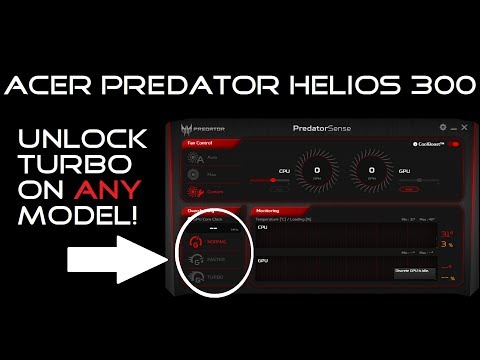 https://www.youtube.com/watch?v=O5FFCug83Ko
https://www.youtube.com/watch?v=O5FFCug83Ko
*SUBSCRIBE*
I will explain further. What this does is change the device that Predator Sense reads in the registry. Red-Sand uses the PH317 in his video. The batch file I created uses the G3-572. Both work.5. Sound Modifications (EqualizerAPO)
EqualizerAPO
-*-WARNING - READ BEFORE CHANGING PREAMP-*-
Always keep volume at middle range (50%) when changing the Preamp, as high Preamp could damage your speakers, headphones, earbuds and/or ears. By default, the Preamp is lowered to -3. Increasing it until +3 is relatively safe but be cautious of increasing it more than that without taking the previous precautions mentioned. High Preamp may also distort sound quality.-*-The drivers must be reinstalled after every major Windows update.-*-
This is the first posting. Details and screenshots will be added and refined in the future. We will be able to post our own equalizer profiles for best audio settings as well, as we mess with it. The settings are stores in *\EqualizerAPO\config\config.txt.
Basic Device Setup:
1. Make sure the audio device you want to use/modify/test is connected.
2. Download Equalizer APO
a. https://sourceforge.net/projects/equalizerapo/
3. During installation, I set the location to C:\EqualizerAPO because they do not give you desktop shortcuts.
4. After the installation, you will be prompted for which audio devices you wish to use Equalizer APO for. You can choose one, or all. This can be changed later.
5. When you choose the device(s), it may require a restart, and all Windows will disappear.
6. Configuration:
a. To modify the equalizer and Preamp settings, launch C:\EqualizerAPO\Editor.exe
b. To change what devices use Equalizer, launch C:\EqualizerAPO\Configurator.exeLaptop Speakers (includes headphone jack):
I had some difficulty getting it to change my Helios 300 (G3-571) speakers, but I found out how. Follow below:
1. After Equalizer APO installs, open the Configuration.exe.
2. Highlight Speakers, and check the 'Troubleshooting options' button.
3. Uncheck both 'Use original APO' buttons, and change Install as to 'Install as SFX/EFX (experimental)'
4. Restart and it should work.
5. Feedback is appreciated.Questions, please let me know.
Frequency Table (to help with tweaking the equalizer):Sub-Bass - 62Hz and lower
Mid-Bass - 62-125Hz
Upper-Bass - 125-250HzLower-Mid - 250-500Hz
Middle-Mid - 500-1kHz
Upper-Mid - 1k-2kHzLower-Treble - 2k-4kHz
Middle-Treble - 4k-8kHz
Upper-Treble - 8kHz and higher6. Meltdown, Spectre, and Intel ME Vulnerability Information
There are 3 major vulnerabilities that affect our Intel laptops and I will post some information about these issues.
Acer Meltdown/Spectre Link
Meltdown- On Intel CPUs and any CPU with Speculative Execution (Apple CPUs)
- Meltdown is probably the most serious of the three vulnerabilities. It allows processes to bypass security checks and execute code/read data stored in the CPU's memory.
- Fix: Microsoft Windows patch KB4056892 (OS Build 16299.192 on Windows 10 Version 1709 or later)
- Running Windows without this patch makes your system vulnerable to Meltdown (and some of Spectre).
- To check if you have this update, navigate to Settings > Update & Security > View installed update history.
- *Note* Some Anti-virus can conflict with the update.
- Refer to Microsoft for more specifics: https://support.microsoft.com/en-us/help/4056892
Spectre- 99% of CPUs suffer from this vulnerability. Unlike Meltdown, AMD and mobile CPUs are included.
- Refer to Meltdown for getting the patch in Windows.
- BIOS updates mitigate vulnerabilities with Spectre.
Intel ME (Intel-SA-00086)- This vulnerability is different from Meltdown and Spectre. It required a patch from the software Vendor to fix in the form of a BIOS update.
- Acer's information about this update can be found here: https://us.answers.acer.com/app/answers/detail/a_id/51890
7. Credits
- To the Acer Community
- @Acer-Manny for making this post possible
- @ven98 for his input and suggestions
- @Red-Sand AKA Opoka Opoka for the pasting video.
8. Disclaimer
Please keep in mind that if your product is under warranty, re-pasting your CPU or any of the following will void warranty. Proceed at your own risk:
• repair of antenna systems outside of the product;
• damages caused by misuse, abuse, accidents, fire, power surges, viruses, malware, reckless, willful, or intentional conduct;
• servicing not authorized by Acer;
• usage that is not in accordance with product instructions or manuals by a product or part that has been modified to alter functionality or capability without the written permission of Acer etc.
For the complete warranty details, please click on the following link https://www.acer.com/ac/en/US/content/standard-warranty.
0 -
Saad98 said:
None of the solution for FPS drops is working for me. Each and every driver of my laptop is up to date because whenever i start my laptop, I look up for any new updates. My laptop model is Helios 300 (G3-572). I also started a discussion no this issue from the month I bought this laptop. Now it is almost a year nut cannot figure out the proper solution yet. I guess this is because of the GPU choking. The Indian customer care don't even understand such terms! This is making me so much annoyed.Skelomorph said:[Last Updated - 07/2018]
[Anyone at anytime may reference this guide]
Please click 'Like' if this guide helped you
This Sticky goes for Intel 7th and 8th Gen laptops. AMD will be added in the future.
Latest Fix:
Intel 8th Gen: BIOS 1.15 has been released to fix the screen flickering on the Intel 8th Generation laptop.1. Common Information (CPU, GPU, Temperature Specifics)
Temperatures & Solutions
If temperatures reach the following (under intense situations), these are your options:
97-100C (Throttling below base clock speed)
- Contact Acer for repair (they will re-paste your CPU/GPU)
- Re-paste your CPU and GPU yourself (not advisable due to warranty complications)
90-96C (CPU turns off Turbo at 90C)
- Using Predator Sense, turn fans to max speed
- Undervolt the CPU (guide below)
- Purchase a laptop cooling pad (paid less than $15)
- Limit the CPU performance via Windows Battery Options
- Re-paste your CPU and GPU yourself (not advisable due to warranty complications)
~89C
- If temperatures never go above 89C, you do not have to worry about CPU throttling.
CPU Undervolting
Undervolting guide by @Red-Sand for the 7700HQ and the 7300HQ.
 https://youtu.be/N3v3o21M8gg
https://youtu.be/N3v3o21M8gg
SUBSCRIBE!
If you would like to learn more about modifications and tweaks to our Helios and Predator laptops, please take a look at the Facebook group in the credits.Thermal Pasting Guide
(I suggest sending it to Acer support first.)
If you are encountering high temperatures and would like to re-paste your CPU yourself, read below.- I recommend a nonmetal-based thermal paste with no electrical conductivity, such as Arctic MX-4.
- Video Guide:
 https://www.youtube.com/watch?v=Ph2ibK79zd8&t
https://www.youtube.com/watch?v=Ph2ibK79zd8&t
*Note*
Re-pasting your CPU will void warranty if you damage something, so proceed at your own risk.GPU Temperature Information
It seems that it is rarely the GPU that is the problem when it comes to overheating in these laptops. However, the GPU still has some limits that you should keep your eye on.
We only have estimations for the GPU limits from feedback on the forum. It seems that the GPU will near maximum, or maximum performance so long as the temperatures stay below 80C. If temperatures are above this number, these are what can be done:- Using Predator Sense, turn fans on max speed
- Turn down game settings (only temporary/crappy solution, skip to next)
- Re-paste the CPU and GPU (either via Acer Support or yourself)
Intel CPUs
Intel 6th Generation
i7-6700HQ
- Cores: 4 Physical, 8 Logical
- Base Block Speed: 2.6 GHz
- Max Turbo Speed (Single Core): 3.50
Intel 7th Generation
i5-7300HQ
- Cores: 4 Physical, 4 Logical
- Base Block Speed: 2.5 GHz
- Max Turbo Speed (Single Core): 3.5
i7-7700HQ
- Cores: 4 Physical, 8 Logical
- Base Block Speed: 2.8 GHz
- Max Turbo Speed (Single Core): 3.8
i7-7920HK
- Cores: 4 Physical, 8 Logical
- Base Block Speed: 2.9 GHz
- Max Turbo Speed (Single Core): 3.9
Intel 8th Generation
i7-8750H
- Cores: 6 Physical, 12 Logical
- Base Block Speed: 2.2 GHz
- Max Turbo Speed (Single Core): 4.1
NVIDIA GPUs
GTX 1050Ti
- Base Graphics Clock Frequency - 1290MHz
- Boost Graphics Clock Frequency - Up to 1392MHz
- Dedicated Video Memory - 4GB GDDR5
GTX 1060
- Base Graphics Clock Frequency - 1404MHz
- Boost Graphics Clock Frequency - Up to 1670MHz
- Dedicated Video Memory - 6GB GDDR5
GTX 1070
- Base Graphics Clock Frequency - 1442MHz
- Boost Graphics Clock Frequency - Up to 1645MHz
- Dedicated Video Memory - 8GB GDDR5
GTX 1080
- Base Graphics Clock Frequency - 1556MHz
- Boost Graphics Clock Frequency - Up to 1733MHz
- Dedicated Video Memory - 8GB GDDR5
2. FPS Drops/Lag
Desktop Right-Click Lag
This problem is generally caused by the Intel Graphics Control Panel Desktop Context Menu option. To fix this, we will need to disable the Intel Graphics Control Panel in the desktop context menu. If you have already tried updating the Intel drivers via Device manager or installing the drivers from Acer's web site, follow these steps.
Steps:- The easiest way to disable this is using the program 'ShellExView' that be found at: http://www.nirsoft.net/utils/shexview.html
- After downloading and launching the program, you will need to find the two items to disable. These both are under the Extension Name 'TheDesktopContextMenu Class' with the description 'igfxDTCM Mod' as shown in the screen shot.
- Disable these two items.
- Restart your computer.
- Give feedback to let us know if this solved the problem.
Possible FPS Drop Solutions
These are solutions you can do to either: stop FPS drops, or improve FPS/Performance. Do one step and test until your FPS drops stop.
Post below which step fixed the FPS drops.- Go to Windows Settings > Gaming, and disable Game bar, Game DVR, and Game Mode.
- Update NVIDIA Drivers, and Uninstall GeForce Experience.
- Update your BIOS to the latest version.
- Update the Intel Graphics adapters to latest by: right-clicking the start menu, opening Device Menu, expand Display Drivers, and right-click the Intel(R) HD and update drivers.
- Uninstall any 3rd-party screen recording/overlay software.
- Uninstall any 3rd-party anti-virus software (e.g. Norton, McAfee, etc.) or cleaning/monitoring software (e.g. CCleaner, Glary Utilities, etc.)
Windows Update Caused Crashing
It has been found that when Windows 10 updates, it installs the latest drivers in the Windows Update Database. These drivers seems to be causing some issues.
A possible fix is reinstalling all drivers from Acer's web sitefor your device.Windows Update Failure
The biggest reason Windows updates fail is due to an anti-virus. If your laptop fails to update. Uninstall any anti-virus you have on your machine, and retry the update.3. Battery Gaming
It is not advisable to game while on battery for multiple reasons:- Laptop is self-throttled;
- Degradation of battery;
- Poor game play.
4. Predator Sense Information & Overclocking
Predator Sense has a habit of not working correctly with the new updates to Windows 10. There are some things that you can try to get Predator Sense working again.- Uninstall Predator Sense, restart your laptop, and reinstall Predator Sense from your laptop's support page.
- Right-click the Predator Sense icon and run the 'Compatibility troubleshooter.'
- Uninstall or shut down MSI Afterburner if installed.
- Try re-enabling hibernation/hyberfil.sys if you disabled it when GPU shows idle when being used.
@Red-Sand has found a way to enable the overclocking feature on the G3-571.
***Warning***
Will cause the laptop to run hotter. Do so at your own risk.
You can follow the video to manually enable this, or you can download the zip file from the description and go as follows:
1. Download file
2. Unzip contents
3. Run preferred .bat file as administrator
4. Restart Predator Sense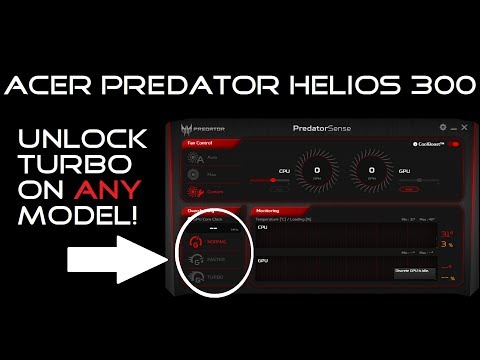 https://www.youtube.com/watch?v=O5FFCug83Ko
https://www.youtube.com/watch?v=O5FFCug83Ko
*SUBSCRIBE*
I will explain further. What this does is change the device that Predator Sense reads in the registry. Red-Sand uses the PH317 in his video. The batch file I created uses the G3-572. Both work.5. Sound Modifications (EqualizerAPO)
EqualizerAPO
-*-WARNING - READ BEFORE CHANGING PREAMP-*-
Always keep volume at middle range (50%) when changing the Preamp, as high Preamp could damage your speakers, headphones, earbuds and/or ears. By default, the Preamp is lowered to -3. Increasing it until +3 is relatively safe but be cautious of increasing it more than that without taking the previous precautions mentioned. High Preamp may also distort sound quality.-*-The drivers must be reinstalled after every major Windows update.-*-
This is the first posting. Details and screenshots will be added and refined in the future. We will be able to post our own equalizer profiles for best audio settings as well, as we mess with it. The settings are stores in *\EqualizerAPO\config\config.txt.
Basic Device Setup:
1. Make sure the audio device you want to use/modify/test is connected.
2. Download Equalizer APO
a. https://sourceforge.net/projects/equalizerapo/
3. During installation, I set the location to C:\EqualizerAPO because they do not give you desktop shortcuts.
4. After the installation, you will be prompted for which audio devices you wish to use Equalizer APO for. You can choose one, or all. This can be changed later.
5. When you choose the device(s), it may require a restart, and all Windows will disappear.
6. Configuration:
a. To modify the equalizer and Preamp settings, launch C:\EqualizerAPO\Editor.exe
b. To change what devices use Equalizer, launch C:\EqualizerAPO\Configurator.exeLaptop Speakers (includes headphone jack):
I had some difficulty getting it to change my Helios 300 (G3-571) speakers, but I found out how. Follow below:
1. After Equalizer APO installs, open the Configuration.exe.
2. Highlight Speakers, and check the 'Troubleshooting options' button.
3. Uncheck both 'Use original APO' buttons, and change Install as to 'Install as SFX/EFX (experimental)'
4. Restart and it should work.
5. Feedback is appreciated.Questions, please let me know.
Frequency Table (to help with tweaking the equalizer):Sub-Bass - 62Hz and lower
Mid-Bass - 62-125Hz
Upper-Bass - 125-250HzLower-Mid - 250-500Hz
Middle-Mid - 500-1kHz
Upper-Mid - 1k-2kHzLower-Treble - 2k-4kHz
Middle-Treble - 4k-8kHz
Upper-Treble - 8kHz and higher6. Meltdown, Spectre, and Intel ME Vulnerability Information
There are 3 major vulnerabilities that affect our Intel laptops and I will post some information about these issues.
Acer Meltdown/Spectre Link
Meltdown- On Intel CPUs and any CPU with Speculative Execution (Apple CPUs)
- Meltdown is probably the most serious of the three vulnerabilities. It allows processes to bypass security checks and execute code/read data stored in the CPU's memory.
- Fix: Microsoft Windows patch KB4056892 (OS Build 16299.192 on Windows 10 Version 1709 or later)
- Running Windows without this patch makes your system vulnerable to Meltdown (and some of Spectre).
- To check if you have this update, navigate to Settings > Update & Security > View installed update history.
- *Note* Some Anti-virus can conflict with the update.
- Refer to Microsoft for more specifics: https://support.microsoft.com/en-us/help/4056892
Spectre- 99% of CPUs suffer from this vulnerability. Unlike Meltdown, AMD and mobile CPUs are included.
- Refer to Meltdown for getting the patch in Windows.
- BIOS updates mitigate vulnerabilities with Spectre.
Intel ME (Intel-SA-00086)- This vulnerability is different from Meltdown and Spectre. It required a patch from the software Vendor to fix in the form of a BIOS update.
- Acer's information about this update can be found here: https://us.answers.acer.com/app/answers/detail/a_id/51890
7. Credits
- To the Acer Community
- @Acer-Manny for making this post possible
- @ven98 for his input and suggestions
- @Red-Sand AKA Opoka Opoka for the pasting video.
8. Disclaimer
Please keep in mind that if your product is under warranty, re-pasting your CPU or any of the following will void warranty. Proceed at your own risk:
• repair of antenna systems outside of the product;
• damages caused by misuse, abuse, accidents, fire, power surges, viruses, malware, reckless, willful, or intentional conduct;
• servicing not authorized by Acer;
• usage that is not in accordance with product instructions or manuals by a product or part that has been modified to alter functionality or capability without the written permission of Acer etc.
For the complete warranty details, please click on the following link https://www.acer.com/ac/en/US/content/standard-warranty.
The G3-572 i7-7700HQ + 1060 doesn't have any GPU bottlenecking.
Whoever said to update all drivers to ththe latest isn't correct for best performance.
Acer having mostly custom hardware, works best when using Acer's drivers from their download page (for your model).
The drivers you should look to get from Acer include:
1. Intel VGA
2. Intel Chipset
3. Intel AHCI
4. Turbo Boost
5. Realtek
After installing Acer's driver be sure to check device manager because Windows loves auto updating each fo the latest, especially if you've downloaded them before.
Just rollback of it does auto update.- Hotel Hero0 -
Hello Skelomorph,0
-
I want to buy some more RAM. I have a Predator G9-793 with 8 GB of RAM. Where can I check the exact type of RAM that I have? I tried CPU-z and Speccy but i don't know what should I be looking for. Is there something I should keep in mind when buying an extra (8GB) of RAM?0
-
hello!Skelomorph said:[Last Updated - 07/2018]
[Anyone at anytime may reference this guide]
Please click 'Like' if this guide helped you
This Sticky goes for Intel 7th and 8th Gen laptops. AMD will be added in the future.
Latest Fix:
Intel 8th Gen: BIOS 1.15 has been released to fix the screen flickering on the Intel 8th Generation laptop.1. Common Information (CPU, GPU, Temperature Specifics)
Temperatures & Solutions
If temperatures reach the following (under intense situations), these are your options:
97-100C (Throttling below base clock speed)
- Contact Acer for repair (they will re-paste your CPU/GPU)
- Re-paste your CPU and GPU yourself (not advisable due to warranty complications)
90-96C (CPU turns off Turbo at 90C)
- Using Predator Sense, turn fans to max speed
- Undervolt the CPU (guide below)
- Purchase a laptop cooling pad (paid less than $15)
- Limit the CPU performance via Windows Battery Options
- Re-paste your CPU and GPU yourself (not advisable due to warranty complications)
~89C
- If temperatures never go above 89C, you do not have to worry about CPU throttling.
CPU Undervolting
Undervolting guide by @Red-Sand for the 7700HQ and the 7300HQ.
 https://youtu.be/N3v3o21M8gg
https://youtu.be/N3v3o21M8gg
SUBSCRIBE!
If you would like to learn more about modifications and tweaks to our Helios and Predator laptops, please take a look at the Facebook group in the credits.Thermal Pasting Guide
(I suggest sending it to Acer support first.)
If you are encountering high temperatures and would like to re-paste your CPU yourself, read below.- I recommend a nonmetal-based thermal paste with no electrical conductivity, such as Arctic MX-4.
- Video Guide:
 https://www.youtube.com/watch?v=Ph2ibK79zd8&t
https://www.youtube.com/watch?v=Ph2ibK79zd8&t
*Note*
Re-pasting your CPU will void warranty if you damage something, so proceed at your own risk.GPU Temperature Information
It seems that it is rarely the GPU that is the problem when it comes to overheating in these laptops. However, the GPU still has some limits that you should keep your eye on.
We only have estimations for the GPU limits from feedback on the forum. It seems that the GPU will near maximum, or maximum performance so long as the temperatures stay below 80C. If temperatures are above this number, these are what can be done:- Using Predator Sense, turn fans on max speed
- Turn down game settings (only temporary/crappy solution, skip to next)
- Re-paste the CPU and GPU (either via Acer Support or yourself)
Intel CPUs
Intel 6th Generation
i7-6700HQ
- Cores: 4 Physical, 8 Logical
- Base Block Speed: 2.6 GHz
- Max Turbo Speed (Single Core): 3.50
Intel 7th Generation
i5-7300HQ
- Cores: 4 Physical, 4 Logical
- Base Block Speed: 2.5 GHz
- Max Turbo Speed (Single Core): 3.5
i7-7700HQ
- Cores: 4 Physical, 8 Logical
- Base Block Speed: 2.8 GHz
- Max Turbo Speed (Single Core): 3.8
i7-7920HK
- Cores: 4 Physical, 8 Logical
- Base Block Speed: 2.9 GHz
- Max Turbo Speed (Single Core): 3.9
Intel 8th Generation
i7-8750H
- Cores: 6 Physical, 12 Logical
- Base Block Speed: 2.2 GHz
- Max Turbo Speed (Single Core): 4.1
NVIDIA GPUs
GTX 1050Ti
- Base Graphics Clock Frequency - 1290MHz
- Boost Graphics Clock Frequency - Up to 1392MHz
- Dedicated Video Memory - 4GB GDDR5
GTX 1060
- Base Graphics Clock Frequency - 1404MHz
- Boost Graphics Clock Frequency - Up to 1670MHz
- Dedicated Video Memory - 6GB GDDR5
GTX 1070
- Base Graphics Clock Frequency - 1442MHz
- Boost Graphics Clock Frequency - Up to 1645MHz
- Dedicated Video Memory - 8GB GDDR5
GTX 1080
- Base Graphics Clock Frequency - 1556MHz
- Boost Graphics Clock Frequency - Up to 1733MHz
- Dedicated Video Memory - 8GB GDDR5
2. FPS Drops/Lag
Desktop Right-Click Lag
This problem is generally caused by the Intel Graphics Control Panel Desktop Context Menu option. To fix this, we will need to disable the Intel Graphics Control Panel in the desktop context menu. If you have already tried updating the Intel drivers via Device manager or installing the drivers from Acer's web site, follow these steps.
Steps:- The easiest way to disable this is using the program 'ShellExView' that be found at: http://www.nirsoft.net/utils/shexview.html
- After downloading and launching the program, you will need to find the two items to disable. These both are under the Extension Name 'TheDesktopContextMenu Class' with the description 'igfxDTCM Mod' as shown in the screen shot.
- Disable these two items.
- Restart your computer.
- Give feedback to let us know if this solved the problem.
Possible FPS Drop Solutions
These are solutions you can do to either: stop FPS drops, or improve FPS/Performance. Do one step and test until your FPS drops stop.
Post below which step fixed the FPS drops.- Go to Windows Settings > Gaming, and disable Game bar, Game DVR, and Game Mode.
- Update NVIDIA Drivers, and Uninstall GeForce Experience.
- Update your BIOS to the latest version.
- Update the Intel Graphics adapters to latest by: right-clicking the start menu, opening Device Menu, expand Display Drivers, and right-click the Intel(R) HD and update drivers.
- Uninstall any 3rd-party screen recording/overlay software.
- Uninstall any 3rd-party anti-virus software (e.g. Norton, McAfee, etc.) or cleaning/monitoring software (e.g. CCleaner, Glary Utilities, etc.)
Windows Update Caused Crashing
It has been found that when Windows 10 updates, it installs the latest drivers in the Windows Update Database. These drivers seems to be causing some issues.
A possible fix is reinstalling all drivers from Acer's web sitefor your device.Windows Update Failure
The biggest reason Windows updates fail is due to an anti-virus. If your laptop fails to update. Uninstall any anti-virus you have on your machine, and retry the update.3. Battery Gaming
It is not advisable to game while on battery for multiple reasons:- Laptop is self-throttled;
- Degradation of battery;
- Poor game play.
4. Predator Sense Information & Overclocking
Predator Sense has a habit of not working correctly with the new updates to Windows 10. There are some things that you can try to get Predator Sense working again.- Uninstall Predator Sense, restart your laptop, and reinstall Predator Sense from your laptop's support page.
- Right-click the Predator Sense icon and run the 'Compatibility troubleshooter.'
- Uninstall or shut down MSI Afterburner if installed.
- Try re-enabling hibernation/hyberfil.sys if you disabled it when GPU shows idle when being used.
@Red-Sand has found a way to enable the overclocking feature on the G3-571.
***Warning***
Will cause the laptop to run hotter. Do so at your own risk.
You can follow the video to manually enable this, or you can download the zip file from the description and go as follows:
1. Download file
2. Unzip contents
3. Run preferred .bat file as administrator
4. Restart Predator Sense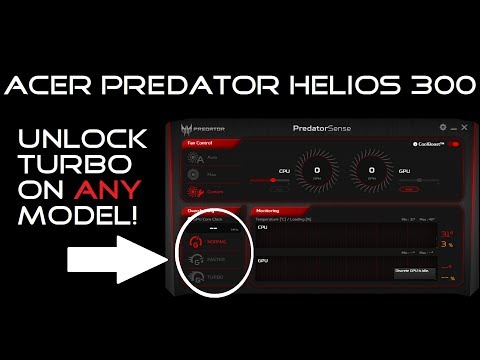 https://www.youtube.com/watch?v=O5FFCug83Ko
https://www.youtube.com/watch?v=O5FFCug83Ko
*SUBSCRIBE*
I will explain further. What this does is change the device that Predator Sense reads in the registry. Red-Sand uses the PH317 in his video. The batch file I created uses the G3-572. Both work.5. Sound Modifications (EqualizerAPO)
EqualizerAPO
-*-WARNING - READ BEFORE CHANGING PREAMP-*-
Always keep volume at middle range (50%) when changing the Preamp, as high Preamp could damage your speakers, headphones, earbuds and/or ears. By default, the Preamp is lowered to -3. Increasing it until +3 is relatively safe but be cautious of increasing it more than that without taking the previous precautions mentioned. High Preamp may also distort sound quality.-*-The drivers must be reinstalled after every major Windows update.-*-
This is the first posting. Details and screenshots will be added and refined in the future. We will be able to post our own equalizer profiles for best audio settings as well, as we mess with it. The settings are stores in *\EqualizerAPO\config\config.txt.
Basic Device Setup:
1. Make sure the audio device you want to use/modify/test is connected.
2. Download Equalizer APO
a. https://sourceforge.net/projects/equalizerapo/
3. During installation, I set the location to C:\EqualizerAPO because they do not give you desktop shortcuts.
4. After the installation, you will be prompted for which audio devices you wish to use Equalizer APO for. You can choose one, or all. This can be changed later.
5. When you choose the device(s), it may require a restart, and all Windows will disappear.
6. Configuration:
a. To modify the equalizer and Preamp settings, launch C:\EqualizerAPO\Editor.exe
b. To change what devices use Equalizer, launch C:\EqualizerAPO\Configurator.exeLaptop Speakers (includes headphone jack):
I had some difficulty getting it to change my Helios 300 (G3-571) speakers, but I found out how. Follow below:
1. After Equalizer APO installs, open the Configuration.exe.
2. Highlight Speakers, and check the 'Troubleshooting options' button.
3. Uncheck both 'Use original APO' buttons, and change Install as to 'Install as SFX/EFX (experimental)'
4. Restart and it should work.
5. Feedback is appreciated.Questions, please let me know.
Frequency Table (to help with tweaking the equalizer):Sub-Bass - 62Hz and lower
Mid-Bass - 62-125Hz
Upper-Bass - 125-250HzLower-Mid - 250-500Hz
Middle-Mid - 500-1kHz
Upper-Mid - 1k-2kHzLower-Treble - 2k-4kHz
Middle-Treble - 4k-8kHz
Upper-Treble - 8kHz and higher6. Meltdown, Spectre, and Intel ME Vulnerability Information
There are 3 major vulnerabilities that affect our Intel laptops and I will post some information about these issues.
Acer Meltdown/Spectre Link
Meltdown- On Intel CPUs and any CPU with Speculative Execution (Apple CPUs)
- Meltdown is probably the most serious of the three vulnerabilities. It allows processes to bypass security checks and execute code/read data stored in the CPU's memory.
- Fix: Microsoft Windows patch KB4056892 (OS Build 16299.192 on Windows 10 Version 1709 or later)
- Running Windows without this patch makes your system vulnerable to Meltdown (and some of Spectre).
- To check if you have this update, navigate to Settings > Update & Security > View installed update history.
- *Note* Some Anti-virus can conflict with the update.
- Refer to Microsoft for more specifics: https://support.microsoft.com/en-us/help/4056892
Spectre- 99% of CPUs suffer from this vulnerability. Unlike Meltdown, AMD and mobile CPUs are included.
- Refer to Meltdown for getting the patch in Windows.
- BIOS updates mitigate vulnerabilities with Spectre.
Intel ME (Intel-SA-00086)- This vulnerability is different from Meltdown and Spectre. It required a patch from the software Vendor to fix in the form of a BIOS update.
- Acer's information about this update can be found here: https://us.answers.acer.com/app/answers/detail/a_id/51890
7. Credits
- To the Acer Community
- @Acer-Manny for making this post possible
- @ven98 for his input and suggestions
- @Red-Sand AKA Opoka Opoka for the pasting video.
8. Disclaimer
Please keep in mind that if your product is under warranty, re-pasting your CPU or any of the following will void warranty. Proceed at your own risk:
• repair of antenna systems outside of the product;
• damages caused by misuse, abuse, accidents, fire, power surges, viruses, malware, reckless, willful, or intentional conduct;
• servicing not authorized by Acer;
• usage that is not in accordance with product instructions or manuals by a product or part that has been modified to alter functionality or capability without the written permission of Acer etc.
For the complete warranty details, please click on the following link https://www.acer.com/ac/en/US/content/standard-warranty.
i have a problem for ya!
my GPU doesnt oveclock it lays steady on 600MHz ???
it does not perform well at all, in rare occasions evrything runs flawless but i never made any changes for it to do so??
G5-793
i7 7th gen
16 gb RAM
1060 8gb
plz help meeeeeeee!!!!
thankfull for fast anwers bquz i live on the second floor and i have an open window next to me
here is a picture and you can see my problem:
https://imgur.com/n5OD9rH
1 -
Make sure the power settings from nvidia control panel are set to maximum performance or adaptive and to get all the performance from your machine you should have it plugged to the AC adapter.Always post the following characterisitcs of the device:
-Model number
-Part number(not required, but helpful)
-CPU
-GPU-Operating systemHelios 300 and Nitro 5 users DO NOT update the BIOS to version 1.22 if you don't want the keyboard's backlight to turn off after 30 seconds even when the device is plugged in.
Hit 'Like' if you find the answer helpful!
Click on 'Yes' if the comment answers your question!0 -
set to the maximum performance for predator sense or for the game i want to play?ven98 said:Make sure the power settings from nvidia control panel are set to maximum performance or adaptive and to get all the performance from your machine you should have it plugged to the AC adapter.
G5-793
i7 7700hq
16 gb RAM
1060 8gb
windows 10
0 -
nvm didn't work anyway..
but as you can see in skelo's post 1. nvidia gpu the base frequenzy is at 1400mhz, why is mine 600 and doen't change?0 -
You didn't answer whether the device is connected to a charger?Always post the following characterisitcs of the device:
-Model number
-Part number(not required, but helpful)
-CPU
-GPU-Operating systemHelios 300 and Nitro 5 users DO NOT update the BIOS to version 1.22 if you don't want the keyboard's backlight to turn off after 30 seconds even when the device is plugged in.
Hit 'Like' if you find the answer helpful!
Click on 'Yes' if the comment answers your question!0

















