1. What do the LED lights on my router mean?
There is the main LED on the router, which gives different colors in different scenarios.
Note – “breathing” is when the LED gradually transitions between dim and bright.
- Blue flashing LED: During Power ON.
- Blue breathing LED: WAN status is good.
- Green breathing LED: WAN status is normal.
- Orange breathing LED: WAN status is poor.
- Solid Red LED: WAN is disconnected.
- Orange flashing LED: During the image upgrade
- Solid Blue LED: Device boots successfully.
- White flashing LED: During factory reset.
- Green flashing LED: WPS is active.
While testing the congestion detection, the LED color is blue when congestion is good, green when normal, orange when bad, and red when disconnected. If congestion detection is disabled, the LED is turned OFF.
2. How can I check my Internet speed?
Once you enter the WebGUI login password, the first page you will see is the dashboard of the Predator Connect W6/W6d router. At the bottom of the dashboard, there is a speed test feature powered by Ookla. You can click on the "Go" button to check the Internet download and upload speed.
3. How do I factory reset my Predator Connect W6/W6d router?
There are two options to reset Predator Connect W6/W6d router.
Option 1:
Click on a tab named “System”, located on the extreme left side of the pane, and then click on "Restart and Reset default". A window will appear on the right side pane, and then you click on “Factory data reset” to reset your router to factory default settings.
Option 2:
There is a RESET hole beside the WPS button on the router. Insert a paper clip or similar object, press and hold the RESET button for more than 10 seconds, until the LED starts blinking white. The factory default is restored when the main LED color (blue/green/orange) displays a breathing pattern (WAN connected). Then log in to the web admin portal with Admin Password printed on the label at the bottom of the device.
4. What service port forwarding profiles does the Predator Connect W6/W6d provide?
The following common service port forwarding profiles are provided by the Predator Connect W6/W6d router:

5. How to set up Parental control (URL controller) on Predator Connect W6/W6d router?
How do I block improper websites (e.g. amateur, gambling, violence, etc.) for my young kids?
You can refer to the user manual for a step-by-step procedure for prioritizing using the home network security, web, and app controller (enabled) based website option with the adult category. If you need to block additional URLs, then you can use the URL controller and add a specific URL.
Click on the "Home network security" tab, to see Parental control features available in your Predator Connect W6/W6d router. You can enable "URL controller" and further select the particular device and enter its name, MAC address, Internet access limit time, and URL which you would like to block from accessing the Internet. You can schedule the access limit time on a daily or weekly basis.
Note: If URL blocking has no effect, it is likely that the browser of the client device cached DNS information, please clear the DNS cache on the client device’s browser. For more detail, please refer to item#14.
6. How do I set up an OpenVPN server on my Predator Connect W6/W6d router?
You need to navigate to the “WAN” tab and click on the VPN server to see the available server options. Please note that users need to generate a certificate before enabling the VPN service.
Click on the pencil icon to enter the service type, WAN IP, service port, VPN subnet, and netmask, and select the user access type; Home network” or “Internet and Home network”. Please make sure that your router Internet (WAN) is granted a public IP. Users who generated a certificate will be using a VPN connection once enable.
7. Should I update my firmware in the WebGUI?
It is recommended to update the firmware to the latest version. You can click on “new firmware available” to install the update. It will take several minutes to complete the update. During the upgrade, an orange flashing LED will be blinking, which indicates a firmware upgradation process.
8. How do I configure my Predator Connect W6/W6d router to work with a DSL/DOCSIS modem (PPPoE setup)?
- Connect your DSL/DOCSIS modem to your W6/W6d router via Ethernet cable.
- Enter the WebGUI and click on the "WAN" tab in the left column.
- Click on WAN settings.
- Set Ethernet WAN connection mode to PPPoE.
- Enter the same username and password of the DSL/DOCSIS modem provided by your Internet service provider, and then click on "Apply".
9. The router LED luminance is too bright, can I dim it at bedtime?
Yes, the router LED luminance can be dimmed at bedtime. Go to the “System” tab and then click on the "Main LED" tab, where you will see the LED night mode settings. By enabling LED night mode, it only dims the device's luminance.
You can even schedule the night mode and put it on repeat, so you don’t have to do it again and again.
10. What is WPA3? Is it better than WPA2? What security should I use if my device does not support WPA3?
WPA3 is a security introduced by the WiFi alliance in 2018, which is used to govern what happens when you connect to a closed WiFi network using a password. The latest WiFi security protocol, WPA3, brings new capabilities to improve cybersecurity in personal networks. More secure encryption of passwords and enhanced protection against brute-force attacks combine to safeguard your home Wi-Fi.
WPA2 has been the recommended way to secure your wireless network since 2004 because it is more secure than WEP and WPA. WPA3 makes further security improvements that make it harder to break into networks by guessing passwords; it also makes it impossible to decrypt data captured in the past i.e., before the key (password) was cracked.
WPA3 is the most secure choice if we were to talk about the most up-to-date wireless encryption protocol. Some devices don't support WPA3; however, In that case, the next option is WPA2, which is widely deployed today.
11. What is the difference between 2.4GHz, 5GHz, and 6GHz?
The primary differences between 2.4GHz, 5GHz and 6GHz are the range (coverage) and bandwidth (speed) that these bands provide.
The 2.4GHz band provides the most coverage but transmits data at slower speeds; whereas, the 5GHz band provides less coverage but transmits data at faster speeds, and the 6GHz band, introduced with the new WiFi 6E standard, provides the least coverage but transmits data at the fastest speeds of the three frequencies.
Wireless range decreases with higher frequencies because higher frequencies have difficulty penetrating solid objects, such as walls and floors. However, higher frequencies allow data to be transmitted faster than lower frequencies, so higher frequencies like 5 GHz and 6 GHz allow you to upload and download files faster than 2.4 GHz.
12. Why can’t my device detect the 6GHz wireless band?
Please make sure that your country supports WiFi 6GHz band.
To detect the 6GHz WiFi band, you need to have a device that supports WiFi 6E (6GHz), otherwise, the device will only see 2.4GHz & 5GHz. Also, the wireless signals of the higher frequencies decrease faster along the propagation paths, especially through obstacles. 6GHz WiFi band can be more susceptible to physical interference like walls. If your device cannot see 6GHz WiFi, locate the device or router closer to each other and remove the obstruction between them.
Please visit the WiFi vendor's official site regularly for updated wireless drivers.
In Windows 11, click on the WiFi icon, located on the right bottom of the taskbar. Then click on "More WiFi settings", and the below window will appear. Click on Hardware properties, to see your WiFi adapter description.

13. How to clear the DNS cache on your laptop? (Windows and MacOS)
In Windows, there are two options to clear the DNS cache on your laptop.
Option 1 (By GUI based):
Click on the "Start" icon, type "disk clean up" and click on it.
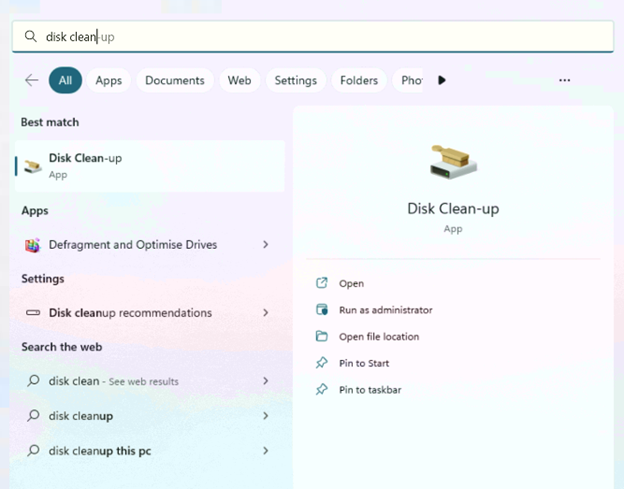
The following window will appear, put a check on "DirectX Shader Cache" and click on "clean up system files" to successfully clear the cache.

Option 2 (By CLI based):
Click on the "Start" icon, type “cmd” and then press Enter. At the command prompt, type the following command “ipconfig/flushdns” and then press Enter.

The DNS cache is now clear.
In MacOS, click Applications, click Utilities, and click Terminal. In the terminal window, type in the corresponding command for your MacOS X version.
OS X 10.10 (Yosemite): sudo discoveryutil mdnsflushcache
OS X 10.7 – 10.9 (Mavericks, Mountain Lion, and Lion): sudo killall –HUP mDNSResponder
OS X 10.6 and older: sudo dscacheutil –flushcache
Press Enter again and the DNS cache should be flushed.
14. What factors can affect my WiFi performance?
There could be many factors that can affect your WiFi performance. Some of them which have a major impact on WiFi performance, are listed below:
Physical Obstructions:
Metal, mirrors, and concrete are commonly used in a building, and they all can have a considerable impact on signal interference.
Other wireless networks:
Other networks in the local area, such as from a neighboring business or local hotspot, may it be broadcasting on the same channel.
Electronic gadgets and other devices:
There is a long list of electronic gadgets and devices that can interfere with the frequency of your wireless network, impacting your WiFi signal. E.g. cordless phones, microwaves, TVs, satellite dishes, alarm systems, etc.
Distance:
Whether your users are overnight hotel guests or office workers, being too far from a router is a common cause of frustration poor WiFi signal.
15. What’s the difference between traditional QoS and Predator Connect W6/W6d Hybrid QoS?
Traditional QoS Quality of Service (QoS) is used to set up priority to specific devices, services, or applications within the network through the router so that the maximum amount of available throughput and speed can be used. In contrast, the Predator Connect W6/W6d router combines application priority and device priority. The Killer-Enabled PC can set applications priority and send packets with DSCP values to the Predator Connect W6 router, then the router will classify packets and set priority for all different applications based on the below definition.
For non-Killer-Enabled devices, Predator Connect W6 can identify game consoles, streaming devices, computers, smartphones, and IoT devices in the network and allocate them to a priority group according to the default settings, or the user can manually set priority for devices connected to the router.
16. What is bandwidth configuration within Hybrid QoS? Which option is suitable for my daily use? Shall I modify the bandwidth and priority weighting? Could you guide me through setup step by step?
Bandwidth configuration allows you to set the upload and download bandwidth for each priority and QoS will reserve the bandwidth according to the weightage percentage for each priority queue.
There will be two options for bandwidth configuration within the Hybrid QoS, either you can use the default configuration and you can set manual configuration. You can use the default configuration for your daily use.
You may only modify the bandwidth and priority weighting at the moment you think that it will consume extra bandwidth and it's a high-priority task.
To set up bandwidth configuration, click on the "Hybrid QoS" tab located at the extreme left pane, go to the bottom page and there you will find the bandwidth feature within the Hybrid QoS page. You can select the settings as per your requirement and click on “Apply bandwidth” to activate the settings.
17. What is the Predator Connect W6/W6d Antenna calibration? How to use the feature if my laptop speed is poor?
Antenna calibration is a process of verification of performance and measurement of the antenna properties. You can do the antenna calibration of the Predator Connect W6/W6d router with your smartphone if your laptop speed is poor. Please follow these steps to do the calibration from your smartphone.
- Please connect the smartphone to W6/W6d WiFi network, and choose the band which you want to calibrate. (E.g. 6GHz or 2.4GHz).
- Put the smartphone in a position where you want the best coverage, then enable the calibration mode.
- Check each LED of the antenna. Blue is good, green is normal, and red is weak.
- If the LED shows green or red color, then you can adjust the antenna direction manually till the LED color changed to blue to get the better performance.
- Change your smartphone WiFi connection to another band (E.g. 5 GHz), and then repeat step1 to step3.
- Disable antenna calibration.
Note: WiFi 2.4GHz & 6GHz share the same two antennas; whereas WiFi 5GHz uses other 4 antennas.
18. How to use the Predator Connect W6/W6d ACS (Automatic Channel Selection)? What's the notice I should know before applying to ACS?
To use the Predator Connect W6/W6d ACS, navigate to the WiFi tab, click on ACS and then click on the "Apply" button. It displays the current channels of 2.4GHz, 5GHz, and 6GHz bands. Please note that ACS is disabled when none of the WiFi channels are set to auto.
Note: Sometimes the channel wouldn’t change, that means current channel is OK.
19. I have a gaming laptop/console, which Ethernet LAN port should I use for optimum priority.
Please connect your gaming laptop/console with the Game port of your Predator Connect W6/W6d router.
20. How to configure the WiFi MAC filter on Predator Connect W6/W6d router?
Go to the WiFi tab and click on the WiFi MAC filter. Click on the (+) icon, and a window will appear where you will have to enter the device name, and its MAC address and enable the status to restrict the device from accessing the Internet. Please note that up to 32 devices can be added to the MAC filter table.
21. What is public IP? What is different with private IP? What's the feature on service on W6/W6d router that may not work if ISP arranged a private IP for me?
A public IP is an IP address that can be accessed directly over the internet and is assigned to your network router by your Internet service provider (ISP). All servers sites on the Internet use public IP addresses (for example, google.com — 172.217. 22.14, Google's DNS server — 8.8. 8.8). All public IP addresses on the Internet are unique to their host or server and cannot duplicate.
The main difference between public and private IP addresses is how far they reach, and what they’re connected to. A public IP address identifies you to the wider internet so that all the information you’re searching for can find you. A private IP address is used within a private network to connect securely to other devices within that same network. If ISP arranged a private IP for me, then:
- Addresses in a private range will not be routed on the Internet backbone.
- Only the ISP router will have the capability to access the public network.
- The NAT process will be used to translate this address to a valid IP address.
- A conflict of IP addresses happens, because other public routers can use the same range.
22. My ISP gave me a modem router. May I use the Predator Connect W6/W6d without replacing the upward ISP modem/router? What shall I take into consideration when changing the Predator Connect W6/W6d as a bridge?
Yes, you can use the Predator Connect W6/W6d router as a bridge. Plug one end of the RJ-45 cable into your DSL or cable modem and the other end into the Predator Connect W6's WAN port. Open the router WebGUI, click on "Quick setup", and set the connection mode to “static IP”. Enter the IP address, subnet mask, default gateway, and primary DNS server. The default gateway should be the IP address of the ISP modem/router.
Note: Please disable DHCP server. The ISP modem router’s DHCP server will assign IP’s to all clients.
23. My ISP recently enabled the IPv6 service. How to set up the IPv6 Connection on Predator Connect W6/W6d router?
Open the WebGUI and click on the "IPv6" tab, set the connection mode to "DHCPv6", and select "Stateful DHCPv6" as the IP assignment to setup the IPv6 connection on Predator Connect W6/W6d router.
24. My NAS has a 2.5Gbps Ethernet port, I want to fully utilize the bandwidth for a 4K streaming server on my NAS. How to set up the configuration on Predator Connect W6/W6d router?
To fully utilize the bandwidth for the 4K streaming server on your NAS, you need to configure Hybrid QoS settings manually by entering the required upload and download bandwidth and setting the priority weighting. Under the device priority feature, you can see your NAS device name and you can drag it to the Extreme priority tab to fully utilize the bandwidth.
25. My daughter has an Acer Aspire laptop with Wi-Fi 6GHz support. My son is using Predator laptop with Killer Wi-Fi 6GHz support. My wife is using a Chromebook with GeForce NOW enablement. How can I optimize the priority on the Predator Connect W6/W6d router at home.
GeForce NOW is a port-based priority for packet classification, so by default, the Predator Connect W6/W6d router will classify Chromebook at an extreme priority. Killer WiFi laptops like the Predator can set applications priority and send packets with DSCP values to the router, then the router will classify packets and set priority for all different applications. The router can identify non-killer enabled devices like Aspire laptops, and allocate them to the priority group according to the default settings, or the user can manually set priority for it.
26. Dear Sir, I bought a Predator laptop yesterday, from the manual kit inside my Predator Connect W6/W6d unboxed; the manual kit suggests updating the laptop wireless adapter driver. How to do that? Could you tell me step by step to complete the procedure? Thanks!
The laptop wireless adapter driver can be updated by using the automatic Windows tool. To do this, first head to the device manager, and then look for the section named Network adapters and double-click on it to expand it. Find your network adapter from the list and it should have the words network adapter. Double-click on it and then go to the driver tab. Find where it says update driver and click on that. Choose the automatic option and it should install them automatically.
27. I saw home network security inside the router. What’s the benefit if I enable the feature? Is the virus pattern regularly updated if enable?
If you enable the home network security feature inside the router, it will prevent intrusions, block hacking attempts, and web threats as well as protect your family's privacy. By turning on the security engine feature powered by Trend Micro, it identifies malicious URLs and allows you to take action against infected URLs; hence protecting your computer from being infected with Trojans.
28. May I use Predator Connect mobile app setup W6/W6d router? And how to complete the device bound with my Predator Connect account? Could you guide me step by step? Thanks!
Yes, you can set up Predator Connect W6/W6d router by using the mobile app. Please use the mobile camera by scanning the below QR code, and downloading the Predator Connect mobile App via Play Store or App store.

Once it downloads, open the mobile app and press “Sign up”.

Follow the steps for registering an account. Enter your email address and create a password for your account and then go to your e-mail inbox.

Check the registration e-mail and input the 4-digit registration code onto the mobile app then the whole process is completed and you will auto-sign in.

After pressing Confirm, the following window will appear.

Press on the (+) icon and it will display the Predator Connect models. Select Predator Connect W6

After selecting Predator Connect W6, App will guide you through the steps to successfully log in to the router web admin page.
1. Power off your modem.

2. Connect the Ethernet cable from your modem to the router's Internet port.

3. Please power on your modem and the router.
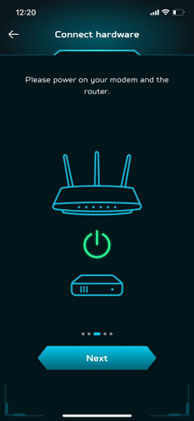
4. Please check LED and wait until the Wi-Fi LED becomes a solid blue.


5. Please find the WiFi SSID & password on the product label.

6. Go to your smartphone's Wi-Fi settings to connect to the Predator Wi-Fi network. And then go back to Predator Connect App.

7. Please find the admin password on the product label or scan the QR code.

29. May I use the mobile browsing setup Predator Connect W6/W6d router?
Yes, you can use mobile browsing to set up Predator Connect W6/W6d router.
First, check the device's bottom label, find the router's default SSID and password, and then connect. Open the web browser on your mobile, input the device web admin URL: or IP:
The device will automatically redirect to the quick setup wizard. You can follow the 1-2-3 steps and get the device ready for surfing internet.
Note: The admin login password requires modifying within the setup wizard for first-time use. Please create a strong password and keep it in a safe place. (New password cannot be same as prior)
Note: The device web admin will automatically lock after five consecutive incorrect attempts. You have to power cycle the device to unlock the web admin.
Note: The SSID WiFi password can't be the same as the admin login password.
30. My dad bound the W6/W6d router with Predator Connect mobile app. May I access the device web admin?
Yes, you can access the device web admin even if your dad bound the W6/W6d router with Predator Connect mobile app.
Note: The router only allows one person to login the router at the same time.
31. What’s the difference between Wi-Fi 6 and Wi-Fi 6E?
The big differentiator that only Wi-Fi 6E has is that it's the only wireless standard that supports the new 6GHz frequency band. Thus, Wi-Fi 6E devices can operate within their exclusive area, bypassing the other two overutilized bands.
Wi-Fi 6 brought with it several new features which include orthogonal frequency-division multiplexing access, which enables routers and devices to use bandwidth more efficiently; target wait time, which reduces power consumption and saves device battery life; and increased speed and range. In contrast, Wi-Fi 6E builds on these features and includes support for up to fourteen 80MHz channels or seven 160 MHz channels. More available channels mean a more available spectrum for Wi-Fi service and less overlap between networks in crowded areas like apartment complexes or offices. Wi-Fi 6E delivers the fastest Wi-Fi yet enables multi-gigabit low-latency connections.
32. What is double NAT and why is it bad?
Network Address Translation (NAT) is a function that your router or gateway performs to create your network. Double NAT occurs when you connect your router to an ISP gateway or another router. Because NAT is performed by each router or gateway, your network is split into two different private networks. The devices connected to one private network might have communication problems with the devices connected to the other private network, and you might experience problems with:
- Online games
- VPN connection
- Port forwarding and triggering
- Secure websites that use SSL
33. What is better Predator Connect W6/W6d router placement in-house?
It is recommended to put your router in a central location, away from concrete/brick walls, electronics, water, and microwaves. If you intend to connect your Predator Connect W6/W6d router with your ISP modem wirelessly, then we suggest putting your router in the line of sight of the ISP modem.
34. Can a customer use the Predator Connect mobile app with a cellular connection or does it require local WiFi network connection?
The app works with cellular connection.
34. Can I use the Predator Connect mobile app on a tablet with no cellular support?
As long as the tablet can access the Internet, it can be connected to the router; whether it is connected to the Internet through local WiFi or other WiFi networks.
36. How long is my router covered by TrendMicro Security?
There is a lifetime license.
37. Can I manually add to the Trend Micro WRS (web reputation service)?
No, that list is controlled by Trend Micro. You can block the URL via parental controls.
38. Can a different security application be assigned to the router?
For security reasons, you are not allowed to install another security application, but you can install other security applications on client devices.
39. Can I save multiple router configurations?
You can save different configurations of the router and load the saved file to the router anytime. http://acer-connect.com








