-
8 Reasons Why You Should Get a Chromebook for College
The new semester is fast approaching, so here are 8 reasons students should consider purchasing a Chromebook or Chromebook Plus as a learning tool for college. A Chromebook is a solid alternative to a standard PC for students completing web-based tasks like using Google Docs, browsing, video calls, and research. They also offer a long battery life, automatic updates, and excellent virus protection. However, Chromebooks may not be suitable for students who require specialized software like Adobe Creative Suite, AutoCAD, or advanced data analysis tools that need Windows to run. As such, a Chromebook can be used to replace a traditional laptop or as an additional tool for schoolwork. Students who need a laptop for their studies can check out this article detailing budget-friendly laptops.
Why are Chromebooks a good choice for students?
Chromebooks are powered by Google’s Chrome OS, integrating effortlessly with Google Docs, Sheets, and Slides so students can focus on getting their work done. Although they do not offer as many features as Windows devices, Chromebooks are still a great choice for researching, checking emails, writing assignments, and watching videos online. Chromebooks are fast, secure, and user-friendly. They run smoothly without unnecessary files and applications bogging them down, ensuring users get their work done without annoying lags. Here are some more reasons Chromebooks are a good choice for students.
1. Affordable
Chromebooks are more affordable than traditional laptops, which is perfect for those trying to afford student life on a budget. Users can enjoy the benefits of a standard Chromebook at prices starting from under USD $200, offering a significant price advantage over laptops, and helping to lighten the load for cash-conscious students.
2. Smooth everyday performance
Chromebooks are sleek and stylish, but they are also lightning fast. They boot up within 5 - 15 seconds, so students can get researching or writing papers while their ideas are still fresh. The ChromeOS, hardware, and SSDs are all highly efficient due to the stringent standards set by Chromebook Plus, and they run smoothly as applications and documents are hosted on cloud-based servers.
3. Built-in security
With built-in security and automatic updates, Chromebooks are a low-maintenance alternative to standard laptops. Moreover, the Chrome OS protects personal data from unwanted users with secure logins. Chromebooks also run regular scans for security threats with Sandboxing and Verified Boot, letting students focus on their studies while their device does the rest.
4. Excellent battery life
Chromebooks can handle intense study sessions with ease, thanks to their long battery life that lasts over 10 hours per charge. They are also well suited to back-to-back lectures without requiring access to a power outlet.
5. Seamless integration with Google Workspace tools
Google Docs, Drive, Calendar, and Gmail work natively with Chromebooks and are perfect for schoolwork and documents that require collaboration between classmates. Files are stored in the cloud, ensuring that documents and photos are always backed up, which eliminates the risk of losing them because of accidental deletion or hardware failures.
6. Strong video call capabilities
AI enhancements in Chromebook Plus models provide crystal-clear video quality that enhance clarity and lighting during online meetings or classes. Moreover, noise cancellation for calls, streams, and recordings helps filter out background noise so students can focus on distance learning and group discussions.
7. Lightweight, portable, and student-durable designs
Weighing around 3 - 5 lbs (1.36 - 2.26 kg), Chromebooks are lightweight enough for students to store in a backpack or laptop case and carry around campus. Some Chromebooks are also independently tested to MIL-STD-810H military-grade standards, making them robust enough to survive student life.
8. Support for Android and gaming apps
Although Chromebooks have limited storage and are primarily designed for cloud storage, users can still download Android apps through the Google Play Store. Moreover, it is possible to enable Linux alongside Chrome OS so that users can run applications, develop software, and write code.
For entertainment, Chromebooks also support cloud gaming platforms like NVIDIA GeForce NOW and Xbox Cloud Gaming, enabling users to play graphically intensive games without downloads. These games (over 1000 to choose from) stream directly from servers, with user inputs processed remotely and displayed in real time.
So, are Chromebooks worth it for students?
Chromebook and Chromebook Plus devices are an excellent and budget-friendly choice for students who are comfortable using the Google Workspace to save files. They offer advanced virus protection and a long battery life to support the toughest study sessions. Purchases made on the Acer store get a 10% Acer Student Discount, while students can also purchase the Acer extended warranty for added protection.
Recommended Products
Spin 514
Buy Now
Vero 514
Buy Now
-
Best Libra Deals in Elden Ring Nightreign
Before the boss fight with Libra in Elden Ring Nightreign, something strange happens. Instead of attacking you right away, Libra appears as a mysterious merchant and offers a deal. Each deal gives you a powerful bonus, but it also comes with a serious drawback. Some boost your stats, give you more flasks, or hand out special weapons. Others lower your health, drain your resources, or even make the fight harder for your entire team. Choosing the right deal can change the fight, especially in co-op, but choosing the wrong one can ruin your run.
To help you make a quick decision, we’ve put together a cheat sheet that lists every Libra deal, along with its benefit and drawback.
Look through it first if you want a simple overview. After that, we rank all 13 deals from worst to best and explain which ones are worth the risk.
All Libra Deals in Elden Ring Nightreign Ranked from Worst to Best
13. “I want to fight at utmost strength”
This is easily the worst deal Libra offers. It gives you a small buff (more attack, higher madness resistance, and a little extra HP), but the trade-off is a trap. Libra gains a defensive buff that reduces the damage it takes, which cancels out your bonus. In multiplayer, this hurts even more, because the damage resistance affects all players. It’s the only deal that actively punishes your team instead of just affecting you. You might think you're getting stronger, but in reality, you're just making the fight longer and harder for everyone. This can lead to frustration, especially if teammates didn't agree to the risk. If you're playing solo, it's still a weak trade. The gain is minor, and the drawback makes the battle more annoying than exciting. In most cases, you're better off refusing the deal entirely.
12. “I want the power of a demon”
This deal gives you a floating eye that fires projectiles at enemies during the fight. It sounds cool, but it is more trouble than it’s worth. The eye triggers madness buildup on you every time it appears, and the damage it does is very low—often less than a regular light attack. Even worse, the eye can activate before the boss is even fully active, wasting the effect and still building up madness. If you're running a build that already uses madness, this can actually work against you by stacking it too fast and causing a self-inflicted stun. In most cases, the eye is unpredictable, weak, and dangerous. It might look flashy, but it won’t help you win the fight. Unless you have a very specific strategy that can handle the madness buildup, this deal is best avoided.
11. “I want to hold death at bay”
At first, this deal sounds like a safety net. If you die, you get revived. But the problem is, it barely works. The revival doesn't save you from big hits, which means if you take too much damage at once, you still die like normal. On top of that, you lose a level every time you’re brought back. Worse still, there's an item you can buy from a late-game merchant that does the same thing without the level penalty. If you're playing solo, this is even riskier, because you have no one to save you if things go wrong. It’s a poor deal compared to what you can get with smart play and a few in-game purchases. For most players, this option offers false hope and ends up wasting both your time and your build.
10. “I wish for eventual greatness”
This deal gives you a big reward, but only after you survive a dangerous penalty. When you accept it, your max HP, FP, and Stamina are cut in half. After a short time, the full buff activates and restores your stats to higher-than-normal levels. You also gain a powerful passive that fully heals you once when your HP drops to a critical level. The upside is strong, but the risk is real. For a few minutes, you are much weaker and easier to kill. If your team cannot protect you, or if you make one mistake, you might never get to enjoy the reward. This deal is especially dangerous for squishy classes like Revenant or Recluse, though they can recover slightly better due to their unique abilities. Unless you know your build well and have good team support, this trade can be more trouble than it's worth.
9. “I wish to expand my intellect”
This deal shifts your stats to focus heavily on Intelligence, turning your character into a pure sorcerer. It might sound perfect for a caster build, but it comes with a big drawback. To raise your Intelligence, the game lowers your other stats, including Mind, which controls your FP. That means while your spells hit harder, you may not have enough FP to cast them often. If you're not already equipped with high-efficiency gear or a way to recover FP mid-fight, you could end up weaker than before. This deal can work if you already have a sorcerer setup ready, but it is risky for hybrids or support builds. It is not a total trap, but it demands good planning and careful resource management.
8. “I wish to have deep faith”
This option works the same way as the Intellect deal but focuses on Faith instead. It reshapes your stats to suit incantation-heavy builds, boosting your Faith while lowering other attributes. On paper, this could help builds like the Revenant or Recluse, but the same risks apply. You may lose too much HP or FP to safely cast your strongest spells, especially if you're not already specced for healing or support. The worst-case scenario is choosing this option only to realize you no longer have the stats to equip your current gear or cast your key spells. If your build relies on a balance of stats or has limited casting tools, this trade can hurt more than help. It’s slightly more forgiving than the Intelligence swap, but still not a safe pick for most players.
7. “I wish to be in touch with the arcane”
This deal changes your stats to favor Arcane, and it is generally more forgiving than the Intelligence or Faith swaps. Arcane builds have access to a wider variety of weapons that scale well, including strong options like Morgott’s Cursed Sword and Mohgwyn’s Sacred Spear. These weapons can deal solid damage and often apply status effects that are useful against Libra. Unlike the other stat conversion deals, this one usually leaves you with enough HP and FP to stay functional, even if you were not using Arcane before. It is still a permanent change for the rest of the expedition, so picking it without the right weapon can limit your options. But if you’re flexible with your build or already leaning toward Arcane, this can be a smart and low-risk choice. Just make sure your gear can keep up.
6. “I wish to have great strength”
This deal reshapes your stats to favor Strength, giving you the power to wield heavy weapons and deal strong physical damage. Strength builds are simple and effective, and they often have better survivability due to higher poise and armor compatibility. The risk, as always, is that this change is permanent for the expedition. If your previous build relied on magic, ranged attacks, or balanced stats, you might lose access to important gear or abilities. Still, many weapons in Night Reign scale well with Strength, and heavy-hitting moves can stagger Libra and break through its defenses. If you have a weapon that fits the new stat spread, this is a solid and reliable option.
5. “I wish to have great dexterity”
Dexterity swaps your stats to favor speed, agility, and precise weapon types like katanas, curved swords, or claws. This deal is especially strong in Night Reign, since Libra has a slight weakness to slash damage, something most Dexterity weapons deal by default. The change is permanent, but unlike caster-focused swaps, you’re less likely to run into serious FP or stamina issues. As long as you’re not heavily invested in magic or tanky gear, this deal transitions smoothly. It works well for players who want faster attacks, good dodge timing, and flexible weapons. Just double-check your gear before committing to make sure you can take full advantage of the stat shift.
4. “I desire a flask”
This deal grants you one extra flask use, which can make a big difference during tough fights. The cost is a 10 percent reduction in your maximum HP. For tank-focused builds like Raider or Guardian, that HP loss might seem painful. But for most players, especially those with good healing passives or flask recovery buffs, the trade is worth it. The bonus lasts the entire expedition and helps both in boss fights and regular encounters. If you are running a build that burns through FP or takes chip damage often, this deal gives you more breathing room. It also pairs well with team-based healing effects or accessories that restore flasks over time. The value depends on how your build works, but for many players, an extra flask is better than a small chunk of missing health.
3. “I want to gain many levels”
This deal gives you three free levels on the spot, which can provide a big boost to your stats. The downside is that every time you use a flask, you lose one level. That makes this deal risky for players who rely heavily on healing or FP recovery during fights. However, if you are using a build that avoids damage, has strong defensive skills, or includes passive healing, this deal can pay off. It works especially well for characters like the Raider, who can use abilities that reduce or avoid incoming damage. In team play, if you have a teammate who can keep you alive, the pressure to use flasks drops even further. The key to using this deal well is knowing your gear, your passives, and your team. If you are confident in your survival and discipline, this can be one of the most rewarding choices in the game.
2. “I desire a powerful weapon”
This deal gives you a random weapon from a pool of eight, and most of them are strong enough to turn the tide of battle. The selection includes three madness-based weapons and five holy ones. This matters because Libra is weak to holy damage and takes 35 percent more damage from it. If you get one of those, the fight becomes much easier. Even the madness weapons can help if your build supports them. The cost is losing two levels, but this is a fair trade for a weapon that directly targets Libra’s main weakness. The only time this deal might not work in your favor is if you receive a weapon that does not match your build or scales poorly with your stats. Still, most weapons in the pool are flexible enough to be useful. If you feel underpowered or unprepared, this is one of the safest deals to take.
1. “I want resistance to ailments”
This is the best deal Libra offers. It gives you 150 points of status resistance, which heavily reduces the impact of effects like poison, bleed, and especially madness, Libra’s most dangerous tool. The drawback is a small cut to your maximum stamina, but this is easy to manage. You can offset it with gear, passives, or stamina regeneration buffs found during your run. For frenzy-based caster builds, the resistance boost is even better. It lets you cast more safely and gives you more time to build up pressure without self-inflicting a status proc. What makes this deal stand out is that the benefit is consistent, immediate, and useful for any build. It has no setup requirement and does not depend on your stats or equipment. Whether you are playing solo or in co-op, this is the most reliable and least risky option Libra can offer.
-
The Rise of Kagi: A Paid Search Engine Challenging Google
Search engines make our lives easier by letting us access a whole world of information with just a few words. Kagi is a paid search engine that provides ad-free searches without trackers. In this article, we will explore Kagi’s features compared to other well-known search engines and examine whether it is worth the fee.
What is a paid search engine?
Paid search engines are similar to regular search engines, except they require a monthly fee. While the concept of paying to search may feel unusual, paid search engines provide higher quality search results without annoying ads or data collection. In that sense, paid search engines are like a premium version of their regular counterparts, offering a more streamlined service at a cost.
Why are most search engines free?
Many of us will be familiar with search engines like Google, Yahoo, and more. But why are most search engines free? This is because they rely on advertising to make money, namely the row of paid ads we can now see alongside search results. The so-called pay-per-click system means that the search engine receives money from advertisers when users click their ads, helping Google generate a whopping USD $237.855 billion in 2023.
Another reason that most search engines are free is because we, the searchers, are the product. Search engines collect and store user data to optimize their algorithms and show us targeted ads that may pique our interest. So, while regular search engines may be free, we are actually paying with our private data.
How is Kagi different from regular search engines?
Kagi gives users the familiarity of a search engine, but with added privacy features that safeguard our data. It promises to take us back to the days when search engines gave results instead of advertisements and let users block unwanted domains. After searching, users can view their results in forums, images, videos, PDFs, podcasts, and more. The optional Privacy Pass feature uses special cryptographic tokens to log into Kagi instead of an account. This means that search details cannot be linked to a specific account, allowing users to search for information without revealing their identity.
Kagi searches are supported by AI, helping to produce more intuitive results. Known as the Assistant, this AI tool lets users search without data harvesting, ads, or tracking. Users can try out Kagi for free with a trial plan that includes 100 searches and standard AI. Paid plans range from USD $5 to USD $25, with different features like unlimited searches, Kagi Translate, and the AI Assistant. Family and team plans are also available for multiple users within the home or work environment. A comprehensive list of Kagi’s features is available here.
Kagi: Does the price justify the price tag?
Regular search engines are free from membership fees, but they are known to collect user data and use it for targeted ads. Privacy-conscious users will no doubt appreciate Kagi’s additional features and optional Privacy Pass for anonymous searches. Time will tell if paid search engines will become as popular as regular search engines. Potential Kagi users can sign up for the Starter Plan for just USD $5 a month for 300 searches, allowing them to decide whether or not a paid search engine is the way forward. The free trial version is also useful for a quick overview; however users are restricted to just 100 searches per month. Users can also consider installing the Orion web browser from Kagi for maximum privacy and anti-tracking technology.
-
How Microsoft’s Kernel Changes May Impact Anti-Cheat Software
Microsoft is changing how security software works in Windows, and it could have a big impact on PC gaming. After a failed update from CrowdStrike caused millions of computers to crash, Microsoft is moving antivirus and security tools out of the Windows kernel. This matters for gamers because many anti-cheat systems also run in the kernel, which is the core part of your computer's operating system. The kernel controls memory, hardware, and other low-level functions.
If Microsoft limits access to it, games may need to find new ways to stop cheaters. In this article, we will explain what kernel-level software is, why Microsoft is making these changes, which games use kernel-level anti-cheat, and what it all means for gamers and developers.
What is kernel-level software, and why does it matter for gaming?
The kernel is the core part of your computer’s operating system. It controls how software talks to your hardware. That includes memory, storage, input devices, and graphics cards. Because it has full access to the system, software that runs at the kernel level can do powerful things. But it can also cause serious problems if it crashes or gets exploited.
Kernel-level software is often used by antivirus programs and anti-cheat tools. In games, it helps detect advanced cheating methods that try to hide from regular monitoring. By operating deep inside the system, it can catch cheats before they even reach the game.
But this power comes with risks. If something goes wrong, it can crash the entire system. It can also raise privacy concerns because kernel-level tools can see almost everything on your computer. This is why Microsoft’s new policy matters. It could change how games handle security and fairness from the ground up.
Why is Microsoft changing how the kernel works?
In 2024, a broken update from cybersecurity company CrowdStrike caused a global Windows crash. Over 8 million machines were affected. The problem came from a kernel-level driver, a small piece of software that had deep access to the system. When it failed, the result was a widespread Blue Screen of Death, with many businesses and users unable to recover their systems quickly.
This incident exposed a major flaw in how Windows allows security tools to operate. Giving third-party software full kernel access increases the chance of a serious system failure. It also makes it harder for Microsoft to ensure the overall stability and safety of Windows.
In response, Microsoft is working with security vendors like CrowdStrike, ESET, and Bitdefender to move antivirus and endpoint detection tools out of the kernel. The goal is to reduce risk, improve system recovery options, and make sure no single vendor’s mistake can crash millions of devices again.
Where do anti-cheat systems fit into the picture?
Just like antivirus tools, anti-cheat systems often run in the kernel. This gives them deep access to your computer, allowing them to detect hidden cheat software that runs outside the game itself. Games like Valorant, Call of Duty: Warzone, and Destiny 2 all use kernel-level anti-cheat to catch cheaters who try to bypass normal security checks.
The problem is that these systems carry the same risks as antivirus tools. A bug or security flaw in a kernel-level anti-cheat driver can crash your system or open the door to hackers. It also raises privacy concerns. Giving a game that much control over your computer can make some users uncomfortable, especially when the company running it has ties to foreign governments or handles large amounts of user data.
Now that Microsoft is changing how kernel access works, anti-cheat developers will need to find new ways to monitor for cheats without relying on deep system access. This could reshape how competitive multiplayer games are built and secured in the future.
What anti-cheat systems use kernel-level access? (Top 6)
These six anti-cheat solutions are widely used and run at the kernel level, offering deep system insight and cheat protection, but not without controversy.
1. Vanguard
* Used in: Valorant, League of Legends
* Made by: Riot Games
* Starts with your computer, runs in the kernel to prevent cheats early, but raises privacy and always‑on concerns.
2. Ricochet
* Used in: Call of Duty: Warzone, Modern Warfare II/III
* Made by: Activision
* Kernel‑mode driver detects cheats trying to manipulate the game from outside.
3. EA AntiCheat
* Used in: FIFA 23, Battlefield V, and other EA titles
* Made by: Electronic Arts
* Works at the kernel level to block code injection and system tampering.
4. BattlEye
* Used in: PUBG: Battlegrounds, Rainbow Six Siege, Escape from Tarkov, Arma 3
* Made by: BattlEye Innovations
* Can run in kernel mode when enabled; known for aggressive protection that can sometimes conflict with other software.
5. Easy Anti-Cheat (EAC)
* Used in: Fortnite, Apex Legends, The Finals, Dead by Daylight
* Made by: Epic Games
* Supports kernel‑level modules for advanced cheat detection, mostly in competitive games.
6. XIGNCODE3
* Used in: Black Desert Online, Phantasy Star Online 2, Dragon Nest
* Made by: Wellbia
* Kernel‑mode driver widely used in MMOs, though often criticized for performance impacts.
For a full list of anti-cheats that run on the kernel level and the games they support, check out this link.
How can this impact gamers? (The good and the bad)
Microsoft’s decision to limit kernel-level access could have a big effect on how games work and how players experience them.
The good:
* Better privacy and security
Kernel-level anti-cheat tools can see everything on your system. Moving away from this approach could lower the risk of data collection or unwanted background activity.
* Fewer crashes and bugs
When a kernel-level driver fails, it can crash your entire computer. If anti-cheat systems are moved to safer parts of the system, players may see fewer blue screens and system errors.
* More control for the user
Some kernel-level tools keep running even when the game is closed. These changes may give players more control over what runs on their PC and when.
The bad:
* Weaker cheat detection, at least for now
Kernel-level access helps anti-cheat tools catch cheats that run outside of the game. Without this access, it may be harder to stop advanced hacks until better tools are created.
* Growing pains for developers
Developers will need time to update or replace their current systems. Some anti-cheat tools may need to be rewritten, which could lead to bugs or security gaps during the process.
* Possible performance changes
Performance may improve or drop depending on how developers build the new detection systems. The results will likely vary between games.
What are game developers going to need to do?
Game developers who rely on kernel-level anti-cheat systems will need to rethink how they detect and prevent cheating. Microsoft is not banning kernel access right away, but it is making it harder to use and encouraging developers to move away from it. In the long term, more restrictions are likely.
To keep up, developers will need to start using new security APIs that Microsoft is building as alternatives to kernel access. These APIs aim to provide strong protection without giving software full control over system memory or hardware. Developers will also need to work closely with Microsoft and other partners to stay informed about the changes and help shape how the system evolves.
Many games may need to rebuild or upgrade their anti-cheat tools so they work without touching the kernel. This process will take time, testing, and possibly major code changes. Developers will also need to find the right balance between detecting cheats and respecting user privacy. Clear communication about how their anti-cheat tools work, and why they are necessary, will be important to keep player trust during the transition.
What will happen going forward?
Microsoft's shift away from kernel-level access marks a major turning point for Windows security and for PC gaming. In the short term, antivirus and endpoint protection tools will be the first to move out of the kernel. Anti-cheat systems will follow more slowly, since game developers need time to adjust and find new ways to fight cheating without deep system access.
Some games may continue using kernel-level drivers for now, but the long-term trend is clear. Microsoft wants to reduce the risks tied to kernel software and create a safer, more stable platform. That means developers will face increasing pressure to update their tools and follow the new guidelines.
For players, this could lead to fewer crashes, better privacy, and more control over what runs on their machines. But it may also mean a period of change, as developers test new methods and deal with growing pains. In time, if the new tools are built well, the end result could be a more secure and transparent gaming experience for everyone.
-
Goodbye Blue Screen of Death, Hello Black Screen of Death
Alas, the dreaded blue screen of death is something that many of us PC users are familiar with. Newsflash! Going forward, when your (not-so) trusty computer crashes, prepare to see the Black Screen of Death. In today’s article we’re going to unearth the truth behind Microsoft’s decision to paint it black, while equipping you with all the info you need to know about the blue SOD, as well as the black SOD. In case you’re confused about the BSOD meaning, it's got nothing to do with turf, but means both Blue, and Black Screen of Death.
Did Microsoft retire the BSOD?
If you missed the memo, or are still using Windows 10, then the answer is yes, Microsoft went ahead and changed the infamous BSOD from blue to black. First spotted in early Windows 11 Insider preview builds, the BSOD was later made official, and is now featured in all Windows 11 24H2 devices.
If you’re seeing the BSOD in blue or black, you may feel that you’ve got more to worry about than the color of the screen. Either way, the Black Screen of Death is here to stay, as part of an aesthetic and functional update in Windows 11. More on that later, first let’s dig deeper and discover what is the Blue Screen of Death!
What is BSOD?
Since the first version of Windows (1.0) in 1985, the Blue Screen of Death has been the stop error screen that appears when Windows encounters a critical system fault that it can’t bounce back from. Also known as a system crash, kernel error, or bug check, the fatal error forces the system to shutdown to prevent any further damage to your PC. In the early days, the BSOD displayed lengthy series of text -sometimes intelligible, other times complete gobbledygook. With the release of Windows 8 back in 2012, the Blue Screen of Death became slightly more relatable, displaying a frowning face emoticon and a simple message.
What causes the BSOD?
The causes of the dreaded BSOD are many, but the most common include:
* Computer Drivers. Drivers are the essential files, mostly provided by hardware manufacturers that allow devices to communicate with your operating system. According to Microsoft, around 70% of crashes are caused by third-party driver code.
* Hardware. Malfunctioning physical components may also be to blame for PC crashes. These commonly include faulty RAM, a failing hard drive or SSD, a malfunctioning motherboard, processor, or even a problematic power supply unit.
* Software. Incompatible or poorly optimized software can lead to system conflicts and a Blue Screen of Death.
* Overheating. If your system overheats from dust buildup, bust cooling fans, or excessive hardware strain it may trigger a BSOD to protect itself from damage.
* Malware. Finally, let’s not forget that viruses or other malicious software that corrupt essential system files or processes can also take you on a trip to the Blue Screen of Death.
And what’s the BSOD for?
Never a welcome sight, the BSOD is actually there to protect your PC and data integrity, providing advanced users with error codes, memory dump info, and a QR code to help you navigate to Microsoft troubleshooting. While most of us will cross our fingers and dutifully restart our computers, advanced users or pros can use the error code to identify the failure, and attempt to fix it.
For example, if the Blue Screen of Death displays: “IRQL_NOT_LESS_OR_EQUAL" this tells us that a driver or system process tried to access a memory address at an inappropriate interrupt request level (IRQL). Likely the issue is caused by a faulty driver, or possibly hardware issues or other software conflict. You can see how BSOD can help IT pros to repair the BSOD by pinpointing the issues causing the crash, ideally with the help of tools such as WinDbg or BlueScreenView.
Black is the new blue?
As you may have gathered from the above paragraphs, the BSOD is now black, and no longer blue, hence the Black Screen of Death. If you’re a Windows 11 user, and your PC crashes, the BSOD will never again be blue, but black forevermore, or until there’s another update in 40 years or so. The BSOD is now a simplified black screen, and Microsoft have dropped the frowning face emoticon and QR code. More similar in appearance to the black screen displayed during a Windows update, the BSOD now lists the stop code and faulty system driver that might not have been displayed during a crash dump.
In case you haven’t yet laid eyes on the Black Screen of Death, it is officially launched this summer on Windows 11 24H2 devices, so be on the lookout! The change is part of a visual, aesthetic update, modernizing the feel and UI/UX of Windows 11. Whether you’re a fan of the old blue, or the new black, the goal behind the new BSOD is for a cohesive feel from startup to shutdown, or (potentially) crash, and the backgrounds are now black.
So why the change?
Without getting into too much detail, it seems that the intention behind the Black Screen of Death is to move away from the scary Screen of Death mentality, and transform it into a screen of recovery. According to the Microsoft Windows Experience Blog, they are "streamlining the unexpected restart experience.” This includes various other features such as quick machine recovery, intended to lessen the disruption of unexpected restarts. While they don’t touch on color choices in the blog post, the focus is on simplifying the UI, and pairing it with a shortened downtime for unexpected restarts. The ultimate goal is to improve readability and alignment with Windows 11 design principles, while still supplying the technical information advanced users require.
Out of the blue and into the black
Well that’s about all we’ve got time for today, we hope that you’re now ready to bravely face the Black Screen of Death, or a bug check, kernel error, or however else you choose to refer to it! Next time you see the “Your device ran into a problem and needs to restart” message, try to frame it as a step on the path to PC recovery, not a step into the screen of death!
-
What is Vibe Coding and Why It’s the Future of Programming
Vibe Coding is changing how people create software, even without knowing how to code. By using simple language, anyone can tell an AI what they want to build. The AI then writes the code for them. This new way of working has become more popular in 2025, with the help of tools like Cursor AI and Claude. But what is Vibe Coding, and why are more people talking about it? In this article, we will explain how it works, why it matters, what tools you can try, and how you can start learning today.
What is Vibe Coding?
Vibe Coding is a new way to build software by talking to an AI instead of writing code. You describe what you want the program to do, and the AI writes the code for you. This makes it possible for people with little or no coding skills to create websites, apps, games, and more.
The idea comes from Andrej Karpathy, a well-known AI expert and co-founder of OpenAI. He noticed that developers were spending less time writing code and more time talking to AI tools. Instead of typing long blocks of code, they could just say something like “make the text bigger” or “add a button to the top right.” The AI would take care of the rest.
The name “Vibe Coding” comes from the idea that you don’t need to stress over every detail. You follow your ideas, give instructions in your own words, and let the AI do the heavy lifting. In short, Vibe Coding is about creating software by using your thoughts and goals, not just your technical skills.
Why is Vibe Coding becoming more popular?
Vibe Coding is growing quickly because it makes software development easier for more people. In the past, you needed to know programming to build a website or app. Today, you can describe what you want in plain language, and the AI writes the code for you. This saves time and makes the process less stressful.
Another reason is the rise of better AI tools. Programs like Claude, ChatGPT, and Cursor AI can now understand and follow natural language more clearly. These tools help beginners get started and give experienced developers a faster way to build.
Many companies also see Vibe Coding as a way to boost productivity. Teams can complete projects faster and with fewer people. Some companies have already replaced parts of their writing or development teams. For example, many writers now review and edit AI-generated drafts instead of writing from scratch. The same shift is happening in software development.
Vibe Coding also allows people to focus on creative ideas. Instead of spending hours learning syntax or fixing small errors, you can spend your time thinking about how the app should look or what it should do. The AI helps turn those ideas into real products.
In short, Vibe Coding is becoming popular because it is faster, easier, and more efficient. It helps individuals move quicker and helps companies save time and costs.
How do I learn to Vibe Code?
Vibe Coding may sound easy, but learning how to do it well still takes time and practice. You do not need to be a professional developer to get started, but having some coding knowledge helps a lot. If you understand the basics of how code works, you will be better prepared to guide the AI and check its work.
Do I need to know how to code in order to Vibe Code?
The short answer is yes, at least a little. Vibe Coding tools can write code for you, but they are not perfect. You still need to review what the AI creates and make sure it works as expected. If you do not know what you are looking at, it will be hard to spot errors or understand why something broke.
Knowing basic concepts like HTML, CSS, JavaScript, or Python can make a big difference. It helps you ask better questions, give clearer instructions, and fix problems when they come up. Many people learn this by starting with small projects and asking the AI to explain things as they go.
How to get started
* Pick a Vibe Coding tool like Cursor AI, Claude, Loveable or v0.
* Start a small project, such as a simple webpage or calculator.
* Describe what you want, like “make a page with a title and a button.”
* Let the AI build it, then review and test the result.
* Ask the AI to explain the code if you don’t understand something.
* Repeat and improve as you build more features.
Learning to Vibe Code is more about giving clear instructions and thinking like a builder. The more you practice, the better your results will be.
What are the best Vibe Coding tools?
There are many AI tools that support Vibe Coding, but only a few stand out in terms of ease of use, power, and flexibility. Below are some of the best options to help you build websites, apps, and full-stack tools using natural language.
1. Cursor
Cursor is an AI-powered code editor made for people who want to build software quickly. You can ask it to create features, fix bugs, or rewrite sections of code. It works with models like Claude, GPT-4, and DeepSeek. Cursor shows code suggestions in real time and is great for both beginners and advanced developers. If you're learning to Vibe Code, this is one of the best tools to start with.
2. Claude 4 (by Anthropic)
Claude 4 is one of the most advanced language models available in 2025. It’s good at following instructions, writing clean code, and explaining how the code works. Claude Opus 4 is best for large and complex projects, while Claude Sonnet 4 offers fast and affordable help for smaller tasks. Claude works well inside tools like Cursor or in standalone chat settings.
3. v0 (by Vercel)
v0 is a powerful AI assistant designed for building websites and full-stack apps from plain text. You can type what you want in your own language, and v0 will generate code, UI blocks, or entire web apps. It supports React, Svelte, Vue, and HTML with CSS. You can also upload Figma designs, screenshots, or wireframes, and v0 will turn them into working code. It connects with Vercel for instant deployment and offers free and paid plans.
4. Lovable
Lovable is a browser-based AI tool that lets you build full-stack applications without installing anything. Just describe your idea, and the system creates a working app that includes front-end design, back-end logic, authentication, and even database support. Lovable includes real-time collaboration, auto-debugging, documentation generation, and one-click cloud deployment. It’s ideal for teams or solo creators who want to go from idea to launch fast.
Final thoughts
Vibe Coding is making it easier for more people to create software, even without a background in programming. With tools like Cursor, Claude, v0, and Lovable, you can describe your idea in simple language and watch it turn into code.
But here is the truth. If you want to get the most out of these tools, you still need to learn how to code. AI can write code for you, but it does not always get things right. You need to know how to check the output, fix mistakes, and improve on what the AI gives you.
If you are serious about a future in tech, learning to code is still important. It helps you understand how things work and gives you the skills to guide AI tools more effectively. Companies are looking for people who can use these tools with confidence, not just those who rely on them.
Vibe Coding is not a shortcut to skip learning. It is a new way to build faster and smarter. Start exploring, keep learning, and use AI as a tool to grow your skills, not replace them.
And if you are looking for a laptop to match your creative pace, the Acer Swift series offers lightweight, high-performance devices that are perfect for Vibe Coding. Whether you are launching your first web app or managing multiple projects, Swift laptops help you stay fast, focused, and flexible.
-
10 Best Roguelite/Roguelike Games to Play in 2025
Looking for the best roguelike and roguelite games to play in 2025? This list highlights the top titles to check out this year, with a focus on challenging gameplay, procedurally generated levels, and the thrill of starting over. These genres have grown in popularity thanks to their deep mechanics and strong replay value. Fans of all experience levels can find something exciting to try in 2025. Before we dive into the list, it’s important to explain the difference between roguelikes and roguelites.
Roguelike vs Roguelites
Roguelike games are based on a few strict rules. When you die, you usually lose everything and have to start over from scratch. These games use turn-based movement, random maps, and permanent death, which means no progress carries over between runs. The classic game Rogue from the 1980s is what gave the genre its name.
Roguelites, on the other hand, are more forgiving. While they still include random levels and challenging combat, they often let you keep some progress after each run. This can include character upgrades, new weapons, or shortcuts. Roguelites tend to feel faster and more modern, blending elements from other genres like action, platforming, or deckbuilding.
In short, roguelikes focus on pure survival with no safety net. Roguelites reward you a little each time you play, helping you slowly grow stronger.
Now that we’ve covered the basics, let’s take a look at some of the best roguelite and roguelike games you can play in 2025. Whether you prefer intense combat, strategic thinking, or creative builds, there’s something here for every kind of player.
10 Best Roguelite/Roguelike Games to Play in 20251. Balatro
Starting with a heavy hitter from 2024, Balatro is a roguelike deck-builder that surprised everyone with just how addictive it could be. What looks like a poker-inspired card puzzler quickly reveals itself as a deep, chaotic, and endlessly replayable strategy game. Instead of combat or traditional storytelling, Balatro focuses entirely on building and breaking card synergies. You begin each run with a basic deck, aiming to beat score thresholds by crafting powerful poker hands. How you get there is where the magic lies.
Jokers are the star of the show. These cards can completely shift the direction of a run, offering unique effects and massive score multipliers. Combined with tarot cards, planet cards, and shop upgrades, the game becomes a playground for wild combos and clever experiments. Even when you fail, Balatro makes you want to dive right back in, chasing that next high-scoring hand.
The game won Best Independent Game, Best Debut Indie Game, and Best Mobile Game at The Game Awards 2024. It was also nominated for Game of the Year. In 2025, it remains one of the most creative and replayable roguelikes you can play.
2. Garden of Witches
If you’re looking for a roguelite that blends cozy aesthetics with clever gameplay depth, Garden of Witches is worth a look. Still in early access, this action roguelite casts you as Sil, the Witch of Threads, on a mission to gather her fellow witches for an annual tea party that keeps a dream goddess asleep. It sounds lighthearted, but the gameplay is no joke.
Combat revolves around fast-paced arena battles, spell builds, and powerful synergies. You choose two spells at the start of each run and can collect randomized upgrades that alter how they work. These synergies interact in creative ways, letting you build around fire damage, summoned crows, area-of-effect spells, and more. Whether you go melee or magic-focused, the game encourages experimentation and on-the-fly adaptation.
The art style is hand-drawn and full of charm, the soundtrack ranges from jazzy to intense, and the writing is surprisingly engaging. Boss fights grow more intense with each chapter, offering a real challenge, though cooldowns and melee combat still need fine-tuning. Even so, Garden of Witches already feels like a complete experience, and the developers have confirmed more content is on the way.
It’s short, sweet, and packed with personality. Keep your eye on this one.
3. Hades II
Following up a genre-defining classic is never easy, but Hades II is already hitting all the right notes. And it’s not even out of early access yet. Set in the same mythological world as the 2020 hit (Hades), Hades II puts you in control of Melinoë, the daughter of Hades, as she battles through the Underworld and the surface above. The combat is fast, stylish, and deeply satisfying. While the core gameplay will feel familiar to fans of the first game, every system has been reworked just enough to feel new. Weapons, boons, and abilities have all been redesigned, and the addition of mana-powered Omega attacks brings a new layer of depth to each run.
What makes Hades II stand out is its incredible build variety. Every run feels meaningful, and the expanded progression systems like Arcana cards and incantations give you more long-term goals to chase. Outside of combat, you’ll find well-written characters, new side activities, and meaningful choices that shape your experience.
Even though it's still in development, Hades II already plays better than many finished games. With its full release planned for later in 2025, it is almost certain to become one of the year’s standout roguelites.
4. Elden Ring Nightreign
FromSoftware is best known for Soulslike games, but Elden Ring Nightreign marks a bold shift into roguelike territory. Instead of exploring an open world at your own pace, players drop into fast-paced co-op expeditions, racing against a closing Nightreign and tackling tough bosses before time runs out. Every run features randomized gear, changing objectives, and escalating difficulty, giving it the feel of a high-stakes dungeon run mixed with battle royale elements.
Each of the eight playable classes, called Nightfarers, offers a distinct playstyle with fixed stats and unique skills. Runs revolve around gathering relics, upgrading gear, and unlocking story chapters through a system of “Remembrances.” While the storytelling is thinner than in Elden Ring, the individual class arcs still give you a reason to come back. The combat is as satisfying as ever, with faster pacing, new class skills, and plenty of ways to experiment with iconic weapons from the main game.
Despite a heavy reuse of assets and limited progression depth, Nightreign succeeds at capturing the fun of repeated runs with friends. It may not top the original Elden Ring, but as a roguelike spinoff, it’s surprisingly engaging and worth playing with a dedicated group.
5. Soulstone Survivors
After nearly three years in early access, Soulstone Survivors finally launched its 1.0 version in June 2025. It’s one of the most polished and content-rich entries in the bullet heaven genre, blending the fast-paced chaos of a survivors-like with the long-term depth of an action RPG. You start with simple attacks and basic movement, but over time you unlock dozens of characters, hundreds of skills, and countless build combinations.
This is a roguelite in the purest sense. Each run earns you resources to invest in permanent upgrades, new weapons, and massive skill trees for every hero. The combat is mostly automated, but you control movement, dashes, and targeting, creating a fast and reactive gameplay loop. The further you push into a run, the harder it gets, with curses and boss rushes scaling the difficulty into absurd territory.
What sets Soulstone Survivors apart is how much control it gives the player. You can customize everything from UI to targeting systems, and the game is packed with endgame modes like Titan Hunts, boss arenas, and a short story campaign. If you love fine-tuning builds, chasing loot, and powering up through endless progression, this is easily one of the best roguelites to play in 2025.
6. Dave the Diver
You might not expect a laid-back fishing and sushi sim to qualify as a roguelite, but Dave the Diver blends progression-based exploration, randomized deep-sea dives, and persistent upgrades in ways that make it one of the most charming roguelites you can play. The loop is simple but addictive. You dive into the ever-changing Blue Hole by day, catch exotic fish, uncover mysterious ruins, and then run your chaotic sushi restaurant by night. The further you go, the more tools, story events, and underwater secrets you unlock. Somehow, it never stops being fun.
What really sets Dave the Diver apart is its nonstop post-launch support. The game has received several free crossover DLCs, including Dredge, Godzilla, and Like a Dragon. But the most exciting update is still on the horizon. In the Jungle, a full expansion that takes Dave out of the ocean and into a dangerous rainforest, was originally planned for 2025 but has been delayed to early 2026. In this case, that's a good sign. A delayed game is eventually good, but a rushed game is forever bad.
If you haven’t played Dave the Diver yet, now is the perfect time to dive in.
7. Risk of Rain 2
Risk of Rain 2 is one of the most replayable roguelites out there, transforming the 2D platforming of the original into a chaotic 3D co-op shooter. You pick from a roster of unique survivors, each with their own skills, and fight through waves of enemies while collecting over-the-top items that stack in ridiculous ways. The longer you survive, the harder the game gets, scaling difficulty in real time until every moment feels like a bullet hell marathon.
Since its launch, the game has received two major DLCs, with a third one on the way. Survivors of the Void brought Void-tier items and new survivors, while Seekers of the Storm added five new environments and a challenging new route. The next expansion, Alloyed Collective, is expected later this year, featuring six new stages, two survivors, and expanded drone mechanics. Gearbox has been actively patching the game, and most of the launch bugs have been smoothed out.
Whether you're playing solo or with friends, Risk of Rain 2 remains a standout roguelite in 2025. With more content on the way and a strong community behind it, this is the perfect time to revisit the storm.
8. Cult of the Lamb
Cult of the Lamb blends fast-paced roguelike combat with charmingly dark cult management. You play as a possessed lamb resurrected by a mysterious deity, tasked with spreading your own religion while battling through procedurally generated dungeons. Between runs, you return to your growing cult village to build structures, perform rituals, and manage the faith of your followers. It’s a strange but incredibly satisfying balance of action and strategy.
Since launching in 2022, the game has received multiple free updates that expand on both sides of the experience. These include the Relics of the Old Faith expansion, a post-game storyline, new relic systems, and improved combat. There have also been seasonal events, a Don’t Starve Together crossover, and even a local co-op mode in the Unholy Alliance update. Cosmetic DLC packs have also been released, though all gameplay content so far has been free.
The game has sold over 4.5 million copies and won several awards, including Best Indie Game and Game of the Year from multiple outlets. While updates have slowed in 2025, the developers have confirmed that more content is still in the works. If you enjoy your roguelites with a touch of chaos and cuteness, this is an easy recommendation.
9. Drop Duchy
Drop Duchy answers a question you didn’t know you had: what if Tetris were a roguelike, and also a medieval war game? It’s a puzzle game at its core, but adds deep layers of strategy and progression. Instead of clearing rows to remove blocks, you build resource lines by matching terrain types. Plains give food, rivers give gold, and forests supply wood. Every completed line feeds into your growing stockpile of materials for the run.
Once you’ve gathered enough resources, you can build structures like shipyards or watchtowers. These generate different unit types, which you use in turn-based battles that play out at the end of each stage. Each battle becomes a puzzle of its own, where you need to predict enemy moves and play to your army’s strengths. Along the way, you collect tech cards that act as permanent upgrades and passive buffs, drawn from three unique faction decks that favor different playstyles.
The minimalist visuals, satisfying sound design, and steadily rising challenge all come together in a package that’s easy to pick up but hard to put down. Drop Duchy might seem niche at first glance, but it’s one of the most original roguelite puzzle hybrids you can play in 2025.
10. Slay the Spire 2
Slay the Spire 2 isn’t out yet, and no public demo has been shown, but it’s already one of the most anticipated roguelikes in development. The original game helped define the deckbuilding genre, setting the standard for countless titles that followed. Now, with a new Spire awakening, players are eager to see what comes next.
The official Steam page confirms a return to strategic, run-based gameplay with new cards, relics, potions, and a mix of new and returning characters. The Spire itself is described as more twisted and dangerous than before, with ever-changing paths and layered challenges that reward careful planning and creativity.
Although many of the gameplay details are still under wraps, the game is slated to enter early access sometime in 2025. If Mega Crit can build on the foundation of the original, Slay the Spire 2 has the potential to become one of the genre’s defining titles once again.
-
Copilot+ in Action: How AI Can Help You Right Now
You may have heard it a lot lately, but AI is no longer on the horizon - it’s here, and it’s already reshaping the way we work right now. With the launch of Microsoft’s Copilot+ PCs, they have taken the bold step of seamlessly integrating AI capabilities directly into the traditional Windows experience. These devices are designed to help professionals work more efficiently, communicate more clearly, and create with ease.
While much of the early buzz has centered around the upcoming Recall feature, there are already several powerful Copilot+ tools available now that are capable of providing immediate value for businesses. From real-time captions to enhanced productivity tools in Microsoft 365, these features are built to support the modern hybrid workplace.
Let’s explore a few of the Copilot+ features you can use today and see how they can help unlock productivity, creativity, and smarter communication at your business.
Copilot Chat
Copilot is at the heart of the Copilot+ PC experience, and Copilot Chat brings that power directly into your workflow. Integrated across Microsoft 365 apps like Word, Excel, Outlook, and PowerPoint, it acts as a responsive AI assistant that understands natural language and helps users complete tasks faster, with less friction.
Whether you need to draft a report, summarize meeting notes, analyze data, or build a presentation, Copilot Chat lets you ask questions and give instructions in plain English without needing to learn any new software or commands. In Word, it can help rephrase or expand a paragraph. In Excel, it can explain trends or generate formulas. In PowerPoint, it can outline slides and suggest visuals. Everything happens in context, right alongside your content.
Live Captions for Any Audio
Have you ever come across a meeting partner who doesn't speak English well, or a video in another language that doesn't come with any subtitles? Worry no more - Live Captions is a real-time transcription feature that near-instantly converts spoken audio into on-screen text across virtually any application. Whether it’s a video call, a recorded meeting, or a clip without subtitles, Copilot+ can detect the audio and display live captions directly on your screen. It even works when you’re offline, and you can customize how captions appear to suit your preferences. You can also include microphone audio, making it easier to follow in-person conversations and live discussions.
For businesses, this offers immediate advantages. It improves accessibility across teams, especially for employees who are deaf or hard of hearing. It enhances clarity during international meetings where varying accents or audio quality may pose challenges, and is currently capable of translating spoken content from 44 languages into English. In open or noisy work environments, captions provide a quiet way to follow meetings without headphones. And for busy professionals multitasking across windows, Live Captions helps ensure nothing important gets missed.
Windows Studio Effects
Ever felt self-conscious in a video call because of background noise or poor lighting? Windows Studio Effects uses AI to enhance video and audio quality during calls, applying features like auto framing, eye contact correction, background blur, and voice focus in real time. These effects work in real time with minimal impact on performance - something only possible with the AI acceleration built into Copilot+ PCs.
For professionals working in hybrid or remote settings, Windows Studio Effects helps ensure a more polished and engaging presence during meetings and presentations. Eye contact correction uses AI to subtly adjust your gaze so that it appears you’re looking into the camera, creating a natural sense of connection. Auto framing keeps you centered in the frame as you move, giving you the freedom to be more expressive without breaking focus.. Background blur uses AI to detect and separate you from your environment with clean, professional results, while voice focus suppresses distracting background noise, even in open offices or busy homes.
Whether you're meeting with clients, pitching to stakeholders, or leading a team discussion, Studio Effects helps you show up with clarity and confidence.
Cocreator in Paint
What if a few words could turn your ideas into images? Cocreator in Paint is an AI-powered image generation tool built directly into the Windows Paint app we all know and love. With just a few keywords, users can prompt the AI to create pieces of art or visual concepts, making it possible to go from idea to image in seconds - no expertise required.
For businesses, Cocreator offers a fast and accessible way to bring your ideas into reality. Marketing teams can mock up campaign concepts without waiting on external resources, and product managers can quickly generate rough visuals for presentations or feature proposals. Teams will be able to create reports, newsletters, or slide decks using Cocreator to add that extra polish.
Importantly, Cocreator also supports responsible AI use. A built-in content filter helps prevent the generation of inappropriate images, and Microsoft ensures privacy and safety by processing prompts securely and transparently. Together, these safeguards make Cocreator a lightweight, creative tool that lowers the barrier to image design while staying mindful of trust and security.
Auto Super Resolution
Have a high-res image or video that looks choppy or blurry on your screen? Auto Super Resolution (Auto SR) uses AI to upscale visuals and optimize performance, especially for
graphically demanding content. Whether you’re working with images, videos, or real-time applications, Auto SR enhances clarity and smoothness without overloading your system.
While often highlighted as a boon for gaming, this feature also benefits business users handling high-resolution media or multitasking across visual-heavy workloads. Designers, marketers, and engineers can preview assets more fluidly, even when running multiple applications. Teams working with 3D renderings, product mockups, or video editing tools will see improved responsiveness without needing a high-end GPU setup.
Getting Started with Copilot+
The Copilot+ features mentioned above aren’t experimental - they’re already available on your favorite Acer TravelMate devices. To take full advantage of them, you’ll need a Copilot+ PC equipped with the latest AI hardware, such as a neural processing unit (NPU) optimized with over 40+ TOPS of on-device AI performance.
Acer TravelMate Copilot+ PCs are purpose-built to meet the needs of modern professionals. With enterprise-grade security, powerful Intel® Core™ Ultra processors with Intel vPro®, military-grade (MIL-STD) durability, and built using environmentally conscious PCR materials, they’re built to go the distance - while helping your business do the same with Copilot.
Conclusion
AI is already transforming the way we work, and with Copilot+ PCs, that transformation is being built into the tools we use every day. From simplifying communication with live captions to accelerating content creation and boosting productivity in Microsoft 365, these features are ready to support the demands of modern businesses right now.
Remember to stay tuned for our next article, where we’ll explore some of the more newer and upcoming Copilot+ features planned for the not-so-distant future.
-
Scariest Horror Games You Need to Play in 2025
If you’re craving a good scare in 2025, there’s no shortage of horror games to haunt your screen. Whether you prefer slow-burning psychological dread or fast-paced survival panic, this year offers plenty of terrifying experiences across PC, console, and handheld platforms. Some are recent hits, others are time-tested classics, but all of them are still widely available to play right now. In this article, we’re rounding up the best horror video games on pc you can dive into in 2025, from indie nightmares to AAA blockbusters that will leave you sleeping with the lights on.
Tip: Need help managing the scares? Check out our guide on how to play horror games without getting too scared for tips that make these games easier to handle.
1. No, I’m Not a Human (Coming Q3 2025)
No, I’m Not a Human might be the most unsettling indie horror experience of the year, even though it’s not fully released yet. Currently available as a demo, this Papers, Please-style survival horror game traps you in a crumbling home during the end of the world, where every knock at your door demands a chilling choice: let the person in or leave them outside. The game doesn’t rely on jumpscares to create fear. Instead, it builds dread through atmosphere, unpredictability, and moral tension. With randomized encounters, eerie radio signals, and haunting visitors, it creates a heavy sense of helplessness and sorrow. You aren’t a soldier or a savior here. You’re just an ordinary person trying to make it through the night. Every act of kindness might be a mistake, and every moment of doubt might cost someone their life.
The demo, available now, includes lore, dialogue, and mechanics that already set this apart as one of 2025’s most promising indie horror games. It deserves your attention.
2. Beyond Hanwell (2024)
Beyond Hanwell is a first-person survival horror game set in a rain-soaked, decaying version of London. Developed by Steel Arts Software, it’s a direct follow-up to Welcome to Hanwell and expands the series’ lore while raising the bar for indie horror presentation. You play as a lone survivor navigating a non-linear, open-ended city where every door holds a story and every street hides a threat. Your main goal is to uncover the mystery behind a figure known only as the Director, all while evading horrifying creatures called Anomalies.
What makes Beyond Hanwell stand out is its atmosphere. Using Unreal Engine, the game delivers photorealistic visuals, dynamic weather, and haunting sound design. Gothic architecture, ambient soundscapes, and an entirely HUD-less interface draw you in completely. Combat is gritty and creative, mixing melee and limited firearm use with clever environmental traps. Whether you’re crafting explosives or wielding improvised weapons like chainsaws, every encounter feels tense and personal.
Despite some launch bugs and mild repetition, Beyond Hanwell has earned strong reviews for its visuals, freedom of exploration, and chilling immersion. If you enjoy psychological horror with a focus on mood and mystery, this is one of 2025’s must-play hidden gems.
3. KARMA: The Dark World (2025)
KARMA: The Dark World is a psychological horror game set in a dystopian future where identity, memory, and reality are always in question. You play as Daniel McGovern, an agent working for a powerful organization called Leviathan. Tasked with entering the memories of suspects, Daniel quickly finds himself spiraling through fragmented visions, disturbing environments, and the growing possibility that his own past is not what it seems.
The game blends oppressive atmosphere with surreal design. One moment you are crawling through black goo-filled corridors, and the next you are navigating eerie domestic spaces filled with mannequins or abstract memory hubs. The visuals are striking, shifting between gritty realism and stylized absurdity, while the audio design keeps you tense with ambient noise, unsettling whispers, and sudden distortions.
Gameplay is straightforward, focused mostly on exploration, short puzzle sequences, and scripted chases. The story is deliberately cryptic, offering more questions than answers, and the final act feels rushed despite a fascinating premise. Still, KARMA succeeds at delivering an emotionally disorienting experience. For players who enjoy dreamlike horror, unreliable narrators, and cerebral storytelling, this is a strange but worthwhile journey.
4. Mouthwashing (2024)
Mouthwashing is a deeply unsettling narrative horror game that explores guilt, identity, and complicity aboard a doomed space freighter. Set on the Tulpar, a long-haul ship reeling from a mysterious disaster, the game slowly reveals the truth by shifting between timelines and letting you piece together how things went so horribly wrong. There are no intense action scenes or combat sequences here for most of the experience. Instead, the focus is on quiet, uncomfortable conversations, small decisions, and the creeping realization that the real horror comes from within.
With a lo-fi visual style reminiscent of early PlayStation titles, the characters look human but feel ever-so-slightly off, reinforcing the game’s uncanny atmosphere. Distorted sound design and muffled voice acting add to the sense of disorientation, as does the non-linear narrative structure. Dreamlike tasks like mixing drinks or wandering dim hallways always carry a menacing undertone.
Occasional survival horror segments are less refined, but they are brief and serve a narrative purpose. What Mouthwashing does best is force you to confront uncomfortable truths—both about its characters and, by reflection, yourself. It’s grim, slow, and emotionally raw, but for those who can stomach it, this is one of the most thought-provoking horror games of the year.
5. R.E.P.O. (2025)
R.E.P.O. is chaotic co-op horror at its best, blending the item-fetching loop of Lethal Company with unpredictable physics, creepy enemies, and hilarious proximity chat. You and your friends play as sardine-like robots collecting junk for a faceless boss while surviving haunted maps filled with bizarre monsters. Items must be levitated with a gravity tool, and every collision or drop lowers their value, making even simple tasks nerve-wracking and absurd.
The enemy lineup includes floating heads, mind-killing aliens, and the terrifying Huntsman, a blind man with a shotgun who hears everything and rarely misses. Fail to meet your quota, and you're thrown into a ridiculous arena brawl using random junk as weapons. Win or lose, it's always memorable.
Even in early access, R.E.P.O. stands out as one of the best multiplayer horror games of the year. With more levels, customization, and enemies coming soon, it’s a must-play for fans of funny, frantic co-op chaos.
6. Silent Hill 2 (2024)
The Silent Hill 2 remake is not a game built for fun. It is a slow, suffocating descent into psychological torment, and that is exactly why it succeeds. Bloober Team’s reimagining of the 2001 classic preserves the original’s heavy atmosphere while updating its visuals, sound, and controls for a modern audience. The thick fog, decaying interiors, and pitch-black corridors are not just visual flair. They are deliberate choices designed to make players feel trapped and uneasy.
The horror comes not from fast-paced combat but from oppressive level layouts, unsettling puzzles, and a soundscape that keeps you constantly on edge. Armed with only basic weapons and limited ammo, you are left vulnerable in every situation. There are no jokes, no power trips, and no relief from the tension.
The remake does improve the original’s clunky camera and movement, but it makes few other concessions. You still plunge into darkness, face grotesque creatures, and backtrack through confusing spaces. These moments reflect James Sunderland’s emotional breakdown and force the player to share in his misery. Silent Hill 2 is not about having fun. It is about grief, guilt, and the dark corners of the human mind. And it lingers long after the credits roll.
7. The Mortuary Assistant: Definitive Edition (2022)
The Mortuary Assistant is a grim, atmospheric horror game that mixes realistic mortuary tasks with relentless supernatural dread. As Rebecca, you take on your first solo shift at River Fields Mortuary only to discover a demon has marked you. To survive, you must embalm three bodies, uncover hidden sigils, and identify the demon’s true name, all while the building shifts around you in terrifying, unpredictable ways.
Originally released in 2022 for PC and later ported to consoles, the game struggles with clunky controls outside its native platform. Menus are awkward, and basic actions like entering data or using tools feel unintuitive with a controller. But beneath those flaws is a standout horror experience, filled with environmental scares that rarely repeat themselves. From shadowy figures vanishing in hallways to objects that rearrange themselves when your back is turned, every shift feels different.
Rebecca's story gives the game emotional depth, with hauntings that reflect her past trauma and guilt. Paired with a strong voice performance, it elevates what could have been a basic scare simulator into something more personal. While the gameplay can be repetitive, and the visuals occasionally rough, the sound design and scares are top-notch. It's imperfect, but undeniably memorable.
8. Still Wakes the Deep (2024)
Set aboard a crumbling oil rig off the Scottish coast, Still Wakes the Deep is a masterfully executed survival horror experience. The atmosphere is oppressive, the voice acting is rich with regional authenticity, and the visuals are as beautiful as they are grotesque. You play as Caz, a flawed but deeply human protagonist, forced to navigate collapsing platforms and face horrific, mutated crewmates while haunted by his own past. With tight pacing and strong environmental storytelling, the game pulls you in early and refuses to let go.
What sets this game apart is its relentless sound design and gruesome body horror. The monsters are towering, fleshy nightmares that shout obscenities as they hunt you. Stealth and chase sections are finely tuned, and the lack of combat keeps tension high. Some creatures look too similar, and underwater segments can drag, but these are minor blemishes. This is a disturbing, unforgettable gem in modern horror.
9. Sons of the Forest (2024)
Sons of the Forest takes everything that made The Forest a cult favorite and elevates it with smarter survival mechanics, more nuanced storytelling, and terrifying encounters. Set on a vast, lush island filled with mystery, your goal is to survive, uncover a missing billionaire’s fate, and endure what lurks beneath the surface. Caves remain the heart of the horror, blending resource management, claustrophobic level design, and brutally tense combat.
What truly sets it apart is the behavior of its cannibal enemies. They stalk you, study you, and act unpredictably. Sometimes they back off if they sense you're not afraid. Story moments now come with voice acting, expanded lore, and even new endings depending on your choices. Despite a frustrating bug late in the game, Sons of the Forest is an ambitious and terrifying evolution of the survival genre. Whether you’re a builder, explorer, or thrill-seeker, this is one of the most immersive and unsettling experiences available, made all the more haunting by its mix of grounded realism and supernatural dread.
10. Dying Light: The Beast (Coming August 2025)
Dying Light: The Beast looks to be Techland’s boldest entry yet in its acclaimed open-world survival horror series. Set in the hauntingly beautiful Castor Woods, this new chapter follows Kyle Crane after years of captivity and genetic torment. Now part human, part infected, Crane battles not only hordes of zombies but the raging monster within himself. Players will switch between two playstyles: calculated survivor and brutal beast, as they seek revenge on the man responsible.
The game promises all the hallmarks of the Dying Light franchise, from intense first-person parkour and day-night survival mechanics to visceral, up-close combat. At night, survival becomes a desperate gamble as more terrifying threats emerge, forcing players to fight, flee, or hide. A wide variety of biomes, from mountain towns to swampy backwoods, offer dynamic exploration and stunning visuals.
With support for 4-player co-op and shared progression, Dying Light: The Beast could be one of 2025’s biggest horror releases. It is shaping up to be a ferocious, emotional, and action-packed evolution of a fan-favorite series.
-
What to Expect When Windows 10 Reaches End of Support
Microsoft has announced that Windows 10 EOS (End of Support) will be on October 14th, 2025. Windows 10 will not magically disappear from computers after this date, but free technical assistance, feature updates, and security updates will no longer be available. This article will explore the wider implications of the Windows 10 EOS and give tips on how to navigate it as smoothly as possible.
What happens after the Windows 10 EOS?
The Windows 10 EOS is fast approaching. But what does that mean exactly? Here’s a rundown of what will happen after the Windows 10 EOS in October this year.
1. Security updates stop
Free Windows 10 security updates will end on October 14th, 2025. This means that computer systems will no longer receive the security patches that protect them from harmful malware, making them more vulnerable to cyberattacks. Microsoft has introduced extended security updates (ESU) for users who sync their PC settings to the cloud using their Microsoft account. The ESU program costs $30 USD and will end on October 13th, 2026.
2. Bug fixes and improvement updates stop
Fall of 2025 also marks the end of free Microsoft 10 bug fixes and improvement updates. It is part of the natural Windows lifecycle, and users should make additional provisions to ensure their devices are as secure as possible.
3. No more new features
Microsoft will also cease to provide new Windows 10 features alongside security updates and bug improvements. This means that there will be no more new features for Windows 10 after the EOS date.
4. No free Microsoft support help
Windows 10 users have been able to enjoy product assistance if something goes wrong. However, official technical support from Microsoft will end in October 2025, which may be challenging for IT teams and users around the world.
What can I do about the Windows 10 EOS?
Although Microsoft is not forcing users to update their software, and Windows 10 computers will still function, there are risks involved in not updating to Windows 11. Here are some suggestions about how to handle the Windows 10 EOS.
1. Upgrade to Windows 11 if possible
The simplest way to overcome the Windows 10 EOS is to upgrade to Windows 11 if possible. However, an estimated 400 million Windows 10 computers around the world cannot upgrade to Windows 11, leaving them potentially vulnerable to cyberattacks unless they make alternative arrangements.
2. Pay for or get free extended security
Windows 10 users can take advantage of the extended Microsoft security updates until October 2026.
3. Switch to a different operating system
Operating systems are software that manages the hardware resources on a laptop or PC. There are other operating systems available besides Windows. Linux is an open-source operating system that users can install on as many computers as they like for free. Linux may not be a household name like Windows, but it is the brains behind many systems, such as Android. Users can use Linux to download applications just as they would on a Windows device.
4. Purchase a new PC
For some users, the Windows 10 EOS may be an ideal opportunity to purchase a new PC. Acer Swift is a range of thin and lightweight laptops designed for users on the go. They are made with premium hardware to handle demanding software requirements and display images in stunning true-to-life colors. There are also AI-powered Swift laptops available.
Moreover, the Acer Aspire range offers all-inclusive laptops that are great for everyday use. They are packed with features and come in various designs and size options while helping to protect the planet with post-consumer recycled materials and recyclable packaging.
Conclusion
Windows 10 will reach its end of support on October 14th, 2025. Although these devices will not stop working after this date, the millions of Windows 10 users around the world must decide how to navigate this transition. The extended security updates give users little breathing room, but they will still have to make provisions like paying for security updates or moving to another operating system before the 2026 deadline. We also have some tips on how to upcycle or recycle a Windows 10 PC. If now might be a good time to consider upgrading to a new Windows 11 device, check out the Acer online store for a range of powerful devices.
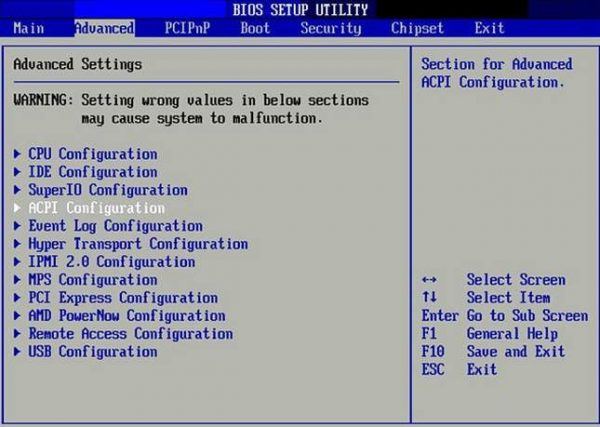

 0
0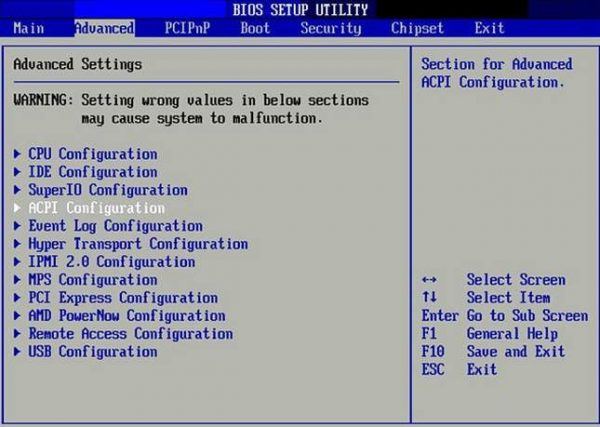 0
0
 0
0
 0
0
 0
0 Click on "Like" if you find my answer useful or click on "Yes" if it answers your question.0
Click on "Like" if you find my answer useful or click on "Yes" if it answers your question.0 When the system power is turned on the HDD will spin up (constant whine), do a couple of seeks (short bleep sounds) and then settle into a running mode that doesn't do anything else. When Windows starts loading you'll hear a bunch more seeks and those will likely continue for as long as Windows is loading. If you have an activity LED then you'll see flickering. Try to see if Windows is trying to load...
When the system power is turned on the HDD will spin up (constant whine), do a couple of seeks (short bleep sounds) and then settle into a running mode that doesn't do anything else. When Windows starts loading you'll hear a bunch more seeks and those will likely continue for as long as Windows is loading. If you have an activity LED then you'll see flickering. Try to see if Windows is trying to load...














