-
What is Vibe Coding and Why It’s the Future of Programming
Vibe Coding is changing how people create software, even without knowing how to code. By using simple language, anyone can tell an AI what they want to build. The AI then writes the code for them. This new way of working has become more popular in 2025, with the help of tools like Cursor AI and Claude. But what is Vibe Coding, and why are more people talking about it? In this article, we will explain how it works, why it matters, what tools you can try, and how you can start learning today.
What is Vibe Coding?
Vibe Coding is a new way to build software by talking to an AI instead of writing code. You describe what you want the program to do, and the AI writes the code for you. This makes it possible for people with little or no coding skills to create websites, apps, games, and more.
The idea comes from Andrej Karpathy, a well-known AI expert and co-founder of OpenAI. He noticed that developers were spending less time writing code and more time talking to AI tools. Instead of typing long blocks of code, they could just say something like “make the text bigger” or “add a button to the top right.” The AI would take care of the rest.
The name “Vibe Coding” comes from the idea that you don’t need to stress over every detail. You follow your ideas, give instructions in your own words, and let the AI do the heavy lifting. In short, Vibe Coding is about creating software by using your thoughts and goals, not just your technical skills.
Why is Vibe Coding becoming more popular?
Vibe Coding is growing quickly because it makes software development easier for more people. In the past, you needed to know programming to build a website or app. Today, you can describe what you want in plain language, and the AI writes the code for you. This saves time and makes the process less stressful.
Another reason is the rise of better AI tools. Programs like Claude, ChatGPT, and Cursor AI can now understand and follow natural language more clearly. These tools help beginners get started and give experienced developers a faster way to build.
Many companies also see Vibe Coding as a way to boost productivity. Teams can complete projects faster and with fewer people. Some companies have already replaced parts of their writing or development teams. For example, many writers now review and edit AI-generated drafts instead of writing from scratch. The same shift is happening in software development.
Vibe Coding also allows people to focus on creative ideas. Instead of spending hours learning syntax or fixing small errors, you can spend your time thinking about how the app should look or what it should do. The AI helps turn those ideas into real products.
In short, Vibe Coding is becoming popular because it is faster, easier, and more efficient. It helps individuals move quicker and helps companies save time and costs.
How do I learn to Vibe Code?
Vibe Coding may sound easy, but learning how to do it well still takes time and practice. You do not need to be a professional developer to get started, but having some coding knowledge helps a lot. If you understand the basics of how code works, you will be better prepared to guide the AI and check its work.
Do I need to know how to code in order to Vibe Code?
The short answer is yes, at least a little. Vibe Coding tools can write code for you, but they are not perfect. You still need to review what the AI creates and make sure it works as expected. If you do not know what you are looking at, it will be hard to spot errors or understand why something broke.
Knowing basic concepts like HTML, CSS, JavaScript, or Python can make a big difference. It helps you ask better questions, give clearer instructions, and fix problems when they come up. Many people learn this by starting with small projects and asking the AI to explain things as they go.
How to get started
* Pick a Vibe Coding tool like Cursor AI, Claude, Loveable or v0.
* Start a small project, such as a simple webpage or calculator.
* Describe what you want, like “make a page with a title and a button.”
* Let the AI build it, then review and test the result.
* Ask the AI to explain the code if you don’t understand something.
* Repeat and improve as you build more features.
Learning to Vibe Code is more about giving clear instructions and thinking like a builder. The more you practice, the better your results will be.
What are the best Vibe Coding tools?
There are many AI tools that support Vibe Coding, but only a few stand out in terms of ease of use, power, and flexibility. Below are some of the best options to help you build websites, apps, and full-stack tools using natural language.
1. Cursor
Cursor is an AI-powered code editor made for people who want to build software quickly. You can ask it to create features, fix bugs, or rewrite sections of code. It works with models like Claude, GPT-4, and DeepSeek. Cursor shows code suggestions in real time and is great for both beginners and advanced developers. If you're learning to Vibe Code, this is one of the best tools to start with.
2. Claude 4 (by Anthropic)
Claude 4 is one of the most advanced language models available in 2025. It’s good at following instructions, writing clean code, and explaining how the code works. Claude Opus 4 is best for large and complex projects, while Claude Sonnet 4 offers fast and affordable help for smaller tasks. Claude works well inside tools like Cursor or in standalone chat settings.
3. v0 (by Vercel)
v0 is a powerful AI assistant designed for building websites and full-stack apps from plain text. You can type what you want in your own language, and v0 will generate code, UI blocks, or entire web apps. It supports React, Svelte, Vue, and HTML with CSS. You can also upload Figma designs, screenshots, or wireframes, and v0 will turn them into working code. It connects with Vercel for instant deployment and offers free and paid plans.
4. Lovable
Lovable is a browser-based AI tool that lets you build full-stack applications without installing anything. Just describe your idea, and the system creates a working app that includes front-end design, back-end logic, authentication, and even database support. Lovable includes real-time collaboration, auto-debugging, documentation generation, and one-click cloud deployment. It’s ideal for teams or solo creators who want to go from idea to launch fast.
Final thoughts
Vibe Coding is making it easier for more people to create software, even without a background in programming. With tools like Cursor, Claude, v0, and Lovable, you can describe your idea in simple language and watch it turn into code.
But here is the truth. If you want to get the most out of these tools, you still need to learn how to code. AI can write code for you, but it does not always get things right. You need to know how to check the output, fix mistakes, and improve on what the AI gives you.
If you are serious about a future in tech, learning to code is still important. It helps you understand how things work and gives you the skills to guide AI tools more effectively. Companies are looking for people who can use these tools with confidence, not just those who rely on them.
Vibe Coding is not a shortcut to skip learning. It is a new way to build faster and smarter. Start exploring, keep learning, and use AI as a tool to grow your skills, not replace them.
And if you are looking for a laptop to match your creative pace, the Acer Swift series offers lightweight, high-performance devices that are perfect for Vibe Coding. Whether you are launching your first web app or managing multiple projects, Swift laptops help you stay fast, focused, and flexible.
-
10 Best Roguelite/Roguelike Games to Play in 2025
Looking for the best roguelike and roguelite games to play in 2025? This list highlights the top titles to check out this year, with a focus on challenging gameplay, procedurally generated levels, and the thrill of starting over. These genres have grown in popularity thanks to their deep mechanics and strong replay value. Fans of all experience levels can find something exciting to try in 2025. Before we dive into the list, it’s important to explain the difference between roguelikes and roguelites.
Roguelike vs Roguelites
Roguelike games are based on a few strict rules. When you die, you usually lose everything and have to start over from scratch. These games use turn-based movement, random maps, and permanent death, which means no progress carries over between runs. The classic game Rogue from the 1980s is what gave the genre its name.
Roguelites, on the other hand, are more forgiving. While they still include random levels and challenging combat, they often let you keep some progress after each run. This can include character upgrades, new weapons, or shortcuts. Roguelites tend to feel faster and more modern, blending elements from other genres like action, platforming, or deckbuilding.
In short, roguelikes focus on pure survival with no safety net. Roguelites reward you a little each time you play, helping you slowly grow stronger.
Now that we’ve covered the basics, let’s take a look at some of the best roguelite and roguelike games you can play in 2025. Whether you prefer intense combat, strategic thinking, or creative builds, there’s something here for every kind of player.
10 Best Roguelite/Roguelike Games to Play in 20251. Balatro
Starting with a heavy hitter from 2024, Balatro is a roguelike deck-builder that surprised everyone with just how addictive it could be. What looks like a poker-inspired card puzzler quickly reveals itself as a deep, chaotic, and endlessly replayable strategy game. Instead of combat or traditional storytelling, Balatro focuses entirely on building and breaking card synergies. You begin each run with a basic deck, aiming to beat score thresholds by crafting powerful poker hands. How you get there is where the magic lies.
Jokers are the star of the show. These cards can completely shift the direction of a run, offering unique effects and massive score multipliers. Combined with tarot cards, planet cards, and shop upgrades, the game becomes a playground for wild combos and clever experiments. Even when you fail, Balatro makes you want to dive right back in, chasing that next high-scoring hand.
The game won Best Independent Game, Best Debut Indie Game, and Best Mobile Game at The Game Awards 2024. It was also nominated for Game of the Year. In 2025, it remains one of the most creative and replayable roguelikes you can play.
2. Garden of Witches
If you’re looking for a roguelite that blends cozy aesthetics with clever gameplay depth, Garden of Witches is worth a look. Still in early access, this action roguelite casts you as Sil, the Witch of Threads, on a mission to gather her fellow witches for an annual tea party that keeps a dream goddess asleep. It sounds lighthearted, but the gameplay is no joke.
Combat revolves around fast-paced arena battles, spell builds, and powerful synergies. You choose two spells at the start of each run and can collect randomized upgrades that alter how they work. These synergies interact in creative ways, letting you build around fire damage, summoned crows, area-of-effect spells, and more. Whether you go melee or magic-focused, the game encourages experimentation and on-the-fly adaptation.
The art style is hand-drawn and full of charm, the soundtrack ranges from jazzy to intense, and the writing is surprisingly engaging. Boss fights grow more intense with each chapter, offering a real challenge, though cooldowns and melee combat still need fine-tuning. Even so, Garden of Witches already feels like a complete experience, and the developers have confirmed more content is on the way.
It’s short, sweet, and packed with personality. Keep your eye on this one.
3. Hades II
Following up a genre-defining classic is never easy, but Hades II is already hitting all the right notes. And it’s not even out of early access yet. Set in the same mythological world as the 2020 hit (Hades), Hades II puts you in control of Melinoë, the daughter of Hades, as she battles through the Underworld and the surface above. The combat is fast, stylish, and deeply satisfying. While the core gameplay will feel familiar to fans of the first game, every system has been reworked just enough to feel new. Weapons, boons, and abilities have all been redesigned, and the addition of mana-powered Omega attacks brings a new layer of depth to each run.
What makes Hades II stand out is its incredible build variety. Every run feels meaningful, and the expanded progression systems like Arcana cards and incantations give you more long-term goals to chase. Outside of combat, you’ll find well-written characters, new side activities, and meaningful choices that shape your experience.
Even though it's still in development, Hades II already plays better than many finished games. With its full release planned for later in 2025, it is almost certain to become one of the year’s standout roguelites.
4. Elden Ring Nightreign
FromSoftware is best known for Soulslike games, but Elden Ring Nightreign marks a bold shift into roguelike territory. Instead of exploring an open world at your own pace, players drop into fast-paced co-op expeditions, racing against a closing Nightreign and tackling tough bosses before time runs out. Every run features randomized gear, changing objectives, and escalating difficulty, giving it the feel of a high-stakes dungeon run mixed with battle royale elements.
Each of the eight playable classes, called Nightfarers, offers a distinct playstyle with fixed stats and unique skills. Runs revolve around gathering relics, upgrading gear, and unlocking story chapters through a system of “Remembrances.” While the storytelling is thinner than in Elden Ring, the individual class arcs still give you a reason to come back. The combat is as satisfying as ever, with faster pacing, new class skills, and plenty of ways to experiment with iconic weapons from the main game.
Despite a heavy reuse of assets and limited progression depth, Nightreign succeeds at capturing the fun of repeated runs with friends. It may not top the original Elden Ring, but as a roguelike spinoff, it’s surprisingly engaging and worth playing with a dedicated group.
5. Soulstone Survivors
After nearly three years in early access, Soulstone Survivors finally launched its 1.0 version in June 2025. It’s one of the most polished and content-rich entries in the bullet heaven genre, blending the fast-paced chaos of a survivors-like with the long-term depth of an action RPG. You start with simple attacks and basic movement, but over time you unlock dozens of characters, hundreds of skills, and countless build combinations.
This is a roguelite in the purest sense. Each run earns you resources to invest in permanent upgrades, new weapons, and massive skill trees for every hero. The combat is mostly automated, but you control movement, dashes, and targeting, creating a fast and reactive gameplay loop. The further you push into a run, the harder it gets, with curses and boss rushes scaling the difficulty into absurd territory.
What sets Soulstone Survivors apart is how much control it gives the player. You can customize everything from UI to targeting systems, and the game is packed with endgame modes like Titan Hunts, boss arenas, and a short story campaign. If you love fine-tuning builds, chasing loot, and powering up through endless progression, this is easily one of the best roguelites to play in 2025.
6. Dave the Diver
You might not expect a laid-back fishing and sushi sim to qualify as a roguelite, but Dave the Diver blends progression-based exploration, randomized deep-sea dives, and persistent upgrades in ways that make it one of the most charming roguelites you can play. The loop is simple but addictive. You dive into the ever-changing Blue Hole by day, catch exotic fish, uncover mysterious ruins, and then run your chaotic sushi restaurant by night. The further you go, the more tools, story events, and underwater secrets you unlock. Somehow, it never stops being fun.
What really sets Dave the Diver apart is its nonstop post-launch support. The game has received several free crossover DLCs, including Dredge, Godzilla, and Like a Dragon. But the most exciting update is still on the horizon. In the Jungle, a full expansion that takes Dave out of the ocean and into a dangerous rainforest, was originally planned for 2025 but has been delayed to early 2026. In this case, that's a good sign. A delayed game is eventually good, but a rushed game is forever bad.
If you haven’t played Dave the Diver yet, now is the perfect time to dive in.
7. Risk of Rain 2
Risk of Rain 2 is one of the most replayable roguelites out there, transforming the 2D platforming of the original into a chaotic 3D co-op shooter. You pick from a roster of unique survivors, each with their own skills, and fight through waves of enemies while collecting over-the-top items that stack in ridiculous ways. The longer you survive, the harder the game gets, scaling difficulty in real time until every moment feels like a bullet hell marathon.
Since its launch, the game has received two major DLCs, with a third one on the way. Survivors of the Void brought Void-tier items and new survivors, while Seekers of the Storm added five new environments and a challenging new route. The next expansion, Alloyed Collective, is expected later this year, featuring six new stages, two survivors, and expanded drone mechanics. Gearbox has been actively patching the game, and most of the launch bugs have been smoothed out.
Whether you're playing solo or with friends, Risk of Rain 2 remains a standout roguelite in 2025. With more content on the way and a strong community behind it, this is the perfect time to revisit the storm.
8. Cult of the Lamb
Cult of the Lamb blends fast-paced roguelike combat with charmingly dark cult management. You play as a possessed lamb resurrected by a mysterious deity, tasked with spreading your own religion while battling through procedurally generated dungeons. Between runs, you return to your growing cult village to build structures, perform rituals, and manage the faith of your followers. It’s a strange but incredibly satisfying balance of action and strategy.
Since launching in 2022, the game has received multiple free updates that expand on both sides of the experience. These include the Relics of the Old Faith expansion, a post-game storyline, new relic systems, and improved combat. There have also been seasonal events, a Don’t Starve Together crossover, and even a local co-op mode in the Unholy Alliance update. Cosmetic DLC packs have also been released, though all gameplay content so far has been free.
The game has sold over 4.5 million copies and won several awards, including Best Indie Game and Game of the Year from multiple outlets. While updates have slowed in 2025, the developers have confirmed that more content is still in the works. If you enjoy your roguelites with a touch of chaos and cuteness, this is an easy recommendation.
9. Drop Duchy
Drop Duchy answers a question you didn’t know you had: what if Tetris were a roguelike, and also a medieval war game? It’s a puzzle game at its core, but adds deep layers of strategy and progression. Instead of clearing rows to remove blocks, you build resource lines by matching terrain types. Plains give food, rivers give gold, and forests supply wood. Every completed line feeds into your growing stockpile of materials for the run.
Once you’ve gathered enough resources, you can build structures like shipyards or watchtowers. These generate different unit types, which you use in turn-based battles that play out at the end of each stage. Each battle becomes a puzzle of its own, where you need to predict enemy moves and play to your army’s strengths. Along the way, you collect tech cards that act as permanent upgrades and passive buffs, drawn from three unique faction decks that favor different playstyles.
The minimalist visuals, satisfying sound design, and steadily rising challenge all come together in a package that’s easy to pick up but hard to put down. Drop Duchy might seem niche at first glance, but it’s one of the most original roguelite puzzle hybrids you can play in 2025.
10. Slay the Spire 2
Slay the Spire 2 isn’t out yet, and no public demo has been shown, but it’s already one of the most anticipated roguelikes in development. The original game helped define the deckbuilding genre, setting the standard for countless titles that followed. Now, with a new Spire awakening, players are eager to see what comes next.
The official Steam page confirms a return to strategic, run-based gameplay with new cards, relics, potions, and a mix of new and returning characters. The Spire itself is described as more twisted and dangerous than before, with ever-changing paths and layered challenges that reward careful planning and creativity.
Although many of the gameplay details are still under wraps, the game is slated to enter early access sometime in 2025. If Mega Crit can build on the foundation of the original, Slay the Spire 2 has the potential to become one of the genre’s defining titles once again.
-
Copilot+ in Action: How AI Can Help You Right Now
You may have heard it a lot lately, but AI is no longer on the horizon - it’s here, and it’s already reshaping the way we work right now. With the launch of Microsoft’s Copilot+ PCs, they have taken the bold step of seamlessly integrating AI capabilities directly into the traditional Windows experience. These devices are designed to help professionals work more efficiently, communicate more clearly, and create with ease.
While much of the early buzz has centered around the upcoming Recall feature, there are already several powerful Copilot+ tools available now that are capable of providing immediate value for businesses. From real-time captions to enhanced productivity tools in Microsoft 365, these features are built to support the modern hybrid workplace.
Let’s explore a few of the Copilot+ features you can use today and see how they can help unlock productivity, creativity, and smarter communication at your business.
Copilot Chat
Copilot is at the heart of the Copilot+ PC experience, and Copilot Chat brings that power directly into your workflow. Integrated across Microsoft 365 apps like Word, Excel, Outlook, and PowerPoint, it acts as a responsive AI assistant that understands natural language and helps users complete tasks faster, with less friction.
Whether you need to draft a report, summarize meeting notes, analyze data, or build a presentation, Copilot Chat lets you ask questions and give instructions in plain English without needing to learn any new software or commands. In Word, it can help rephrase or expand a paragraph. In Excel, it can explain trends or generate formulas. In PowerPoint, it can outline slides and suggest visuals. Everything happens in context, right alongside your content.
Live Captions for Any Audio
Have you ever come across a meeting partner who doesn't speak English well, or a video in another language that doesn't come with any subtitles? Worry no more - Live Captions is a real-time transcription feature that near-instantly converts spoken audio into on-screen text across virtually any application. Whether it’s a video call, a recorded meeting, or a clip without subtitles, Copilot+ can detect the audio and display live captions directly on your screen. It even works when you’re offline, and you can customize how captions appear to suit your preferences. You can also include microphone audio, making it easier to follow in-person conversations and live discussions.
For businesses, this offers immediate advantages. It improves accessibility across teams, especially for employees who are deaf or hard of hearing. It enhances clarity during international meetings where varying accents or audio quality may pose challenges, and is currently capable of translating spoken content from 44 languages into English. In open or noisy work environments, captions provide a quiet way to follow meetings without headphones. And for busy professionals multitasking across windows, Live Captions helps ensure nothing important gets missed.
Windows Studio Effects
Ever felt self-conscious in a video call because of background noise or poor lighting? Windows Studio Effects uses AI to enhance video and audio quality during calls, applying features like auto framing, eye contact correction, background blur, and voice focus in real time. These effects work in real time with minimal impact on performance - something only possible with the AI acceleration built into Copilot+ PCs.
For professionals working in hybrid or remote settings, Windows Studio Effects helps ensure a more polished and engaging presence during meetings and presentations. Eye contact correction uses AI to subtly adjust your gaze so that it appears you’re looking into the camera, creating a natural sense of connection. Auto framing keeps you centered in the frame as you move, giving you the freedom to be more expressive without breaking focus.. Background blur uses AI to detect and separate you from your environment with clean, professional results, while voice focus suppresses distracting background noise, even in open offices or busy homes.
Whether you're meeting with clients, pitching to stakeholders, or leading a team discussion, Studio Effects helps you show up with clarity and confidence.
Cocreator in Paint
What if a few words could turn your ideas into images? Cocreator in Paint is an AI-powered image generation tool built directly into the Windows Paint app we all know and love. With just a few keywords, users can prompt the AI to create pieces of art or visual concepts, making it possible to go from idea to image in seconds - no expertise required.
For businesses, Cocreator offers a fast and accessible way to bring your ideas into reality. Marketing teams can mock up campaign concepts without waiting on external resources, and product managers can quickly generate rough visuals for presentations or feature proposals. Teams will be able to create reports, newsletters, or slide decks using Cocreator to add that extra polish.
Importantly, Cocreator also supports responsible AI use. A built-in content filter helps prevent the generation of inappropriate images, and Microsoft ensures privacy and safety by processing prompts securely and transparently. Together, these safeguards make Cocreator a lightweight, creative tool that lowers the barrier to image design while staying mindful of trust and security.
Auto Super Resolution
Have a high-res image or video that looks choppy or blurry on your screen? Auto Super Resolution (Auto SR) uses AI to upscale visuals and optimize performance, especially for
graphically demanding content. Whether you’re working with images, videos, or real-time applications, Auto SR enhances clarity and smoothness without overloading your system.
While often highlighted as a boon for gaming, this feature also benefits business users handling high-resolution media or multitasking across visual-heavy workloads. Designers, marketers, and engineers can preview assets more fluidly, even when running multiple applications. Teams working with 3D renderings, product mockups, or video editing tools will see improved responsiveness without needing a high-end GPU setup.
Getting Started with Copilot+
The Copilot+ features mentioned above aren’t experimental - they’re already available on your favorite Acer TravelMate devices. To take full advantage of them, you’ll need a Copilot+ PC equipped with the latest AI hardware, such as a neural processing unit (NPU) optimized with over 40+ TOPS of on-device AI performance.
Acer TravelMate Copilot+ PCs are purpose-built to meet the needs of modern professionals. With enterprise-grade security, powerful Intel® Core™ Ultra processors with Intel vPro®, military-grade (MIL-STD) durability, and built using environmentally conscious PCR materials, they’re built to go the distance - while helping your business do the same with Copilot.
Conclusion
AI is already transforming the way we work, and with Copilot+ PCs, that transformation is being built into the tools we use every day. From simplifying communication with live captions to accelerating content creation and boosting productivity in Microsoft 365, these features are ready to support the demands of modern businesses right now.
Remember to stay tuned for our next article, where we’ll explore some of the more newer and upcoming Copilot+ features planned for the not-so-distant future.
-
Scariest Horror Games You Need to Play in 2025
If you’re craving a good scare in 2025, there’s no shortage of horror games to haunt your screen. Whether you prefer slow-burning psychological dread or fast-paced survival panic, this year offers plenty of terrifying experiences across PC, console, and handheld platforms. Some are recent hits, others are time-tested classics, but all of them are still widely available to play right now. In this article, we’re rounding up the best horror video games on pc you can dive into in 2025, from indie nightmares to AAA blockbusters that will leave you sleeping with the lights on.
Tip: Need help managing the scares? Check out our guide on how to play horror games without getting too scared for tips that make these games easier to handle.
1. No, I’m Not a Human (Coming Q3 2025)
No, I’m Not a Human might be the most unsettling indie horror experience of the year, even though it’s not fully released yet. Currently available as a demo, this Papers, Please-style survival horror game traps you in a crumbling home during the end of the world, where every knock at your door demands a chilling choice: let the person in or leave them outside. The game doesn’t rely on jumpscares to create fear. Instead, it builds dread through atmosphere, unpredictability, and moral tension. With randomized encounters, eerie radio signals, and haunting visitors, it creates a heavy sense of helplessness and sorrow. You aren’t a soldier or a savior here. You’re just an ordinary person trying to make it through the night. Every act of kindness might be a mistake, and every moment of doubt might cost someone their life.
The demo, available now, includes lore, dialogue, and mechanics that already set this apart as one of 2025’s most promising indie horror games. It deserves your attention.
2. Beyond Hanwell (2024)
Beyond Hanwell is a first-person survival horror game set in a rain-soaked, decaying version of London. Developed by Steel Arts Software, it’s a direct follow-up to Welcome to Hanwell and expands the series’ lore while raising the bar for indie horror presentation. You play as a lone survivor navigating a non-linear, open-ended city where every door holds a story and every street hides a threat. Your main goal is to uncover the mystery behind a figure known only as the Director, all while evading horrifying creatures called Anomalies.
What makes Beyond Hanwell stand out is its atmosphere. Using Unreal Engine, the game delivers photorealistic visuals, dynamic weather, and haunting sound design. Gothic architecture, ambient soundscapes, and an entirely HUD-less interface draw you in completely. Combat is gritty and creative, mixing melee and limited firearm use with clever environmental traps. Whether you’re crafting explosives or wielding improvised weapons like chainsaws, every encounter feels tense and personal.
Despite some launch bugs and mild repetition, Beyond Hanwell has earned strong reviews for its visuals, freedom of exploration, and chilling immersion. If you enjoy psychological horror with a focus on mood and mystery, this is one of 2025’s must-play hidden gems.
3. KARMA: The Dark World (2025)
KARMA: The Dark World is a psychological horror game set in a dystopian future where identity, memory, and reality are always in question. You play as Daniel McGovern, an agent working for a powerful organization called Leviathan. Tasked with entering the memories of suspects, Daniel quickly finds himself spiraling through fragmented visions, disturbing environments, and the growing possibility that his own past is not what it seems.
The game blends oppressive atmosphere with surreal design. One moment you are crawling through black goo-filled corridors, and the next you are navigating eerie domestic spaces filled with mannequins or abstract memory hubs. The visuals are striking, shifting between gritty realism and stylized absurdity, while the audio design keeps you tense with ambient noise, unsettling whispers, and sudden distortions.
Gameplay is straightforward, focused mostly on exploration, short puzzle sequences, and scripted chases. The story is deliberately cryptic, offering more questions than answers, and the final act feels rushed despite a fascinating premise. Still, KARMA succeeds at delivering an emotionally disorienting experience. For players who enjoy dreamlike horror, unreliable narrators, and cerebral storytelling, this is a strange but worthwhile journey.
4. Mouthwashing (2024)
Mouthwashing is a deeply unsettling narrative horror game that explores guilt, identity, and complicity aboard a doomed space freighter. Set on the Tulpar, a long-haul ship reeling from a mysterious disaster, the game slowly reveals the truth by shifting between timelines and letting you piece together how things went so horribly wrong. There are no intense action scenes or combat sequences here for most of the experience. Instead, the focus is on quiet, uncomfortable conversations, small decisions, and the creeping realization that the real horror comes from within.
With a lo-fi visual style reminiscent of early PlayStation titles, the characters look human but feel ever-so-slightly off, reinforcing the game’s uncanny atmosphere. Distorted sound design and muffled voice acting add to the sense of disorientation, as does the non-linear narrative structure. Dreamlike tasks like mixing drinks or wandering dim hallways always carry a menacing undertone.
Occasional survival horror segments are less refined, but they are brief and serve a narrative purpose. What Mouthwashing does best is force you to confront uncomfortable truths—both about its characters and, by reflection, yourself. It’s grim, slow, and emotionally raw, but for those who can stomach it, this is one of the most thought-provoking horror games of the year.
5. R.E.P.O. (2025)
R.E.P.O. is chaotic co-op horror at its best, blending the item-fetching loop of Lethal Company with unpredictable physics, creepy enemies, and hilarious proximity chat. You and your friends play as sardine-like robots collecting junk for a faceless boss while surviving haunted maps filled with bizarre monsters. Items must be levitated with a gravity tool, and every collision or drop lowers their value, making even simple tasks nerve-wracking and absurd.
The enemy lineup includes floating heads, mind-killing aliens, and the terrifying Huntsman, a blind man with a shotgun who hears everything and rarely misses. Fail to meet your quota, and you're thrown into a ridiculous arena brawl using random junk as weapons. Win or lose, it's always memorable.
Even in early access, R.E.P.O. stands out as one of the best multiplayer horror games of the year. With more levels, customization, and enemies coming soon, it’s a must-play for fans of funny, frantic co-op chaos.
6. Silent Hill 2 (2024)
The Silent Hill 2 remake is not a game built for fun. It is a slow, suffocating descent into psychological torment, and that is exactly why it succeeds. Bloober Team’s reimagining of the 2001 classic preserves the original’s heavy atmosphere while updating its visuals, sound, and controls for a modern audience. The thick fog, decaying interiors, and pitch-black corridors are not just visual flair. They are deliberate choices designed to make players feel trapped and uneasy.
The horror comes not from fast-paced combat but from oppressive level layouts, unsettling puzzles, and a soundscape that keeps you constantly on edge. Armed with only basic weapons and limited ammo, you are left vulnerable in every situation. There are no jokes, no power trips, and no relief from the tension.
The remake does improve the original’s clunky camera and movement, but it makes few other concessions. You still plunge into darkness, face grotesque creatures, and backtrack through confusing spaces. These moments reflect James Sunderland’s emotional breakdown and force the player to share in his misery. Silent Hill 2 is not about having fun. It is about grief, guilt, and the dark corners of the human mind. And it lingers long after the credits roll.
7. The Mortuary Assistant: Definitive Edition (2022)
The Mortuary Assistant is a grim, atmospheric horror game that mixes realistic mortuary tasks with relentless supernatural dread. As Rebecca, you take on your first solo shift at River Fields Mortuary only to discover a demon has marked you. To survive, you must embalm three bodies, uncover hidden sigils, and identify the demon’s true name, all while the building shifts around you in terrifying, unpredictable ways.
Originally released in 2022 for PC and later ported to consoles, the game struggles with clunky controls outside its native platform. Menus are awkward, and basic actions like entering data or using tools feel unintuitive with a controller. But beneath those flaws is a standout horror experience, filled with environmental scares that rarely repeat themselves. From shadowy figures vanishing in hallways to objects that rearrange themselves when your back is turned, every shift feels different.
Rebecca's story gives the game emotional depth, with hauntings that reflect her past trauma and guilt. Paired with a strong voice performance, it elevates what could have been a basic scare simulator into something more personal. While the gameplay can be repetitive, and the visuals occasionally rough, the sound design and scares are top-notch. It's imperfect, but undeniably memorable.
8. Still Wakes the Deep (2024)
Set aboard a crumbling oil rig off the Scottish coast, Still Wakes the Deep is a masterfully executed survival horror experience. The atmosphere is oppressive, the voice acting is rich with regional authenticity, and the visuals are as beautiful as they are grotesque. You play as Caz, a flawed but deeply human protagonist, forced to navigate collapsing platforms and face horrific, mutated crewmates while haunted by his own past. With tight pacing and strong environmental storytelling, the game pulls you in early and refuses to let go.
What sets this game apart is its relentless sound design and gruesome body horror. The monsters are towering, fleshy nightmares that shout obscenities as they hunt you. Stealth and chase sections are finely tuned, and the lack of combat keeps tension high. Some creatures look too similar, and underwater segments can drag, but these are minor blemishes. This is a disturbing, unforgettable gem in modern horror.
9. Sons of the Forest (2024)
Sons of the Forest takes everything that made The Forest a cult favorite and elevates it with smarter survival mechanics, more nuanced storytelling, and terrifying encounters. Set on a vast, lush island filled with mystery, your goal is to survive, uncover a missing billionaire’s fate, and endure what lurks beneath the surface. Caves remain the heart of the horror, blending resource management, claustrophobic level design, and brutally tense combat.
What truly sets it apart is the behavior of its cannibal enemies. They stalk you, study you, and act unpredictably. Sometimes they back off if they sense you're not afraid. Story moments now come with voice acting, expanded lore, and even new endings depending on your choices. Despite a frustrating bug late in the game, Sons of the Forest is an ambitious and terrifying evolution of the survival genre. Whether you’re a builder, explorer, or thrill-seeker, this is one of the most immersive and unsettling experiences available, made all the more haunting by its mix of grounded realism and supernatural dread.
10. Dying Light: The Beast (Coming August 2025)
Dying Light: The Beast looks to be Techland’s boldest entry yet in its acclaimed open-world survival horror series. Set in the hauntingly beautiful Castor Woods, this new chapter follows Kyle Crane after years of captivity and genetic torment. Now part human, part infected, Crane battles not only hordes of zombies but the raging monster within himself. Players will switch between two playstyles: calculated survivor and brutal beast, as they seek revenge on the man responsible.
The game promises all the hallmarks of the Dying Light franchise, from intense first-person parkour and day-night survival mechanics to visceral, up-close combat. At night, survival becomes a desperate gamble as more terrifying threats emerge, forcing players to fight, flee, or hide. A wide variety of biomes, from mountain towns to swampy backwoods, offer dynamic exploration and stunning visuals.
With support for 4-player co-op and shared progression, Dying Light: The Beast could be one of 2025’s biggest horror releases. It is shaping up to be a ferocious, emotional, and action-packed evolution of a fan-favorite series.
-
What to Expect When Windows 10 Reaches End of Support
Microsoft has announced that Windows 10 EOS (End of Support) will be on October 14th, 2025. Windows 10 will not magically disappear from computers after this date, but free technical assistance, feature updates, and security updates will no longer be available. This article will explore the wider implications of the Windows 10 EOS and give tips on how to navigate it as smoothly as possible.
What happens after the Windows 10 EOS?
The Windows 10 EOS is fast approaching. But what does that mean exactly? Here’s a rundown of what will happen after the Windows 10 EOS in October this year.
1. Security updates stop
Free Windows 10 security updates will end on October 14th, 2025. This means that computer systems will no longer receive the security patches that protect them from harmful malware, making them more vulnerable to cyberattacks. Microsoft has introduced extended security updates (ESU) for users who sync their PC settings to the cloud using their Microsoft account. The ESU program costs $30 USD and will end on October 13th, 2026.
2. Bug fixes and improvement updates stop
Fall of 2025 also marks the end of free Microsoft 10 bug fixes and improvement updates. It is part of the natural Windows lifecycle, and users should make additional provisions to ensure their devices are as secure as possible.
3. No more new features
Microsoft will also cease to provide new Windows 10 features alongside security updates and bug improvements. This means that there will be no more new features for Windows 10 after the EOS date.
4. No free Microsoft support help
Windows 10 users have been able to enjoy product assistance if something goes wrong. However, official technical support from Microsoft will end in October 2025, which may be challenging for IT teams and users around the world.
What can I do about the Windows 10 EOS?
Although Microsoft is not forcing users to update their software, and Windows 10 computers will still function, there are risks involved in not updating to Windows 11. Here are some suggestions about how to handle the Windows 10 EOS.
1. Upgrade to Windows 11 if possible
The simplest way to overcome the Windows 10 EOS is to upgrade to Windows 11 if possible. However, an estimated 400 million Windows 10 computers around the world cannot upgrade to Windows 11, leaving them potentially vulnerable to cyberattacks unless they make alternative arrangements.
2. Pay for or get free extended security
Windows 10 users can take advantage of the extended Microsoft security updates until October 2026.
3. Switch to a different operating system
Operating systems are software that manages the hardware resources on a laptop or PC. There are other operating systems available besides Windows. Linux is an open-source operating system that users can install on as many computers as they like for free. Linux may not be a household name like Windows, but it is the brains behind many systems, such as Android. Users can use Linux to download applications just as they would on a Windows device.
4. Purchase a new PC
For some users, the Windows 10 EOS may be an ideal opportunity to purchase a new PC. Acer Swift is a range of thin and lightweight laptops designed for users on the go. They are made with premium hardware to handle demanding software requirements and display images in stunning true-to-life colors. There are also AI-powered Swift laptops available.
Moreover, the Acer Aspire range offers all-inclusive laptops that are great for everyday use. They are packed with features and come in various designs and size options while helping to protect the planet with post-consumer recycled materials and recyclable packaging.
Conclusion
Windows 10 will reach its end of support on October 14th, 2025. Although these devices will not stop working after this date, the millions of Windows 10 users around the world must decide how to navigate this transition. The extended security updates give users little breathing room, but they will still have to make provisions like paying for security updates or moving to another operating system before the 2026 deadline. We also have some tips on how to upcycle or recycle a Windows 10 PC. If now might be a good time to consider upgrading to a new Windows 11 device, check out the Acer online store for a range of powerful devices.
-
What is PNG 3.0 and Why PNG is Making a Comeback
What is PNG? PNG stands for Portable Network Graphics. It’s a type of image file that supports lossless compression, meaning it keeps all the image data without sacrificing quality. Unlike JPEGs, which compress by removing detail, PNG files are perfect for images where clarity and sharp lines matter, like logos, charts, or screenshots. They also support transparent backgrounds, which is why they’re often used in web design and digital art.
When people search for how to make a PNG, they usually mean creating an image with a transparent background or saving a high-quality version of a picture without losing detail. Most modern photo editors like Photoshop, GIMP, or even online tools like Canva let you export images as PNGs in just a few clicks.
Why did PNG lose the spotlight?
Although PNG files remained popular for things like screenshots, UI assets, and transparent images, the format started to feel outdated. While other image formats like WebP, HEIF, and AVIF pushed forward with better compression and new features, PNG hadn’t seen a major update since 2003. For over two decades, the PNG spec stayed mostly the same, even as the internet, software, and display technology changed around it.
Formats like WebP offered smaller file sizes with good quality, which made them ideal for websites trying to load faster. AVIF brought built-in HDR support. PNG, by comparison, lacked animation, didn’t officially support Exif metadata, and had no HDR options. So while it was never abandoned, PNG slowly lost its edge in areas where innovation mattered most.
That’s what makes PNG 3.0 such a big deal. It’s a long-overdue refresh that brings the format back in line with modern expectations.
What is PNG 3.0 and what does it bring to the table?
PNG 3.0 is the biggest update to the format in over 20 years, and it’s more than just a version bump. It brings key upgrades that make PNG competitive with modern image formats again, while still keeping what made it great in the first place.
Here’s what’s new:
* HDR support: PNGs can now display High Dynamic Range images, which means brighter highlights, deeper shadows, and a wider range of colors, especially useful on newer displays. This is done efficiently, adding just 4 bytes to the file plus standard chunk overhead.
* APNG support: What is APNG? It stands for Animated Portable Network Graphics. Think of it as a PNG with multiple frames, allowing for smooth, high-quality animations. It’s like a modern upgrade to the GIF, but with better color, sharper images, and full transparency. While APNG has existed unofficially for years, mainly in Firefox, it’s now officially part of the PNG spec. This opens the door to more consistent support across browsers and creative tools.
* Exif metadata support: Just like JPEGs, PNGs can now include Exif data: info like camera settings, GPS coordinates, copyright notices, and more. This is a major improvement for photographers and digital asset management.
* Spec cleanup and fixes: The update also includes general tidying up, fixing old errors, clarifying language, and aligning with how the format is actually used in real-world software.
All of this makes PNG 3.0 not just a refresh, but a serious step forward for a format many thought had stopped evolving.
What does this mean for us?
For bloggers, designers, and web developers, the return of PNG is more than just technical news. It’s a practical upgrade to a tool many of us already use every day.
* Better visuals without changing formats: You don’t need to adopt a new file type to get modern features. With HDR and animation now supported, PNG 3.0 lets you do more with the same trusted format. Think sharper images on Retina and HDR displays, smoother UI animations, and cleaner visuals without relying on WebP or AVIF.
* Simplified workflows: Support for Exif metadata makes PNGs more useful for photo-heavy blogs and design portfolios. You can now include copyright info, camera settings, and geotags without switching to JPEG.
* Consistent browser and tool support: Most modern browsers (Chrome, Safari, Firefox) and creative tools (Photoshop, DaVinci Resolve) already support the new spec. You can start using PNG 3.0 features right away without waiting on ecosystem adoption.
* APNG for lightweight animations: Want to animate a button, logo, or banner without loading a bulky video or third-party plugin? APNG gives you high-quality, transparent animations that are ideal for responsive websites and mobile apps.
* Future-proofing your content: The spec is now actively maintained, with more updates like better compression and parallel decoding already in the works. PNG is no longer standing still. It is evolving with the web.
In short, PNG is no longer just the safe choice. It’s the smart one too.
How to start using PNG 3.0
You don’t need a special file extension or a “Save as PNG 3.0” button to begin using the new features. If you’re using up-to-date software, you’re likely already producing PNG 3.0-compliant files. Programs like Photoshop, DaVinci Resolve, and Aseprite support many of the new capabilities, including HDR color, animation, and metadata. For HDR images, exporting with modern color profiles like Rec. 2100 will automatically embed the necessary data. If you’re working with animation, tools like APNG Assembler or ffmpeg allow you to create high-quality animated PNGs with transparency and smooth playback. To include metadata such as GPS location, copyright, or camera settings, apps like ExifTool or modern photo editors can embed that information directly into the file.
Even though the files still use the standard .png extension, they now carry more advanced features under the hood. If you want to check what’s inside your PNGs, you can use tools like ImageMagick, ExifTool, or pngcheck to inspect the color space, metadata, and animation chunks. The key is to keep your tools updated and explore the new options available during export. As the ecosystem catches up, PNG 3.0 will quietly become the new default in many workflows.
Conclusion
PNG was never truly gone, but with the launch of PNG 3.0, it’s more capable and future-ready than ever. With support for HDR, animation, and metadata now officially part of the spec, this long-standing format is stepping back into the spotlight. Whether you're a designer looking for cleaner visuals, a web developer adding lightweight animations, or a blogger managing image-heavy content, PNG 3.0 gives you modern features without forcing a shift to unfamiliar formats. It’s a quiet revolution, but one worth paying attention to.
-
How to Get Free Extended Security Updates for Windows 10
Want to get Windows 10 extended security updates for free? Well, you’re in the right place! If you’ve been following the Acer corner blog, or tech news in general, you’ll have heard that the Windows 10 EOS (end of support) is fast approaching. Being a wise, forward thinking individual, you’ll likely be swiftly figuring how to get Windows 10 extended security updates for free.
This article will drop the knowledge on how to update Windows 10, as well as answering the burning question many Windows 10 users are asking: where can I get Windows 10 extended security updates? We’ll also cover timelines and how much Windows 10 extended security updates cost. The clock is ticking, so let’s jump in and see what we can do to be future-ready for the Windows 10 EOS!
What is the Windows 10 EOS?
It’s been almost a decade since the first release of Windows 10 OS (operating system) way back in July 2015, and most users have already made the switch to Windows 11. As we mentioned above, the end of support, or end of life (EOL) for Windows 10 is not far away: October 14, 2025. After this date, your Windows 10 PC won’t die, but it will no longer be able to access security updates, technical support, or software updates from Microsoft.
If you’re curious, here’s an in-depth article explaining what to do before Windows 10 ends support in October, and if you’re serious about understanding the dangers of skipping the upgrade to Windows 11, here’s a short piece covering the risks. Let’s make no bones about it: the Windows 10 EOS gives users three options: upgrade to a (Windows 11) supported OS, buy new hardware, or run the risk of running an unsupported system.
Why upgrade?
Ideally, you’ll make the choice to upgrade to the latest, greatest iteration of Windows and enjoy a worry free OS for the next few years. If you're still on the fence about upgrading to Windows 11, here are a few unpleasant surprises waiting for you, especially if the only thing October 14 means to you is Eisenhower’s birthday.
* Security vulnerabilities. Lacking hardware-based security updates, you’ll be a sitting duck to evil-doers. As you well know, unsupported systems are easy targets for viruses, ransomware, and hackers.
* Software compatibility issues. If the security risks aren’t enough to convince you, consider increasing software compatibility problems. New apps are built for the latest OS and may not even install, let alone run on outdated Windows systems.
* Loss of technical support. Remaining with Windows 10 also means losing access to Microsoft’s official technical support. Without updates, patches, or help desks, troubleshooting will rely on third-party tools and forums.
* Decreased productivity and performance. The latest apps are optimized for Windows 11, so older systems may run slowly or crash. You’ll also miss out on better multitasking and performance enhancements built into the new OS.
* Compliance and regulatory risk. Using outdated Windows may put your business at odds with regulations like GDPR or PCI DSS. Failing to meet data security standards could result in legal trouble or costly fines.
How to get a free 1 year security update for Windows 10?
Yes, you read correctly, there’s a light at the end of the tunnel: a possibility of getting a free one year extended security update (ESU) for all you Windows 10 loyalists out there. There are currently two ways to go about this, via backup and cloud sync, here’s how to get it sorted.
* Windows Backup and cloud sync. Microsoft recently introduced a Windows Backup app to sync your PC settings (documents, pictures, apps, credentials) to the cloud via your Microsoft Account. Simply use Microsoft OneDrive to store up to 5GB for free, then enroll in the ESU program through the Windows Update section in Settings or through notifications. After enabling Windows Backup and syncing your settings, you’ll automatically get a free one-year extension of security updates, no questions asked.
* Redeem yourself with Rewards points. If you want the update, but aren’t ready for the cloud, then get ready to cash in 1,000 Microsoft Rewards points to get the free ESU. How to get these points? There are actually a bunch of different approaches to earning Microsoft Rewards points, from simple Bing searches to playing selected games and completing quests on Xbox One.
Wizards and patches
If you’re still unsure how to get the ESU, don’t worry, Microsoft will release an ESU wizard sometime in July to help users enroll in the extended security update. While the above options may take the heat off your Windows 10 device until 2026, bear in mind that the free ESU only delivers security patches, and does not include any other tech support. So, how about other options?
How much does the security update cost?
If you insist on sticking with Windows 10 and want to skip the cloud sync and rewards points, there is always the option of dropping $30 for the ESU, recently released on July 10. This one time payment provides a 1 year extension per device for individual users, and Windows 10 Home users. There’s a tiered pricing structure for organizations, costing $61 per device for the first year, while Windows 10 endpoints connecting to Windows 365 Cloud PCs benefit from ESU for up to three years with an active Windows 365 subscription license.
Should I get a new PC?
It might sound obvious, but if your current PC supports the upgrade, then simply updating to Windows 11 for $139 is a smart way to keep your system safe and sound. If your old computer can’t handle Windows 11, or perhaps it's simply time for a new device, then we have some great news for you. Acer has some fantastic laptops that come pre-installed with Windows 11. Take a peek at the Acer Aspire range of versatile, feature packed laptops, including Copilot+ PCs. The Aspire range are truly inclusive everyday laptops, delivering effortless on the go productivity. If you’re looking to go light, then the Acer Swift family of thin, elegant laptops may be your cup of tea. With OLED and AI PC options, as well as ARM architecture powered devices, performance meets portability to help you excel, swiftly.
Time and tide wait for no PC
We hope that you’ve enjoyed discovering ways to get free extended security updates for Windows 10 today. October 14 is not too far away, so be sure to plan ahead, and take advantage of the ESU via Windows Backup or Microsoft Rewards points. If you’d rather pay for the 1 year extension, fair play to you, and if you’ve got a device that’s able to upgrade to Windows 11, then that’s another viable option. Finally, perhaps it’s time for a new device, pre-loaded with Windows 11, so check out the Acer Store and find your next favorite computer today.
-
Best Google Doodle Games in 2025
Google’s homepage has hosted more than just clever artwork over the years. From holidays and anniversaries to iconic moments in pop culture, Google Doodles have become a way to celebrate, and sometimes play. Many of the most popular Google Doodle games are still accessible today, offering everything from nostalgic arcade tributes to creative mini-games that are surprisingly deep and replayable.
In this article, we’re highlighting the best titles you can revisit right now. Whether you're looking for quick fun or something more engaging, these standouts from the archive show why Google Doodle games remain such a fan favorite. From Pac-Man to Doodle Champion Island Games to Halloween 2024, these entries represent the very best of all Google Doodle games, and they’re all just a click away.
1. Pac-Man (2010)
Originally released to celebrate the 30th anniversary of the arcade classic, Pac-Man was Google’s first fully playable Doodle. It still holds up in 2025 as a fun, nostalgic way to waste a few minutes or chase a high score. The maze cleverly spells out "Google," and it plays almost identically to the original arcade version, complete with authentic sounds, ghost behavior, and level design. One especially fun feature is that if you press "Insert Coin" twice, a second player can join in as Ms. Pac-Man, making this a rare two-player browser game. Simple, timeless, and instantly recognizable, Pac-Man helped launch the popularity of interactive Doodles. It remains one of the most popular Google Doodle games and continues to be a favorite among casual and longtime gamers alike. If you're exploring all Google Doodle games still available, this is the perfect place to start.
2. Doctor Who (2013)
Created to celebrate the 50th anniversary of the iconic British sci-fi series, Doctor Who is one of the most charming and well-designed Google Doodles games to date. In this point-and-click puzzle adventure, players choose one of the eleven Doctors (at the time) and navigate through a series of levels filled with traps, switches, and enemy Daleks. Each level presents a different logic challenge that requires timing, problem-solving, and a bit of trial and error.
The pixel-art style pays tribute to the early days of gaming while still feeling polished and fun to look at. Fans of the series will appreciate the attention to detail, with each Doctor animated in a way that reflects their personality. The music and sound effects also enhance the experience, giving it an authentic Doctor Who feel. Whether you're a longtime Whovian or just love clever puzzles, this one is a must-play among all Google Doodle games.
3. Rubik’s Cube (2014)
To honor the 40th anniversary of one of the world’s most iconic puzzles, Google released a fully playable Rubik’s Cube Doodle in 2014. This interactive version lets you manipulate a 3D cube directly in your browser, rotating rows and columns using your mouse or keyboard. The goal, of course, is to align all six faces to a single colo, just like the physical toy that has challenged and fascinated millions for decades.
The Doodle’s design is clean and responsive, making it a surprisingly smooth experience for something running in a browser. There’s no timer or flashy effects, just a faithful digital recreation of the original cube. Whether you're a speedcuber or a total beginner, it's a fun and satisfying way to test your spatial reasoning skills. Among all Google Doodle games, this one stands out for being more meditative and logic-driven, perfect for puzzle fans who enjoy a slower pace.
4. Cricket (2017)
Released during the ICC Champions Trophy, Cricket is a lighthearted and addictive Doodle that turns a globally beloved sport into a simple, cartoonish game. You control a team of cricket-playing crickets batting against a team of snails in a straightforward, one-button gameplay loop. Timing is key—click at just the right moment to hit the ball and rack up runs.
Despite its simplicity, the game is surprisingly satisfying and polished. The animations are smooth, the music is cheerful, and the art style is playful enough to appeal to all ages. It is an excellent example of how Google Doodles games can distill complex activities into instantly enjoyable experiences. Whether you’re a cricket fan or just looking for a quick distraction, Cricket is one of the most charming and popular Google Doodle games still available to play today.
5. Celebrating Garden Gnomes (2018)
This Doodle is a delightful blend of cultural history and physics-based gameplay. Created for Germany’s Garden Day, Celebrating Garden Gnomes has you launching gnomes from a trebuchet to spread joy across a virtual garden. The farther you fling your gnome, the more flowers bloom and the higher your score climbs.
Before the game begins, a short animation gives a quick history lesson on the origin and evolution of garden gnomes in German culture. The gameplay itself is simple to pick up but requires some finesse to master. Each gnome has unique weight and speed characteristics, adding a layer of strategy to each launch. With its whimsical design and educational twist, this Doodle stands out as both fun and informative. It’s a perfect example of how all Google Doodle games can entertain while subtly teaching something new.
6. Lotería (2019)
Lotería brings the traditional Mexican bingo-style card game to life in digital form. Released to celebrate Mexican culture, this Doodle can be played solo or in online multiplayer with random opponents. The game features beautifully illustrated cards representing traditional Lotería symbols, and players mark them off as they’re called out.
It captures the social, fast-paced nature of real-life Lotería while adding playful animations and a festive atmosphere. The announcer’s voice, complete with Mexican slang and humor, adds an extra layer of charm to the experience. Each match is quick but exciting, making it easy to replay over and over. As one of the few multiplayer Google Doodles games, Lotería offers a unique social aspect that sets it apart. It’s fun, culturally rich, and still one of the most popular Google Doodle games you can enjoy with friends in 2025.
7. Doodle Champion Island Games (2021)
Doodle Champion Island Games is one of the most creative and complete Google Doodle games ever made. Released during the Tokyo 2020 Olympics, it stars Lucky, a calico cat athlete exploring Champion Island. Your goal is to collect seven sacred scrolls by competing in mini-games, solving quests, and helping characters across the map.
The game features a colorful 2.5D pixel world and smooth animations created in partnership with Studio 4°C. You can also join one of four teams—Red, Blue, Yellow, or Green—and compete for leaderboard rankings as you play.
Each scroll is earned by completing a sport-inspired challenge with fun twists:
* Marathon – Run and dodge obstacles while collecting watermelons
* Hurdles – Jump over barriers and tortoises on a fast track
* Table Tennis – Face off against a tanuki using quick reflexes
* Soccer – Score goals past clever kappa goalkeepers
* Synchronized Swimming – Match underwater moves in rhythm
* Archery – Hit moving targets while riding a horse
* Rock Climbing – Scale a mountain while avoiding falling debris
With its unique mix of sports, story, and exploration, Doodle Champion Island Games feels more like a full RPG than a simple browser game.
8. Gerald “Jerry” Lawson’s 82nd Birthday (2022)
This interactive Doodle honors Jerry Lawson, the engineer credited with inventing the first video game cartridge. Rather than a single mini-game, this Doodle is a celebration of game development itself. Players start with a short biography of Lawson, then get to play a series of mini platformers created in his style, with the option to modify them using a built-in level editor.
The remixable nature of the Doodle is what makes it stand out. You can rearrange obstacles, change enemy behavior, or even design your own levels from scratch. Each preset game showcases different gameplay mechanics and artistic styles, reflecting how far game design has come since Lawson’s pioneering work. As an educational tool and tribute, it’s one of the most unique and creative Google Doodles games ever made. For anyone interested in how games are built, this Doodle offers a fun and insightful introduction.
9. Halloween (2024)
The 2024 Halloween Doodle marks the final chapter in the charming Magic Cat Academy series, following previous editions in 2016 and 2020. Once again, you control a magical cat tasked with casting spells to defeat ghostly apparitions that invade the screen. Using a limited selection of spell slots, you aim and cast spells to clear waves of ghosts while keeping your magical energy from depleting.
Each level introduces new enemy types and mechanics, keeping the action fresh and engaging. The cute animations, colorful visual design, and playful soundtrack deliver a festive yet lighthearted Halloween experience. Despite its simplicity, the game offers depth through strategic spell use, aiming accuracy, and combo chaining. As the grand finale of the Magic Cat Academy series, this installment is both nostalgic and accessible, making it a must-play among Google Doodle games for 2025.
10. Rise of the Half Moon (2024–2025)
Rise of the Half Moon is a recurring interactive card game that celebrates the final half phase of the lunar cycle. First launched in October 2024 and updated monthly into 2025, it challenges players to outwit the Half Moon in a strategic 3×3 grid-based card match. Using cards that represent various moon phases, new, crescent, quarter, full, you aim to form matching pairs and cycles that outscore the lunar spirit.
Each successful streak unlocks unique wildcards like Hunter Moon and Leonids Meteor Shower, which introduce new gameplay twists and modifiers. As new versions of the game roll out each month, the card layouts, strategies, and available wildcards evolve, encouraging players to return and improve their skills.
Calm and thoughtful in tone, this game stands out from faster-paced Doodles. It blends light strategy with moon-themed art and quiet ambiance, making it one of the more meditative and engaging Google Doodles games still available to play in 2025.
-
How to Upcycle or Recycle Your Old Windows 10 PC
With the Windows 10 EOS (End of Service) nearing, it’s time to start thinking about upcycling ideas for your old PC. From recycling your PC for parts, to repurposing your Windows 10 PC as a media and gaming center, or even a NAS server, there are several things you can do with your old PC. Read on to get the lowdown on the Windows 10 EOS and discover how to recycle old computers. First though, let’s discuss the short future of Windows 10.
End of the line for Windows 10?
A hot topic that’s getting hotter as Windows 10 nears its 10th birthday, soon Microsoft will no longer provide official updates, security patches, and security support for the outdated OS (Operating System). Alas, from October 14 2025 devices still running Windows 10 will be at risk of security vulnerabilities, software compatibility issues, and loss of technical support, leading to a likely decrease in productivity and performance. Thankfully there are several routes you can go down with your old PC, we’ll cover the best options below.
1. Upgrade to Windows 11
Biting the bullet and dropping $140 or so for Windows 11 is the fastest way to keep using your Windows 10 device. This simple upgrade will ensure that your PC is running the latest, most efficient version of Windows, providing you with a secure, future-ready OS. The catch is that some older devices, as well as newer lower spec models that don’t meet the minimum system requirements simply won’t be able to run Windows 11. To upgrade to Windows 11, your PC must meet these minimum requirements:
* Processor: 1 GHz or faster with at least 2 cores on a compatible 64-bit processor. The processor must be on Microsoft’s list of approved CPUs.
* RAM: 4 GB or more.
* Storage: 64 GB and above
* System Firmware: UEFI firmware with Secure Boot capability.
* TPM: Trusted Platform Module (TPM) version 2.0 is required.
* GPU: Your graphics card must be compatible with DirectX 12 or later, with a WDDM 2.0 driver.
* Display: A high-definition (720p) display that is greater than 9 inches diagonally and supports 8 bits per color channel.
* Internet Connectivity and Microsoft Account: For Windows 11 Home edition, an internet connection and a Microsoft account are required to complete the setup on first use.
* Current Windows Version: Your device must be running Windows 10, version 2004 or later, to upgrade via Windows Update.
2. Install Linux
Grab some pizzazz for your old PC by installing Linux. Lightweight and secure, this open source OS is the perfect way to extend the life of mature hardware without slowing it down. Choose from a range of distros (complete Linux OS) suited to older PCs, such as Linux Mint, Zorin OS Lite, or Ubuntu MATE for faster performance, free open-source software, and solid community support. To get started on this alternative OS, you’ll require a USB flash drive (4GB+), free disk space, and the ability to change boot settings in BIOS/UEFI. After choosing the distro -not bistro that suits you, download the ISO from their website. Next, use Rufus or Balena Etcher to make a bootable USB, then reboot, install, and enjoy!
https://www.youtube.com/watch?v=Vc7orrqlrC8
3. Buy Extended Security Updates (ESU) for Windows 10
If your device isn’t suitable for a Windows 11 upgrade, then a short-term solution is to purchase extended security updates for Windows 10. Take note that ESUs are not a long term solution: they don’t include new features or non-security fixes, or design change requests. And there’s a slight sting in the tail of ESUs, as their price doubles every year, for a maximum of three years.
4. Turn it into a NAS server
NAS (Network-Attached Storage) is a dedicated file storage system allowing multiple users and devices to access data over a local network. Using a free tool like OpenMediaVault you can easily centralize your file storage for easy access from any of the devices on your network. A NAS server is a great way to backup your files, stream media and also a personal cloud storage solution. On top of this, you can skip paying subscription fees for commercial cloud services, and improve security by keeping your data on local hardware. What’s not to like?
5. Media and Gaming Center
Another snazzy method to repurpose your old PC is to turn it into a dedicated media and gaming center. Load the beast up with your favorite movies, then install VLC or a similar media player for endless movie madness. You can also add emulators for retro console gaming. If you go down this route be sure to stay offline after setting the system up for privacy, security and overall performance.
6. Strip it for parts
If your old PC is a desktop, then stripping it for parts is another possibility. Pulling the old PC apart to salvage useful components is a smart way to repurpose cases, RAM, hard drives, and other parts for future builds or experiments. Take what you need from your old PC, and Frankenstein your upcoming builds, while reducing the scourge of e-waste.
7. Donate
Be a hero and donate your old PC to Computers with Causes. Donating your computer is easy, and can even be written off on your taxes! This is a responsible, meaningful alternative to recycling that will help provide much needed technology to those in need. Before you donate make sure to hard reboot your device to get rid of all your personal data.
8. Get a new Windows 11 PC
What could be more fine and dandy than a brand new Windows 11 PC from Acer? Future proof your computing until the next EOS with a new computer pre-installed with Windows 11. Versatile and packed with features, the Acer Aspire range are great everyday laptops, including Copilot+ PC options. For power and business users, lightweight, durable devices from the TravelMate family will help you win at work.
Final thoughts
We hope you’ve enjoyed today’s article on how to upcycle or recycle your old Windows 10 PC. Remember the EOS for Windows 10 is October 14, 2025, so sort your devices out before then! From donating your PC, to turning it into a gaming and media station, there’s an option for every user. If you’re looking for a new device, be sure to check out the Acer Store where you’re sure to find a Windows 11 PC to call your own.
-
10 Cool Things You Can Do with Windows PowerToys
PowerToys is packed with useful tools that can make your Windows 11 experience faster, easier, and more flexible. This article will walk you through ten of the best things you can do with PowerToys, showing how each feature can improve your daily workflow. If you’re new to PowerToys, check out our guide on What is Microsoft PowerToys and Why You Should Download it Today to learn what it is and how to install it.
1. Remap your keyboard with Keyboard Manager
PowerToys lets you change how your keyboard works without needing any extra software. Using the Keyboard Manager tool, you can remap individual keys or set up custom shortcuts.
For example, you can turn the Caps Lock key into an extra Ctrl key, swap the Escape key with something more convenient, or create a shortcut that opens your favorite app. You can also replace complex multi-key combos with simpler ones to save time and reduce hand strain.
This tool is useful if a key on your keyboard is broken or if you want a layout that fits your workflow better. Everything is easy to set up through a clear menu. No coding is required.
2. Use Advanced Paste to save time and reduce repetition
Advanced Paste is one of the latest tools in PowerToys. It lets you paste clipboard content in different formats such as plain text, Markdown, JSON, HTML, or even as an image or file. It also includes a built-in option to extract text from images using local OCR.
For even more flexibility, Advanced Paste can be enhanced with an AI-powered feature. This option is 100 percent opt-in and requires you to provide your own OpenAI API key. Once enabled, you can use AI to summarize text, translate languages, rewrite content in different tones, or even convert code between languages, all within the same window.
This tool is especially useful for developers, content creators, and anyone working across different formats. It reduces the need for extra steps and helps speed up your workflow.
3. Extract text from images using Text Extractor
Text Extractor is a simple but powerful tool that lets you copy text from any image or part of your screen. It works like OCR (optical character recognition), turning words from screenshots, PDFs, or photos into editable text.
To use it, just activate the tool, drag a box around the text you want to grab, and PowerToys will copy it to your clipboard. You can then paste it into any app.
This is useful for copying error messages, scanned documents, or anything that can’t normally be selected with a mouse. It saves you from retyping long strings of text by hand.
4. Pick any color on your screen with Color Picker
The Color Picker tool lets you grab the exact color code from anything on your screen. Whether it's an image, a button, or text, you can hover over it and instantly copy the color value.
Once you activate Color Picker, you can choose from several color formats, such as HEX, RGB, or HSL. The copied color goes straight to your clipboard, ready to use in your design app, code editor, or anywhere else.
This tool is perfect for designers, developers, or anyone working with branding or digital content.
5. Get help with typos using Command Not Found
Command Not Found is a PowerToys tool designed for PowerShell 7 users. When you type a command that doesn’t exist, it doesn’t just throw an error. Instead, it checks if there’s a matching tool available in the Windows package manager (WinGet) and suggests a package you can install.
For example, if you mistype or try to run a tool that isn’t installed yet, Command Not Found might respond with something like:
“The command ‘curl’ was not found. You can install it with: winget install curl.”
This feature helps save time and avoids confusion, especially when working in new environments or trying out command-line tools. It’s especially useful for developers, IT pros, or anyone who uses PowerShell regularly.
6. Organize your windows with FancyZones
FancyZones is one of the most popular tools in PowerToys. It helps you create custom window layouts so you can easily snap apps into place and stay organized.
Instead of manually resizing windows or switching between tabs, you can set up a grid and drag apps into each zone. FancyZones works with multiple monitors and gives you full control over spacing, layout, and shortcuts.
It’s ideal for multitasking, managing large projects, or keeping a clean desktop while working across different apps.
7. Resize images quickly with Image Resizer
Image Resizer adds a simple option to your right-click menu that lets you resize one or more images in just a few clicks. You don’t need to open any editing software or upload your files to a website.
Once installed, right-click any image and select “Resize pictures.” You can choose from preset sizes like small, medium, or large, or enter a custom size. You can also decide whether to keep the original file or create a new one.
This is great for quickly resizing photos for email, web uploads, or social media without losing image quality.
8. Find your cursor fast with Find My Mouse in Mouse utilities
Find My Mouse helps you instantly locate your cursor by highlighting it with a spotlight effect. This is useful if you use a large monitor, multiple displays, or often lose track of where your mouse is on screen.
Just shake the mouse or press a shortcut to trigger the effect. The screen will dim slightly and a circle will appear around your pointer, making it easy to spot.
This tool is especially helpful during presentations or when using high-resolution monitors where the cursor can get lost easily.
9. Rename files in bulk with PowerRename
PowerRename is a fast and flexible tool that lets you rename large groups of files at once. Whether you're cleaning up a folder of photos, documents, or downloaded files, this tool helps you make changes quickly.
You can find and replace parts of filenames, add numbers, remove text, or use advanced search patterns like regular expressions. Everything is previewed before you confirm the change, so you always know what you’re getting.
It’s a huge time-saver when working with large file batches and gives you more control than the default Windows rename feature.
10. Measure pixels on screen with Screen Ruler
Screen Ruler is a digital measuring tool that lets you check the size and position of items on your screen. It’s useful for designers, developers, or anyone who needs to get exact pixel dimensions.
You can measure the width, height, or distance between objects by dragging lines over your screen. It shows the measurements in real time and works across apps, images, or websites.
This tool makes it easy to align elements, check spacing, or double-check layouts without needing a separate design program.
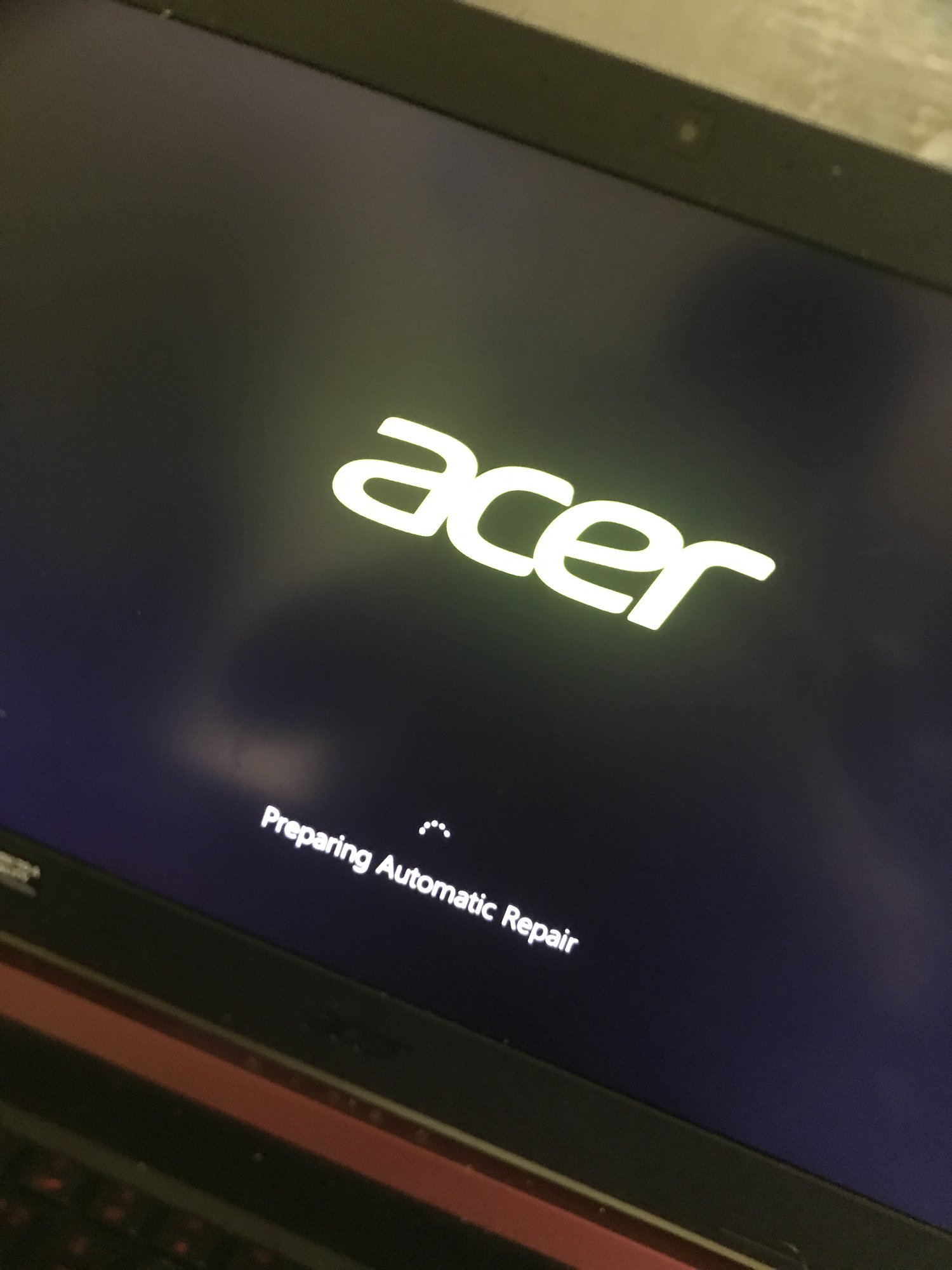 The screen may also show just the loading circle or nothing but the logo. I haven’t done anything different lately that would’ve caused this. Though, windows did give me an automatic repair for my D drive but if that failed I don’t see why that would give me this infinite loading.
The screen may also show just the loading circle or nothing but the logo. I haven’t done anything different lately that would’ve caused this. Though, windows did give me an automatic repair for my D drive but if that failed I don’t see why that would give me this infinite loading.  Thank you and have a BLESSED AND HAPPY DAY
Thank you and have a BLESSED AND HAPPY DAY 















