How do I turn off the Swift logo backlight on my Acer Swift Go multimedia touchpad?
The Acer Swift Go 14 comes equipped with a multimedia enhanced touchpad. This touchpad allows you to play/pause media, adjust your laptop's volume level, and, when applicable, full screen content. By default, the Swift logo backlight is enabled on the touchpad. If preferred, you are able to disable the Swift logo backlight in AcerSense.
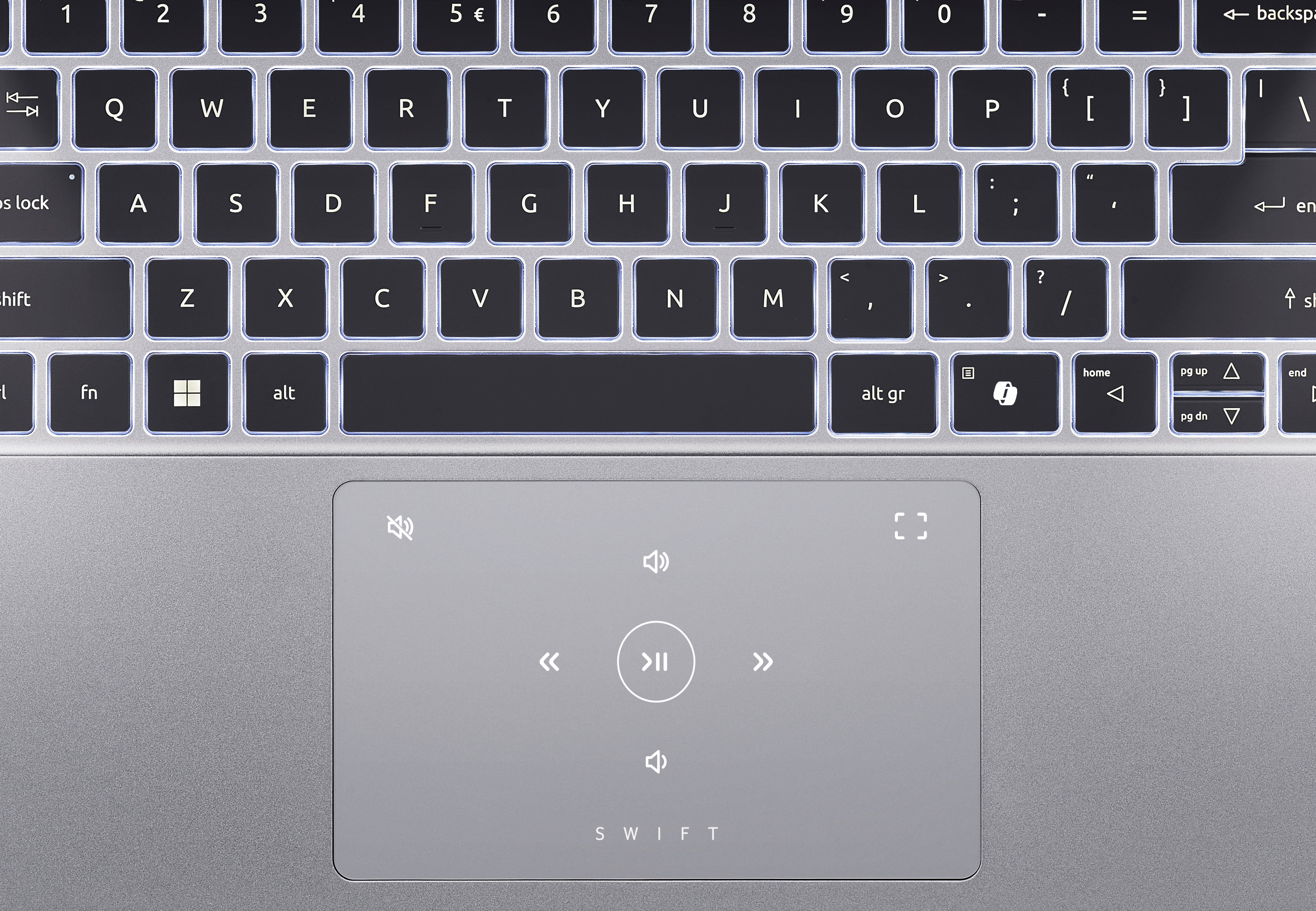
How to turn off the Swift logo backlight in AcerSense
- Open AcerSense.
- At the top of the window, select the Personal Settings tab.
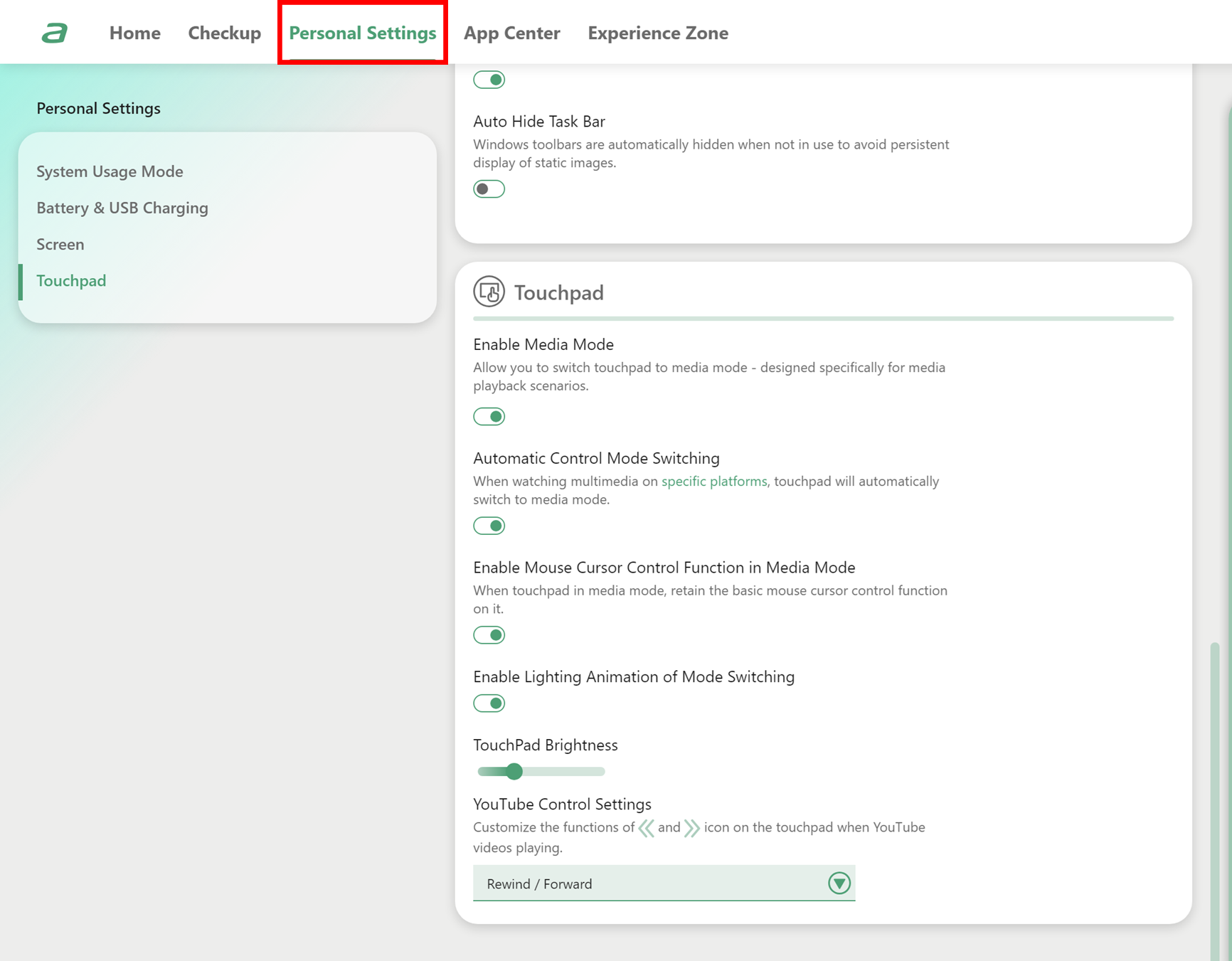
- On the left side, select Touchpad.
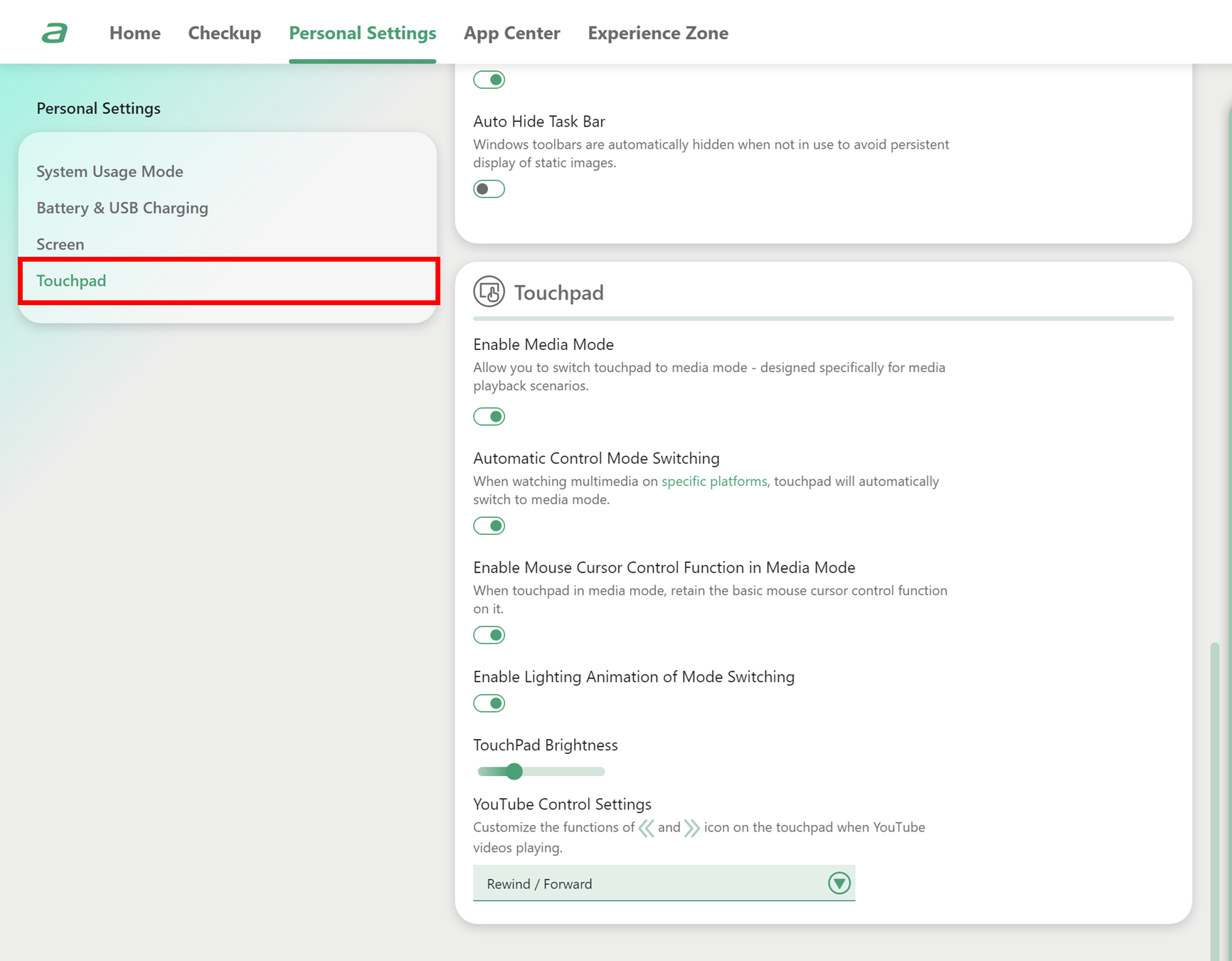
- Locate TouchPad Brightness and use the slider to adjust the brightness down to zero.
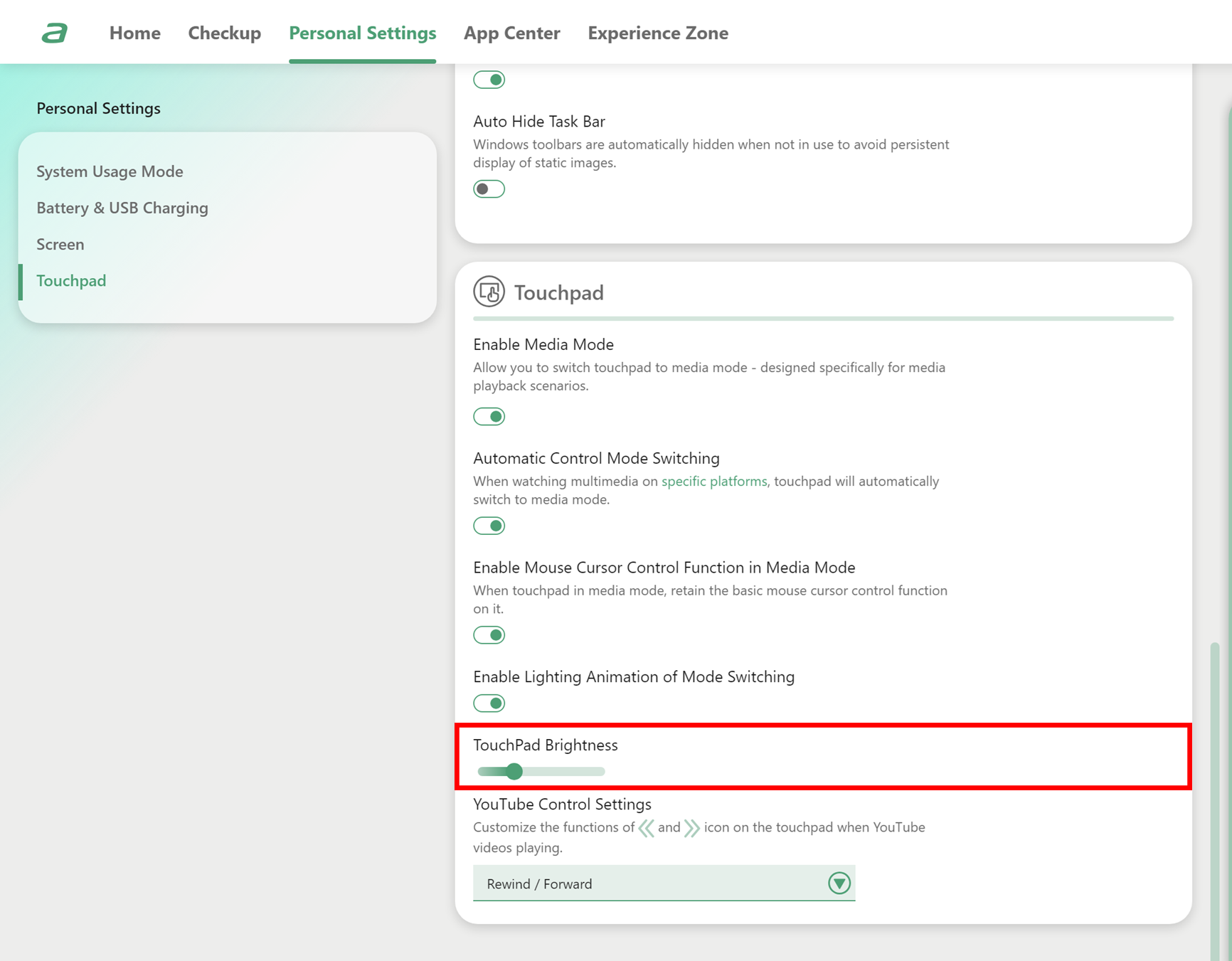
- The setting will automatically be applied and saved.