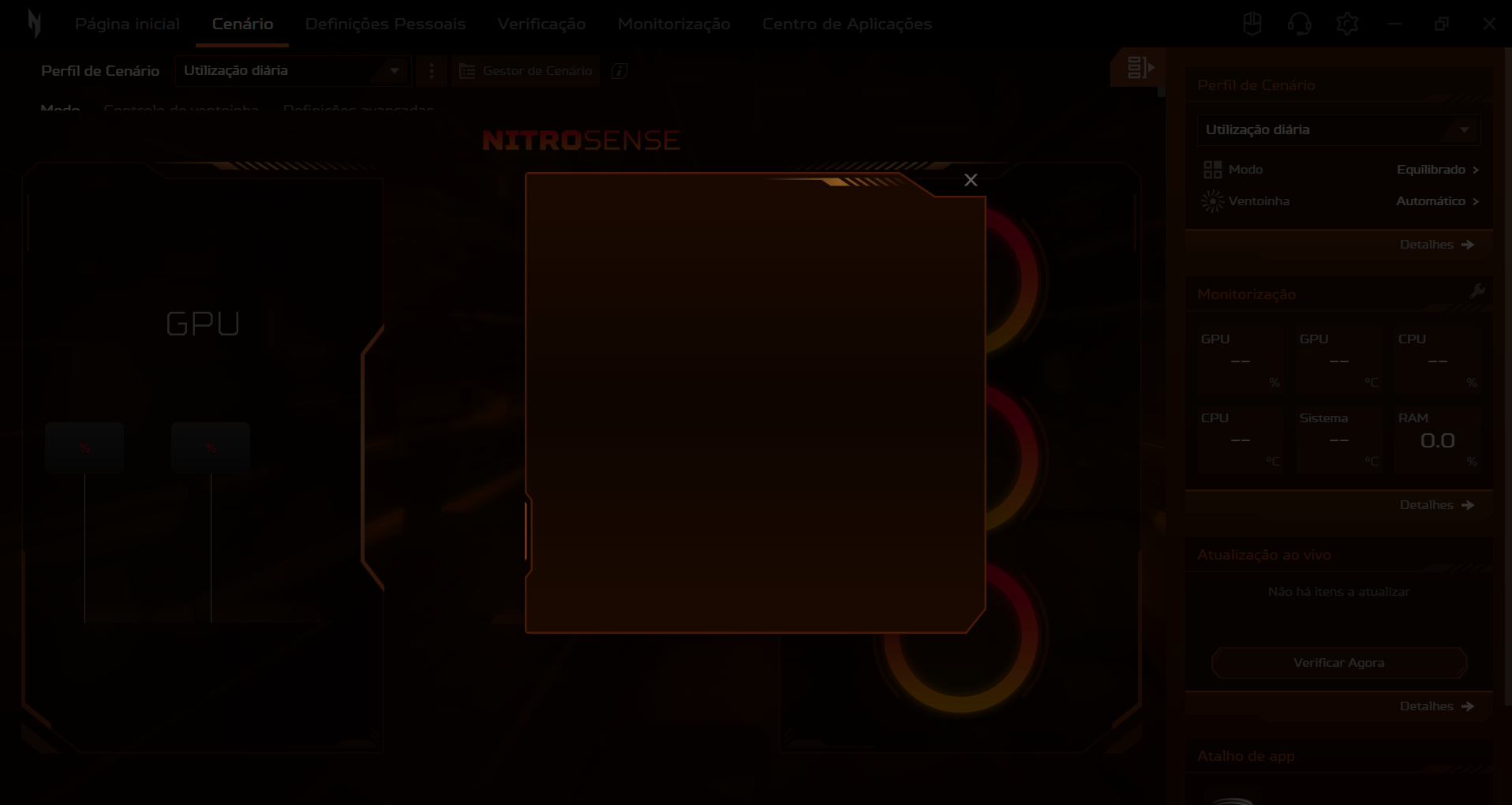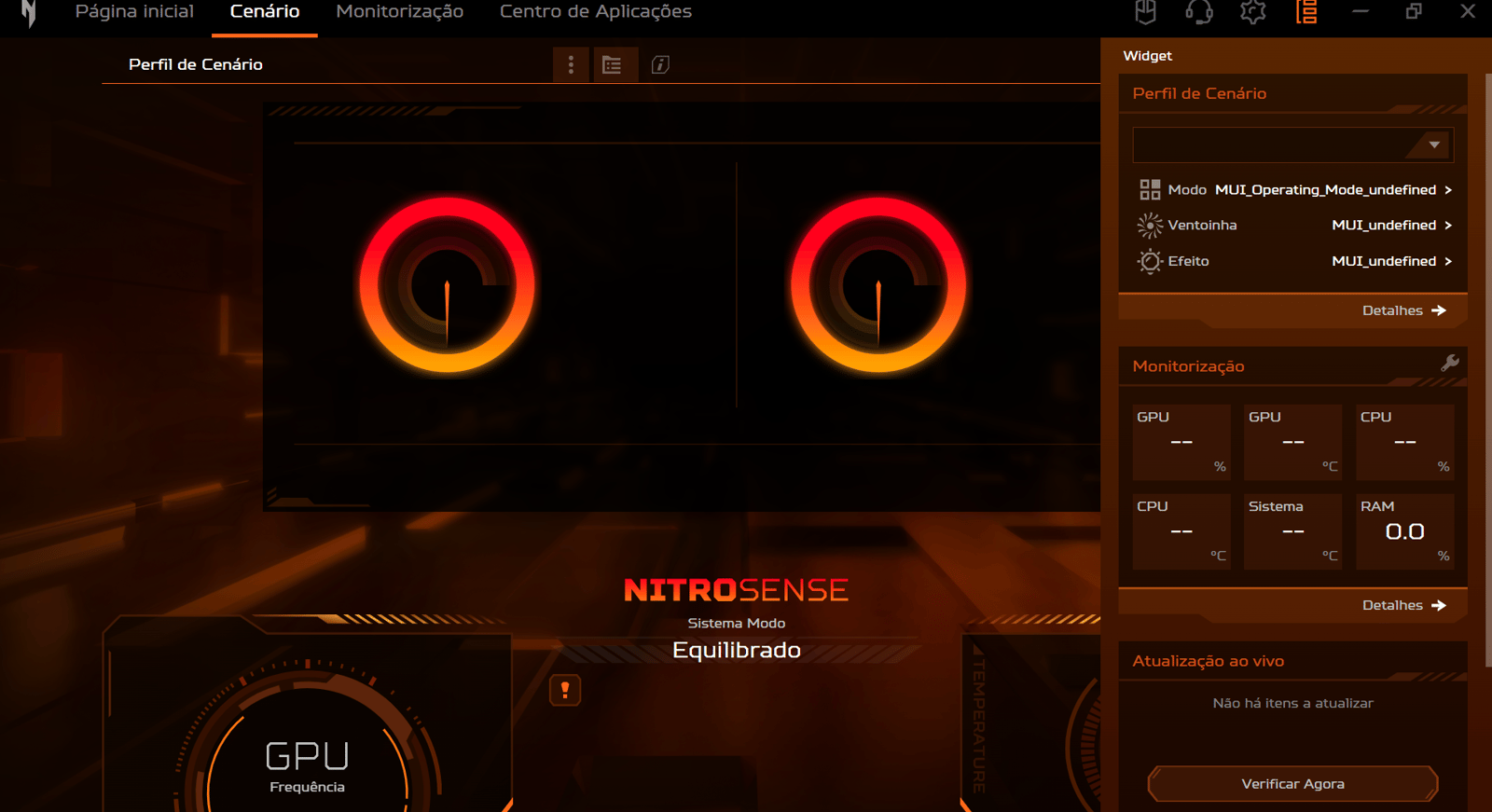Nitro sense não funciona - acer nitro v15
olá tudo bem gente? eu precisava de uma ajuda de vocês se conseguirem, pois desde que comprei meu acer nitro v15, o nitro sense dele não funciona e fica todo “bugado” sem utilidade nenhuma e queria resolver e desde então fico quebrando a cabeça para resolver
Comentários
-
Texto original:
Follow these steps:
- Download the free version of Revo Uninstaller and use it to uninstall Predator Sense. It's important to run a scan with Revo after uninstalling, as this will detect any remaining files in the registry left behind by NitroSense that may be interfering with subsequent installations. Let Revo clean these files.
- Go to the Acer website and download Predator Sense for your laptop. (If there are different versions of NitroSense, try them all one at a time and see which one works for you.)
- Unzip the folder and run Setup.exe.
- Open the command prompt as administrator.
- Type the following and press Enter (without quotes): ".\lodctr.exe /R"
- Go back to the folder where you extracted Predator Sense.
- Open the “Nitrosense V3.1” folder or locate the folder that contains the file with the .appxbundle extension.
- Run the APPXBUNDLE file.
- After that, NitroSense started immediately and is now back in my taskbar, running every time I click on it.
If the problem persists:
Then download and install the Microsoft Visual C++ All-in-One package. Since Predator Sense requires specific versions that may not be available on your laptop, this will help. Use the link provided below to download and install the latest Visual C++ All-in-One package. Be sure to install both the x86 (32-bit) and x64 (64-bit) versions one after the other for full compatibility. Some programs require both versions, even on 64-bit systems, because some programs are designed for 32-bit environments and others for 64-bit environments.
All in one package you can download and run from the link below:
https://www.techpowerup.com/download/visual-c-redistributable-runtime-package-all-in-one/
Texto traduzido:
Siga estes passos:
Baixe a versão gratuita do Revo Uninstaller e use-a para desinstalar o Predator Sense. É importante executar uma verificação com o Revo após a desinstalação, pois isso detectará quaisquer arquivos restantes no registro deixados pelo NitroSense que possam estar interferindo nas instalações subsequentes. Deixe o Revo limpar esses arquivos. Acesse o site da Acer e baixe o Predator Sense para o seu laptop. (Se houver versões diferentes do NitroSense, experimente todas, uma de cada vez, e veja qual funciona melhor para você.) Descompacte a pasta e execute Setup.exe. Abra o prompt de comando como administrador. Digite o seguinte e pressione Enter (sem aspas): ".\lodctr.exe /R" Volte para a pasta onde você extraiu o Predator Sense. Abra a pasta “Nitrosense V3.1” ou localize a pasta que contém o arquivo com a extensão .appxbundle. Execute o arquivo APPXBUNDLE. Depois disso, o NitroSense iniciou imediatamente e agora está de volta na minha barra de tarefas, sendo executado sempre que clico nele.
Se o problema persistir:
Baixe e instale o pacote Microsoft Visual C++ All-in-One. Como o Predator Sense requer versões específicas que podem não estar disponíveis no seu laptop, isso ajudará. Use o link fornecido abaixo para baixar e instalar o pacote Visual C++ All-in-One mais recente. Certifique-se de instalar as versões x86 (32 bits) e x64 (64 bits), uma após a outra, para compatibilidade total. Alguns programas exigem ambas as versões, mesmo em sistemas de 64 bits, pois alguns programas são projetados para ambientes de 32 bits e outros para ambientes de 64 bits.
Você pode baixar e executar o pacote All-in-One no link abaixo:
https://www.techpowerup.com/download/visual-c-redistributable-runtime-package-all-in-one/windows 10/11 optimization guide for gaming
Windows 10/11 optimization guide for gaming — Acer Community
Ultimate Laptop Cooling Optimization guide:
https://community.acer.com/en/discussion/724763/ultimate-laptop-cooling-optimization--guide.
My AN515-43 laptop UserBenchmark-
https://www.userbenchmark.com/UserRun/515145660 -
Texto original:
thank you very much, I just needed to download the Visual C++ drivers, and it started working again
Texto traduzido:
muito obrigado, só precisei baixar os drivers do Visual C++ e voltou a funcionar
1