Nitro AN515-57 4 years , warranty expired
The Killer Ax1650i started to not work around several months before, but i can fix it by disabling and enble it multiple times.
The frequency of my laptop having no internet (Network adapter error, code 10 or code43 only) is increasing like it is dead every one or two day, but usually will work again using that method. These week however I tried for several hours and it just never function again.
I have tried the following: uninstall it and reinstall it, pressing power button 30 secs, updating the driver(it says it is already latest), download the latest Intel® Killer™ Performance Suite, reset network .
None of them work, can someone can give me advice to save this laptop?
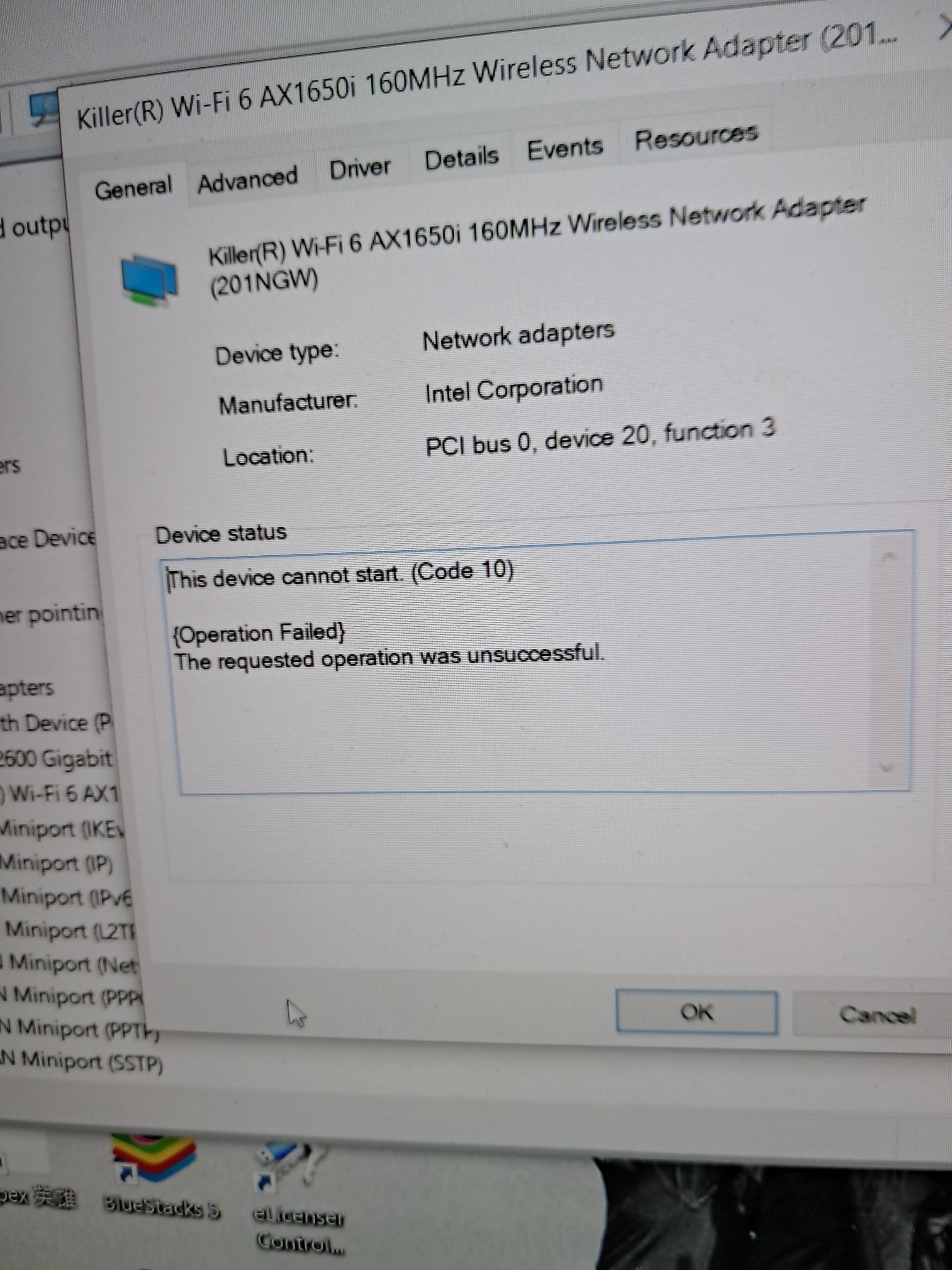
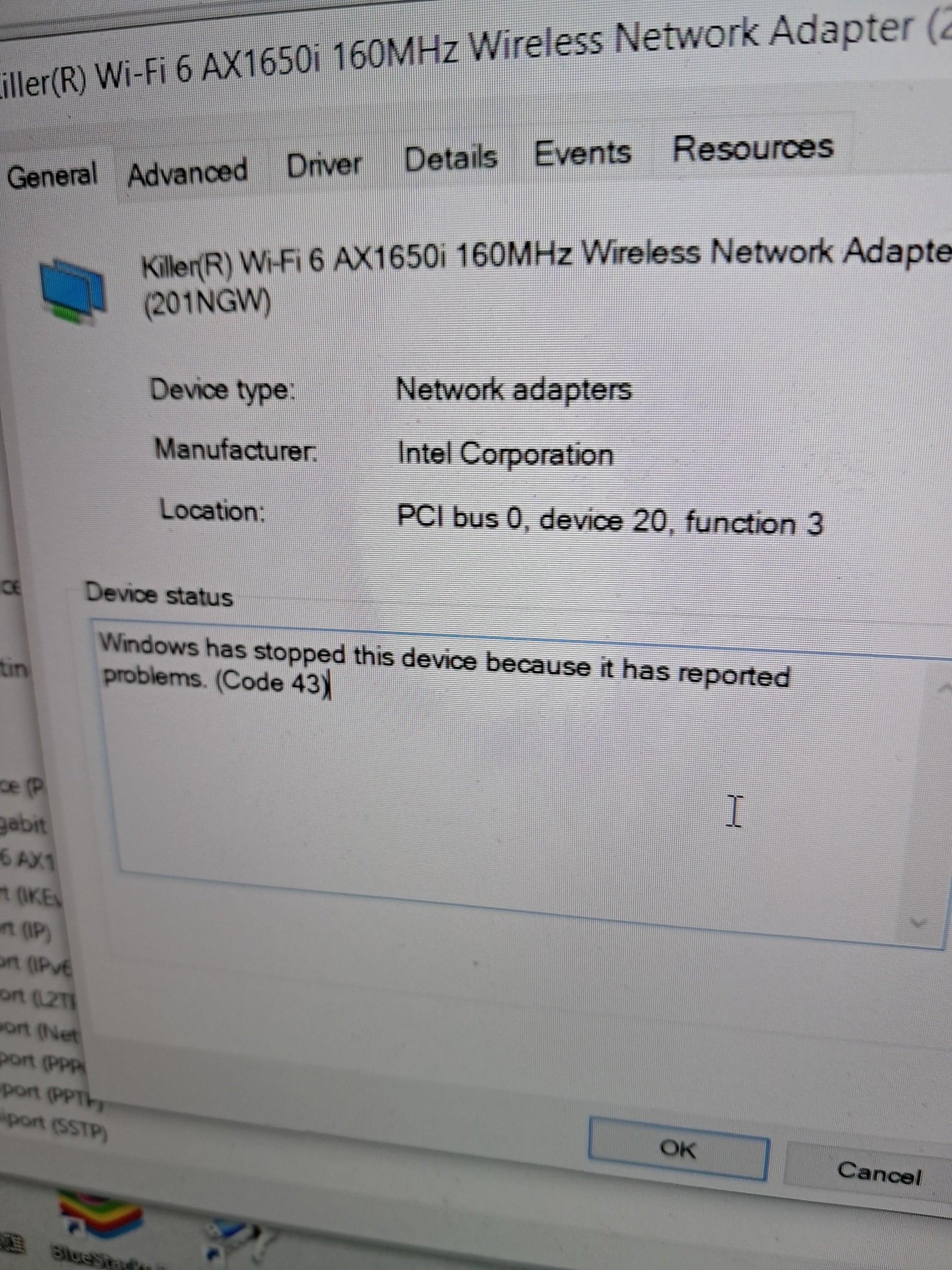
[Edited the thread to add model name to the title]








