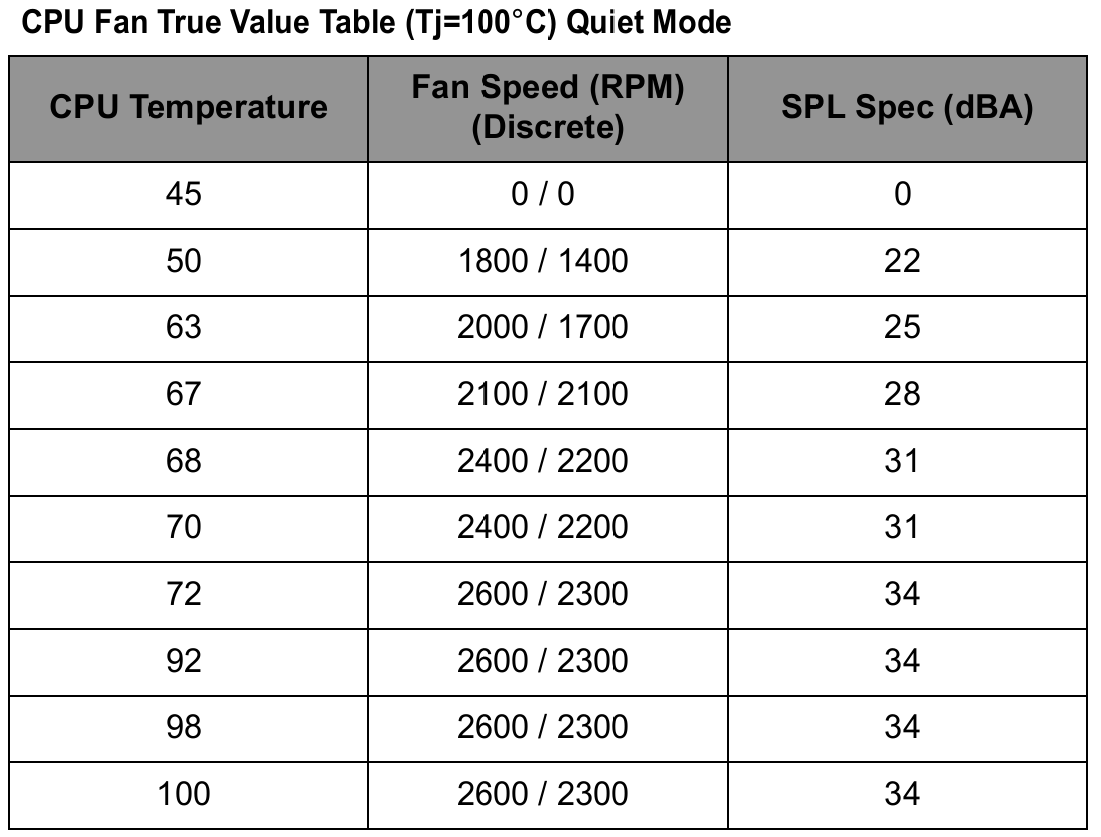-
10 Best Sandbox Games to Play in 2025
If you enjoy games that let you experiment, build, explore, and write your own rules, sandbox games offer some of the most rewarding and open-ended experiences in gaming. Unlike linear titles with fixed objectives, sandbox games emphasize player freedom, often giving you the tools to shape the world around you or tell your own story. From sprawling survival worlds to quirky simulation playgrounds, the genre continues to thrive in 2025 with both timeless classics and evolving communities.
But what exactly is a sandbox game? This guide explains the basics and how the genre differs from open-world games, which are often, but not always, sandbox by design. In this article, we’ll look at ten of the best sandbox games you can play in 2025, each offering its own version of creative freedom, emergent gameplay, or chaotic fun.
Sandbox vs. open-world: What’s the difference?
While many people use the terms “sandbox” and “open-world” interchangeably, they describe different concepts. A sandbox game focuses on giving players the tools to manipulate the game environment or systems with minimal constraints. The goal is less about completing a fixed storyline and more about experimenting, building, or surviving in ways that suit your playstyle.
On the other hand, open-world games refer to the structure of the game world. These titles offer large, explorable environments where you can roam freely, but they don’t always offer sandbox-style freedom. Some open-world games have linear missions and limited interactivity, while others, like Minecraft or RimWorld, combine both open-world exploration and sandbox creativity.
In short, all sandbox games can be open-world, but not all open-world games are true sandboxes. For this list, we’ve chosen games that lean heavily into player-driven experiences, where creativity, experimentation, or emergent gameplay takes the lead.
10 Best Sandbox Games to Play in 2025
1. Garry’s Mod
First released in 2006, Garry’s Mod remains one of the most iconic sandbox games ever made. Built on the Source engine, it gives players an open canvas to spawn props, rig contraptions, and create their own mini-games using a suite of physics tools and mods. There are no objectives, storylines, or limits. It’s simply an enormous toolbox supported by a thriving community that has kept the game alive for nearly two decades.
In a 2025 update, Garry’s Mod received one of its most player-friendly improvements yet. With Valve’s permission, most assets from Counter-Strike: Source and the Half-Life 2 episodic content are now included by default. This means players no longer need to own or install those games to load most community maps or access core assets. It also helps eliminate common issues like missing textures and “ERROR” models. In addition, Half-Life 2: Episode 2 content now appears in the spawn menu by default, giving every player broader creative options from the start.
Between its flexibility, user-generated content, and ongoing updates, GMod remains one of the best sandbox games you can play in 2025.
2. The Sims 4
The Sims 4 remains one of the most accessible and creative sandbox games available in 2025, even more than a decade after its initial release. Unlike most sandbox titles, the core of The Sims 4 lies in simulating everyday life. You create characters, design homes, manage relationships, and guide your Sims through careers, hobbies, and life events. The way you play is entirely up to you.
As of mid-2025, The Sims 4 has received nearly 100 DLC packs, including 19 expansion packs, 12 game packs, 20 stuff packs, and around 40 kits. Combined, these offer an enormous range of customization and gameplay features, supported by a thriving modding community. However, buying all the DLC can be very expensive (est. cost $1000+), especially for newcomers. EA frequently offers bundles and sales, but the full collection still comes at a premium.
With the base game now free-to-play and a wide variety of content available across platforms, The Sims 4 remains one of the best sandbox games for players who enjoy creativity, storytelling, and life simulation at their own pace.
3. RimWorld
RimWorld is a colony simulation game where emergent storytelling drives your experience. You manage crash-landed survivors on an alien planet, handling wild animals, psychological drama, and unpredictable events. Each colonist has distinct traits and relationships, and the AI storyteller dynamically crafts scenarios, making every game feel unique. Success depends on how well you adapt to crises, not on following scripted objectives.
Since release, RimWorld has expanded significantly through five paid DLCs: Royalty, Ideology, Biotech, Anomaly, and Odyssey. Each one adds major mechanics, from psychic powers and belief systems to genetic engineering, cosmic horror, and even space travel. These expansions build on the core systems without disrupting the balance, allowing you to tailor each playthrough with new challenges and themes. Combined with Steam Workshop support and an enormous modding scene, RimWorld offers one of the most complex and rewarding sandbox experiences available in 2025.
4. Grand Theft Auto V
Grand Theft Auto V has been out for over a decade, but its sandbox world remains one of the most immersive and detailed in gaming. Set in the sprawling city of Los Santos and its surrounding countryside, the game lets you explore on foot, by car, boat, plane, or bike while engaging in everything from high-speed chases to tennis matches.
The story mode features three protagonists with intertwining narratives, but it’s the freedom between missions that defines the experience. You can ignore the plot entirely and spend hours experimenting with vehicles, causing chaos, or discovering hidden secrets. Online, GTA V evolves even further through GTA Online, which adds missions, businesses, races, and user-created content that keep the world feeling alive.
Even in 2025, GTA V holds its place thanks to its unmatched scale, satirical worldbuilding, and the sheer number of things you can do without ever touching the main campaign.
5. Dwarf Fortress
Few games are as complex or legendary as Dwarf Fortress. First released in 2006 as a free ASCII-based simulation, the game gained a cult following for its incredible depth and unforgiving nature. You manage a colony of dwarves tasked with building and maintaining an underground fortress, but nearly everything that can go wrong eventually will. Floods, invasions, insanity, starvation, cave-ins—it’s all part of the fun. Or as fans like to say: “Losing is fun.”
In 2022, Dwarf Fortress launched on Steam with a new graphical interface and tile-based visuals, making it more accessible to newcomers without sacrificing any of its depth. Every dwarf has their own personality, relationships, and preferences. The game tracks the history of every artifact, creature, and civilization in its world. No two playthroughs are alike, and the level of simulation borders on absurd. Even something like spilled alcohol can start a fire that wipes out your fortress. The learning curve is steep, but the payoff is a simulation that feels more alive than most AAA titles. If you're looking for something unpredictable, absurdly detailed, and endlessly replayable, Dwarf Fortress delivers like nothing else.
6. Rust
Rust drops you into a harsh, post-apocalyptic world with nothing but a rock and a torch. From there, it's up to you to gather resources, build shelter, and survive long enough to make weapons, tools, and armor. But the real challenge isn’t just the environment, it’s the other players.
Unlike PvE-focused sandbox games, Rust leans hard into player interaction, which often means conflict. You might spend hours building a fortified base, only to have another group raid it overnight. Or you might make alliances, trade gear, and form uneasy truces. The constant tension between cooperation and betrayal is what gives the game its edge.
Over the years, Rust has evolved from a rough survival game into a polished and active sandbox with monthly updates, custom servers, and modded gameplay. It’s brutal and often unforgiving, but if you enjoy risk, strategy, and emergent chaos, Rust offers a uniquely intense sandbox experience.
7. Satisfactory
Satisfactory is a first-person factory-building game that’s deceptively simple at first—gather resources, craft tools, and start producing materials. But very quickly, that basic setup spirals into a sprawling, multi-layered operation filled with conveyor belts, nuclear reactors, rail systems, and space elevators. You play as an employee of FICSIT Inc., building an automated supply chain on an alien planet to fulfill increasingly complex delivery goals.
What sets Satisfactory apart is how naturally it pulls you into its loop of creation, optimization, and expansion. Even minor tasks can lead to hours of tinkering as you work out production ratios, route logistics, and upgrade your power grid to keep the machines humming. The handcrafted world is a joy to explore, with different biomes hiding valuable resources and secrets. You’ll encounter hostile creatures and hazards too, though combat remains secondary to the game's core focus: engineering your way through complexity.
Played solo or in co-op, Satisfactory thrives on its ability to make overwhelming tasks feel approachable, thanks to a gradual sense of progression and creative freedom. Technical issues and performance dips can show up in larger builds, but the reward of seeing your chaotic spaghetti-factory evolve into a sleek industrial empire makes the occasional crash feel like a small price to pay.
8. Totally Accurate Battle Simulator
Totally Accurate Battle Simulator (TABS) is equal parts strategy game and slapstick comedy. You start by placing units on opposite sides of a battlefield—knights, cavemen, ninjas, gods, and then hit “start” to watch the chaos unfold. The physics-based engine turns every encounter into a hilarious mess of flailing limbs, flying bodies, and unexpected outcomes. You don’t directly control the action, but half the fun is seeing how your carefully placed army collapses into absurdity.
Beyond the humor, TABS offers a surprising amount of depth. Each unit type has strengths, weaknesses, and cost limitations, requiring you to think strategically within your budget. The campaign mode steadily increases in complexity, while sandbox mode lets you pit anything against anything with no restrictions. Want to see mammoths fight Zeus? Go ahead. There’s also a unit creator, faction builder, and mod support, giving you even more tools to experiment with. TABS doesn’t take itself seriously, but that’s exactly why it works. It’s a playground of ridiculous battles where the only limit is your imagination—and maybe your PC’s ability to handle 1,000 skeletons at once.
9. Terraria
At first glance, Terraria might look like a simple 2D side-scroller with pixel art, but it quickly reveals itself to be one of the deepest sandbox games available. You begin with basic tools in a randomly generated world and can mine, craft, and build nearly anything you want. What starts as a basic survival experience soon evolves into an expansive journey filled with discovery, danger, and endless customization.
Exploration is one of the game’s strongest features. The world is divided into distinct biomes, each with its own enemies, resources, and hidden structures. Digging into caves, navigating corrupted wastelands, or reaching the underworld rewards players with rare items and new mechanics. Curiosity is often the best guide, and the more you explore, the more the world reveals.
Combat adds structure and challenge to the experience. Boss fights are major milestones and often gate progression to new equipment or biomes. Defeating them is never just about brute force. Preparation, planning, and resource gathering all play a role. Each victory opens up deeper layers of content, making the world feel like it is always expanding.
Terraria has never released paid DLC. All major content updates, including Journey’s End and Labor of Love, have been completely free. Players who want more can install tModLoader on Steam, which unlocks access to a massive library of community-made mods. With co-op support, near-limitless replay value, and no added cost beyond the base game, Terraria stands as one of the most complete sandbox experiences in gaming.
10. Minecraft
It’s impossible to talk about sandbox games without mentioning Minecraft. Since its original release in 2009, the game has become a cultural phenomenon, influencing an entire generation of players and developers. You begin in a procedurally generated world with nothing but your hands, and from there you can gather resources, craft tools, build structures, fight monsters, and shape the world however you like. The experience can be peaceful and creative or dangerous and goal-driven depending on how you choose to play.
The core survival mode offers a mix of exploration, combat, farming, and base-building, with a progression system tied to crafting, enchanting, and eventually taking on bosses like the Ender Dragon. For those less interested in survival mechanics, Creative mode removes constraints and turns Minecraft into a limitless building tool. Redstone circuits allow for complex contraptions, from basic traps to fully functioning calculators and computers, making the game a favorite among engineers and tinkerers.
What keeps Minecraft relevant in 2025 is its constant evolution. Mojang continues to release major updates with new mobs, blocks, biomes, and systems. The community also plays a huge role through custom maps, resource packs, mini-games, and massive multiplayer servers. Whether you're playing solo, with friends, or exploring custom content, Minecraft remains one of the most flexible and enduring sandbox games ever created. Its blend of accessibility, depth, and creativity has made it a timeless entry point for newcomers and a never-ending playground for returning players.
Recommended Products
Nitro 60
Buy Now
Triton 14
Buy Now
-
How to Fix a Black Screen on Chromebook (And Prevent It)
Occasionally, Chromebooks might display a black screen known as the ‘black screen of death’. This article will explore why the black screen occurs and how to prevent and fix it. A black screen on a Chromebook can be concerning, especially if you have an important meeting or deadline. However, understanding what you can do if your Chromebook screen goes black will help you troubleshoot and get your device up and running again.
Why is my Chromebook screen black?
A Chromebook black screen of death is similar to the blue screen of death (BSOD) experienced by some Windows devices. One major difference is that a BSOD usually involves an error message, whereas a black screen on a Chromebook may be due to low brightness, overheating, battery issues, a hardware failure, or a broken screen. Chromebook users could also encounter issues like a black screen after logging in, random blackouts during use, or issues turning on the device.
How to prevent the Chromebook black screen issue?
Finding ways to prevent the black screen of death may help to avoid more serious issues further along the line. Preventative measures such as ensuring the device is properly charged, well-ventilated, and shut down correctly after use could help prevent the Chromebook black screen.
How to fix a black screen on Chromebook?
Try not to panic if your Chromebook screen goes black as it may be something fixable. The following tips may be all it takes to bring your Chromebook back to life again.
1. Force a hard reboot
A hard reboot might be enough to get your Chromebook running smoothly. It is impossible to hit the restart button if the screen is black, so forcing a hard reboot is the only option. To do this, hold down both the Refresh key and Power button for around 10 seconds. Release the buttons when the Chromebook’s screen or keyboard lights up.
2. Check screen brightness
If the brightness is at zero, then the device screen will go black, mimicking a black screen. Look for the key with a sun on your keypad, and tap it to increase brightness and see if the screen lights up.
3. Plug it in
A Chromebook may be unresponsive if the battery is dead. Try plugging in the device and look out for the light next to the charging port. It should glow when the device is successfully charging, so be sure to check the charger for any issues if it fails to light up.
4. Use an external display
If possible, try connecting an external monitor to check whether a broken screen or a hardware issue is behind the black screen of death. If you can see an image on the new screen but your device screen is still black, then there may be an issue with your Chromebook.
5. Powerwash the Chromebook
If the tips have been unsuccessful thus far, it may be time to powerwash (or factory reset) your Chromebook. Remember to get into the habit of regularly backing up any important files, as they may get lost during the powerwashing process. Follow these instructions to powerwash your Chromebook:
* Press and hold Ctrl + Alt + Shift + r
* Click Restart
* Select Powerwash > Continue
* Follow the steps and sign in with your Google Account
* Set up your Chromebook using the on-screen instructions
6. Reach out to the manufacturer
As a last resort, you may wish to contact your manufacturer to see if your device is still within the warranty period. Acer Chromebook users can consider purchasing an Extended Service Plan to protect against damage and unexpected issues like the black screen of death.
Does the Chromebook black screen of death mean it’s game over?
It can be unnerving when a Chromebook screen goes black, but it is often rectified by checking the screen brightness, connecting the charger, or forcing a hard reboot. Preventative measures such as adequate ventilation and correctly charging the device, can help to avoid the Chromebook black screen of death. Check out Acer’s range of Chromebooks if you feel it could be time for a replacement.
Recommended Products
Aspire 14 AI Laptop
Buy Now
Swift X 14 Laptop
Buy Now
-
Best Gaming Monitors From Acer in 2025
Let’s set out on a journey to find the best monitors for gaming on the market today. Open your mind, and we’ll help you redefine what to look for in a gaming monitor, before introducing 5 of the finest monitors for gaming we’ve found in 2025. Whether you’re a seasoned screen veteran or display dabbler new to the gaming universe, you’ll likely have already realised that good gaming monitors are an essential piece of kit. All gaming monitors are not created equal, so let’s jump right in and figure out the qualities that you should look for when seeking out a fresh slay screen!
What makes a monitor great for gaming?
A quick internet search for “What is the best gaming monitor?” will likely yield thousands of monitors of all shapes, sizes and price tags that may well leave you with more questions than answers. You may even be wondering if curved monitors are good for gaming, or even curious about 3D monitors? Well don’t worry, we’ll cover these later, but first let’s cut through the confusion with the five essential features to look for in a gaming monitor:
* At least 120Hz refresh rate. Smoother motion, especially in fast-paced games is a must, and a refresh rate of 120Hz or higher will ensure smooth gameplay. 120Hz reduces motion blur giving you the visual edge in competitive gaming.
* 1–5ms response time. When the lead starts flying, you want fast-moving visuals that are sharp and responsive. A response time of 1 to 5ms ensures pixels change quickly, minimizing ghosting and blur.
* Low input lag (10ms and under). Input lag below 10ms ensures that your button pushes register almost instantly on screen. Low input lag is crucial for fast reflexes in FPS and esports games.
* Full HD minimum, 1440p or 4K if possible. Full HD is the bare minimum, but if your GPU and CPU are up to it, 1440p or 4K gives you much sharper visuals. Put simply, higher resolution = increased detail and immersion = more fun!
* G-Sync or at least FreeSync compatibility. Adaptive sync tech like G-Sync or FreeSync banishes screen tearing and stuttering. Remember that sync tech is essential for smoother gameplay, especially in graphically demanding games.
Now that we’ve covered the essentials, let’s crank up the fun machine and get up close and personal with 5 of Acer’s best gaming monitors in 2025.
Best Acer gaming monitors (2025)
1. Acer Predator XB3
This 31.5" gaming monitor is forged for serious gamers who demand smooth visuals and top of the line responsiveness. The 4K UHD (3840 x 2160) resolution delivers reality-questioning clarity, while an insanely rapid refresh rate of 160 Hz means beyond fluid motion in fast-paced games. 1ms response time minimizes ghosting and blur for sharper gameplay. This ultra-low latency gives you the edge in fast-paced games, where every millisecond counts. The Acer Predator XB3 is equipped with NVIDIA G-SYNC compatibility and AMD FreeSync Premium, virtually eliminating screen tearing and stuttering. With a brightness of 400 Nits, VESA DisplayHDR 600, the Predator XB323QK V3 enhances color depth and contrast, enriching your overall gaming experience. Wall-mountable, and with a tilt angle of -5° to 20°, this sleek, ergonomically designed monitor delivers the goods for pro-level performance and visual integrity.
2. Acer Predator X27U
Meet the enviable OLED slay screen that is the Acer Predator X27U. The 27" WQHD (2560 x 1440) OLED display 240 Hz has a 240Hz refresh rate, 0.01ms (0.03ms G to G) pixel response time, built on AMD FreeSync Premium display technology for fluid, tear-free visuals. If you’re searching for clarity, then this OLED display delivers, with insanely vibrant colors, DCI-P3 99% color gamut and VESA DisplayHDR 400 True Black certification, delivering deep contrast and dynamic range. Let’s not forget the nits: this beast has a 1000 nits brightness rating, so even in the darkness, you’ll never walk alone. In addition to the same tilt angle adjustment as the V3 above, this monitor also comes with an ergostand with swivel, pivot and height adjustment, as well as a built-in KVM switch so you can effortlessly jump between devices.
3. Acer Predator X34
Step into the UltraWide QHD (3440 x 1440) display world with the Acer Predator X34. 34” of OLED insanity with an aspect ratio of 21:9 coupled with a rapid refresh rate of 240 Hz and 0.01ms (0.03ms G to G) pixel response time will soon leave you questioning reality. This monitor unites quantum dot and OLED technologies, simultaneously amplifying color luminosity, and delivering truer blacks and nuanced shades. 1000 Nit brightness and 1.07 billion colors supported leaves nothing to be desired, while the 16:9 curvature of this unique monitor is equally immersive wall mounted, or on its stylish stand on your gaming table.
4. Acer Predator X45
Remaining in the ultra-wide OLED arena, meet our next masterpiece in gaming displays, the Acer Predator X45. If you’ve guessed, then you’ve probably guessed right, this ultra-wide curved gaming monitor boasts a colossal 44.5” of UltraWide QHD display. But big certainly doesn’t mean slow: the X45 smashes out a 240 Hz refresh rate, and a response time of only 5 ms (30 µs GTG). This display takes the visual experience of gaming to another level, with a true 10-bit display and 99% DCI-P3 color gamut. All of these features come together thanks to the extreme 800R curvature, delivering a true-to-life cinematic experience. Don’t fool about with multiple displays, the X45 can replace your TV, deal destruction as your central gaming and streaming setup, or simply standalone, captivating those who dare to enter its center.
5. Acer Predator SpatialLabs View 27
What would a rundown of Acer’s greatest gaming monitors be without a SpatialLabs entry? Well it would surely be missing something, which is why we’ve brought out the 3D big guns, namely the Acer Predator SpatialLabs View 27 monitor. A 27” 4K UHD (3859 x 2160) display with a 160 Hz refresh rate means business on an Advanced Hyper Viewing Angle (AHVA) (178°x178°) AMD FreeSync Premium certified panel. The SpatialLabs View 27 stands out in its ability to switch from 2D to 3D thanks to its 2D/3D switchable lenticular lens. What this means is you can jump between 2D and 3D literally at the flick of a switch, and without the need for 3D glasses, or any other hassle! Steel gray and ready for business, the View 27 has a 5 ms response time, and 400 Nits of brightness to help you on your gaming odyssey.
That’s a wrap on gaming displays
We hope you’ve enjoyed our foray into the funtastic universe of Acer’s best gaming monitors in 2025. Whether you’re after a curved OLED beast like the Predator X45 to dominate your room, or a slightly subtler display such as the Predator X27U, we’re certain that there’s an Acer slay screen out there that can put you on a fast-track to gaming victory, whatever world you’re playing in. When shopping around, remember to check if your prospective play partner has the essential features we laid out earlier in the article.
Recommended Products
Predator XB3 Gaming Monitor
Buy Now
Predator XB3 Gaming Monitor
Buy Now
-
War Thunder's History of Classified Document Leaks
It’s happened again. War Thunder, the free-to-play military simulator known for its detailed tanks, jets, and helicopters, is once again in the spotlight. This time, it is not because of gameplay updates, but because another player leaked restricted military documents on the War Thunder forum. Over the years, users have posted classified or export-controlled manuals to argue that the game’s vehicle stats are wrong. The growing list of War Thunder leaked documents has become both a security concern and an ongoing joke in the gaming world.
What is War Thunder?
War Thunder is a free-to-play combat simulator developed by Gaijin Entertainment. It features realistic battles across air, land, and sea, with a strong focus on military vehicles from World War II to the modern era. Players can pilot tanks, fly fighter jets, and command naval vessels in online matches against others around the world. The game is well known for its attention to detail and technical accuracy, which has made it popular with military enthusiasts, including current and former service members. The War Thunder forum is where much of the community gathers to discuss vehicles, share feedback, and debate game balance. It is also, strangely enough, where several real-world document leaks have occurred.
Why do classified military documents keep getting leaked on the War Thunder forum?
The War Thunder forum is filled with some very passionate players who care deeply about realism. Some of them are military veterans or active-duty personnel. Others are deeply technical hobbyists who treat vehicle specs like scripture. These are the types who notice if a bolt is the wrong size or if a radar system reacts half a second too slowly. When debates break out over how accurate a vehicle is in-game, some users take things to extremes. In multiple cases, players have posted restricted or export-controlled military documents to prove a point. These War Thunder leaked documents often include performance data, armor specs, or classified weapon systems.
Many assume that older manuals or widely shared files are harmless. But even if a document is years old or found on unofficial websites, it may still fall under laws like ITAR or include a U.S. Distribution Statement that limits who can view it. Once posted, the documents are quickly removed and the user is banned. But the damage is done. Each War Thunder leak adds to the growing list of real-world security risks tied to a video game.
List of confirmed War Thunder leaked documents
Over a dozen known cases of restricted military material have been posted to the War Thunder forum, often during technical arguments about in-game accuracy. Here are the most notable incidents:
* Challenger 2 main battle tank – July 2021
A user claiming to be a former tank commander shared pages from the UK's restricted AESP manual.
* Leclerc tank (France) – October 2021
A player leaked classified turret rotation data during a debate over vehicle stats.
* DTC10-125 tungsten penetrator (China) – June 2022
A user leaked official Chinese military documentation for the kinetic energy penetrator during a forum argument. The post included a photo of the round next to the original manual, confirming authenticity. This weapon is used in the ZTZ-99 tank.
* Eurocopter Tiger – Late 2022
Users uploaded restricted armor layout details for the French-German helicopter.
* F-16 Fighting Falcon (USA) – January 2023
A NATOPS manual page detailing radar functions and weapon systems was leaked.
* F-15E Strike Eagle (USA) – January 2023
Additional technical documents were posted in a follow-up thread.
* Su-57 and MiG-29 (Russia) – Early 2023
Forum users shared radar cross-section and avionics specs.
* Eurofighter Typhoon – August 2023
Flight manual documents for a test variant were uploaded and deleted.
* F-117 Nighthawk (USA) – September 2023
Export-controlled stealth system data was leaked. Supposedly it was the flight manual, but I cant confirm.
* AH-64D Apache (USA) – September 2023
Users posted technical assembly documents for its turret systems.
* VT-4 tank (China) – December 2023
Unclassified but export-restricted documents from the Norinco VT-4 were shared.
* M2A2 Bradley IFV (USA) – December 2023
Technical manuals were leaked during a balance discussion.
* T-90M, T-90S, T-80BVM (Russia) – July 2024
Players posted restricted Russian tank documents across several threads.
* Eurofighter Typhoon (again) – December 2024
Leaked flight data and radar specs from Italian MoD sources.
* AV-8B Harrier II (USA) – June 2025
The most recent case involved a NATOPS manual marked “Distribution Statement C.”
Each incident followed the same pattern: a user uploads a restricted document to win an argument, moderators delete it, and a ban is issued. Despite repeated warnings, the War Thunder leaked documents saga continues.
Will more leaks happen on War Thunder forums? Yeah, probably
By now, it's become a strange tradition. A heated thread on the War Thunder forum spirals out of control, and someone drops a real military manual to prove a point. Even with strict rules in place and users getting banned, the War Thunder leak problem keeps coming back. The game’s obsession with realism attracts people who take accuracy very seriously, sometimes too seriously. With more modern vehicles being added and players continuing to nitpick every stat, there is a good chance we haven’t seen the last of these War Thunder leaked documents.
So, will there be another War Thunder stealth bomber leaking or classified tank diagram posted by a guy with a spreadsheet and a grudge? Probably. And if it happens, I’ll be sure to update this article.
Recommended Products
Nitro 50
Buy Now
Predator Helios 300
Buy Now
-
Best Acer Laptops for Incoming College Students
If you’re headed to college this year, then finding the best laptop for college should be high on your list of priorities. Today we’re going to give you the 411 on what to look for in laptops for college, then we’ll introduce 5 laptops for college students to last you from your freshman year past graduation.
What to look for in a laptop for college/university?
Like a fine yacht, a good laptop for college should help you smoothly sail through 4 years of study. But what features should you look for to ensure your new PC doesn’t leave you in the doldrums?
* Future proof. Specs-wise, go as big as you can afford, and demand a recent multi-core processor like Intel’s Ultra 7 or AMD Ryzen 7+. Don’t forget RAM to support your long term educational performance -no less than 16 GB to kick off your university life.
* Super storage. Regardless of your major, you’ll likely be dealing with and storing a raft of files, media, and software. With a busy college schedule, you won’t want to wait about for your files to load, so go for a minimum of 512 GB SSD for the speed and space to excel.
* Battery and portability. Studying on the go, or without immediate access to a power source is a reality for most university students today. Equip yourself with a laptop that can smash out a minimum of 8 hours unplugged run time. On top of this, remember that you’ll regularly be on-the-move with your new laptop, so a slim-design, lightweight (less that 4 lbs) device is a must!
Now, let’s take a trip to discover the best Acer laptops for new college students this year!
Best Acer Laptops for Incoming College Students
1. TravelMate Spin P4 Laptop
You can’t go wrong with the Intel Core Ultra 7 155U processor powered TravelMate Spin P4. If you’re a design student, or simply someone who prefers a touchscreen, then the Spin P4’s 14" WUXGA (1920 x 1200) 16:10 IPS 60 Hz display is a feast for the senses. This powerful study galleon has a processor speed of 1.70 GHz, that can be overclocked to 4.80 GHz, backed up by 16 GB DDR5 SDRAM, and a whopping 1 TB SSD storage. Installed with Windows Pro as standard, theTravelMate Spin P4 is currently priced at $1,699.99. If you’re serious about your studies and want a touchscreen laptop with a display that can be folded to meet your requirements, then the Spin P4 may well be your ticket to academic excellence.
2. Swift X 14 Laptop
From Spin to Swift, the next laptop in our list is an OLED ace perfect for students who require the finest in portable display technology, coupled with the GPU power to handle rendering, editing, and gaming. The Swift X 14 laptop shares the same processor (Intel Core Ultra 7 155U) with the previous laptop, and comes equipped with an NVIDIA® GeForce RTX™ 4060 with 8 GB dedicated memory. The Swift X 14 also comes with 1 TB SSD storage and can run for up to 12 hours, unplugged. For creators, the Swift X 14 is a no-brainer: supreme graphics processing power, and a 2.8K 120Hz OLED display delivering vivid color accuracy and remarkably deep blacks. This display has to be seen to be believed, offering exceptional Calman Verified color accuracy and the flexibility to switch color profiles on a 16:10 display that’s made for makers. On top of this, the Swift X 14 was recently reduced from $1,499.99 to the wallet-friendly price of $1,299.99.
3. Aspire 3D 15 SpatialLabs Edition Laptop
If you’re an aspiring creative, or designer, are you ready to dive into the realms of immersive 3D? If so, then the Aspire 3D 15 SpatialLabs Edition Laptop is your key to unlocking an unseen dimension where 2D is transformed into 3D. Immersive possibilities emerge with SpatialLabs, allowing you to design models using your favorite 3D modeling software and instantly see them come alive in stunning 3D realism with SpatialLabs Model Viewer. Stacked with the best Intel Core i7-13620H processor (2.40 GHz), and an NVIDIA GeForce RTX 4050 with 6 GB dedicated memory, as well as 1 TB SSD storage, and a 57 Wh battery, this PC has also recently been reduced from $2,259.99 to $1,999.99.
4. Aspire 14 AI Laptop
Sticking with the Aspire family, our next laptop is the ultra-portable Aspire 14 AI laptop. This Copilot+ PC has the power to handle the demands of your college schedule, and infuse your daily tasks with the power of AI. The Aspire 14 is an affordable ($1,049.99) laptop that can handle AI workloads at super-speed. Equipped with an Intel Core Ultra 7 256V processor, 1 TB SSD storage, and 65 Wh battery, the Aspire 14 AI laptop is ready for school. Whether you’re studying humanities, medicine, or even computer science, the Aspire 14 AI laptop is future-ready with groundbreaking features including real-time translation, and the Copilot personal AI assistant to help you forge ahead quickly and intelligently. Steel Gray, and only 3.09 Lbs, the Aspire 14 AI laptop is a solid, super portable option for incoming college students.
5. Swift 14 AI Laptop
For our final Acer laptop, we return to the Swift family, namely the AMD powered Swift 14 AI laptop. Another Copilot+ PC, the Swift 14 is a pure silver colored slimline beauty weighing a mere 2.91 Lbs. Make no mistake, if you’re after a lightweight, heavy-hitting laptop to see you through your college years, the Swift 14 AI will go the distance. With ComfyView (Matte), and in-plane switching (IPS) technology, as well as Eyesafe certification, the 14" WUXGA (1920 x 1200) 16:10 IPS 60 Hz Touchscreen can be opened a full 180 degrees, easily adapting to your unique work style. With an AMD Ryzen AI 9 365 Deca-core 4 GHz processor, with an integrated AMD Radeon™ 880M dedicated memory, the Swift 13 AI laptop can be yours for $1,199.99.
Ready for College?
We hope that you’ve enjoyed our foray into the higher-learning world of Acer’s finest laptops for incoming college students. As you’ll have gathered from reading today’s article, it’s important to equip yourself with a future-ready laptop that can outlast your 4 years at university. Each of the models we’ve discussed could be the device that’s destined to accompany you on your university journey. Before you rush out to buy your college laptop, take a minute to check out these Acer laptops, and figure out which one is best suited to your future study and lifestyle goals.
Recommended Products
Swift X 14
Buy Now
Aspire 14 AI
Buy Now
Swift 14 AI
Buy Now
-
FBI Targets ROM Sites in Game Piracy Crackdown
Multiple major ROM sites have been shut down by the FBI in a new global crackdown on video game piracy. The most well-known target was NSW2U, a site that let users download Nintendo Switch ROMs for free. It was popular for pirated titles like Pokémon Scarlet and The Legend of Zelda: Tears of the Kingdom. On July 18, 2025, the FBI seized the site along with several others, including nswdl.com, game-2u.com, and ps4pkg.net. Nintendo pushed hard for the takedown, calling it a win for game developers and the legal market. This marks one of the largest anti-piracy operations the video game industry has seen in years.
What happened, and which ROM sites were shut down?
NSW2U was one of the most popular ROM sites for Nintendo Switch games. It offered free downloads of pirated titles, letting users play games like Pokémon Scarlet and Zelda: Tears of the Kingdom without paying. On July 18, 2025, the site was taken offline by the FBI and Dutch financial investigators. Anyone visiting NSW2U now sees a seizure notice from U.S. authorities.
The FBI later confirmed that NSW2U and related domains were responsible for over 3.2 million illegal downloads during a three-month period. These downloads caused an estimated $170 million in lost sales.
As part of the same operation, several other ROM sites were also shut down. These included:
* nsw2u.com
* nswdl.com
* game-2u.com
* bigngame.com
* ps4pkg.com
* ps4pkg.net
* mgnetu.com
Each of these domains is now offline and displays a banner stating that the site has been seized by federal authorities. All were involved in hosting or distributing pirated game files, including Nintendo Switch ROMs and PlayStation game packages.
Nintendo played a key role in pushing the shutdown
While the FBI and Dutch authorities led the enforcement effort, Nintendo was the main force behind the push. The company has spent years fighting piracy, especially after the original Switch was hacked early in its lifecycle. Sites like NSW2U made it easy for players to download full copies of games like Pokémon Scarlet, Mario Kart 8 Deluxe, and Tears of the Kingdom without paying. Nintendo has called these shutdowns a win for the industry and a necessary step to protect developers and the legal marketplace.
This is not an isolated move. Nintendo has a long history of aggressive legal action. In 2024, it sued the creators of the Yuzu emulator, which let users run Switch games on PC and handhelds like the Steam Deck. It also pursued smaller ROM-hosting sites and third-party sellers who offered tools to bypass Switch security.
More recently, Nintendo filed a patent infringement lawsuit in Japan against Palworld, a popular monster-collecting game often compared to Pokémon. The lawsuit claims that Palworld copies specific gameplay mechanics that Nintendo patented in Japan. The patent covers a system where the player can switch between two modes: one for throwing a capture item and one for sending a combat character into battle. While some fans dismissed the case as petty, it reflects how serious Nintendo is about protecting its ideas.
Even though Nintendo’s U.S. version of the patent was recently rejected for being too abstract, the company is expected to revise and refile. Meanwhile, Palworld’s developers have already changed parts of the game to avoid further conflict. Fans have reacted with frustration, accusing Nintendo of going too far and even calling for boycotts. Still, the Switch 2 remains the fastest-selling Nintendo console in history, showing that legal pushback has not hurt its momentum.
Taken together, these moves show just how far Nintendo is willing to go to control its platform and IP. From seizing piracy sites to filing international lawsuits, the company continues to take a hardline stance, even when it risks public backlash.
Is downloading ROMs illegal?
Yes, downloading ROMs of commercial games is illegal in most cases. A ROM is a digital copy of a game’s data, and if you download it from an unofficial source, you are violating copyright law. This includes Nintendo Switch games, classic Pokémon titles, and games from older systems like the Game Boy or NES.
Some people believe it is okay to download a ROM if they already own the game or if the game is no longer sold. Legally, that is not true. In the eyes of the law, downloading a copyrighted game from a pirate site is the same as stealing a physical copy from a store. Even though emulators are legal, they become a problem when used with pirated ROMs.
Nintendo has made its position clear. It treats all unauthorized downloads of its games as copyright violations, no matter how old the title is. That is why the company has shut down sites offering everything from new Switch games to classic Game Boy ROMs.
What about fan-made ROM hacks?
Fan-made ROM hacks are a bit different. These are modified versions of existing games, often created by players who want to add new levels, fix bugs, or tell new stories. Most are shared for free and require players to patch a copy of the original game themselves.
Even so, they still use copyrighted material and can be taken down. Nintendo has removed many fan projects, even when they were made out of love for the games. While not the same as piracy, fan ROMs are still legally risky.
Nintendo has a long history of targeting fan games and mods that use its characters, names, or assets, even if they are non-commercial. Here are a few notable examples:
* AM2R (Another Metroid 2 Remake)
* Pokémon Uranium
* Super Mario 64 Online
* Zelda 30 Tribute
* Pokémon Prism
* No Mario’s Sky (renamed DMCA’s Sky)
These actions show that Nintendo does not make exceptions for fan creations, no matter how well made or respectful they are. The company defends these moves as necessary to protect its intellectual property.
Final thoughts
The recent shutdown of major ROM sites like NSW2U shows just how serious Nintendo is about protecting its games, its hardware, and its intellectual property. From teaming up with the FBI to filing international lawsuits, the company is using every legal tool available to crack down on piracy and enforce its rights.
Downloading ROMs may seem harmless to some players, especially when the games are no longer being sold, but the law treats it as copyright infringement. Even fan-made projects, which often come from a place of passion and creativity, are not safe from takedowns. Nintendo has a long history of removing these projects, regardless of their quality or intent.
While the legal risks are clear, this moment also raises important questions about game preservation, fan creativity, and access to older titles. For now, though, the message is simple: if you want to avoid trouble, support games through legal platforms and keep your downloads clean.
Recommended Products
Nitro VG2 Gaming Monitor
Buy Now
Nitro KG1 Gaming Monitor
Buy Now
-
What is Backlight Bleeding and How to Fix It?
Backlight bleeding describes light leaking around the edges of a Liquid Crystal Display (LCD) screen, which occurs because the light behind the display panel leaks through and becomes visible. This article will explore how to fix a backlight bleed, which typically occurs around the screen’s edges. Although backlight bleeding may be annoying, it is a common problem and does not necessarily mean your device screen is no longer usable. In fact, you can continue using the screen if the background bleeding is minimal and does not disturb your viewing experience.
Does my screen have a backlight bleed?
A backlight bleed test will identify whether or not your screen has a backlight bleed. An effective way to test for a backlight bleed is by playing a black image or video in full screen and checking for patches of light. Be sure to reduce the screen brightness to between 20% and 50%, as full screen brightness may impact the results.
What causes backlight bleeding?
Backlight bleeding causes unwanted bright areas near the edges of a screen and an uneven display quality. Computer and TV screens use an LED backlight to create images through the LCD panel, but sometimes leaks through the surrounding bezels, resulting in backlight bleeding. It is caused by pressure from misaligned layers inside the screen panel that displace liquid crystals and bleed back through the display. Although some backlight bleeding is generally tolerable, it can become intrusive and annoying.
Can you fix a background bleed?
Most screens have some amount of background bleeding. Here are some ways to fix a background bleed if it becomes intolerable.
1. Check for anything that restricts the screen
Screws, stickers, or laptop skins can sometimes pinch the screen against its backlights, resulting in bleeding. Check for and remove anything restricting the screen to see if relieving this pressure resolves the background bleeding.
2. Use electrical tape
Applying electrical tape around the screen’s edges can prevent backlight bleeding. This may require you to dismantle the display or remove the surrounding bezel. It is recommended to only apply electrical tape if you are confident doing so, or contact a professional for assistance.
3. Adjust the screen’s brightness
Backlight bleeding may be particularly obvious if the screen is too bright. Turning down the screen’s brightness may disguise background bleeding and make it less noticeable. To do this, hit the screen brightness buttons on your keyboard (usually F3 and F4), or go to Settings > Display > Brightness.
4. Clean the affected area
Although this won’t permanently fix backlight bleeding, cleaning the affected area with a microfiber cloth can offer temporary relief. Be sure to rub the area gently and do not use any abrasive cleaning products that can damage the screen.
5. Use computer software to adjust the screen brightness
Software like f.lux automatically dims a computer’s backlight according to the time of day, giving the screen a natural glow. Similarly, Dimmer is a free Windows application that lets users adjust their screen brightness for maximum comfort, and even offers different controls for multiple devices.
6. Purchase an OLED monitor
OLED monitors avoid the risk of backlight bleeding altogether as they do not rely on backlighting. Instead, each pixel emits its own light, creating highly vibrant colors and deep blacks. Acer has a stunning range of OLED monitors for more information, including the Predator X27U Gaming Monitor and the Swift 14 AI Laptop.
So, is background bleeding a death sentence?
Background bleeding only becomes problematic when it impacts the viewing experience. Loosening anything that restricts the screen, applying electrical tape, adjusting the screen’s brightness, and cleaning bright areas can help to alleviate background bleeding, but may not fix it permanently. In this case, purchasing a new screen may be the best option. It is also worth checking your warranty to see if your screen is covered via the Acer Warranty for Acer products, or purchasing an Acer Care Extended Service plan if your warranty has run out.
Recommended Products
Predator X27U OLED Gaming Monitor
Buy Now
Predator X39 Curved OLED Gaming Monitor
Buy Now
Nitro VG2 Gaming Monitor
Buy Now
-
What is the Normal CPU and GPU Temperature While Gaming?
When you're in the middle of a game, your computer is working hard, and that means it’s getting hot. But how hot is too hot? Understanding your normal CPU temperature while gaming or what is a good GPU temperature while gaming can help prevent long-term damage and keep your system running smoothly. In this guide, we’ll break down what temperature your CPU and GPU should be during gameplay, how to check your computer temperature, and what signs to watch for if things start to overheat.
Why temperature matters in gaming
Your CPU and GPU are the heart of your gaming setup. When they get too hot, performance can drop. You might notice lag, frame rate dips, or even crashes. High computer temperature over time can also damage components and shorten their lifespan. That’s why keeping an eye on your CPU temperature and GPU temperature is important. A normal CPU temperature while gaming helps your processor run efficiently, and staying within a safe GPU temperature range keeps your graphics card working at full power. Simply put, the cooler your system runs, the better your games will perform and the longer your hardware will last.
Ideal CPU and GPU temperatures while gaming (desktop and laptop)
Your CPU and GPU both generate a lot of heat while gaming, and keeping their temperatures within a safe range is key to performance and long-term hardware health. But what’s considered “normal” depends on whether you’re using a desktop or a laptop.
On desktops, airflow is much better thanks to larger cases, more fans, and options like tower coolers or liquid cooling. For desktop CPUs, normal gaming temperatures range from 60°C to 80°C, with some models spiking to 85°C briefly under load. Desktop GPUs usually operate safely between 65°C and 85°C, though temperatures as high as 88°C to 90°C can occur on some high-end cards.
On laptops, you’ll often see higher readings. CPU and GPU temperatures between 85°C and 90°C are common during gaming sessions. While this is within spec for many models, going beyond 90°C frequently, or hitting 95°C, can lead to thermal throttling and long-term wear.
Why laptops run hotter than desktops
Laptops are more compact and have fewer ways to move heat out of the system. They use smaller fans, tighter internal layouts, and thinner heat sinks. There’s also less physical space for air to circulate. High-performance components are crammed into a slim chassis, which naturally traps more heat during gameplay.
Compared to desktops, most gaming laptops run 5°C to 10°C hotter under the same workload. Dust buildup, aging thermal paste, and blocked vents only make the problem worse. That’s why it’s especially important to keep an eye on your laptop’s CPU temperature and GPU temperature while gaming.
How to monitor temperatures
If you want to keep your system healthy, it’s important to know how to check your computer temperature while gaming. Thankfully, several free tools make this easy. These apps show live readings for your CPU temperature, GPU temperature, and even fan speeds. Here are three reliable options:
1. HWiNFO
HWiNFO is a detailed system monitoring tool used by gamers and PC builders alike. It gives real-time temperature data for every CPU core and GPU sensor. It also shows how much power your system is using and whether any parts are running too hot. It’s one of the most accurate ways to track your hardware.
2. Predator Sense or Nitro Sense
If you own an Acer Predator or Nitro laptop, you already have a built-in solution. These tools show your current CPU and GPU temperature, fan speed, and allow you to switch between performance modes. You can also manually adjust fan curves to help cool things down during heavy gaming.
3. HWMonitor
HWMonitor is a lightweight program that offers a simple view of your system’s temperature, voltage, and fan activity. It’s great if you want a quick overview without digging into too many technical details. It works well on both desktops and laptops.
Monitoring your computer temperature regularly helps you spot overheating early and take action before it becomes a bigger issue.
What causes high CPU and GPU temperatures while gaming
There are several reasons your CPU or GPU might start running hotter than normal during gameplay. The most common cause is heavy workload. Demanding games push your hardware close to its limits, especially at high settings or resolutions. This generates more heat and requires strong cooling to keep things stable.
Another factor is poor airflow. If your desktop case has limited ventilation or your laptop vents are blocked, hot air gets trapped inside, raising your internal computer temperature. Dust buildup on fans or heat sinks can also reduce cooling efficiency over time.
Old thermal paste is another issue. This material helps transfer heat from your CPU or GPU to the cooler, but it dries out after a few years. When that happens, heat doesn’t move as efficiently, and temperatures rise faster.
Finally, background tasks, malware, or outdated drivers can all cause your system to work harder than it should, increasing both CPU and GPU temperatures.
As for when to worry? If your CPU or GPU regularly runs above 90°C, that’s a sign something’s wrong. If you’re seeing 95°C or higher, or your system is shutting down or stuttering, it’s time to take action.
How to tell if your CPU or GPU is overheating (without checking the numbers)
Even if you are not using a monitoring app, your computer will usually show signs when it is getting too hot. One of the first clues is a sudden drop in performance. Games may start lagging, stuttering, or freezing. This happens because your CPU or GPU slows itself down to avoid damage. This process is called thermal throttling.
Another common symptom is loud or constantly running fans. If your system sounds like it is working overtime even during light gameplay or while idle, it may be struggling to cool itself.
Unexpected shutdowns or restarts are also warning signs. If your computer turns off suddenly during a game, overheating is often the cause. Some systems may even show a temperature warning when you boot back up.
In extreme cases, you might feel excessive heat coming from the keyboard or the underside of a laptop. On desktops, the side of the case may feel unusually hot, or you might notice very warm air blowing from the exhaust vents.
If any of these issues happen regularly, it is a good idea to check your CPU temperature and GPU temperature using one of the tools mentioned earlier.
Tips to keep your temps in check
Keeping your computer cool doesn’t have to be complicated. With a few smart habits and adjustments, you can lower your CPU and GPU temperatures while gaming and extend the life of your hardware.
1. Clean your system regularly
Dust buildup is one of the most common causes of overheating. Use compressed air to clean your fans, vents, and heat sinks every few months. This helps air flow properly through your system.
2. Improve airflow
For desktops, make sure your case has good ventilation. Adding extra case fans or rearranging cables can improve airflow and cooling. If your CPU is running especially hot, consider upgrading to an AIO (all-in-one) liquid cooler. These systems offer better heat management than standard air coolers and are relatively easy to install.
For laptops, always use your device on a hard, flat surface to avoid blocking the vents. You can also buy a cooling pad that lifts the laptop and pushes extra air toward the bottom of the device. This helps reduce both CPU and GPU temperatures during long gaming sessions.
3. Update drivers and software
Outdated GPU drivers or system firmware can cause performance issues and overheating. Keep your drivers and BIOS up to date to ensure your system is running efficiently.
4. Adjust in-game settings
High resolutions, ultra graphics, and ray tracing all put extra strain on your CPU and GPU. Lowering a few settings can reduce heat without a big impact on visual quality.
5. Undervolt your CPU or GPU
Undervolting reduces the amount of power sent to your processor or graphics card, which can lower heat output without hurting performance. Many gaming laptops and desktops allow undervolting through BIOS settings or tuning software like Intel XTU or MSI Afterburner. Just be sure to follow a guide or proceed carefully.
6. Monitor temps regularly
Use tools like HWiNFO, HWMonitor, or Nitro Sense to check your CPU and GPU temperature during gameplay. This helps you spot problems before they get worse.
7. Replace thermal paste if needed
If your PC is a few years old and running hotter than it used to, applying new thermal paste to your CPU or GPU can help restore proper cooling.
By staying proactive, you can keep your computer temperature in a safe range and enjoy smoother, more stable gaming sessions.
Conclusion
Knowing the normal CPU and GPU temperature while gaming is one of the easiest ways to protect your system and keep performance smooth. Whether you are using a high-powered desktop or a slim gaming laptop, heat is always a factor. By checking your computer temperature regularly and following a few simple steps like cleaning your system, improving airflow, and adjusting settings, you can avoid overheating and get the most out of your hardware. A cool system is a fast system, and keeping your temperatures in check means more stable gameplay and longer-lasting components.
Recommended Products
Predator Orion 5000
Buy Now
Predator Helios Neo 16
Buy Now
-
Best Fishing Games to Play in 2025
Looking for the best fishing games to play in 2025? This list brings together top choices from serious simulators and detailed realism to relaxing adventures and cozy indie titles. Fishing games offer a great way to unwind, whether you prefer authentic gear and lifelike environments or a more casual and creative experience. No matter your style, these are the best fishing games available right now.
1. Ultimate Fishing Simulator 2
After nearly three years in early access, Ultimate Fishing Simulator 2 finally saw a full release in May 2025. The game aims to deliver a realistic and immersive fishing experience, and for the most part, it succeeds. It features beautifully detailed environments based on real-world locations, a wide variety of fish species, and multiple fishing styles like bobber and spinning. Visual upgrades, water physics, and ambient sounds help create a strong sense of place, especially when casting lines in spots like the Blue Bay of Thailand or lakes in Russia. It also supports online tournaments, letting players compete with friends or the global community.
That said, the game isn’t without issues. Some players feel the mechanics lack depth, with limited control over technique and fish behavior that feels too predictable. The menu system is also clunky, often pulling focus away from the actual fishing. Equipment management, like setting up bottom rods or rot pods, requires too many steps. Still, Ultimate Fishing Simulator 2 gets the basics right and continues to improve. For those looking for a scenic and structured fishing sim with room to grow, this is a solid choice in 2025.
2. Cast n Chill
Cast n Chill is a relaxing pixel-art fishing game set along the scenic Goldenfork River. You play as a newcomer learning the ropes with help from locals like Rusty, a friendly bait shop owner who shares tips and fishing rumors. The game features 13 hand-crafted locations filled with over 50 fish species, each with their own preferred bait and time of day. As you fish, you fill out a journal that tracks weight and length, pushing you to land trophy-sized catches.
The gameplay is easy to pick up. Cast your line, wait for a bite, and reel with care to avoid snapping the line. You can sell your fish to buy new gear and unlock new areas, creating a simple but satisfying loop. The visuals are a highlight. Lush forests, calm lakes, and wandering wildlife make every moment feel peaceful. The game’s calm soundtrack and ambient sounds add to the relaxing vibe.
Cast n Chill isn’t for players looking for fast-paced action or deep simulation mechanics. But for those who enjoy cozy games, it offers one of the most charming and laid-back fishing experiences you can find in 2025. Updates are planned, including more maps and local co-op support.
3. The Catch: Carp & Coarse
The Catch: Carp & Coarse, developed by Dovetail Games, delivers a diverse and enjoyable fishing experience. The game features five visually striking locations and supports several play modes, including solo Fishing Trips, competitive Events, Online Leagues, and Multiplayer. This variety helps keep the gameplay fresh and appealing to both casual and competitive players.
Compared to Fishing Sim World: Pro Tour, which focuses on pro circuits, The Catch: Carp & Coarse highlights the hunt for unique Boss Fish and a broader fishing style. It includes detailed fish behavior, customizable gear, and multiple fishing techniques, making it a well-rounded simulation. While the game has occasional bugs, like fish reacting oddly, the overall mechanics are smooth. Its mix of realism and approachability makes it a solid pick for anyone interested in a modern fishing sim.
4. Cornerpond
Cornerpond stands out from the other fishing games on this list thanks to its unique design as a desktop companion. Instead of diving into full-screen environments or detailed simulations, this cozy pixel-art game quietly runs in a corner of your screen while you work, watch videos, or browse online. It’s perfect for players who enjoy light interaction without disrupting their usual desktop flow. Its idle mechanics are limited because progress stops after about 20 minutes due to bait and storage caps. Still, it offers a charming, minimalist experience. Unlike more immersive or competitive fishing sims, Cornerpond is best enjoyed as a relaxing background activity.
5. Call of the Wild: The Angler
Call of the Wild: The Angler is an open-world fishing sim developed by Expansive Worlds, known for The Hunter: Call of the Wild. Built on the same engine, The Angler offers stunning visuals, vast maps, and a relaxed, social multiplayer experience with full crossplay support. Players can explore five massive reserves, catch over 20 species, and mark hotspots on a dynamic map. The game also features a mission system, gear progression, and accessible mechanics that make it easy for beginners to jump in.
However, despite regular updates and community-driven improvements, development for the game has officially ended. The developers announced they’re moving on to new projects due to challenges in maintaining a large enough player base. While no new content is coming, The Angler remains fully playable online and offline, with all existing DLC still available.
The game stands out for its blend of casual exploration and social interaction, letting you fish with friends in real time without player interference. It may not match hardcore sims in realism, but it nails the feeling of a peaceful day on the water. For players who want a beautiful, relaxing fishing experience that values accessibility and cooperation, The Angler is still worth visiting in 2025.
6. Fishing Paradiso
Fishing Paradiso is a narrative-focused fishing game from developer Odencat, designed to offer a peaceful and story-driven experience. Set in a colorful, dreamlike afterlife, you explore different islands, complete quests, and catch fish to help a cast of quirky characters recover their memories. The pixel art is charming, the soundtrack is soothing, and the world feels warm and inviting.
Fishing mechanics are simple. Most of the gameplay involves casting a line and holding a button, with little skill or precision required. While the experience is relaxing, it becomes repetitive over time. The upgrade system exists, but it does not add much depth or strategy. The story has emotional moments, but the dialogue often feels flat, which can make it hard to connect with the characters.
Despite its flaws, Fishing Paradiso succeeds as a calming and pleasant adventure. It is a good choice for players seeking a quiet, low-pressure game with light RPG elements.
7. Fishing Sim World: Pro Tour
Fishing Sim World: Pro Tour, developed by Dovetail Games, delivers a realistic and immersive fishing experience geared toward both serious anglers and curious newcomers. The game’s standout feature is its career mode, which includes 100 professional anglers and partnerships with 50 licensed tackle brands. Players can earn in-game money, gain sponsors, and build a social media following, adding depth to the competition.
Mechanically, the game offers a satisfying mix of skill-based casting, reeling, and line tension management. There’s a learning curve, especially for players unfamiliar with fishing terminology, but the realism pays off. Multiple modes are available, including online tournaments, free fishing, and fully customizable setups. The graphics impress with detailed fish models and lifelike water effects, while ambient lake sounds add to the game’s calm, authentic feel.
Customization is a strong point, with plenty of gear and boat options, and a trophy fish system gives players long-term goals. Tutorials could be more hands-on, and the difficulty may be steep for true beginners, but overall, Fishing Sim World: Pro Tour remains one of the most well-rounded fishing sims available in 2025.
8. Dredge: Complete Edition
Dredge: Complete Edition is a one-of-a-kind fishing adventure that mixes peaceful daytime exploration with eerie, Lovecraft-inspired horror. Developed by Black Salt Games and published by Team17, this edition includes the base game along with all three DLCs: Blackstone Key, The Pale Reach, and The Iron Rig.
You play as a lone fisherman navigating a mysterious archipelago, hauling in fish by day and fending off supernatural threats by night. The fishing itself is engaging, with mini-games for casting, catching, and inventory management. As you explore, you uncover the area’s dark secrets, salvage wreckage, and upgrade your trawler for deeper excursions. The game’s unique blend of cozy mechanics and creeping tension keeps the experience fresh and memorable.
Each DLC expands the world meaningfully. The Pale Reach introduces icy biomes and haunting side quests, while The Iron Rig adds a resource management layer with a buildable offshore facility. These additions enhance the core loop without disrupting its pace.
For players who want more than just peaceful fishing, Dredge: Complete Edition offers an atmospheric, narrative-driven journey that’s both relaxing and unsettling. It’s one of the most original and unforgettable fishing games you can play in 2025.
9. Webfishing
Webfishing is a cozy online fishing and chatroom game where you play as a customizable cat or dog and hang out with friends on a charming island full of fishing spots. Created by Lamedeveloper, the game’s simple fishing mechanics use a mix of button presses and holding the mouse, making it easy to learn and play while talking.
Its charm comes from little details, like holding up fish that are bigger than your character or showing off quirky outfits. While you can play with strangers, it’s best enjoyed with friends. The relaxed pace and short pauses between catches make it perfect for conversations. You can swap stories, catch up, or just enjoy a quiet moment. Webfishing creates the feeling of a digital summer camp with friends by the water.
10. Fishing Planet
Fishing Planet remains the gold standard for fishing simulations in 2025. Developed by Fishing Planet LLC, this free-to-play title offers a deeply authentic experience for both serious anglers and newcomers. With over 200 species of fish and 26 real-world-inspired locations, including freshwater lakes, rivers, and coastal zones, the game stands out for its variety and environmental realism.
What makes Fishing Planet exceptional is its attention to detail. Players must adapt to changing conditions such as time of day, water clarity, wind, and temperature. Fish respond differently based on bait type, retrieval speed, casting angle, and fishing method. The game supports multiple techniques, including float, spinning, bottom, and trolling. Each one features its own equipment and tactics, rewarding experimentation and precision.
Multiplayer features remain strong. Players can join tournaments, track global leaderboards, and team up in cooperative sessions. The competitive scene is supported by a skill-based progression system that encourages long-term improvement. All gear is obtainable through gameplay, with premium items offered for those who prefer faster unlocks.
Frequent updates and DLC continue to add new content and seasonal events. Despite the steep learning curve, the payoff is worth the effort. The game’s satisfaction comes from mastering its systems and landing trophy fish that feel earned.
While many fishing games focus on casual fun or stylized presentation, Fishing Planet offers depth and technical nuance. For those looking for the most complete and rewarding simulation on the market, this is still the one to beat.
Recommended Products
Nitro 14
Buy Now
Triton 14
Buy Now
-
Nvidia Ends GTX 700–10 Series Support: Time to Upgrade?
If you're still using a GeForce GTX 700, 900, or 10 series GPU, including models like the GTX 1080 video card or GTX TITAN, Nvidia’s latest announcement could affect you. The company has confirmed that its upcoming Nvidia driver update, called the 580 branch, will be the last to support these older cards. While they will continue to receive basic security and stability fixes for a while, future Nvidia driver updates will only focus on newer hardware. So what does this mean for your games, your system, and whether it's time to upgrade? Here's what you need to know.
Which driver update is affected?
Nvidia has confirmed that the 580 driver branch will be the final update to support GPUs based on the Maxwell, Pascal, and Volta architectures. This includes the GTX 700, GTX 900, and GTX 10 series, covering models like the GTX TITAN, GTX 980, and GTX 1080 video card.
This change does not happen right away. The 580 drivers will still be released and will continue to support these cards. However, the next major driver branch after 580, expected to be version 590, will no longer include support for them. There will be no new Game Ready updates, feature enhancements, or optimizations for upcoming games and applications.
Will my GPU become insecure or unstable?
No, your GPU will not suddenly become unsafe to use. Even after full support ends, Nvidia typically continues to provide legacy support for several years. This includes important security patches and stability updates for critical issues. Based on past patterns, it is likely these cards will receive limited support through at least 2028.
That said, you will no longer get the benefits of newer Nvidia driver updates that are designed for modern games and software. Over time, your system may miss out on performance improvements and compatibility fixes that newer GPUs will continue to receive.
What does this mean for gaming?
1. Newer games may no longer run well, even at the lowest settings
As new titles are developed with more advanced hardware in mind, older GPUs like the GTX 700, GTX 900, and GTX 10 series will begin to fall behind. Many upcoming games are built to take advantage of features such as ray tracing, DLSS 3, and DirectX 12 Ultimate. These features are not supported on legacy cards, and future Nvidia driver updates will no longer include game-specific optimizations for them. This means that even if a new game technically launches, it may struggle to run smoothly or may be limited to unplayable frame rates, even at the lowest possible settings.
2. Your existing game library should still work fine
If you mainly play games released a few years ago, your system will continue to perform well. Popular titles from the past decade were designed with the GTX 1080 video card, GTX TITAN, and similar models in mind. Games like The Witcher 3, Skyrim, and League of Legends are still fully playable on these GPUs. While you may not receive performance boosts or bug fixes through future drivers, these games are already stable and do not depend heavily on ongoing updates. However, some online games may eventually require driver versions that are no longer supported.
3. Everyday tasks will not be affected
For non-gaming tasks, your graphics card is still more than capable. Streaming video, watching content in high resolution, browsing the internet, and working with documents will all continue to function without issues. Hardware acceleration for video playback is still supported in older cards through codecs like H.264 and VP9, which are widely used across streaming platforms. Light creative work, such as basic video editing or photo processing, will also remain possible. Unless your work involves intensive rendering or AI-based tools, there is no urgent need to upgrade just for everyday computing.
Is it time to upgrade? Acer has options
If you’re still using a legacy GPU like the GTX 1080 video card or GTX TITAN, there is no need to panic. Your system will continue to work for now. But if you are starting to notice stuttering in newer games or running into software compatibility issues, this may be a good time to think about upgrading.
Acer has several great options for gamers who want reliable performance and long-term support. The Predator and Nitro series come with powerful NVIDIA GeForce RTX or AMD Radeon graphics, high-refresh displays, and strong thermal design. These machines are built for smooth gaming, fast load times, and consistent performance across both current and upcoming titles.
For those building or upgrading their own PCs, Acer also offers standalone GPUs, including models from Intel Arc and AMD Radeon. These cards come with modern features and ongoing driver support, making them a practical replacement for aging GTX hardware. Whether you are gaming, working with creative tools, or simply want a faster experience, Acer has the hardware to help you move forward with confidence.
Recommended Products
Nitro Intel® Arc™ B570 OC
Buy Now
Predator BiFrost AMD Radeon RX7600 OC
Buy Now