I have the Acer Predator Helios 300. Intel i7 11th gen. I AM NOT able to boot into windows at all. I turn it on, the logo pops up, and soon as the loading symbol pops up it freezes. I try this 3 more times, is says “Preparing for automatic repair” and still freezes. I got it over a year ago and I only had for like 2 months and it started doing this. I cannot use my warrant as it’s been a year. Please help. This computer was like $1500 on top of the $400 I put into it. I have even tried using different m.2 ssd’s
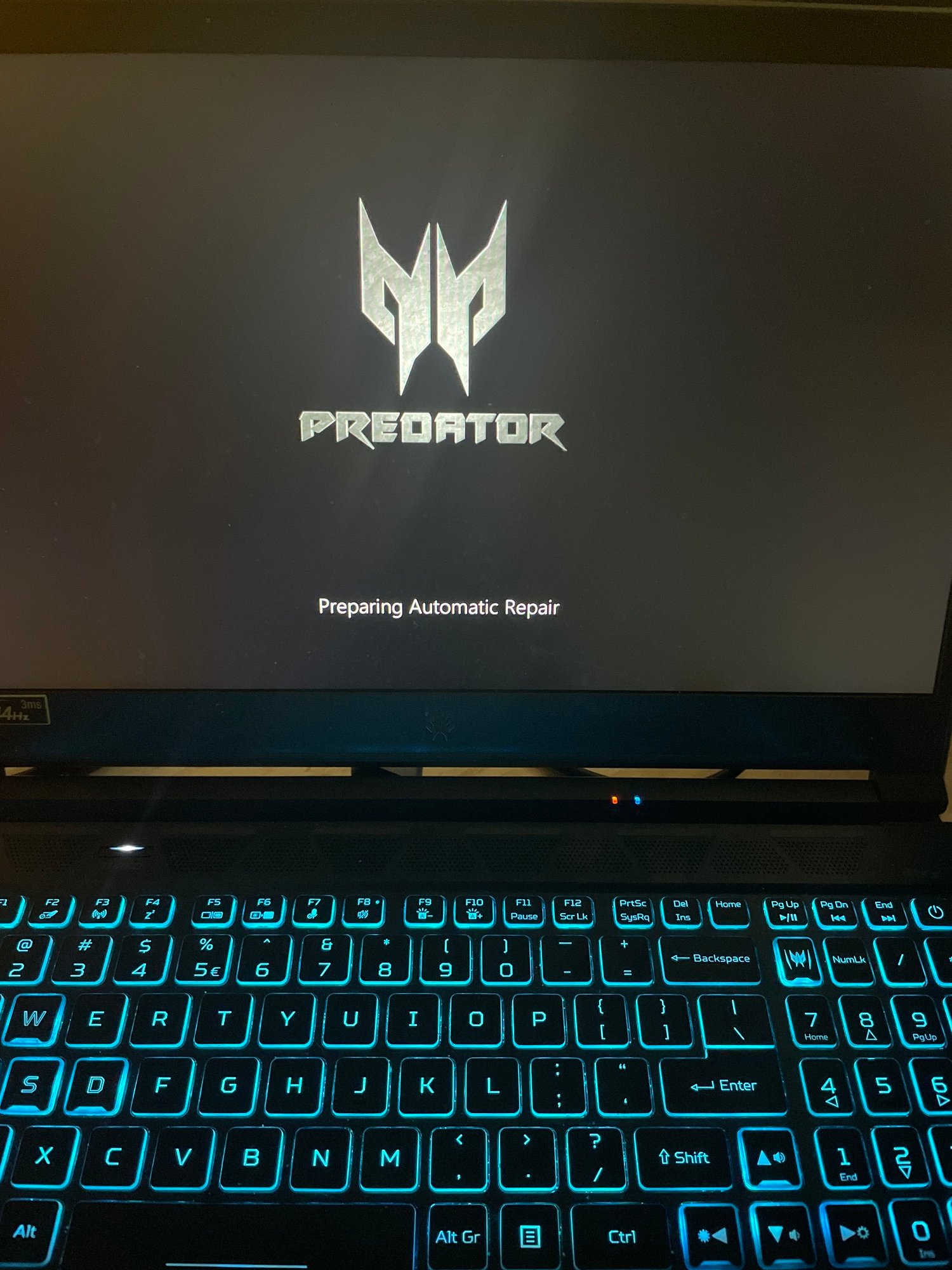

Please note BIOS works just fine. I have tried booting off a USB with a clean drive of windows and 3 different m.2 ssd


Some more info on it. It’s a PT315-53

Bios works just fine. It’s the only time the computer doesn’t freeze. I have even tried boot manger, ect. I have been reading support pages and trying for over a year. So now it’s time I make a post. Please help. And can I send it somewhere to get it fixed?
[Edited the thread to add issue detail]








