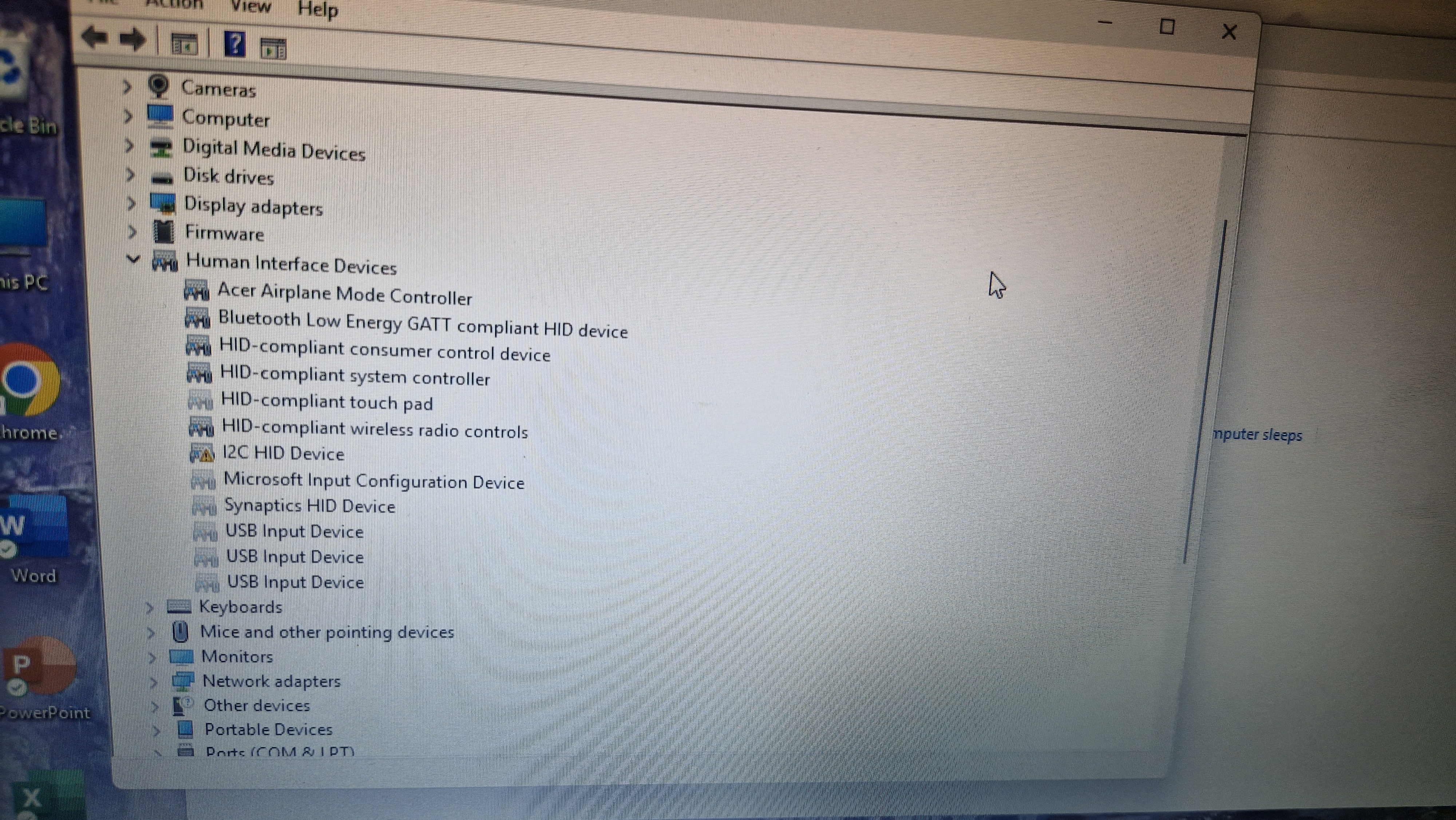-
How to Break the 9,999 Damage Cap in Clair Obscur: Expedition 33
If you’ve made it far enough into Clair Obscur: Expedition 33, you may have noticed a frustrating limit: even your strongest attacks won’t go past 9,999 damage. No matter how high your stats are or how perfectly you land a parry, the cap stays in place, until it doesn’t.
Here’s how to remove the damage limit and unleash your full power.
Spoiler warning: this guide contains major story spoilers from the final arc of the game. If you haven’t entered the Monolith yet, turn back now.
Tip: While you're still capped at 9,999, try to avoid using single-hit high-damage skills that get cut off by the limit. Instead, use multi-hit abilities that split damage across several strikes. You’ll deal more total damage and avoid wasting excess power. This tactic is especially useful during tough boss fights where every bit of efficiency matters.
Step 1: Defeat the Paintress
You’ll need to progress the main story until you enter the Monolith and confront the Paintress. This battle marks a major turning point in the game. Once you defeat her, you’ll receive a special Picto called Painted Power. This item has one purpose: it removes the 9,999 damage cap.
There’s no way to miss this Picto, it’s a guaranteed reward for clearing the fight.
Step 2: Equip Painted Power and Unlock the Lumina
Once you have Painted Power, equip it to any active character. After a few battles, you’ll unlock its passive effect (called a Lumina). At that point, any party member can learn it and equip it, even if they’re not using the Picto itself.
The Lumina’s effect is simple but game-changing: it lets your attacks go beyond 9,999 damage. This opens the door to insane burst combos and allows late-game scaling to really shine.
Step 3: Equip the Lumina on Everyone
Once you’ve unlocked the Lumina, make sure all your characters have it equipped. It’s essential for boss fights, especially against enemies with massive HP pools. Without it, you’ll be missing out on thousands, sometimes tens of thousands, of extra damage.
Best late-game skills to use after removing the damage cap
Once you’ve unlocked the Painted Power Lumina, you’ll want to start thinking about how to truly break the damage ceiling. Here are the best high-output skills for each of the main characters, perfect for making the most of those five-digit (or even six-digit) damage numbers.
Verso – Phantom Stars
Verso’s Phantom Stars is a top-tier light-based AoE skill that hits multiple enemies at once. While Steeled Strike technically deals more damage, it requires setup and leaves Verso vulnerable. Phantom Stars, on the other hand, is fast, reliable, and does excellent Break damage, making it a better all-around pick for high-damage builds once the cap is removed.
Lune – Elemental Genesis
Lune’s strongest move, Elemental Genesis, unleashes a flurry of elemental strikes based on the Stains she’s built up in combat. With good planning, this skill can wipe entire enemy groups in a single round. It’s especially effective in late-game battles when elemental synergy and burst damage really matter.
Maelle – Stendhal
Maelle’s Stendhal is a single-target nuke that can deal well over a billion damage under the right conditions. While it’s not a multi-hit skill, the sheer output makes it the best candidate for showing off what the game looks like with no damage limit. It’s a must-use move for boss fights or enemies with huge HP bars.
Sciel – Twilight Dance
Twilight Dance is Sciel’s best finisher. It consumes all active Foretell cards and turns them into dark-based pain. If she’s in Twilight Mode when you use it, the damage skyrockets even further. With the cap lifted, this conditional move becomes a powerhouse, rewarding smart setups with massive payoffs.
Monoco – Duallist Storm
After defeating the Duallist in the Flying Manor or Endless Tower, Monoco gains access to Duallist Storm, his strongest known skill. It deals a high number of hits, can break foes, and benefits greatly from stat stacking and AP support. With Painted Power equipped, this skill becomes a true late-game monster, capable of chaining together huge damage spikes.
-
Clair Obscur: Expedition 33 Story Explained (Story + Ending Spoilers)
What is Clair Obscur: Expedition 33
Clair Obscur: Expedition 33, released in April 2024 by French studio Sandfall Interactive, is a story-driven RPG in which players lead a small team from the floating city of Lumière into a shattered, surreal painted world.
Exploration across fragmented isles is paired with turn-based combat against creatures made of chroma, an energy that both gives life and exacts a toll on those who wield it. Each character equips a “picto” artifact granting unique abilities, and players must balance skill timing with resource management to survive.
The game’s lush, brushstroke-inspired visuals and evocative score underscore its exploration of memory, loss, and the price of creation. A branching finale asks whether it is more compassionate to accept grief or to preserve an illusory refuge.
Why I am writing this
The game’s nonlinear narrative and rich lore can leave even dedicated players unsure how key events fit together. This article offers a clear, chronological retelling of the Dessendre family’s story, from the fire that claimed Verso to the Fracture that splintered the painted realm, to illuminate every turning point. I also unpack both endings without judging one “better” than the other, since each speaks to different ways of coping with loss. My goal is to guide readers through the full emotional and thematic depth of Clair Obscur, whether they’ve explored every journal entry or not.
The Dessendre family
At the heart of Clair Obscur: Expedition 33 is the Dessendre family, five Painter’s bound by blood and gifted, or cursed, with the power to bring their art to life. Aline Dessendre, the head of the Painters’ Council, and Renoir raised three children whose talents and temperaments shaped the fate of both their world and the painted realm.
Clea, the eldest daughter, is a disciplined prodigy whose ambition to avenge her lost brother drove her into direct conflict with the rival Writers.
Verso, their beloved son, was a reluctant Painter whose passion lay in music and whose solitary childhood canvas became the seed for an entire world.
Alicia, the youngest, was drawn into the Writers’ influence due to her naiveté, and paid a terrible price when their deceit ignited a blaze that claimed Verso’s life and left her grievously scarred.
Each member of the family then sought to cope with that tragedy in their own way: Aline retreated into the safety of art, Renoir struggled between loyalty to his grieving wife and duty to his remaining children, Clea pursued vengeance, and Alicia grappled with her own identity as both victim and creator in the tapestry of her family’s grief.
The Painted world before the Fracture
Verso’s childhood canvas was a fantastical realm imbued with chroma, the living essence that Painter’s wield like pigment. Within its borders flourished the Gestrals, a curious, childlike race, and the more eloquent Grandis, alongside animated companions born of the boy’s imagination: Esquie, a rotund and jovial friend, and Monoco and Noco, anthropomorphic echoes of the family’s beloved dogs.
As a child, Verso and Clea ventured through bioluminescent forests and gleaming villages, forging a world so vivid that it retained a sliver of his soul long after his death. Tormented by loss, Aline later repainted this realm, creating painted copies of her family, Painted Renoir, Painted Clea, Painted Verso, and Painted Alicia, so she might dwell forever in a reality untainted by grief. In this pre-Fracture fantasy land, time flowed differently, and chroma sustained life itself; yet each brushstroke carried a hidden cost, as prolonged immersion in one’s own creation slowly eroded mind and body, foreshadowing the world-shattering conflict to come.
The Painted world after the Fracture
In the wake of Renoir and Aline’s titanic clash, the serene landscapes of Verso’s canvas were torn asunder in an event known simply as the Fracture. Landmasses splintered into floating isles, forests were suspended in midair, and the once-unified continent was scattered across a sky stained with raw chroma. Aline, desperate to preserve her crafted reality and protect Lumière’s floating city, warped her masterpiece, isolating her sanctuary behind layers of dense chroma and erecting a Barrier around the shattered Monolith.
Renoir did not enter the canvas out of malice but out of love: he knew that any Painter who remains too long within their own creation risks having their life force drained away, eventually perishing within the art. He confronted Aline in the painted realm to force her return to the real world before her grief, and the chroma she had bound to herself, consumed her entirely. Their battle ripped the world in two, trapping Painted Aline atop the Monolith amid swirling petals of erasure and leaving Painted Renoir imprisoned below.
Meanwhile, Painted Clea, Verso, and Alicia wandered the fractured wilds, immortal yet haunted by the Gommage, a yearly ritual in which Aline’s dwindling power causes her oldest creations to be erased due to her dwindling ability to protect them from Renoir.
Back in Lumière, survivors knew little of the Gommage or the true nature of the Paintress, so they launched search-and-rescue missions to the fractured continent. The inaugural voyage, Expedition Zero, was led by Painted Renoir with Painted Verso among its members, dispatched to find the missing Paintress, Aline. When they reached the Monolith’s chroma barrier, Painted Clea, possessed by real Clea, confronted them. She revealed the painful truth of her family’s conflict and attempted to erase the expeditioners, but their immortality held, and Expedition Zero perished in the attempt.
In a darker turn, Clea repainted her double into a factory for Nevrons. Later, she deceived Simon, Verso’s close friend and Painted Clea’s lover, by posing as Painted Clea. Simon was granted the power to defeat the Axon born of her essence and to pierce the barrier, all so he might force Aline out of the canvas. Upon meeting the real Aline, Simon learned the full story and turned against Renoir, but his strike too ended in failure.
Painted Verso and Painted Renoir attempted to warn the growing expeditions that Renoir, not Aline, was the architect of the Fracture and the source of the Gommage. Their message fell on deaf ears; worse, the survivors’ immortality bred suspicion. When Julie, another of Verso’s old friends, discovered his secret, her group ambushed the two, forcing them to defend themselves fatally, after which they fled and never returned to Lumière. Disillusioned, Verso broke from his father’s cause: though he still sought to rescue his mother from the canvas’s deadly embrace, he grew weary of conflict and of being at its center. He embarked on a lone journey, aiding subsequent expeditions only to see them destroyed by Renoir’s hand. Eventually, all such voyages were suspended for an indeterminate time, leaving the painted realm in uneasy stasis.
Painted Years 84 and after: The Era of Renewed Expeditions
After decades of silence following the disastrous Expedition Zero and the unraveling of Painted Renoir and Painted Verso’s reputations, Expedition 84 marks the rekindling of humanity’s will to explore the mainland and confront the mysteries behind the Monolith and the Gommage. Though Expedition 84 fails, it reignites a long cycle of trial and tragedy, as more teams are launched in the years that follow.
In Painted Year 60, a legendary group of Chads known as Expedition 60 manages to physically reach the Monolith by sheer force of will and strength alone. Wearing no armor and carrying no equipment, they penetrate the outer edge of the Barrier. They uncover the truth about Painted Renoir’s role in the Fracture and the Gommage. Their attempt to return to Lumière to warn humanity fails, they are erased by the Gommage before delivering their message. Their heroism becomes the stuff of myth.
Two years later, in Painted Year 58, Painted Verso joins Expedition 58. During this journey, the team stumbles upon Old Lumière, the long-lost location of the Dessendre family’s original manor. The ruins hold fragments of forgotten history, clues about the Fracture, and remnants of the Dessendre legacy, deepening Verso’s understanding of the past and his own fractured identity.
Meanwhile, in the real world, a pivotal decision is made. In Painted Year 49, Clea leaves the painted realm to continue her hunt for the Writers, entrusting her weakened sister Alicia with the task of going inside to help Renoir bring Aline back. Alicia hides the canvas before entering, hoping to keep it from Aline if things go wrong. However, her unstable Chroma leads to her accidental rebirth as Maëlle, a newborn painted into existence with no memory of her identity.
Clea, aware of what has happened, returns to the painted world and tasks Painted Verso with watching over Maëlle. This marks the beginning of the final act, an era shaped by fractured memories, faded hope, and one last chance to break the cycle.
The current story of the game and two endings
Clair Obscur: Expedition 33 begins as the 34th Gommage approaches, marking yet another year erased by the Paintress's grief-fueled power. In Lumière, Maëlle, an orphan with no memory of her past, is raised by Gustave, unaware that she is in fact Alicia from the real world, painted into existence by Aline's lingering Chroma. Now sixteen, Maëlle joins Expedition 33 alongside Gustave, the scientist Lune, and the sharp-eyed scout Sciel. They carry with them the newly completed Lumina Converter, a device capable of weaponizing Chroma in hopes of ending the cycle of annihilation.
The expedition lands on the continent’s blackened shores, but their journey is cut short by an ambush from Painted Renoir. Nearly all members of Expedition 33 are slaughtered. Only Gustave, Lune, and Sciel survive the attack, while Maëlle is secretly rescued by Painted Verso and left in the care of the Curator, a fading manifestation of her real-world father.
After regrouping, the surviving expeditioners forge a path across a dying world, recruiting allies such as the loyal Esquie and the beast Monoco, both born from the childhood imagination of the original Verso. To pierce the Monolith's Barrier, they must destroy two of the four Axons, monumental Nevrons painted by Renoir that embody the essence of Aline, Verso, Clea, and Alicia. Along their journey, they uncover memories, letters, and ruins that slowly unravel the truth behind the Fracture, the creation of the canvas, and the origins of the Gommage.
Though the expedition succeeds in defeating the Paintress and breaking through the Monolith’s barrier, the true climax occurs afterward, when Alicia recovers her memories and reclaims her identity. She and Verso uncover a deeper conflict: Renoir, the architect of the Gommage, remains alive within the canvas, intent on completing the cycle by erasing what’s left of the painted world. As Alicia pleads with him to let the canvas live, Renoir prepares to destroy it in one final purge.
In the game’s final choice, players must decide who to control, Painted Verso or Alicia (Maëlle), in a confrontation that will decide the canvas’s fate.
If you choose Painted Verso, he defeats Alicia to prevent her from repeating Aline’s tragic path. In this ending, Verso destroys the canvas, ending the Gommage and releasing the real world from its grasp. It is a story of closure and grief: Verso accepts his own death and spares his family further suffering by removing the last link to his memory. Though all within the painted world vanish, their impact endures as memories, allowing the real-world Dessendres to move forward.
If you choose Alicia, she overcomes Verso and saves the canvas. By channeling the Chroma of fallen expeditioners and the defeated Axons, she revives Lumière and its people, restoring life to a world otherwise fated to disappear. However, this victory comes at a cost: Alicia chooses to live, and eventually die, within the painting, just like Aline. She condemns Verso to remain in a world he longed to leave, continuing the cycle of grief under the guise of creation. The world survives, but the pain that birthed it is never fully resolved.
Theme found in the game
At its core, Clair Obscur: Expedition 33 meditates on the intertwined nature of creation, loss, and the human need for closure. The Dessendre Painter’s imbue their art with pieces of their souls, illustrating how creative expression can both sustain and consume its creator. The Fracture and subsequent Gommage symbolize the destructive power of unresolved grief, as Aline’s refusal to let go reshapes reality itself. Conversely, Verso’s eventual choice to destroy the canvas underscores the painful but necessary act of acceptance, suggesting that true healing requires confronting loss rather than fleeing into illusion.
The game also explores the ambiguity of reality. Inside the canvas, characters experience genuine relationships and profound joys, blurring the line between artifice and authenticity. Players are left to ponder whether a world born of paint can be any less “real” than one bound by flesh and time. Ultimately, Expedition 33 posits that both paths, embracing mortality or denying it, reflect the universal struggle to find meaning in suffering. By offering two endings without moral judgment, the narrative invites reflection on how we each choose to honor memory, balance hope and despair, and decide what kind of reality is worth preserving.
-
Best Budget Laptops for Students in 2025 from Acer
Purchasing a laptop to see us through school or college is an important investment. Student laptops witness the highs and lows of student life, helping us to cram information before a big exam, type assignments, or play movies or games during downtime. They must balance value, performance, and dependable battery life to get through a day of classes or intense study sessions. Student laptops must also be durable and withstand being transported around in a bag or rucksack (see our pick of stylish laptop bags here). Here are some of the best budget laptops for college or school.
1. Acer Aspire 14 - A14-51M-515G
The Acer Aspire 14 A14-51M-515G offers productivity and affordability in a sleek and stylish device. Its Intel® Core™ 5 processor and nifty turbo processor speed of 5 GHz make it an ideal laptop for college students to use during their studies.
The device also features:
* Operating system: Windows 11 Home
* Processor Core: Deca-core (10 Core™)
* Standard memory: 16 GB
* Total SSD capacity: 512 GB
* Screen mode and resolution: WUXGA 1920 x 1200
* Webcam resolution (front): 1920 x 1080
* Interfaces / ports: HDMI, 2 x USB 3.2 Gen 1 ports, 3 x total USB ports, headphone jack
* Maximum battery run time: 14 hours
* Maximum power supply wattage: 65 W
* Height: 0.74 inches (1.87 cm)
* Width: 12.5 inches (31.75 cm)
* Depth: 8.9 inches (22.6 cm)
* Weight (approx.) 3.31 lbs (1.5 kg)
2. Acer Vero 16 - AV16-51P-5641
Acer Vero laptops are an impressive combination of style, performance, and eco-consciousness. The Acer Vero 16 AV16-51P-5641 offers an outstanding 16:10 aspect ratio display and thin bezel for maximum screen real estate. It is also tested to MIL-STD-810H standards, offering military-grade durability for maximum toughness.
The device also features:
* Operating system: Windows 11 Home
* Processor Core: Dodeca-core (12 Core™)
* Standard memory: 16 GB
* Total SSD capacity: 512 GB
* Screen mode and resolution: WUXGA 1920 x 1200
* Webcam resolution (front): 1440p QHD
* Interfaces / ports: HDMI, 2 x USB 3.2 Gen 1 ports, 2 x 3.2 Gen 2 USB ports, headphone jack
* Maximum power supply wattage: 65 W
* Height: 0.65 inches (1.65 cm)
* Width: 14.15 inches (35.94 cm)
* Depth: 9.72 inches (24.68 cm)
* Weight (approx.) 3.97 lbs (1.8 kg)
3. Acer Vero AV-15-53P-52PG
As part of the Acer Vero range, the Acer Vero AV-15-53P-52PG model offers top performance and a stunning design made from post-consumer recycled (PCD) plastic. This eco-friendly device includes a full HD screen and Iris Xe Graphics for high-quality viewing.
The laptop also features:
* Operating system: Windows 11 Home
* Processor Core: Deca-core (10 Core™)
* Standard memory: 8 GB
* Total SSD capacity: 512 GB
* Screen mode and resolution: Full HD 1920 x 1080
* Interfaces / ports: HDMI, 2 x USB 3.2 Gen 1 ports, 2 x Thunderbolt™ 4 (USB 3.2) ports, headphone jack
* Maximum power supply wattage: 65 W
* Height: 0.70 inches (1.77 cm)
* Width: 14.2 inches (36 cm)
* Depth: 9.3 inches (23.62 cm)
* Weight (approx.) 3.97 lbs (1.8 kg)
4. Acer Swift Go 14 AI - SFG14-01-X006
The Acer Swift Go 14 AI SFG14-01-X006 is a cutting-edge laptop with innovative AI features for maximum performance. It is equipped with a Qualcomm® Snapdragon™ X Plus processor, offering a revolutionary digital AI-powered experience.
Here are some more features:
* Operating system: Windows 11 Home
* Processor Core: Octa-core (8 Core™)
* Standard memory: 16 GB
* Total SSD capacity: 1 TB
* Screen mode and resolution: WQXGA 2560 x 1600
* Interfaces / ports: 4 x USB ports
* Maximum power supply wattage: 65 W
* Height: 0.39 - 0.71 inches (0.99 - 1.80 cm)
* Width: 12.7 inches (32.25 cm)
* Depth: 8.9 inches (22.60 cm)
* Weight (approx.) 2.91 lbs (1.31 kg)
5. Acer Swift X 16 - SFX16-61G-R9VD
With a 500 nits brightness and 100% sRGB, the Acer Swift X 16 SFX16-61G-R9VD gives a stunning display that lets users show off their talents in true colors. Pre-installed NVIDIA Studio Drivers and exclusive tools handle graphically demanding software with ease, letting users effortlessly unleash their imaginations. Moreover, the larger battery with Twin Cooling maximizes thermal performance and battery life so users can focus on creativity.
The device also includes:
* Operating system: Windows 11 Home
* Processor type: AMD Ryzen™ 7
* Processor Core: Octa-core (8 Core™)
* Standard memory: 16 GB
* Total SSD capacity: 1 TB
* Screen mode and resolution: WQXGA 2560 x 1600
* Graphics: GeForce RTX™ 3050
* Interfaces / ports: HDMI, 1 x USB 3.2 Gen 1 port, 1 x 3.2 Gen 2 port, 2 x Thunderbolt™ 4 (USB 3.2) ports
* Maximum battery run time: 10 hours
* Maximum power supply wattage: 65 W
* Height: 0.70 inches (1.77 cm)
* Width: 14.02 inches (35.61 cm)
* Depth: 9.81 inches (24.91 cm)
* Weight (approx.) 4.35 lbs (1.97 kg)
6. Acer TravelMate P4 - TMP414-51-56E0
Acer TravelMate laptops are reliable devices that are perfect for students and professionals alike. The Acer TravelMate P4 TMP414-51-56E0 has a long battery life and capable hardware, helping students breeze through intense workloads. Its integrated Intel Iris Xe graphics provide smooth visuals for editing, creating, or binge-watching.
Here are some additional features:
* Operating system: Windows 11 Pro
* Processor Core: Quad-core (4 Core™)
* Standard memory: 16 GB
* Total SSD capacity: 512 GB
* Screen mode and resolution: Full HD 1920 x 1080
* Interfaces / ports: HDMI, 1 x USB 3.2 Gen 2 port (USB Type-C), 3 x total USB ports
* Maximum power supply wattage: 65 W
* Height: 0.70 inches (1.77 cm)
* Width: 12.8 inches (32.51 cm)
* Depth: 9.3 inches (23.62 cm)
* Weight (approx.) 3.11 lbs (1.41 kg)
Acer student laptops for 2025: the roundup
Student life can be exciting and fast-paced, but it can also require periods of heavy workloads and extensive study sessions. There are many things to consider when heading off to college, but there is one less thing to worry about with this list of the best budget laptops for students in 2025 from Acer.
-
Why Windows 11 is Better for Gaming Than Windows 10
With the end of support for Windows 10 just around the corner, gamers face a critical decision: stick with an aging operating system that’s slowly losing support or upgrade to Windows 11 and unlock the full potential of modern gaming. Is Windows 11 good for gaming? The answer is yes, and not just because of its modern interface. Windows 11 for gaming brings real, tangible improvements: faster load times, better graphics, deeper Xbox integration, and security features that keep your accounts safe. If you’re serious about performance, it’s time to upgrade to an OS built for the next generation of games.
1. Windows 10 end of support is more than just an expiration date
When people hear “end of support,” it’s easy to shrug it off and assume everything will keep working as usual. But for gamers, this is where the cracks start to show. On October 14, 2025, Microsoft will officially stop releasing free updates for Windows 10. No more security patches, no bug fixes, and no new features. If you want any updates after that, you’d have to pay for Microsoft’s Extended Security Updates (and even then, that’s really only for big corporate customers).
What does this mean if you’re still gaming on Windows 10?
* First, online gaming becomes a security risk. Without critical security updates, your system becomes vulnerable to malware and data theft, bad news when your payment details and valuable gaming accounts are just a few clicks away.
* Second, you’ll start running into compatibility walls. Anti-cheat tools, online multiplayer frameworks, and new game launchers are built with modern security features like Secure Boot and virtualization-based security in mind. These either don’t work well or aren’t available at all on Windows 10.
* And finally, gaming platforms like Steam and Epic have a history of phasing out older Windows versions. While they won’t drop Windows 10 support overnight, you’ll gradually lose access to new features and updates that improve game performance and stability.
2. Your hardware needs an OS that can keep up
Modern CPUs and GPUs are no longer just about raw power; they depend heavily on software optimization to unlock their full potential, and those optimizations are now largely reserved for Windows 11.
Graphics driver support for Windows 10 is already on borrowed time. While Nvidia and AMD haven’t officially announced an end date, history tells the story. After Windows 7 reached end of support, Nvidia stopped releasing new Game Ready drivers within a year. A similar timeline is expected for Windows 10, which means no new driver optimizations for upcoming game releases, no performance tuning, and likely no support for future GPU generations.
On the CPU side, Intel’s latest processors use a hybrid architecture with Performance and Efficiency cores, but only Windows 11’s Thread Director can properly manage these cores to optimize gaming performance and background multitasking. Windows 10 simply isn’t equipped to handle this new design.
Game developers are also moving forward, building their titles around technologies like DirectX 12 Ultimate, which fully supports advanced features such as ray tracing, mesh shaders, and variable rate shading, but only on Windows 11. When comparing Windows 10 vs Windows 11 gaming, it's clear that modern game engines are targeting the latter, especially for next-gen performance and visual fidelity.
If you want the best performance and visuals in future games, sticking with Windows 10 will hold you back. At this point, your operating system isn’t just a platform; it’s a critical part of your gaming performance equation.
3. Better security means safer gaming
It’s easy to focus purely on performance when talking about gaming, but security has become just as critical. Between account hijackings, ransomware, and payment fraud, ignoring OS-level security features is a real gamble.
* TPM 2.0 and Secure Boot Are Mandatory for a Reason: Windows 11 enforces these modern security standards. They help protect your stored passwords, credit card information, and even your saved games from being compromised by malware and exploits.
* Next-Gen Anti-Cheat Systems Rely on Modern OS Features: Competitive titles like Valorant and Call of Duty: Warzone use kernel-level anti-cheat systems that work best, or exclusively, with Windows 11’s advanced security layers. Without these protections, cheaters have an easier time exploiting games, and you’re more likely to find toxic, cheat-infested lobbies on outdated platforms.
* Your Gaming Accounts Are Worth Real Money: Steam, Battle.net, Xbox Live, these accounts often have hundreds or even thousands of dollars’ worth of games tied to them. Do you really want to risk that on an OS that’s no longer protected?
Security isn’t exciting to talk about, but it’s something every gamer needs to take seriously, especially in a world where digital assets and microtransactions are becoming more valuable by the day.
4. Windows 11 comes packed with actual, game-changing features
Windows 11 isn’t just about catching up with modern gaming; it completely transforms the experience. With technologies like DirectStorage, load times are significantly reduced by allowing your NVMe SSD to send data directly to the GPU, avoiding the CPU bottlenecks that have slowed down games for years. Open-world environments load faster, and assets stream more smoothly, eliminating distracting texture pop-ins.
Windows 11 also introduces Auto HDR, which enhances older DirectX 11 and 12 games with high dynamic range lighting. If you have a compatible monitor, your existing game library will instantly look more vibrant and visually dynamic without needing patches or mods.
Even Game Mode has been reworked to properly prioritize system resources for gaming and minimize background interruptions. With better memory management and smarter CPU core scheduling, Windows 11 delivers smoother performance and a more immersive gaming experience overall. If you want to go further, you can even optimize Windows 11 for gaming using advanced system tweaks, driver updates, and by enabling features like Auto HDR and DirectStorage.
5. Xbox Game Pass and the Microsoft gaming ecosystem are seamlessly integrated
If you haven’t explored Game Pass yet, you’re missing out. And if you’re still using Windows 10, you’re not even getting the best version of what it has to offer.
* The Xbox app on Windows 11 is faster, more reliable, and makes finding, installing, and launching games effortless. Whether you’re a casual player or a hardcore completionist, it simplifies everything about managing your library.
* With Game Pass for PC, you unlock access to a rotating library of hundreds of titles, including day-one releases for big-name games. And if you subscribe to Game Pass Ultimate, you can even stream games directly through Xbox Cloud Gaming, perfect for trying out titles before committing valuable storage space.
* The Xbox Game Bar has also matured into a truly useful in-game overlay. Access performance metrics, take screenshots, control Spotify playlists, and even join Xbox voice chats without ever leaving your game.
This level of integration turns your PC into a true gaming hub, something Windows 10 just doesn’t handle as smoothly.
Don’t just upgrade your OS, upgrade your entire experience
With Windows 10 entering its final chapter, it’s not just time to upgrade your software, it’s time to rethink your entire gaming setup. Clinging to outdated hardware and an unsupported OS means missing out on faster load times, smoother gameplay, richer visuals, and a safer, more secure experience online.
If your current PC doesn’t meet the requirements for Windows 11, or if you’re ready to experience what modern gaming really feels like, this is the perfect time to invest in a new machine that’s built for the future.
Acer’s latest lineup of Predator and Nitro gaming PCs and laptops comes fully equipped with Windows 11 and the latest hardware designed to take full advantage of everything we’ve discussed. Additionally, with the purchase of specific Acer gaming products you can get a 3 month free subscription to PC Game Pass.
From cutting-edge graphics cards and advanced cooling solutions to high-refresh-rate displays and modern security features, these systems aren’t just ready for the next generation of games, they’re built for it.
-
Top Ten Most Overpowered Pictos in Clair Obscure: Expedition 33
In Clair Obscur: Expedition 33, mastering Pictos and their corresponding Luminas can turn a standard playthrough into an overpowered spectacle. Pictos, which are rare accessories found in Paint Cages, looted from foes or earned through NPC quests, grant each character up to three passive bonuses. Luminas unlock those effects permanently after four victorious battles. Balancing these slots against your weapon’s scaling attributes is key, but some Pictos so radically shift combat that they break the game’s intended challenge. In this article, we dive into the ten most overpowered Pictos, those game-bending powerhouses you will want to hunt down first, slot immediately and build your entire endgame around.
1. Cheater - Lumia Cost 40
Cheater gives your character two consecutive turns, effectively doubling action economy. By acting twice in a row, you can unleash potent combos, build Gradient Charges rapidly, and trigger powerful synergies before enemies react. This dramatic boost in tempo pairs exceptionally well with Pictos like Charging Critical or Energizing Attack, reinforcing resource generation. Against tough opponents or bosses, the extra turn can break stalemates and secure crucial crowd-control opportunities.
2. Energy Master - Lumia Cost 40
Energy Master increases every AP gain by one additional point, supercharging your ability economy throughout each battle. Whether deriving AP from parries, Gradient Charges, or Pictos like Dead Energy, Energy Master amplifies every source, accelerating skill usage. This consistent AP bump allows you to chain high-cost abilities more frequently, sustain combos with Pictos such as Energizing Start or Parry, and maintain momentum against waves of enemies and bosses.
3. Second Chance - Lumia Cost 40
Second Chance revives your character with full health once per battle, offering a guaranteed do-over at critical moments. Upon receiving fatal damage, the Picto instantly restores you to peak condition, preventing defeat and maintaining party continuity. This safety net is invaluable against surprise one-shot attacks, lethal combos, or execution skills that bypass shields and parries. By securing one free revival, Second Chance reduces pressure on healing resources and allows you to push offensive builds without fearing permanent loss.
4. Clea's Life - Lumia Cost 30
Clea’s Life fully heals your character at the start of a turn if you haven’t taken damage since your last action, granting a powerful reset for cautious playstyles. This Picto rewards defensive tactics, offering complete health recovery without consuming items or turns. It’s especially potent during boss fights or multi-stage encounters, giving you a second wind after successful dodges or parries.
5. Effective Heal - Lumia Cost 30
Effective Heal doubles the amount of health restored by any healing source, significantly amplifying tints, items, and healing skills. With this Picto active, every cure becomes a major swing in your favor, enabling mid-combat recovery that rivals late-game regeneration effects. This boosted restoration lets you allocate fewer Lumina points to healing Luminas, freeing resources for offense or utility.
6. Base Shield - Lumia Cost 20
Base Shield grants one Shield at the start of your turn if you currently have no shields, offering automatic damage mitigation each round. This constant Shield generation can nullify powerful enemy attacks or absorb stray hits, protecting you through unpredictable enemy patterns. Over successive turns, even a single Shield can blunt critical blows, turn one-hit-KO scenarios into survivable skirmishes, and preserve your offensive momentum.
7. Survivor - Lumia Cost 20
Survivor allows your character to survive any fatal blow with one health point once per battle, effectively giving you a second chance under dire circumstances. By preventing outright deaths, this Picto preserves party resources and carries you through lethal ambushes or execution skills that bypass shields. Survivor pairs exceptionally well with aggressive builds and glass-cannon strategies, letting you gamble on high damage output without permanent loss.
8. In Media Res - Lumia Cost 15
In Media Res grants three Shields at the start of combat but reduces your maximum health by half, turning each battle’s opening into a strategic advantage. Those instant Shields absorb enemy opening barrages, letting you counterattack or reposition safely, even against faster foes. Despite the health penalty, the buffer more than compensates in boss fights or ambushes. It shines when paired with “SOS” Luminas—SOS Power, SOS Rush, or SOS Shell—which trigger Powerful, Rush, or Shell respectively once you drop to 50% health, giving you both turn-one resilience and powerful mid-fight comeback potential.
9. Solidifying - Lumia Cost 10
Solidifying grants two Shields once per battle when your character’s health falls below 50%, providing a clutch defensive boost in critical moments. When you dip into danger, this Picto automatically shields you against subsequent attacks, stabilizing your footing during boss mechanics or unexpected damage spikes. These Shields can turn the tide, buying time for healing, counterattacks, or repositioning.
10. Painted Power - Lumia Cost 5
Painted Power removes the 9,999-damage cap, allowing your attacks and skills to exceed that limit. This unlocks the full potential of high-damage combos, burst skills, and stat-stacking builds, especially when paired with gradient charges or critical multipliers. Ideal for late-game content, Painted Power ensures that every point of damage and bonus matters. You obtain this after beating The Paintress, and having it equipped as a Lumina is a must for every character in your party, or else you won’t be able to fight effectively in Act 3.
Whether you crave extra turns, limitless damage or clutch defensive tools, these ten Pictos will upend the challenge curve and redefine what your party can achieve. Hunt them down early, slot them with intention and build every encounter around their game-bending potential. Gear up for every challenge with Acer’s Predator and Nitro lines. Predator pairs top-tier hardware with efficient thermal management to keep you running at peak performance, while Nitro delivers solid power, vibrant displays and upgrade flexibility all at a wallet-friendly price. Visit Acer’s website to explore each series and build the system that fits your needs.
-
Best End Game Weapons for Each Character in Clair Obscur: Expedition 33
Clair Obscur: Expedition 33 is one of the most impressive Western RPGs to release this year—especially considering it comes from a small indie team. With its unique combat mechanics, deep worldbuilding, and polished presentation, the game has set a new bar for what independent studios can achieve. As you push toward the endgame, having the right weapons for each character becomes critical. This guide breaks down the best endgame weapons for every party member, highlighting which options offer the strongest performance and why.
Gustave
1. Lanceram
Lanceram stands out as the best weapon for Gustave due to its strong stats and early-game availability. While Gustave’s time in the party is limited, since he exits the story after Act 1, Lanceram offers excellent value during the period you have him. The weapon boasts solid base power and is especially valuable later when Verso joins, as he can make full use of its passive effects. Notably, it prevents Verso from dropping below Rank C and grants extra Perfection on successful parries, making it ideal for maintaining consistent damage output and climbing to higher Ranks efficiently.
Lune
1. Choralim
Choralim is Lune’s best weapon, acquired after defeating the Chromatic Lzando at Siren’s Dress. It scales with defense and agility, letting Lune stay fast and resilient. The true power of Choralim lies in its level 4 ability, granting 100% crit chance once Lune has four active stains, something easily achieved within two turns. This opens up massive synergies, allowing you to ignore crit stats on gear entirely and focus purely on survivability. Additionally, its level 20 effect applies Burn on every crit, enabling Lune to spread devastating damage-over-time effects to all enemies effortlessly.
2. Benisim
Benisim is Lune’s go-to weapon for a dedicated healing-support build, offering both efficiency and strong utility scaling. It deals Earth damage and scales with vitality and defense, reinforcing her natural role as a durable support. At level 4, all healing skills cost 1 less AP, significantly boosting her sustain potential across longer fights. At level 10, Benisim begins generating one Earth Stain at the start of each turn, fueling stain-based healing abilities without needing to build them manually. Its most powerful effect comes at level 20: consuming stains with a healing skill instantly grants Lune an extra turn. This opens the door to powerful back-to-back support sequences, whether it’s chain healing, status recovery, or setting up allies for burst damage. Benisim rewards smart turn planning and becomes a cornerstone weapon for stain-centric support strategies.
Maelle
1. Melarum
Melarum is a balanced, stance-driven weapon for Maelle that scales with vitality and luck, making it ideal for players who want to blend defense, utility, and moderate offense. At level 4, switching to Virtuose Stance heals all allies for 20% of their max health, making it a consistent party-wide sustain tool. The level 10 ability further enhances survivability by automatically applying Shell when Maelle is above 80% HP, offering a passive defensive buffer. Finally, at level 20, Melarum ensures Maelle enters Virtuose Stance automatically when her health drops below 50%, enabling clutch heals and shielding in dangerous situations. With its synergy around frequent stance switching, Melarum turns Maelle into a reliable frontline support who can sustain the party while remaining hard to kill herself.
2. Jarum
Obtained after defeating the Chromatic Jar boss on a southwest island, Jarum is a powerful weapon for Maelle centered around counterattacks. It scales with defense and luck, making it a strong choice for both survivability and critical strikes. Its level 4 effect grants Virtuoso Stance on counterattacks, enabling frequent stance shifts without expending AP. At level 10, it applies five stacks of Burn on counterattacks, and at level 20, it further increases counter damage based on the number of shields. This makes it a highly synergistic weapon for defensive and reactive playstyles.
3. Yeverum
Yeverum is one of Maelle’s most powerful and support-oriented weapons, scaling with defense and agility for both tankiness and turn economy. At level 4, applying Shell also grants 1 Shield, making her standard buffs even more potent. Once upgraded to level 10, applying Shields gives 1 AP. whether to herself or an ally, creating an AP-positive feedback loop that fuels continuous support actions. At level 20, Yeverum's power spikes dramatically: switching to Virtuose Stance instantly doubles all Shields on allies, rapidly pushing the team to the 9-shield cap if properly set up. When combined with the right Luminas, Yeverum allows Maelle to open fights by shielding the entire party and becoming nearly untouchable. It's an exceptional pick for defensive-heavy team comps or shield-based strategies that aim to nullify incoming damage entirely.
Sciel
1. Direton
Direton is Sciel’s most overpowered weapon and can be acquired relatively early from the Falling Leaves merchant. What makes Direton exceptional isn’t just its solid damage output, it scales with both defense and agility, enhancing survivability and granting faster turns. Its standout feature is the level 4 ability, which generates 1 AP per moon charge at the start of each turn. This allows Sciel to spam high-cost abilities like Dark Wave and Grim Harvest back-to-back, turning her into both a high-damage dealer and one of the best support healers in the game.
2. Ramasson
Acquired after defeating a Troubador enemy group in the Forgotten Battlefield, Ramasson is a stylish and functional weapon for Sciel. It features support capabilities, enhancing her ability to heal and shield allies while still dishing out respectable damage. At level 4, it allows Sciel to consume 1 Moon charge at the start of her turn to heal all allies for 20% of their max HP, making it an excellent choice for sustained group healing. Once it reaches level 10, basic attacks begin generating Moon charges, which fuels this healing loop without needing to rely solely on abilities. At level 20, Ramasson becomes even more efficient, with Moon-based skills granting an extra charge, accelerating Sciel's support cycle. Ideal for builds that revolve around Sun and Moon charge management, this weapon transforms Sciel into a reliable, self-sustaining team healer who can still contribute with solid damage and status support.
Verso
1. Dualiso
Dualiso is a great choice for Verso, obtained after defeating the Duelist in the Forgotten Battlefield. This weapon’s level 4 ability lets Verso immediately take a second turn after using a basic attack, creating an endless feedback loop of AP generation and buffs. Combined with Luminas and Pictos that boost base attack effects, Verso can stack Perfection, apply debuffs like Defenseless and Powerless, and even heal himself, all in a single round. With smart setup, Verso never runs out of AP and becomes a relentless damage and utility machine.
2. Chevalam
Chevalam is a late-game weapon for Verso designed around aggressive, no-mistakes combat. It scales with agility and luck, enhancing both crit rate and speed. At level 4, it starts Verso at Rank S but disables all healing and shield gains, pushing you to play flawlessly from the start. At level 10, the weapon grants a 20% damage bonus for each consecutive turn without taking damage, stacking up to 5 times for a massive 100% boost. Finally, at level 20, it automatically applies Rush while at Rank S, giving Verso additional utility and action flexibility. Found in the Crimson Forest after defeating the Chromatic Gold Chevaliere, Chevalam is a weapon for players who want to push Verso’s offensive ceiling as high as possible, so long as they can stay untouched.
3. Simoso
Simoso is arguably Verso’s strongest weapon, designed for high-risk, high-reward play and unlocked only after defeating the notoriously difficult Simon in The Abyss. It scales with vitality and agility, making it deadly and fast. At level 4, Simoso converts all skill damage into Light damage, giving it a unique elemental profile. At level 10, Light-based attacks gain a 20% chance to apply Burn, adding strong damage-over-time potential. The real game-changer comes at level 20, Verso becomes unkillable while at Rank A or higher. This single condition makes Simoso absurdly powerful in skilled hands, allowing for reckless aggression without the usual consequences. If you can beat Simon, this weapon turns Verso into a relentless, unkillable burst machine that can carry entire fights on his own.
Monoco
1. Joyaro
Joyaro, found in the Flying Manor or Endless Night Sanctuary, is Monoco’s best weapon by far. It starts battles in the Almighty Mask form, immediately unlocking Monoco’s most powerful abilities. This weapon heavily focuses on raw damage, stacking up to 100% bonus damage by the fifth turn if Monoco avoids taking hits. Its level 20 ability doubles break damage while in the Almighty Mask, letting Monoco shred enemy defenses and quickly set up big combo attacks. Though it lacks utility, Joyaro is perfect for players who want to maximize Monoco’s burst potential from turn one.
2. Sidaro
Sidaro is a dark-element weapon for Monoco that rewards precision and skill-based execution. It scales with Might and Luck and is built around mastering the Bestial Wheel system. At level 4, each time Monoco uses an Upgraded Skill that matches the current wheel value, he gains a 30% damage boost, stacking with no cap. However, using the wrong skill instantly resets the bonus. Level 10 adds unpredictability, basic attacks now spin the Bestial Wheel to a random value, introducing both opportunities and risks. At level 20, successful use of an Upgraded Skill also grants 1 AP to all other allies, giving Sidaro strong team utility if you can maintain rhythm. While its base power is lower than other late-game weapons, Sidaro pays off massively in long fights with tight AP management and smart wheel tracking. It’s a weapon for players who enjoy high technical ceilings and team-based synergy.
-
Best Tank Games to Play in 2025
Tank simulator games put you in control of heavy armor on the battlefield. Some games focus on real-world history, while others take a modern or even futuristic approach. Whether you enjoy slow, tactical combat or fast-paced action, there’s a tank sim for you. In 2025, many of the top titles are still popular and supported. This list looks at the best tank simulator games you can play this year.
1. Gunner, HEAT, PC!
Gunner, HEAT, PC! is a modern tank simulator that blends realism with fast, accessible gameplay. Developed by Radian Simulations and first released in Early Access in 2022, the game has steadily evolved into one of the most promising entries in the genre. It was created by a team of tank enthusiasts aiming to fill the gap between ultra-realistic simulators like Steel Beasts and more arcade-style titles such as War Thunder.
The focus here is on short, intense armored engagements. With over 50 missions ranging from recon to assault to defense, GHPC offers immediate action without excessive setup. Each tank behaves differently, and the game’s detailed damage system simulates internal destruction, spalling, and crew injuries with impressive depth. Sighting systems are modeled individually, adding variety to each vehicle’s playstyle. The audio design, from crew chatter to cannon fire, heightens immersion in every firefight.
While the core gameplay is solid, there are areas that need work. The campaign mode lacks depth, mission maps feel repetitive, and the AI can be unreliable in complex environments. However, a robust roadmap promises significant improvements, ranging from multiplayer and destructible environments to infantry integration and new factions.
For players looking to experience modern tank warfare with a focus on tactical combat and mechanical depth, Gunner, HEAT, PC! stands out as one of the best tank sims you can play in 2025.
2. Steel Armor: Blaze of War
Steel Armor: Blaze of War is a detailed tank simulator developed by Graviteam and released in 2011. Despite its age, it remains one of the most complex and rewarding tank sims available to play in 2025.
The game blends two layers of gameplay. On the strategic map, you move platoons, manage supplies, and plan operations. When units engage, the game transitions into real-time 3D battles where you take direct control of tanks like the T-62 or M60A1. You can play as the commander, driver, loader, or gunner while also issuing commands to infantry and support units through a basic RTS-style interface.
The damage model is highly realistic, with detailed ballistic effects that reflect where each shell hit and how it impacted the vehicle. The battles are challenging, and decisions made during combat affect your broader campaign. The setting focuses on overlooked Cold War conflicts such as Angola, Iran-Iraq, and Afghanistan, offering a change from the usual World War II scenarios.
While the interface is clunky and the learning curve is steep, patient players will find a sim that rewards tactical thinking and offers a level of depth few others match.
3. War Thunder
War Thunder is a long-running combined arms MMO developed by Gaijin Entertainment, first released in 2012. Though it began as an air combat sim, it has since grown into one of the most popular tank games available today, and in 2025 it remains a staple for players who want a mix of realism, variety, and competitive play.
The game features a vast roster of ground vehicles from World War II through the modern era. You can take control of light tanks, heavy armor, self-propelled guns, and anti-air units from countries around the world. The damage model is location-based, with shell penetration, crew injuries, and module destruction all playing a role in each engagement. This makes positioning and shot placement just as important as raw firepower.
War Thunder offers multiple game modes, including arcade, realistic, and simulator battles, each with its own physics and spotting systems. The simulator mode offers a more authentic tank experience, but even the realistic battles deliver plenty of tension and tactical depth. However, the game’s free-to-play structure is often criticized for its grind-heavy progression and monetization mechanics.
For players looking for accessible tank combat with depth and frequent updates, War Thunder is still one of the most active and engaging options on the market.
4. World of Tanks
World of Tanks is a fast-paced, team-based tank shooter developed by Wargaming and released in 2010. While not a simulator in the traditional sense, it remains one of the most played armored combat games in the world, offering a polished and accessible experience that still draws millions of players in 2025.
Gameplay centers around 15v15 multiplayer battles using mid-20th century tanks from nations like the USA, USSR, Germany, and more. Each tank falls into one of five classes—light, medium, heavy, tank destroyer, or self-propelled gun—each with distinct roles and mechanics. The focus is on positioning, map knowledge, and coordination rather than detailed simulation. While there are no crew roles to manage or complex systems like sight modeling, the armor and damage mechanics are more nuanced than they appear at first glance, with angle-based penetration, module damage, and critical hits playing a key role in fights.
The game is free-to-play with optional premium upgrades, though its monetization and grind can be frustrating for newcomers. That said, it offers one of the smoothest and most action-focused entries into tank gaming.
5. Tank Crew: Clash at Prokhorovka
Tank Crew: Clash at Prokhorovka is a World War II tank simulator developed by 1C Game Studios in collaboration with Digital Forms. Released as part of the IL-2 Sturmovik: Great Battles series, it takes the engine of a well-established flight sim and adapts it into a fully realized ground warfare experience. Despite its origin as a flight sim platform, the transition to tanks is surprisingly successful, offering deep realism, detailed modeling, and large-scale battles.
The game features ten historically accurate tanks from the Battle of Kursk, including the T-34-76, Tiger I, Panther, and Sherman. Interiors are meticulously modeled down to each gauge and crank, with damage systems that reflect real-world vulnerabilities. Crew roles matter, losing a loader slows down your fire rate, and as commander, you can issue orders to your platoon across both single and multiplayer missions. Every tank feels different, with noticeable variations in optics, handling, and ballistic performance.
Tank Crew includes scripted campaigns, standalone missions, and full multiplayer integration with IL-2 maps, complete with air support and dynamic frontlines. Though the visuals are slightly behind more modern games, the scale and authenticity of combat make it one of the most immersive WWII tank sims available in 2025.
6. Multi Turret Academy
Multi Turret Academy is a quirky top-down tank action game developed by indie studio Scarlet Academy and released in Early Access on January 18, 2024. It combines roguelike gameplay, arcade-style shooting, and an unapologetically anime-inspired aesthetic, offering a light-hearted twist on the World War II tank genre. While most tank games lean serious or simulation-heavy, this one trades realism for charm, featuring Soviet catgirls, pineapple-based currency, and an irreverent tone that recalls Command & Conquer: Red Alert at its silliest.
Players command a wide range of historical Axis and Allied tanks (92 in total) including rarely seen multi-turret variants. Missions are short and varied, with objectives ranging from full-on assaults to stealth-based survival. After each run, players choose from a set of upgrades, such as new tank parts or crew members with unique skills. The game also includes customization, re-roll mechanics, and accessible keyboard and mouse controls that still deliver a satisfying sense of vehicle weight.
Though still in development, Multi Turret Academy has received “Very Positive” reviews on Steam. With a growing player base and an active roadmap promising more tanks, maps, and bosses, it’s one of the most offbeat yet promising tank games to keep an eye on.
7. Pocket Tanks
Pocket Tanks is a classic artillery game developed by Michael P. Welch that first launched in 2001 and continues to entertain over two decades later. Still available on PC, Mac, and mobile platforms in both free and deluxe versions, the game embraces chaos and comedy over balance and competition. In a time when most multiplayer games lean into optimization and skill ceilings, Pocket Tanks stands out by making fun the true objective.
The gameplay is simple: two players take turns launching weapons at each other across a destructible 2D landscape. You control shot angle and power, and your tank can move slightly. Instead of eliminating your opponent outright, each round ends after ten turns, and the player with the highest score wins. What truly defines Pocket Tanks, however, is its absurd arsenal. With over 400 weapons, ranging from Sniper Cannons and Magic Beans to Tunnel Bores and Flea Circuses, most are unbalanced, unpredictable, and intentionally ridiculous.
That imbalance is part of the magic. The weapons' strange effects and cartoonish chaos create laugh-out-loud moments, especially when played locally with friends. Whether you're burying someone in dirt or accidentally nuking yourself, Pocket Tanks remains one of the most joyfully unserious tank games you can still play in 2025.
-
Hands-On with the Predator Triton 14 AI (2025): Acer’s Compact Gaming Beast
Welcome back to an extra-special edition of Acer Corner. Today we’re dialing the number of the beast - the compact gaming beast that is the Acer Predator Triton 14 AI! Unveiled at Computex 2025, the Predator Triton 14 is a next-gen AI PC ready to tackle all of your most demanding creativity tasks while also delivering top-tier gaming performance. If you’re a creative professional, content creator, gamer, or anyone who demands more from their gaming laptop, then the Predator Triton 14 delivers the goods: performance, portability, and innovation, all in one sleek device. Read on to get the lowdown on Acer’s ultimate solution for portable work and play.
Computex 2025?
Yes, before we get into the nitty-gritty of the Predator Triton 14, a few words about COMPUTEX 2025. Held annually in Taipei’s TWTC Nangang Exhibition Hall (TaiNEX), Asia’s leading exhibition of AIoT and startups showcases the latest, greatest technological innovations from all over the globe.
This year’s COMPUTEX runs from 20 May to 23 May 2025 (9.30 am - 5.30 pm), with 1,400 exhibitors from 29 countries or regions. The show is open to the general public on Friday 23rd May, and the focus for 2025 is the latest tech trends: AI & Robotics, Next-Gen Tech, and Future Mobility. Among those innovations is Acer’s Predator Triton 14 -so get your tickets ready, because COMPUTEX 2025 is going to be bigger and better than ever!
Triton 14: fundamentals
Returning to the star of the show, the Acer Predator Triton 14, let’s take this gaming powerhouse for a test drive and see what solar system we land on. Open the anti-fingerprint coated, smudge-free sandblasted charcoal black aluminum chassis, and you’ll discover a fully customizable per-key RGB keyboard to light up your world. Dig a little deeper and the Predator Triton 14 features up to 32GB LPDDR5x 8533MHz of RAM, and an equally impressive up to 2TB PCIe Gen4 NVMe SSD. Sufficient to get things done, don’t you think?
CPU
The Predator Triton 14 is powered by an (up to) Intel® Core Ultra 9 288V (Lunar Lake V) CPU. Ultra 200V series processors are the go-to choice for power users who demand thin, sleek laptops that can handle all of their requirements, providing unmatched efficiency as well as seamless performance. Delivering long battery life partnered with cool, quiet performance, the Ultra 200V series CPUs also deliver up to 48 AI TOPS, for a superior Copilot+ PC experience. Prepare for a new era of smooth performance and AI-driven task smashing with the Ultra 200V series processors.
GPU
Moving on to the graphics card, the Predator Triton 14 comes equipped with up to NVIDIA® GeForce® RTX 5070 Laptop GPU (798 AI TOPS). Powered by the very latest NVIDIA Blackwell architecture, GeForce RTX 50 Series Laptop GPUs deliver game-changing capabilities for gamers and creators alike. With more growl than a grizzly bear, the RTX 50 Series kicks open the door to a brave new world of gaming and creation experiences imbued with next-level graphics fidelity. On top of vastly improved graphics, NVIDIA DLSS 4 provides you with a revolutionary suite of neural rendering technologies that uses AI to boost FPS, reduce latency, and augment image quality. Finally, NVIDIA Studio will unshackle your creativity, while multiplying your performance and generating images at speeds unseen. We could go on all day about these GPUs and the boost they’ll give to your gaming and creativity, but let’s get back to the beast, and check out the innovative display.
OLED & finger touch
Turn on the Triton 14, and you’ll discover breathtaking visuals, courtesy of the 14.5-inch OLED display. All of your favorite gaming and creative content come to life with unmatched clarity at a WQXGA+ resolution of 2880 x 1800. Unsure, well certified full-spectrum color accuracy leaves no doubts, as the Triton 14 display has 100% DCI-P3 and is Calman Verified. A stand out feature of this display is the responsive finger touch support: interact effortlessly with your screen, for a truly intuitive and seamless user experience.
Haptic touchpad & active stylus
The Triton 14 excels at lifting the overall user experience to new levels, thanks to the intuitive haptic touch pad and stylus. Providing tactile feedback, the haptic touchpad improves control with increased accuracy and responsiveness. This touchpad skips on metallic buttons, for a sleeker, minimalist design that also boosts longevity.
Stylus support is another cool feature of the Triton 14. The bundled active stylus is your ticket to efficient interaction with AI tools, providing a fresh approach to inputting ideas. With no setup required, simply pick up and write while the active stylus detects 4,096 pressure levels, provides tilt support, and a responsive 10g-450g pen tip force, for an authentic writing and drawing experience.
Effortlessly cool
With all of this power comes great responsibility. To stay cool. Thankfully, the Triton 14 is equipped with a veritable arsenal of state-of-the-art cooling technologies, notably Graphene TIM (Thermal Interface Material -not a reissue of The Replacements album). Offering 14.5% increase in thermal capacity over traditional thermal grease, Graphene TIM is lightweight, low density, and the way forward when it comes to reducing heat buildup and maintaining system stability under the scale-tipping loads. Let’s not forget the dual 6th Gen AeroBlade metal fans with the world’s thinnest blades, as well as the vapor chamber and Vortex Flow technology to ensure that the Triton 14 stays constantly cool.
AI throughout
The pulse of AI runs through the Triton 14’s metal veins. From human presence detection powered by AI vision sensors to enhance your security and save your battery to Acer’s very own AI features, this is an AI augmented beast. Take control and personalize your device with PredatorSense: all of the laptop’s AI related features conveniently located in one easily accessible app.
The number of the beast: 14
We hope you’ve enjoyed discovering Acer’s Predator Triton 14, the compact gaming beast that’s ready to rock your creative and gaming worlds. Make space for this laptop in your life, and come check it out at COMPUTEX 2025 if you’re in Taipei from 20 May to 23 May. If you can’t make it to the expo, be sure to find a retailer with the Triton 14, and experience the premium AI-powered gaming laptop for yourself.
-
Swift Edge 14 AI (2025) Preview: What’s New in Acer’s Ultralight Laptop for 2025
The Swift Edge 14 AI is Acer’s brand-new ultralight laptop for 2025 and is perfect for users who crave maximum productivity on the go. This versatile AI laptop is suitable for working from home, hybrid work settings, or downtime, letting users easily achieve a work-life balance. With added features to protect against virtual attacks, this durable and secure laptop keeps data safe when connecting to public Wi-Fi.
The iconic Swift Edge 14 epitomizes speed and agility while maintaining a minimalist and clean design. It also includes a skin-friendly keyboard that feels like velvet to the touch. The keyboard surface is delicate and smooth, providing a comfortable typing experience while balancing aesthetics and performance. This impressive keyboard design offers outstanding wear and stain resistance, boosting its overall durability.
Acer Swift Edge 14 Specifications
Acer’s newest high-performance AI laptop boasts an ultra-thin and light chassis to enhance productivity and efficiency. Let’s review its specifications now.
* 180-degree hinge
* Weight: 2.20 lbs (1 kg)
* Screen size: 14 inches (35.56 cm)
* Thickness: 0.36 inches (9.3 mm)
* 3K OLED display, 90Hz
* World-first anti-glare and anti-reflection glass
* Eyesafe 2.0 certified (OLED)
* HDR TrueBlack 500 certified (OLED)
* Intel Lunar Lake processor with 48 TOPS NPU
* Intel Arc graphics with 1.5x performance gain
* Memory: up to 32GB LPDDR5X
* SSD: up to 1TB PCIe Gen 4
* Battery life: 29 hours
* Wi-Fi 7 Bluetooth 5.4 or above, Bluetooth LE Audio (LC3)
* DTS:X Ultra
* 1 x HDMI 2.1 FRL, MicroSD card slot, 2 x USB with USB4
* 1080p FHD IR camera
Acer Swift Edge 14 Features
With 100% recycled packaging and PCR in its chassis, the Acer Swift Edge 14 is built with sustainability in mind. Here are some more product features.
1. Copilot+ PC features
The Acer Swift Edge 14 includes Microsoft Copilot, an AI-generated tool that increases productivity by replacing repetitive tasks. This includes Recall, which utilizes Windows Copilot Runtime to help users find documents, websites, and apps on their computer using clues or the activity timeline. Moreover, Live Captions is a useful accessibility feature that generates captions for any audio or video content, and can even translate audio from 44 languages into English. Similarly, AI Studio Effects offers AI features such as background blurring, voice focus, creative filters, and an eye contact teleprompter to the device camera.
2. Next Gen AI
AI features enhance the Acer Swift Edge 14’s productivity capabilities, cultivating a healthier work-life balance for users. For example, AcerSense is a software application that gives an overview of hardware diagnostic tools and software updates in a user-friendly dashboard, helping users resolve issues quickly. Moreover, Acer User Sensing™ 2.0 detects the user’s presence to boost security and provide helpful reminders, while LiveArt 2.0 lets users create unique AI-powered stickers and images.
3. Military-grade durability
The Acer Swift Edge 14 adheres to U.S. military standards. While operating, it is tested in temperatures between -32°C (-25.6°F) and 49°C (120.2°F) to confirm it can withstand harsh conditions. Devices are also subjected to vibrational tests to ensure that materials can endure transportation. They are also dropped 26 times from a height of 122cm (48 inches) onto each corner, side, and panel and inspected for damage after each drop.
The Acer Swift Edge 14 release at COMPUTEX 2025
COMPUTEX is a global exhibition focusing on AIoT and offers a platform for showcasing technological innovations. The exhibition takes place from May 20th - 23rd at the Nangang Exhibition Center in Taipei, Taiwan, and will feature trends like AI and Robotics, Next-Gen Tech, and Future Mobility. There will also be speeches from keynote speakers like Jensen Huang, Founder and CEO of NVIDIA, Young Liu, Chairman and CEO of Foxconn, and Cristiano Amon, President and CEO of Qualcomm.
The Acer Swift Edge 14 will be unveiled at COMPUTEX 2025, allowing visitors to experience the device's features firsthand.
Step into the future with the Acer Swift Edge 14
The Acer Swift Edge 14 is a cutting-edge AI laptop with productivity-enhancing features. It is lightweight, ultra-thin, and reaches 29 hours of battery life on a single charge. Windows Copilot+ features like Recall, Live Captions, and AI Studio Effects help to streamline tasks and increase efficiency. The Acer Swift Edge 14 will be showcased at the COMPUTEX exhibition in Taipei, Taiwan, between May 20th and 23rd.
-
What is COMPUTEX and What to Expect from Acer at COMPUTEX 2025?
It’s that time of year again, the season of…COMPUTEX! Whether you’re a seasoned computer expo vet, or a newbie bound for the green shores of Formosa to visit COMPUTEX 2025, you’re in the right place. Asia’s leading exhibition of AIoT and startups is back, and ready to showcase the latest, greatest technological innovations from all over the globe. This year’s expo will have 1,400 exhibitors from 29 countries or regions, and is going to be bigger and better than ever. COMPUTEX 2025 will focus on the latest tech trends: AI & Robotics, Next-Gen Tech, and Future Mobility.
If you’re COMPUTEX-curious, read on to discover all you need to know about COMPUTEX 2025, including the history, location, and dates of the expo, as well as how to get a hold of tickets. We'll finish up by giving you a sneak preview into what Acer will be getting up to at this year's COMPUTEX, as well as a glimpse of a few yet to be revealed devices. Let’s get amongst it!
What is COMPUTEX?
As you may have already gathered, COMPUTEX is the leading global ICT and IoT expo. This annual computer exhibition, is also known as COMPUTEX Taipei, and the Taipei International Information Technology Show.
Starting out as the Taipei Computer Show way back in 1981, the expo has grown in scope and scale in line with global developments, from floppy disks to AI & Robotics. Named COMPUTEX in 1986, the expo began showcasing Taiwanese SMB’s products, rapidly growing into a truly international expo. Today, COMPUTEX is one of the biggest and most important platforms worldwide for computer manufacturers to showcase their goods to the world.
Acer has been an integral part of the COMPUTEX picture since they first exhibited their 8-bit and 16-bit Chinese and English PCs at the expo way back in 1984. Enough looking back into the past, let’s look forward to the expo and find out more key info!
Where is COMPUTEX 2025?
Taipei is a big place, but not to worry. If you plan to visit the expo, then you’ll need to make your way to Taipei Nangang Exhibition Center, Hall 1 (TaiNEX 1), and Taipei Nangang Exhibition Center, Hall 2 (TaiNEX 2). Here’s a useful map of the exhibition areas for COMPUTEX 2025. To get to COMPUTEX 2025, we recommend taking advantage of Taipei’s fantastic public transport system, here’s TaiNEX’s very own transport guide, to get you to the expo from downtown, or straight from the airport.
When is COMPUTEX 2025?
We’ve covered the where, but what about the when? This year’s expo is slightly earlier than last year’s, and will run from 20 May to 23 May 2025 from 9.30 am - 5.30 pm. Be sure to check out the COMPUTEX Activity Calendar, as there are many events before the 20 May, notably NVIDIA CEO Keynote, by Jensen Huang. Take note, some events and keynotes will take place at locations outside of the TaiNEX halls, mostly at select locations within Nangang district.
Tickets, please?
If you’re coming to COMPUTEX, you’ll need a ticket. Industry professionals planning to visit COMPUTEX 2025 should register online before 00:00 (UTC+8) on May 19. To register, please follow these simple steps:
* Pre-register at www.computextaipei.com.tw (Visitor → Pre-Registration).
* First, register as a TAITRA member (for free), then follow the steps to complete the registration process.
* A confirmation email will be sent with a QR code and a Pre-registration Number.
* Please show the QR code along with two business cards in exchange for a visitor's badge.
* Each email account can be registered only once.
* On-site Registration: Open from May 19 to 23. Simply fill out the information at the on-site registration counter.
The general public (18 years and above) are welcome to attend COMPUTEX 2025 on May 23. Tickets may be purchased on the day, and cost NT$200 per person, while concession tickets are NT$100 each. You can also pre-register here for tickets. Finally, follow the COMPUTEX code! Not computer code, but the code of conduct: No offensive-smelling clothing, slippers, or carrying unhygienic items that negatively affect the exhibition environment!
Acer @COMPUTEX 2025
If you’re coming to the expo, be sure to visit Acer at COMPUTEX 2025 on the 4F of Nangang Exhibition Center Hall 1 at booth M0104. This year we’ll be unveiling some truly groundbreaking devices. Let’s take a quick peek at two of the most exciting laptops you’re likely to run into at the expo, the 2025 Predator Triton 14, and the Swift Edge 14.
Predator Triton 14 AI
Attention gamers! This 14 inch creativity and gaming powerhouse is purpose-built for creative pros and gamers on the go. The ultimate solution for AI-powered play and creation, the Triton 14 AI is a Copilot+ PC that comes with (up to) NVIDIA GeForce RTX 5070 GPU, delivering a whopping 798 AI TOPS. Dripping with AI credibility, this is the beast to simply smash the competition with (up to) Intel Core Ultra 9 CPU (48 AI TOPS).
Breathtaking visuals come as standard, thanks to the 14.5" OLED display with a WQXGA+ resolution of 2880 x 1800. The Triton 14 AI also boasts (up to) 32 GB RAM and (up to) 2 TB SSD, so whatever you do, this laptop will help you do it better. We could ramble on for days about the many stunning features of the Triton 14 AI, but we’ll leave it at that for today, come see for yourself at COMPUTEX 2025.
Swift Edge 14 AI
When it comes to working on the go, the Swift Edge 14 AI will help you maximize your productivity and secure your data wherever your work takes you. Lightweight, durable and eminently capable, the Swift Edge 14 AI is a Copilot+ PC that delivers a speedy, sleek, and slim laptop experience. The tapered high grade magnesium-aluminum chassis is ultra-slim (9.3mm-16.6mm), with a 180-degree hinge on the 3K OLED display. This display is a world first, featuring both anti-glare and anti-reflection technology.
Equipped with an Intel Lunar Lake processor with 48 TOPS NPU and Intel Arc graphics with 1.5x performance gain, the Swift Edge 14 features next gen AI that can handle any task you throw at it. If you’re serious about your business productivity and efficiency, then get a serious secured-core PC, the Swift Edge 14.
Next stop: COMPUTEX 2025
We hope you’ve enjoyed getting the lowdown on this year's expo. If you’re coming to COMPUTEX 2025, make sure you register ahead of time, and be sure to visit Acer on the 4F of Nangang Exhibition Center Hall 1 at booth M0104. Remember, COMPUTEX 2025 runs from 20 May to 23 May 2025 from 9.30 am - 5.30 pm. See you there!