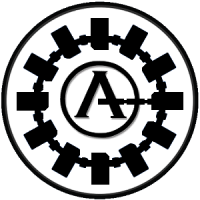-
2024's Best MOBA Games: From Classics to New Hits
The multiplayer online battle arena (MOBA) genre is a cornerstone of the gaming community and a major player in esports. MOBAs typically involve two teams competing to destroy each other's base while controlling various characters, each with unique abilities. This genre has garnered immense popularity, leading to professional tournaments that draw millions of viewers worldwide.
In 2024, several titles stand out as the best multiplayer online battle arena games. From time-tested titles to newcomers, they include the following:
Honor of Kings
https://youtu.be/_fCBGXtO7w8?si=Uc6LFqh4l4AtSi4Z
Developed by TiMi Studios, Honor of Kings is one of the world's most-played mobile MOBA, boasting over 100 million daily active users. Launched in 2015 and released globally in June 2024, this game features 5v5 battles where players select from a diverse roster of legendary heroes, each inspired by mythological lore and equipped with unique abilities. The gameplay emphasizes teamwork and strategy, allowing players to choose roles such as Warrior, Assassin, Mage, Marksman, or Support. With its visually stunning graphics and engaging gameplay, Honor of Kings has not only captivated casual gamers but also established a robust esports scene with tournaments featuring substantial prize pools.
Honor of Kings has achieved significant recognition in 2024 by winning the Google Play Best Game award in Southeast Asia, which includes countries like Indonesia, Singapore, the Philippines, and Malaysia. This accolade highlights the game's immense popularity and its ability to engage players with its blend of accessibility and strategic depth.
Supervive
Supervive is an innovative title that merges MOBA mechanics with battle royale elements, creating a unique gaming experience. Players engage in squad-based combat from a top-down perspective, reminiscent of classic MOBAs like League of Legends. In Supervive, teams compete against each other while navigating a dynamic environment filled with challenges and objectives. The game features a variety of characters, known as Hunters, each with distinct abilities that can be enhanced as players progress through matches.
Launched in early access on November 20, 2024, Supervive is currently available on Steam for PC players. During this phase, players can enjoy several features, including three main game modes: a battle royale mode for duos or four-player squads, a 4v4 deathmatch mode, and a practice mode. The game also includes PvE elements where players can battle AI enemies and bosses while collecting resources to level up their characters. Additionally, Supervive incorporates dynamic revival mechanics that allow fallen teammates to be resurrected strategically, adding depth to the gameplay.
MOBA games are rooted in competitive team play and strategic objectives, and Supervive aims to redefine this genre by focusing on both combat strategy and survival tactics. Developers Theorycraft Games are committed to refining the game based on community feedback throughout early access, which is expected to last until late 2025. This player-first approach aims to enhance gameplay balance and introduce new content, ensuring that Supervive remains engaging and competitive in the multiplayer online battle arena landscape.
If you're looking for multiplayer online battle arena games for PC, this is a title worth considering. And having a powerful computer like the Predator Triton Neo 16 Gaming Laptop ensures smooth gameplay and high performance, since it can handle the demands of competitive gaming.
League of Legends
Developed by Riot Games, League of Legends remains a titan in the MOBA genre since its release in 2009. The game features a vast array of champions, each with unique abilities and playstyles that encourage strategic team compositions. Matches typically involve two teams competing to destroy the opposing team's Nexus while securing objectives such as towers and dragons. League of Legends has a vibrant esports scene highlighted by events like the World Championship, which attracts millions of viewers globally. The game's continuous updates introduce new champions and gameplay mechanics that keep the experience fresh and engaging for both new and veteran players. With its rich lore and community-driven content, League of Legends continues to be one of the best multiplayer online battle arena games.
Dota 2
https://youtu.be/ha1ZyeQY_tw?si=ZUDHrYn5mRNlze5s
Dota 2, developed by Valve Corporation, is known for its deep strategic gameplay and complex mechanics. Released in 2013 as a sequel to the original Defense of the Ancients mod for Warcraft III, Dota 2 features over 120 heroes that players can choose from, each offering unique abilities that require tactical synergy within teams. Matches are characterized by intense team fights and strategic decision-making involving hero picks and item builds. Dota 2 is particularly famous for its premier esports tournament, The International, which boasts one of the largest prize pools in gaming history. The game's commitment to competitive integrity and community engagement has solidified its status as a cornerstone in the multiplayer online battle arena genre.
Smite
Smite distinguishes itself from traditional MOBAs by employing a third-person perspective that immerses players directly into the action. Developed by Hi-Rez Studios, Smite allows players to control gods from various mythologies—each with distinct abilities—engaging in intense 5v5 battles across multiple maps. The gameplay emphasizes skillful aiming and reflexes rather than point-and-click mechanics typical of other MOBAs. Players earn experience points and currency during matches to level up their characters and purchase items that enhance their abilities. With regular updates introducing new gods and gameplay modes, Smite maintains a dynamic environment that appeals to both casual gamers and competitive players alike. Its focus on mythology adds a rich narrative layer to the gameplay experience.
The Importance of MOBAs in Gaming and Esports
The significance of multiplayer online battle arena games extends beyond entertainment; they have created vibrant communities and professional ecosystems. Esports events centered around MOBAs attract massive audiences both online and in-person, showcasing the skills of top players from around the world. These tournaments not only provide substantial financial rewards but also foster a sense of camaraderie among fans and players alike.
MOBAs have also influenced game design across various genres, inspiring new mechanics and gameplay styles that resonate with players. Their emphasis on teamwork, strategy, and skill development makes them appealing to a wide audience.
Upcoming MOBA Games in 2025
According to multiplayer online battle arena news, several exciting titles are set to be released in 2025, including:
* 2XKO (Project L): A highly anticipated title from Riot Games that merges fighting game mechanics with traditional MOBA elements, and features League of Legends characters.
* Dragon Ball Project: Multi: With the conclusion of the beta in September 2024, Bandai Namco has announced that the full game will launch in 2025. Expect 4x4 team battles featuring Goku and other familiar heroes in this MOBA title.
These upcoming releases indicate that interest in multiplayer online battle arena games remains strong, promising new experiences for both veteran players and newcomers alike.
Recommended Products
Predator Triton Neo 16
Gaming Laptop
Shop Now
Predator Orion 5000
Gaming Desktop
Shop Now
Predator X45
Gaming Monitor
Shop Now
About Lalaine Capucion: Lalaine has been working as a freelance writer and editor for more than 12 years, focusing on lifestyle, travel, and wellness. When she isn’t writing, she's most likely curled up with a good book or trying out a new recipe in the kitchen. She lives in Metro Manila, Philippines.
-
Sit Back and Dominate: The Acer Predator Rift Lite Gaming Chair
As a species, we humans spend more time sitting than we used to. Desk jobs, increased computer use and less need to go out and toil upon the soil
for our daily bread means that sitting in front of a computer to work is a way of life for many of us. Beyond the daily grind, think about entertainment: if you’re a gamer, chances are you clock a fair number of off duty hours sitting and playing your favorite games.
While it might be fun and entertaining to slouch on your couch gamepad in hand -if you’re serious about gaming then sooner or later you’ll need a gaming chair. Like any decent bit of kit, a good gaming chair has performance enhancing properties. Correct gaming posture can mean the difference between victory and defeat!
Yes, the chair you sit on really matters in your campaign to reign supreme at whatever game you play. Well, what is a gaming chair? I hear you asking. Don’t worry, if you’re gaming chair-curious, you’re in the right place, as today we set out to review the Acer Predator Rift Lite Gaming chair. Read on to discover why you should get a gaming chair, as well as the undeniable benefits of a decent gaming chair, before we delve into the Predator Rift Lite.
Why should I get a gaming chair?
If you’re sitting in the chair that you regularly use for gaming, consider, for a moment, how you feel about said chair. Is it a gamer’s throne fit to lead you to an abundance of victories? Does the chair ensure you retain the correct gaming posture, supporting your body in all the right places? Can the chair be trusted to ensure that even during epic gaming sessions, you’re never compromised by pains or strains?
Tame the strain
Gamer’s strain comes in many shapes and sizes, mostly affecting the lower back, wrists, and neck, but can also blight the eyes and shoulders. These strains can start as a slight pain that comes and goes before progressing to serious conditions like carpal tunnel syndrome. Gaming chairs are ergonomically designed to promote better posture, and reduce strain while you’re gaming.
By promoting healthy posture, a proper gaming chair will help to alleviate the barbarity of back pain and the menace of fatigue during extended gaming sessions. Stay sharp and pain-free and you’ll focus better on the game you’re playing, or the task you’re completing.
Ergonomic and adjustable features include reclining options (between 90° to 180°) that let you stretch out and relax between sessions, while lumbar cushions support the curve of your lower back, to stop the slouch. Seat height and armrest position adjustability are also no brainers when it comes to selecting a decent gaming chair.
Before we press on with our seating mission, consider the long-term health benefits a gaming chair can provide. Invest in a decent Acer gaming chair today, and it’ll likely cost you a few hundred bucks. Over the years, the chair can reduce the risk of repetitive strain injuries, as well as chronic back and neck conditions caused by sitting for too long in the wrong position. By encouraging better posture, a proper gaming chair may help you to avoid costly and painful trips to the doctor further down the line. For more on maintaining good posture at the computer, have a browse of this informative article.
Durable, stylish versatility
Beauty is in the eye of the beholder, but a good gaming chair will add undeniable style and flair to your gaming/home office space. Racing-style seats with futuristic, space-travel inspired designs will help you to feel the part while you’re playing the part in your favorite AAA titles. In terms of durability, high-density moulded foam retains its shape far longer than regular foam, while durable and breathable coverings keep the temps chilled when the action’s heating up. An added bonus for gamers who also work on their PCs, a gaming chair can improve your posture when you’re getting on with the daily grind, too.
Predator Rift Lite Gaming Chair
Crafted for pro-gamers and gaming enthusiasts alike, there’s nothing lightweight about the Predator Rift Lite. Clad on a full steel frame ready to support up to 264.5 lbs (120 kg), the high-density molded foam cockpit fits every body shape, and can be tilted up to 150° with a tilt lock paddle. Currently available for the wallet-friendly price of $299.99, calculate the time you’ll spend on this chair and you’ll see it’s a wise investment.
The eye-catching breathable black and blue covering with Predator signature styling features a pressure reducing, body-hugging design. Take a load off on the Predator Rift Lite and experience peerless comfort from the moment you sit down right through to the end of your gaming session. A removable lumbar cushion and headrest support the lower back and neck to minimize game strain in the spine.
Do your future a favor: read the posture at the computer article we mentioned above and you’ll see the importance of correct arm support and height: forearms parallel to the floor and minimal bend of the wrist. The Predator Rift Lite’s 2D movable armrest has your arms and wrists protected, supporting both up and down adjustments as well as internal and external rotation.
Roll in on the silent PU caster wheels, and adjust the height of the Rift Lite with a class-3 gas piston, then perfect your position with the pneumatic height adjustment and lock in at your chosen level of lean before embarking on your next gaming odyssey.
Game right on the Rift Lite
We hope you’ve enjoyed learning about gaming chairs and their importance in the arsenal of the modern day gamer. Whatever games you play, or work you engage in, equip yourself with Acer’s Predator Rift Lite gaming chair and see the difference it brings to your comfort and performance. Whether you’re a professional gamer or just starting out, a good gaming chair like the Rift Lite will tame the strain and set you on the path to sit back and dominate.
Recommended Products
Predator Rift Lite Gaming Chair
Buy Now
Galea 310 Gaming Headset
Buy Now
-
Streamline Your Workspace with the Acer Aspire C22 All-in-One Desktop
For people as particular about their work area as they are about their PC’s performance, an all-in-one computer is the ideal solution. The Acer Aspire C22 desktop not only helps you maintain a clutter-free environment but also provides robust features for all your productivity tasks. From powering through work presentations to winding down with your favorite shows, this PC will be your reliable companion.
Today, we’re taking a closer look at the 21.5" Aspire C22 All-in-One Desktop (C22-1610-UA91 model). Here are its specifications:
Operating System: Windows 11 Home
Display: 21.5-inch Full HD (1920 x 1080) IPS
Processor: Intel® Core™ i3-N305 Octa-core 3.70 GHz
Graphics: Intel® UHD Graphics
Memory: 8GB DDR5 SDRAM
Storage: 512GB SSD
Networking: Gigabit Ethernet, Wi-Fi 6, and Bluetooth 5.2
Connectivity: 4 USB ports, 1 HDMI, and 1 audio jack
Dimensions: 11.8" (height) x 19.5" (width) x 0.3" (depth)
Weight: Approximately 7.2 lbs
Additional Features: USB keyboard and mouse included
https://www.youtube.com/watch?v=n5kELRORUOI
Smooth Performance for Daily Tasks
The Aspire C22 is powered by an Intel® Core™ i3-N305 processor. With eight cores and eight threads, this CPU provides a seamless multitasking experience for everyday tasks such as document editing, web browsing, and video conferencing. Integrated Intel UHD Graphics delivers solid performance for media consumption and casual gaming.
There’s 8GB of DDR5 RAM to ensure sufficient memory for most users. The RAM is also expandable up to 16GB, allowing for memory upgrades as your needs evolve. Besides offering ample storage for files and media, the 512GB SSD speeds up boot times and app launches.
Slim, Space-Saving Profile
The Acer Aspire C22’s ultra-slim design is one of the first things you’ll notice about this all-in-one desktop computer. The display is only 0.3-inch thick. With this minimal footprint, the PC will fit into any home or office environment, even if you have a cramped workspace.
Narrow bezels surround the 21.5-inch screen, maximizing the space for apps and windows. The Aspire C22 has an IPS display with Full HD resolution. You can expect crisp images and vibrant colors, along with wide viewing angles to enhance your work sessions and movie marathons. The screen has an adjustable tilt (-5° to 25°) so you can find the optimal angle for extended use. It also features Acer’s BlueLightShield technology to reduce exposure to blue light.
Designed for Robust Connectivity
This Acer Aspire all-in-one desktop provides a good range of connectivity options. Support for Wi-Fi 6 ensures faster and more stable connections, even in busy networks. Bluetooth 5.2 allows users to pair wireless peripherals, including headphones and printers, with ease.
You get several ports as well, all located on the back of the monitor. There’s one Type-C port and three Type-A ports, along with HDMI, an Ethernet socket, and an audio jack. These options give you greater flexibility in using the Aspire C22. You can extend or mirror the display, or opt for a wired Internet connection.
Video calls and online meetings are a breeze with the desktop’s dual microphones and built-in 1080p webcam. The latter comes with a physical cover to safeguard your privacy and security.
An All-in-One Computer for a Variety of Users
Designed to be a versatile device, the Acer Aspire C22 caters to a wide range of users. With video conferencing and multitasking capabilities that enable smooth workflows for remote jobs, the desktop is an excellent choice for work-from-home professionals and business owners. The same features can benefit students as they attend online classes and work on different types of school projects.
The Aspire C22 is also great for a home office shared by the whole family. It’s practical and powerful enough for your household’s various PC needs, from browsing the Internet and watching movies to keeping in touch with family members around the globe.
Looking for a new PC? Get product features like this, along with our latest news articles, in the weekly Acer Corner Email Digest. Subscribe now at this page.
Recommended Products
Aspire C22 All-in-One
Desktop
Shop Now
Aspire C24 All-In-One
Desktop
Shop Now
Aspire C24 All-in-One
Desktop
Shop Now
About Micah Sulit: Micah is a writer and editor with a focus on lifestyle topics like tech, wellness, and travel. She loves writing while sipping an iced mocha in a cafe, preferably one in a foreign city. She's based in Manila, Philippines.
-
Why Shortened URLs Pose a Security Risk
Shortened URLs are widely used in the digital world. They are small, concise links that replace long web addresses, making them easier to share across social media, emails, and text messages. Popular services like Bitly and TinyURL have become household names for this reason. Despite their convenience, shortened URLs also carry significant risks. They obscure the actual destination of a link, creating opportunities for hackers, scammers, and other cybercriminals to exploit unsuspecting users. This article explores how shortened URLs work, their history, the security risks they pose, and actionable ways to protect yourself.
What is a shortened URL?
A shortened URL is a condensed version of a full web address. URL shortening services transform a long URL into a smaller, more manageable link. For instance, a URL like https://example.com/research-study-2024-long-title might be turned into https://bit.ly/abc123.
These shortened links are beneficial in several ways:
* Compactness: They reduce clutter and make links more visually appealing.
* Ease of sharing: Shortened URLs fit better in platforms like Twitter, which impose character limits, or in SMS messages.
* Tracking capabilities: Many services allow users to track how often a link is clicked and gather data about the users who interact with it.
However, while they simplify sharing, they also hide the full destination, which can lead to misuse.
A brief history of URL shorteners
The concept of shortening URLs began in 2002 with TinyURL, one of the first services to offer this functionality. It solved a specific problem: long web addresses that broke when pasted into emails or forums. TinyURL quickly gained popularity, and competitors like Bitly soon emerged.
By 2009, URL shorteners became a necessity with the rise of X (Formerly Twitter), which limited tweets to 140 characters. Services like Bitly not only offered link shortening but also introduced advanced features such as analytics and branded URLs. Today, shortened URLs are used by businesses, marketers, and everyday internet users. Despite their utility, the ability to mask link destinations has also made them a tool for cybercriminals.
How do URL shorteners work?
The technology behind URL shorteners is straightforward. When you enter a long URL into a shortening service, the platform generates a new, unique short link. This link redirects users to the original destination.
Here’s how the process works:
* Input: The user submits a long URL to the shortening service.
* Database storage: The service stores the full URL in its database and associates it with a unique identifier.
* Shortened URL creation: The unique identifier is appended to the service’s domain to create a new, shorter link.
* Redirection: When someone clicks the shortened link, the service retrieves the original URL from its database and redirects the user’s browser to the intended site.
While efficient, this system creates a layer of abstraction, preventing users from knowing where the link will lead until they click it.
Security risks of shortened URLs
Shortened URLs may seem harmless, but their design creates multiple security vulnerabilities. These risks include:
* Obscured destinations: A shortened URL does not reveal its target, making it easy for malicious actors to disguise harmful sites. For example, https://bit.ly/3xyzabc gives no indication whether the link leads to a trusted website, a phishing page, or a malware download.
* Phishing attacks: Phishing involves tricking users into revealing sensitive information by pretending to be a legitimate entity. Shortened URLs are a perfect tool for this, as they allow attackers to hide fake login pages that steal credentials or financial details.
* Malware distribution: Clicking a malicious shortened link can initiate the download of malware, ransomware, or spyware. These programs can damage your device, steal data, or monitor your activities.
* Service vulnerabilities: URL shortener services themselves can be compromised. If hackers gain access to a service’s database, they can alter existing shortened URLs to redirect users to malicious sites.
* Data harvesting: Shortened URLs often include tracking mechanisms. While useful for marketers, this can also be used by attackers to collect information such as your location, device type, and browsing behavior without your knowledge.
* Link expiration and reuse: Some services recycle shortened URLs after they expire. This means a link you once trusted could later be reused to redirect to harmful content.
Real-world examples of security risks
Several incidents highlight the dangers associated with shortened URLs:
* New Phishing Scam with Google Drawings and WhatsApp Shortened Links: In August 2024, a phishing campaign exploited Google Drawings and WhatsApp’s URL shortener to target Amazon customers. The attackers used a phishing email linking to a graphic hosted on Google Drawings, embedding shortened URLs to a fake Amazon login page designed to steal credentials. The use of trusted platforms like Google and multiple layers of shortened URLs helped the attackers bypass security filters and trick users. After harvesting sensitive information, victims were redirected to the legitimate Amazon login page to avoid suspicion.
* Sketchy Link Shortening Service: Prolific Puma is a DNS-based threat actor operating a large underground link-shortening service used by cybercriminals for phishing, scams, and malware distribution. This service creates massive numbers of algorithmically generated domains, which are then used to obfuscate malicious activities by layering redirections. In one campaign, Prolific Puma’s shortened links redirected users to phishing pages and browser malware, demonstrating their role in enabling sophisticated cybercrime. Prolific Puma has registered tens of thousands of domains, consistently evading detection by using cheap registrars and leveraging DNS tactics.
How to identify malicious shortened URLs
Identifying whether a shortened URL is safe can be challenging, but you can reduce your risk with these tips:
* Hover over links: On a desktop, hovering over a shortened URL reveals the full destination in your browser’s status bar.
* Preview links: Many shortener services allow you to preview the destination before clicking. For example, adding a + at the end of a Bitly link (https://bit.ly/example+) will show its full URL.
* Check for HTTPS: Ensure the destination URL uses HTTPS, which provides a layer of security by encrypting data between your browser and the site.
* Use link-checking tools: Services like VirusTotal or Norton Safe Web can analyze links for potential threats.
Alternatives to URL shorteners
If the risks of shortened URLs concern you, consider these alternatives:
* Use full URLs: Whenever possible, share the original link. It may be longer, but it provides full transparency.
* Branded short links: Some services allow you to create custom short links with your domain name (e.g., https://brandname.co/promo), which enhances trust.
* QR codes: Converting links into QR codes offers an alternative for easy sharing, particularly in printed materials or presentations.
* Link descriptions: When sharing a link, provide context or a description so users know what to expect.
Should you continue using shortened URLs?
Shortened URLs are a useful tool for convenience and tracking, but they require caution. Whether you should continue using them depends on your specific needs and your ability to mitigate risks.
Best practices
If you decide to use or interact with shortened URLs, follow these best practices:
* Stick to reputable services: Use trusted platforms like Bitly, TinyURL, or branded shorteners.
* Verify sources: Only click on links from trusted individuals or organizations.
* Preview first: Always preview the destination if the link seems suspicious.
* Educate others: Share knowledge about the risks of shortened URLs with colleagues, friends, and family.
Conclusion
Shortened URLs are a double-edged sword. While they simplify link sharing and provide valuable analytics, their ability to obscure destinations makes them a tool for cybercriminals. By understanding how these links work and the risks they pose, you can navigate the digital world more safely. Take steps to verify links, use security tools, and educate yourself on best practices. With vigilance, you can enjoy the benefits of shortened URLs while avoiding their dangers. Always pause, preview, and think before you click.
Recommended Products
TravelMate P2
Buy Now
TravelMate P4
Buy Now
-
ChatGPT for Windows: Your AI Assistant That’s Just a Click Away
Artificial Intelligence (AI) has vastly altered how we work, learn, and communicate, with ChatGPT leading the charge as one of the most popular tools. While ChatGPT is easily accessible on web browsers and mobile, OpenAI has launched a desktop app for Windows, taking usability and convenience to the next level for Microsoft users. Let’s explore the ChatGPT Windows app’s features and why it’s a must-have for more efficient AI assistance.
What is the ChatGPT Desktop App for Windows?
ChatGPT for Windows is a standalone application that brings the powerful capabilities of ChatGPT directly to your PC. By installing the app, you gain quick access to the AI assistant without having to switch tabs or even open your web browser. This streamlined approach allows you to smoothly integrate ChatGPT into your daily tasks.
The desktop app makes it easier to send images related to your queries. It enables you to take screenshots of your entire screen, a single window, or a custom selection. It can also take photos with your webcam. Additionally, the desktop version includes Voice Mode for hands-free assistance as you work.
For now, access to the ChatGPT Windows application is limited to paying users—those on Plus, Edu, Team, and Enterprise plans. The app will eventually be available to free users.
Advantages of the ChatGPT Windows App Over the Web Version
Although the web version is the same highly functional AI assistant, using the ChatGPT desktop app offers distinct advantages, including the following:
* Speed: With the app installed, there’s no need to open a browser and navigate to a website, saving you time on hectic work days.
* Focus: The app creates a distraction-free environment, making it easier to concentrate on tasks without getting lost in browser tabs.
* Improved Workflow: The app’s system shortcut allows for smoother multitasking. You can also keep a minimal window open on your screen while you use other apps.
If you already use ChatGPT’s web version, transitioning to the desktop app will be seamless, as both have exactly the same interface. However, the app also has a handy Companion Chat feature. The shortcut Alt + Space will open a companion window that you can resize and reposition to fit neatly into your current desktop workflow. This chat window’s sparse, unobtrusive look helps reduce clutter on your screen.
The app conveniently remembers where you last placed the chat box, so after closing it, using the keyboard shortcut will relaunch the companion window in the same spot. When you reboot the ChatGPT app, the Companion Chat will appear at the bottom of your screen by default. Your Companion Chat queries will also appear in your chat history on the app’s main window, should you wish to continue conversing there or revisit an earlier thread.
How to Install the ChatGPT Desktop App for Windows
To get started, download the ChatGPT Windows app from the Microsoft Store. Launch the file and follow the instructions for installation. Log in with your OpenAI account or create one directly from the app if you’re a new user. Once you’re signed in, you can start using ChatGPT.
The system requirement for installing the ChatGPT app is Windows 10 (x64 and arm64) version 17763.0 or a higher version. If you’re shopping for a new laptop for work or school, Acer offers Windows 11 laptops that are also optimized for AI-heavy workloads. The Swift Go 14 is an AI PC with robust processors and memory, long battery life, and ample connectivity ports.
Current Limitation and Future Prospects for ChatGPT Desktop
OpenAI calls this Windows app an early version and notes it’s still missing some features that are available on the MacOS counterpart. For example, Windows users are currently unable to link Microsoft OneDrive and Google Drive so ChatGPT can provide contextual answers related to your files. The full release of ChatGPT desktop will have these functionalities.
In the future, the desktop app’s functionalities may even expand to integration with third-party tools and better synchronization across devices. Even with this beta version, though, OpenAI has taken a big leap forward in making ChatGPT more accessible and practical in everyday scenarios. Whether you’re drafting emails, brainstorming ideas for a creative project, or looking for recipes to make for dinner, the app offers the same AI expertise you’ve come to rely on, now only a keyboard shortcut away.
Recommended Products
Swift Go 14 Laptop
Shop Now
Swift Go 16 Laptop
Shop Now
Swift Edge 16 Laptop
Shop Now
About Micah Sulit: Micah is a writer and editor with a focus on lifestyle topics like tech, wellness, and travel. She loves writing while sipping an iced mocha in a cafe, preferably one in a foreign city. She's based in Manila, Philippines.
-
What is a Hardware VPN and Why Do I Need One?
A hardware virtual private network (VPN) is a specialized device designed to provide secure, encrypted connections, but its applications go far beyond cybersecurity. While businesses often rely on hardware VPNs for protecting sensitive data and enabling remote work, these devices are equally valuable for bypassing region-locked content, ensuring private network access from anywhere in the world, or even maintaining the appearance of working from home while abroad.
This article explains what a hardware VPN is, how it functions, and why it might be the right choice for both practical and creative network solutions.
What is a hardware VPN?
A hardware VPN is a standalone physical device designed to secure connections between networks or devices. Unlike software VPNs, which are applications running on a user’s device, hardware VPNs come with dedicated components such as processors, encryption engines, and firewalls to handle authentication and data protection. These devices act as a central hub, encrypting data transmitted across the network while providing additional features like IP obfuscation and device isolation.
Essentially, a hardware VPN is a self-contained security solution, offering high performance and centralized management. These devices are particularly useful in environments where multiple devices require secure connections, such as businesses, government agencies, or even homes with extensive smart device setups.
How does a hardware VPN work?
Hardware VPNs function by creating secure tunnels for data transmission between devices and networks. Here’s how they operate:
* Encryption and authentication: A hardware VPN uses a dedicated processor to encrypt data and authenticate users or devices connecting to the network. This ensures that only authorized traffic is allowed.
* Firewall capabilities: Many hardware VPNs include built-in firewalls, which act as a barrier between the private network and potential threats from external networks.
* IP obfuscation: Hardware VPNs can hide the IP addresses of connected devices by routing traffic through the device. Advanced models, such as the GoSilent Cube, use ingress and egress IP addresses to create the illusion that users are connecting from a completely different location.
* Isolation: Hardware VPNs isolate devices from the public network, preventing untrusted devices from accessing or even detecting them. For instance, devices connected to a GoSilent Cube remain invisible to others on the same public Wi-Fi network.
By combining these capabilities, hardware VPNs ensure that data remains secure, even when transmitted over untrusted networks such as public Wi-Fi hotspots. Their robust architecture makes them an ideal choice for scenarios where enhanced security and centralized control are paramount.
What are the key features of a hardware VPN?
Hardware VPNs are more than just security devices; they are versatile tools that combine advanced features to address complex networking needs. These features set them apart as reliable solutions for both businesses and individuals:
* Dedicated encryption and processing: Hardware VPNs have built-in processors designed specifically for encryption and authentication. This ensures faster performance and reduces the load on connected devices.
* Centralized management: With a hardware VPN, IT administrators can easily manage connections, monitor activity, and implement security protocols from a single point.
* Firewall integration: Many hardware VPNs include built-in firewalls, adding an extra layer of protection by filtering traffic and preventing unauthorized access.
* Device isolation: Devices connected through a hardware VPN remain invisible to others on the same public or private network, reducing attack surfaces.
* Multi-device support: Hardware VPNs can protect multiple devices through a single connection, making them ideal for businesses or households with many users.
* Portability in some models: Compact hardware VPNs, like the GoSilent Cube, allow for secure, portable connections that can be set up anywhere.
With these features, hardware VPNs offer robust security and efficient management, making them a strong contender for those seeking advanced network solutions. But how do these features compare to software VPNs? Let’s explore the key differences.
How is a hardware VPN different from a software VPN?
While both hardware and software VPNs aim to secure connections, they differ significantly in their approach, making each suitable for different needs:
* Form factor: Hardware VPNs are physical devices with dedicated processors, while software VPNs are applications that run on user devices or servers.
* Scalability: Hardware VPNs can be harder to scale, as adding users often requires purchasing additional devices. In contrast, software VPNs allow for easier scalability by adding licenses or subscriptions.
* Setup and maintenance: Hardware VPNs involve an initial physical setup and may require technical expertise. Software VPNs are easier to install but need regular updates and monitoring.
* Performance: Hardware VPNs excel in performance due to their dedicated processing power, whereas software VPNs may slow down if device resources are limited.
* Cost: Hardware VPNs have a higher upfront cost but lower maintenance over time. Software VPNs are more affordable initially but may incur ongoing subscription fees.
* Applications: Hardware VPNs are preferred for large-scale use, like securing corporate networks, while software VPNs are popular among individuals and small businesses.
Understanding these differences is essential when deciding between the centralized control of a hardware VPN or the flexibility of a software VPN. However, beyond technical distinctions, the benefits of hardware VPNs can reveal their unique strengths.
What are the benefits of using a hardware VPN?
Choosing a hardware VPN comes with numerous advantages that cater to users seeking enhanced security and efficiency:
* Enhanced security: Hardware VPNs provide robust encryption and device isolation, reducing vulnerabilities and ensuring sensitive data remains protected.
* Optimized performance: Dedicated processors ensure seamless data transfer without slowing down other network activities.
* Reduced user error: With minimal end-user configuration, hardware VPNs lower the risk of misconfigurations that could compromise security.
* Centralized control: IT administrators can manage access and monitor connections efficiently, saving time and reducing complexity.
* IP obfuscation: Advanced hardware VPNs can mask your location, bypassing geo-restrictions and enhancing privacy.
* Public Wi-Fi protection: Hardware VPNs create a secure barrier between your device and the network, even in high-risk environments like public hotspots.
By combining these benefits, hardware VPNs become indispensable for organizations with rigorous security requirements and individuals seeking robust privacy tools. Whether it’s for business or personal use, the practical applications of hardware VPNs make them a worthwhile consideration.
What are the real-world use cases for a hardware VPN?
Hardware VPNs are versatile tools with applications that extend beyond traditional cybersecurity. Here are some of the most common real-world scenarios where they shine:
* Securing remote work: Businesses can use hardware VPNs to provide employees with secure access to internal networks, even when working from public Wi-Fi or other untrusted locations. This ensures sensitive corporate data is always protected.
* Bypassing region-locked content: A hardware VPN can make it appear as though your connection originates from a different country, enabling access to geo-restricted websites, streaming platforms, or online games. This feature is invaluable for travelers or individuals needing consistent access to international services.
* Enabling private gaming networks: Gamers can use hardware VPNs to create secure, private networks for multiplayer gaming. Additionally, they can bypass region restrictions to access servers unavailable in their location.
* Providing secure third-party access: Companies often use hardware VPNs to grant vendors or partners secure access to internal systems without exposing sensitive parts of the network.
* Operating in restrictive environments: In regions with strict internet regulations or censorship, hardware VPNs help businesses maintain uninterrupted communication and access critical online tools.
* Maintaining appearances: Some users employ hardware VPNs to mask their physical location, such as appearing to work from home while enjoying a trip abroad—a creative use case that showcases their flexibility.
* Protecting IoT ecosystems: Businesses and advanced home users can use hardware VPNs to secure smart devices like cameras and sensors from external threats, ensuring privacy and data security in connected environments.
These use cases highlight how hardware VPNs go beyond basic security to offer practical solutions for everyday challenges in both professional and personal contexts.
Should you invest in a hardware VPN?
The decision to invest in a hardware VPN depends on your specific needs and circumstances. Here are a few factors to consider:
When a hardware VPN is the right choice:
* You need robust security: If you handle sensitive data, require strict compliance with industry regulations, or work in sectors like healthcare, finance, or government, a hardware VPN provides the advanced protection you need.
* You manage multiple devices: Hardware VPNs are ideal for environments with many connected devices, offering centralized management and streamlined security.
* You want reliable remote access: For businesses or individuals frequently working from different locations, hardware VPNs ensure secure and consistent connections.
* You face strict internet censorship: In regions with restrictive regulations, a hardware VPN can help bypass barriers and maintain access to essential services.
* You prioritize low maintenance: Hardware VPNs reduce the risk of misconfigurations and require minimal user intervention once set up.
When a software VPN might be better:
* You’re looking for cost efficiency: Software VPNs have a lower upfront cost and are better suited for smaller budgets.
* You prioritize scalability: If you need to scale rapidly or frequently add new users, software VPNs allow for greater flexibility.
* You need ease of use: Software VPNs are typically simpler to install and manage, making them a good fit for individuals or small teams without IT expertise.
A combined approach
In some cases, combining hardware and software VPNs is the best option. This is particularly true for:
* High-security scenarios: Government or military applications often require both for layered security.
* Advanced obfuscation needs: Combining the two ensures both user and network locations are hidden.
Evaluating your goals and environment will help you determine whether a hardware VPN, a software VPN, or a hybrid solution is the best fit.
Safely connected on all fronts
Hardware VPNs represent a powerful solution for securing connections, bypassing restrictions, and managing network access with unparalleled control. Their robust features, combined with advanced use cases, make them indispensable for businesses and individuals seeking a high standard of security and performance.
Whether you’re protecting a corporate network, accessing region-locked content, or safeguarding personal privacy, hardware VPNs offer a level of reliability and versatility that software solutions alone can’t match. By understanding their benefits and applications, you can make an informed decision and ensure your digital life remains secure and seamless.
Recommended Products
Swift 14 AI (Intel)
Buy Now
Swift 14 AI (AMD)
Buy Now
Swift 14 AI (Qualcomm)
Buy Now
-
Gift Ideas for Gamers: What to Buy for Christmas 2024
As Christmas is just around the corner, finding the perfect gift for gamers can be both exciting and challenging. With the gaming industry continually evolving, there are numerous options available that cater to various interests and preferences. Here are ten thoughtful gift ideas for gamers in 2024, ensuring a delightful surprise under the tree this holiday season.
1. PlayStation 5 Pro
https://youtu.be/pmzfmoe7Jmw?si=EvW3qJKyGsP316CH
Sony's PlayStation 5 Pro, released on November 7, 2024, offers significant advantages over the standard PS5, making it an ideal gift for casual and serious gamers alike. With a powerful GPU featuring more compute units and faster memory, the PS5 Pro delivers faster rendering, resulting in smoother gameplay and enhanced graphics.
It introduces PlayStation Spectral Super Resolution (PSSR), an AI-driven upscaling technology that improves image quality while maintaining high frame rates. The console also supports advanced ray tracing, providing superior in-game reflections and dynamic lighting effects.
Additionally, the PS5 Pro comes with a generous 2TB SSD, more than doubling the storage capacity of the original PS5, allowing players to store more games without constantly managing their library. At launch, over 50 games were enhanced for the PS5 Pro, including hit titles like Final Fantasy VII Rebirth, The Last of Us Parts I and II, and Gran Turismo 7.
2. Nintendo Switch OLED Model
The Nintendo Switch OLED Model is an exceptional gift for gamers who enjoy versatility in their gaming experience. Featuring a vibrant 7-inch OLED screen, it delivers stunning visuals with vivid colors and deep contrasts, making games like The Legend of Zelda: Breath of the Wild and Metroid Dread more immersive than ever. The improved audio and enhanced built-in speakers further elevate the gaming experience.
The console also boasts a wide, adjustable stand, allowing for comfortable tabletop play with friends. With 64 GB of internal storage, players have ample space for their favorite titles, and the option to expand with microSD cards adds even more flexibility. Whether playing at home in TV mode or on the go, the Nintendo Switch OLED Model offers an engaging gaming experience, making it one of the best Christmas gifts for video gamers in 2024.
3. Gaming Subscriptions
Gift subscriptions to gaming services like PlayStation Plus, Xbox Game Pass, and Nintendo Switch Online are excellent choices for gamers who love variety and access to a wide array of titles.
PlayStation Plus offers three tiers: Essential, Extra, and Premium, with each tier providing access to a selection of high-quality games each month, cloud storage, and exclusive discounts. Gift cards for PlayStation Plus allow recipients to choose their preferred tier based on their gaming habits.
Xbox Game Pass is renowned for its extensive library of games available on both console and PC. It frequently adds new titles, including first-party releases on launch day. Additionally, purchasing certain Acer gaming laptops like the Predator Helios 16 comes with three months of PC Game Pass, which includes EA Play, providing even more gaming options.
Nintendo Switch Online is a cost-effective subscription that enables online multiplayer play and grants access to classic NES, SNES, and N64 games. The family membership option allows multiple users to enjoy these benefits across different consoles.
4. Acclaimed Games of 2024
As we approach the end of 2024, several standout titles have captured the attention of gamers and critics alike, particularly those nominated for the prestigious Game Awards. Here are some of the top titles to consider, whether you're looking for console games or PC games for Christmas:
* Astro Bot: This charming 3D platformer leads the nominations with seven nods, including Game of the Year. Players embark on a whimsical adventure filled with creative level design and engaging gameplay mechanics that showcase the capabilities of the PlayStation 5.
* Final Fantasy VII Rebirth: A sequel to the acclaimed remake, this RPG also garnered seven nominations. It features an expansive world, deep storytelling, and beloved characters, making it a must-play for fans of the franchise and newcomers alike.
* Metaphor: ReFantazio: With six nominations, this title blends captivating narratives with unique gameplay mechanics, drawing players into its detailed universe.
* Elden Ring: Shadow of the Erdtree: This expansion to the critically acclaimed Elden Ring received significant recognition with four nominations, adding new content and challenges to an already expansive game.
5. Gaming Headset
A high-quality gaming headset can significantly enhance the gaming experience by providing immersive sound and clear communication with teammates. Look for models that offer surround sound capabilities, comfortable ear cushions, and a noise-canceling microphone. Brands like SteelSeries, HyperX, and Razer offer excellent options that cater to various budgets.
6. Customizable Game Controller
For gamers who enjoy personalization, a customizable game controller can be an exciting gift. Many companies allow users to design their controllers with unique colors, patterns, and even custom button layouts. This not only enhances gameplay but also adds a personal touch to their gaming setup.
7. VR Headset
Virtual reality (VR) has transformed the way we experience games, making it an exciting gift option for tech-savvy gamers. The Meta Quest 2 offers an accessible entry into VR gaming with a wide range of titles available. From immersive adventures to fitness games, VR provides a unique experience that traditional gaming cannot match.
8. Gaming Monitor
A high-quality gaming monitor can significantly enhance the overall gaming experience by providing sharper visuals and smoother gameplay. This is why a display like the Predator X32 X3 Gaming Monitor is a top-notch gift for gamers this Christmas, offering an exceptional visual experience with its 4K UHD resolution and OLED technology. These features ensure maximum clarity and vibrant, lifelike colors, perfect for immersing gamers in their favorite worlds. The monitor also boasts a lightning-fast 240Hz refresh rate, eliminating motion blur for smooth gameplay, making it ideal for fast-paced titles.
This curved monitor doesn't just excel in visuals; it's built for comfort and compatibility. With an adjustable stand, a frameless design for seamless multi-monitor setups, and advanced connectivity options like HDMI 2.1 and USB-C, it’s ready to support any gaming rig. Its ultra-low response time and AMD FreeSync Premium reduce lag and screen tearing, providing a competitive edge in gaming. For gamers who deserve the best, this monitor combines style, performance, and reliability.
9. Game-Themed Apparel and Collectibles
For gamers who want to showcase their passion outside of their gaming setup, consider gifting game-themed clothes and accessories. T-shirts, hoodies, backpacks, or hats featuring popular game logos or characters make for stylish gifts that allow them to express their love for their favorite franchises.
In addition to apparel, there's a wealth of choices for game-themed collectibles that can complement any gaming enthusiast's collection. For instance, Funko POP! figures are highly popular, offering a wide range of characters from franchises like Spider-Man, The Witcher, and Overwatch. Other collectibles include detailed action figures, such as the Final Fantasy 7 Remake Barrett figurine from Play Arts Kai, and themed vinyl figures of characters from games like Super Mario Bros. These collectibles not only enhance the gaming experience but also serve as unique decorations that reflect personal interests and nostalgia.
10. Board Games Based on Video Games
For wholesome fun during the holidays, consider board games inspired by popular video games. These games combine beloved video game themes with traditional board game mechanics, making them great options for gatherings.
* Catan: Starfarers allows players to explore space while trading resources, echoing the strategic elements of the original Catan game.
* Monopoly Gamer: Mario Kart merges the classic Monopoly gameplay with the excitement of racing, featuring familiar characters and items from the Mario universe.
* The Last of Us: Escape the Dark immerses players in a cooperative survival experience based on the hit franchise, where teamwork is essential for overcoming challenges.
These engaging board games provide entertainment, and also foster teamwork and friendly competition, making them perfect for Christmas games for family fun.
Interested in more insights into gaming? Subscribe to the Acer Corner Email Digest and receive these, along with the latest on other tech and lifestyle topics.
Recommended Products
Predator Helios 16
Gaming Laptop
Shop Now
Predator X32 X3
Gaming Monitor
Shop Now
Predator Galea 310
Gaming Headset
Shop Now
About Lalaine Capucion: Lalaine has been working as a freelance writer and editor for more than 12 years, focusing on lifestyle, travel, and wellness. When she isn’t writing, she's most likely curled up with a good book or trying out a new recipe in the kitchen. She lives in Metro Manila, Philippines.
-
All New Subclasses Coming to BG3 in Patch 8
Baldur's Gate 3, the 2023 Game of the Year, is about to deliver yet another wave of thrilling content. With the announcement of Patch 8, which is expected to release in early 2025, Larian Studios has unveiled a free update that promises to redefine the player experience. Among the most anticipated features are 12 brand-new subclasses, offering players unprecedented opportunities for customization and strategic innovation.
This monumental update also introduces full crossplay support, enabling players across platforms to join forces, and cross-progression, which makes it seamless to continue adventures from one device to another. Fans of visual storytelling will also appreciate the addition of a photo mode, perfect for capturing their most epic moments.
As a free patch, Patch 8 underscores Larian Studios’ commitment to enhancing one of the most critically acclaimed RPGs of all time. In this article, we’ll explore the new subclasses, examine their gameplay potential, and highlight the other features that make Patch 8 an essential download for every Baldur’s Gate 3 fan. Prepare to dive into a new chapter of adventure in the Forgotten Realms!
12 New Subclasses in Patch 8 of Baldur's Gate 3
Patch 8 introduces a new subclass for each of Baldur’s Gate 3’s 12 main classes, offering fresh ways to play, strategize, and roleplay. From the destructive power of the Death Domain Cleric to the graceful agility of the Bladesinging Wizard, these subclasses breathe new life into the game, pulling from Dungeons & Dragons lore while incorporating creative twists by Larian Studios. Whether you favor tanks, damage dealers, spellcasters, or versatile hybrids, there’s something in this update for every adventurer.
Let’s break down each subclass, exploring their unique abilities and how they’ll shape gameplay in the Forgotten Realms.
1. Death Domain (Cleric)
The Death Domain Cleric turns the traditionally supportive role of a cleric into a damage-dealing powerhouse. With access to necromancy-focused spells like Ray of Sickness and Animate Dead, these clerics excel at spreading devastation. Their unique ability, Touch of Death, amplifies melee attacks with devastating necrotic damage, while Inescapable Destruction lets their necrotic spells ignore enemy resistances.
2. Path of the Giant (Barbarian)
The Path of the Giant Barbarian taps into the primal power of the giants, specializing in enhanced size and unparalleled throwing abilities. These barbarians gain the ability to throw enemies and objects with deadly force, thanks to abilities like Crushing Throw. At higher levels, their size increases to Large, amplifying their reach and damage. With Elemental Cleaver, they can infuse their weapons with elemental energy.
3. College of Glamour (Bard)
The College of Glamour Bard combines charm and battlefield manipulation, making them a tactical support class. Mantle of Inspiration grants temporary hit points to allies and allows them to reposition without provoking opportunity attacks. This subclass also leverages charm effects to influence enemies, with abilities like Mantle of Majesty, which lets the bard cast Command without expending a spell slot.
4. Circle of Stars (Druid)
The Circle of Stars Druid connects with the celestial heavens, drawing power from constellations. By adopting starry forms such as Archer, Chalice, or Dragon, they can transform their role on the battlefield—becoming a healer, ranged attacker, or spellcasting strategist. They also gain Cosmic Omen, a powerful ability that allows them to influence attack rolls, saving throws, or ability checks by adding or subtracting a bonus.
5. Oath of the Crown (Paladin)
The Oath of the Crown Paladin embodies the ideals of law, loyalty, and responsibility. They excel as tanks, using abilities like Divine Allegiance to absorb damage meant for allies. Their spells, including Command and Spirit Guardians, enhance their battlefield control, while their Channel Divinity options allow them to challenge enemies and heal allies in need.
6. Arcane Archer (Fighter)
The Arcane Archer Fighter blends traditional archery with magical prowess. At level three, they gain access to Arcane Shot, enabling unique effects like banishing enemies or piercing through multiple targets. Abilities such as Magic Arrow let their shots bypass resistances, while Curving Shot allows them to redirect missed attacks to other foes.
7. Way of the Drunken Master (Monk)
The Way of the Drunken Master Monk focuses on unorthodox combat techniques, using erratic movements and enemy debuffs. Abilities like Redirect Attack allow them to turn enemies' misses into strikes against other foes. With improved mobility and the ability to disengage freely, this subclass excels at weaving through enemies while delivering devastating blows.
8. Swarmkeeper (Ranger)
The Swarmkeeper Ranger forms a bond with a magical swarm, which can be used to attack enemies, move allies, or control the battlefield. They gain spells like Web and Gaseous Form to augment their versatility. At higher levels, abilities like Writhing Tide grant them flight, making them adaptable in both combat and exploration.
9. Swashbuckler (Rogue)
The Swashbuckler Rogue emphasizes agility and flair, excelling in one-on-one combat. Abilities like Fancy Footwork prevent opportunity attacks from enemies they strike, allowing them to move freely. They also gain bonuses to initiative and the ability to blind or disarm enemies, adding unique battlefield control to their repertoire.
10. Shadow Magic (Sorcerer)
The Shadow Magic Sorcerer thrives in dimly lit areas, leveraging abilities like Shadow Walk to teleport between shadows. With Hound of Ill Omen, they summon a spectral wolf to harass enemies, and Strength of the Grave allows them to resist death once per long rest. Superior darkvision enhances their effectiveness in low-light combat scenarios.
11. Hexblade (Warlock)
The Hexblade Warlock excels in melee combat, blending magic with martial power. They gain Hexblade’s Curse, boosting critical strike chances and restoring health upon defeating cursed foes. Proficiencies in medium armor, shields, and martial weapons make them formidable frontliners, while their ability to use charisma for attack and damage rolls sets them apart.
12. Bladesinging (Wizard)
The Bladesinging Wizard combines arcane mastery with melee combat. Using Blade Song, they gain increased AC, speed, and concentration checks, enhancing their survivability and mobility. At higher levels, abilities like Extra Attack and Song of Defense make them a deadly hybrid of sword and spell, capable of thriving in close combat.
Larian sets a new bar for game developers
Baldur’s Gate 3 continues to set the bar for RPGs, and Patch 8 reinforces why the game earned Game of the Year 2023 honors and Best Community Support in the The Game Awards 2024. With 12 exciting new subclasses, crossplay and cross-progression, and the addition of a photo mode, this free update offers something for everyone, whether you're a veteran adventurer or a newcomer to the Forgotten Realms.
As Larian Studios continues to listen to its passionate community and deliver meaningful content, Baldur’s Gate 3 remains an RPG masterpiece that evolves with its players. Whether you're looking to create new character builds, team up with friends across platforms, or capture the perfect in-game moment, Patch 8 ensures that the journey is far from over.
Prepare your party, adventurers—2025 promises to be another incredible year for Baldur's Gate 3.
Recommended Products
Triton Neo 16
Buy Now
Helios 18
Buy Now
-
Acer EI2 Curved Gaming Monitor: Stunning Visuals for Immersive Gaming
Curved monitors combine exceptional visuals with top-notch technical features to deliver a truly cinematic experience. Acer’s EI2 gaming monitor is one such display. With its curved screen, impressive refresh rate, and notable color accuracy, this monitor provides an immersive visual journey that will keep you absorbed in your favorite games for hours on end.
Here are the technical specs of the Acer EI2 curved gaming monitor, specifically the EI322QUR PBMIIPPX model:
Display: 31.5-inch WQHD (2560 x 1440) resolution
Curvature: 1500R
Panel Type: Vertical Alignment (VA)
Refresh Rate: 144Hz using HDMI Port and 165Hz using Display Port
Response Time: 1ms
Brightness: Up to 400 nits (HDR)
Connectivity: 2 x DisplayPort 1.4, 2 x HDMI 2.0, 1 x Audio Out
Dimensions (with Stand): 19.93" (height) x 28.06" (width) x 9.03" (depth)
Weight (with Stand): Approximately 15.59 lbs
Other Features: VESA DisplayHDR 400, AMD FreeSync Premium technology, Acer BlueLightShield™, ComfyView™, and Flickerless™ technologies
A Curved Display for Cinematic Viewing
The sleek Acer EI2 monitor features a 1500R curvature that mimics the natural field of vision, reducing eye strain while providing an immersive viewing experience in Quad HD (1440p). The 31.5-inch display has a ZeroFrame design with minimal bezels, which maximizes the screen area and allows for a seamless multi-monitor setup. Constructed with a Vertical Alignment (VA) panel offering 178-degree wide viewing angles, this curved monitor lets you enjoy clear and sharp visuals from various positions. The consistent image quality from edge to edge will draw gamers deeper into their favorite virtual worlds.
Vivid Visuals and Impressive Color Accuracy
Excelling at stunning color reproduction, the Acer EI322QUR PBMIIPPX curved monitor provides support for 93% of the DCI-P3 color gamut. This high standard means more vibrant and accurate colors, making this model equally appealing for creative professionals who dabble in photo and video editing.
The monitor also has HDR400 certification, which brings a higher contrast range and more dynamic lighting effects. Dark areas appear richer, while highlights become more luminous. In gaming, this translates to lifelike environments and detailed textures.
Fast Refresh Rate for Smooth Gaming
The Acer EI2 delivers the speed required for both casual and serious gaming. It has a 165Hz refresh rate and a 1ms response time, eliminating motion blur and ghosting. These specs are paired with AMD FreeSync Premium technology for a tear-free and stutter-free experience. Even in the high-octane action of fast-paced shooters, smooth visuals ensure you never miss a beat.
Convenient Connectivity Ports
As for connectivity, the Acer EI322QUR has dual HDMI ports and dual DisplayPorts, plus a headphone jack. For users who connect multiple devices to their monitor, such as different gaming consoles, having more than one HDMI or DisplayPort is convenient. Reviewers also appreciate the monitor’s ability to detect inputs automatically.
Additionally, this Acer gaming monitor has built-in speakers with decent audio quality. They’re sufficient for casual use, but hardcore gamers can also connect headphones or dedicated speakers to heighten the audio experience.
Engineered for Comfort by Acer
When gaming sessions stretch for hours, comfort becomes a priority. That’s not a problem with the EI2 curved monitor thanks to Acer technologies integrated into the display. BlueLightShield and Flickerless features help lessen eye strain and fatigue during prolonged use, while ComfyView reduces glare. The monitor also offers ergonomic tilt adjustments so you can find the optimal angle for you.
Acer EI2 Curved Gaming Monitor: Perfect for Work and Play
This display checks the boxes for solid gaming specs. Its curved design, HDR support, and fast refresh rate cater to modern gaming demands, and the competitive price point offers great value for gamers.
While primarily designed as a curved monitor for gaming, the Acer EI2’s features are also well-suited for productivity and content creation. Because of its QHD resolution and excellent color accuracy, it’s a terrific choice for tasks like video editing and graphic design. The generous screen size and curvature also create an expansive and enjoyable workspace. Users can have multiple windows and applications open simultaneously even without a dual-monitor setup. All in all, the Acer EI322QUR curved monitor is a versatile display that delivers visual fidelity and solid performance for gaming and multitasking alike.
Sign up for the Acer Corner Email Digest and get a weekly roundup of our latest articles on Acer products, gaming, PC tech, and more. Visit this page to subscribe.
Recommended Products
EI2 Curved
Gaming Monitor
Shop Now
Nitro ED6
Gaming Monitor
Shop Now
Nitro XZ2 Curved
Gaming Monitor
Shop Now
About Micah Sulit: Micah is a writer and editor with a focus on lifestyle topics like tech, wellness, and travel. She loves writing while sipping an iced mocha in a cafe, preferably one in a foreign city. She's based in Manila, Philippines.
-
Predator Triton Neo 16: Ultimate AI-Powered Gaming and Creativity Laptop
Be a titan in every game you play and every task you undertake with Acer’s Predator Triton Neo 16. This highly portable gaming operations station blasts the gaming competition out of the water, but that’s not all. Gaming aside, this is a versatile beast that content creators, gamers, students, as well as the next generation of eSports masters are eager to get their hands on.
Top of the line performance meets unrivalled versatility in the Acer Predator Triton Neo 16, a future-ready Acer gaming laptop that’s ready to empower you to be your best self. Sounds like a plan? Read on to get the lowdown on the Triton Neo 16, and discover why this laptop is your ticket to gaming and creative domination.
Acer’s Predator Triton Neo 16
No matter how familiar you are with Acer gaming laptops and their nomenclature, let it be known that the Triton series represents an unbeatable combination of state-of-the-art technology and sleek, portable designs. Made for gaming, but able to seamlessly blend into the office environment, the Triton Neo 16 delivers next-gen AI computing power, solid battery life, and ultra-portability. There are four models in the Triton Neo 16 family and today we’re going to focus on the Predator Triton Neo 16 Gaming Laptop - PTN16-51-71DY. Currently available for $1,549.99, this silver clad style-master talks the talk and walks the walk. Let’s have a look at its impressive tech-specs:
* Operating System: Windows 11 Home
* Processor: Intel® Core™ Ultra 7 155H processor (16 Core)
* Processor Speed (turbo): 4.80 GHz
* Graphics Card: NVIDIA® GeForce RTX™ 4060 with 8 GB dedicated memory
* GPU Boost Clock: up to 2110 MHz
* Maximum Graphics Power: UP to 110 W
* Memory: 16 GB LPDDR5X
* Storage: 1 TB SSD
* Display: 16" WQXGA (2560 x 1600) 16:10 IPS 240 Hz
* Display Screen Technology: ComfyView (Matte); In-plane Switching (IPS) Technology
* Display Features: 100% DCI-P3 Color Gamut
* Wireless: Killer Wi-Fi 6E AX1675i, Bluetooth
* Built in Devices: Webcam, Microphone, Fingerprint reader
* Interfaces/Ports: USB-C (Thunderbolt) X 2, Combo audio jack, DC-in port, HDMI port, USB-A X 2, MicroSD card reader
* Input: Backlit keyboard, TouchPad
* Battery: Li-Ion 76 Wh
* Dimensions: 14.02 x 9.81 x 0.74 inches
* Weight (Approx): 4.52 lb
https://youtu.be/_u5u0qqi_v8
Try Triton performance
Let’s jump straight into the high performance features of the Triton Neo 16, starting with the Intel® Core™ Ultra 7 155H processor. You’ve heard of meteor showers, how about Meteor Lake, Intel’s latest architecture? Meteor Lake platform architecture leverages Intel 4 process tech, improving both power efficiency and performance. Featuring a hybrid setup of high-performance cores (P-cores) and power efficiency cores (E-cores), the Ultra 7 is built to handle demanding AAA games as well as diverse workloads.
In terms of multi-tasking, the Core Ultra 7 processor features incorporated NPUs (neural processing units), taking some of the work away from the CPU for improved processor workload management. Moving on to the theme of game, game, game, and game more, as advertised in the title, just crank up the settings and prepare to experience gaming bliss! When there’s work to be done, the CPU deftly handles general productivity and even more specialized creative endeavors from content creation to 3D rendering and photo and video editing.
GPU precision
The Intel Core Ultra 7 features an Intel Arc integrated GPU, providing a decent level of entry level graphics support, but of course the Triton Neo 16 has its own dedicated graphics processing unit. Greet the high-performance graphics processing boss: NVIDIA® GeForce RTX™ 4060. AI integrated tech in this GPU covers all of your gaming, creating, productivity, and entertainment needs.
RTX (Ray Tracing Texel eXtreme) is the name of the game, NVIDIA’s cutting-edge GPU platform that’s revolutionizing graphics performance. There’s lots going on in one small RTX™ 4060 GPU, including ray tracing: a technology that simulates how real-life light interacts with objects and moves for beyond life-like gaming experiences. RTX and AI-enhanced tech also boosts everything from frame rates to fidelity in over 100 AI-enabled, RTX accelerated creative apps, including the NVIDIA Studio suite of AI tools, the Adobe Creative Cloud suite, DaVinci Resolve, and more.
The NVIDIA® GeForce RTX™ 4060 GPU empowers the Triton Neo 16 to deliver unmatchable performance for all things 3D. The benefits of ray tracing, AI, and AV1 video encoding on the NVIDIA GeForce RTX 4060 elevate game modding, live streaming, and video production, delivering outstanding performance and quality that must be experienced to be believed.
Calman verified
Who’s Calman the verifier? You may be asking. Acer’s Calman Verified laptops including the Triton Neo 16 have been designed with gamers and creators in mind. Out of the box enhanced visual fidelity and color accuracy are the result of meticulous panel inspection and calibration before shipping. Acer’s exclusive testing process further enhances calibration by detecting and fine-tuning patterns in every color profile, to achieve Delta E <2 color fidelity.
Experience unmatched 100% DCI-P3 Color Gamut color accuracy on the Triton Neo 16’s generous 16-inch 16:10 aspect ratio display. Powered by Nvidia Studio drivers, every pixel counts, so if you’re chasing gaming glory, or creative precision, this is the screen to do it on.
AI ready
We know, AI this, AI that, where’s the limit? Well try out the Predator Triton Neo 16, and you’ll soon discover that the only limits are those you impose on yourself. This gaming laptop integrates Intel’s funky fresh dedicated AI engine, Intel® AI Boost with Acer’s own suite of AI solutions, as well as the centralized AI assistance of Copilot in Windows 11. Prepare for intuitive, enjoyable AI that evolves with you on your gaming and multitasking journey.
Let the games begin!
We trust that you have enjoyed learning about Acer’s Predator Triton Neo 16, a Calman certified portable gaming fortress. If after reading this article the Triton is calling out to you, don’t settle for less, go try this laptop out today! For out of the box top-tier performance and versatility, the Triton Neo 16 can’t be beaten. Light in weight, sleek in form, and heavy hitting in AI-enhanced performance, the Triton Neo 16 is ready to make it happen in gaming, content creation, productivity, and more. The final question remains: are you ready?
Recommended Products
Triton Neo 16 (Intel Ultra 9)
Buy Now
Triton Neo 16 (Intel Ultra 7)
Buy Now