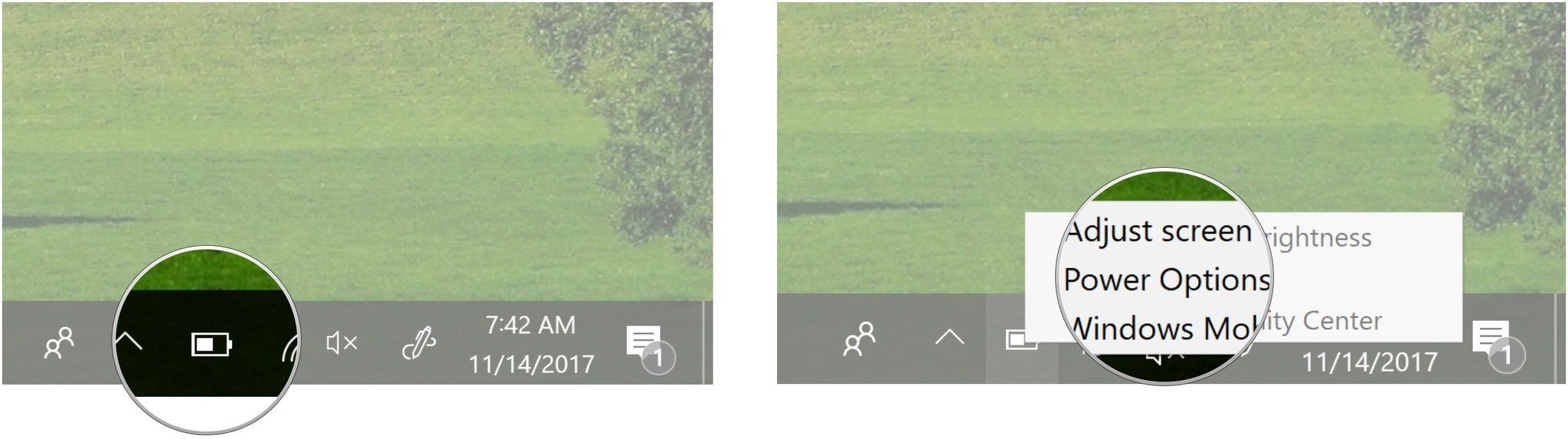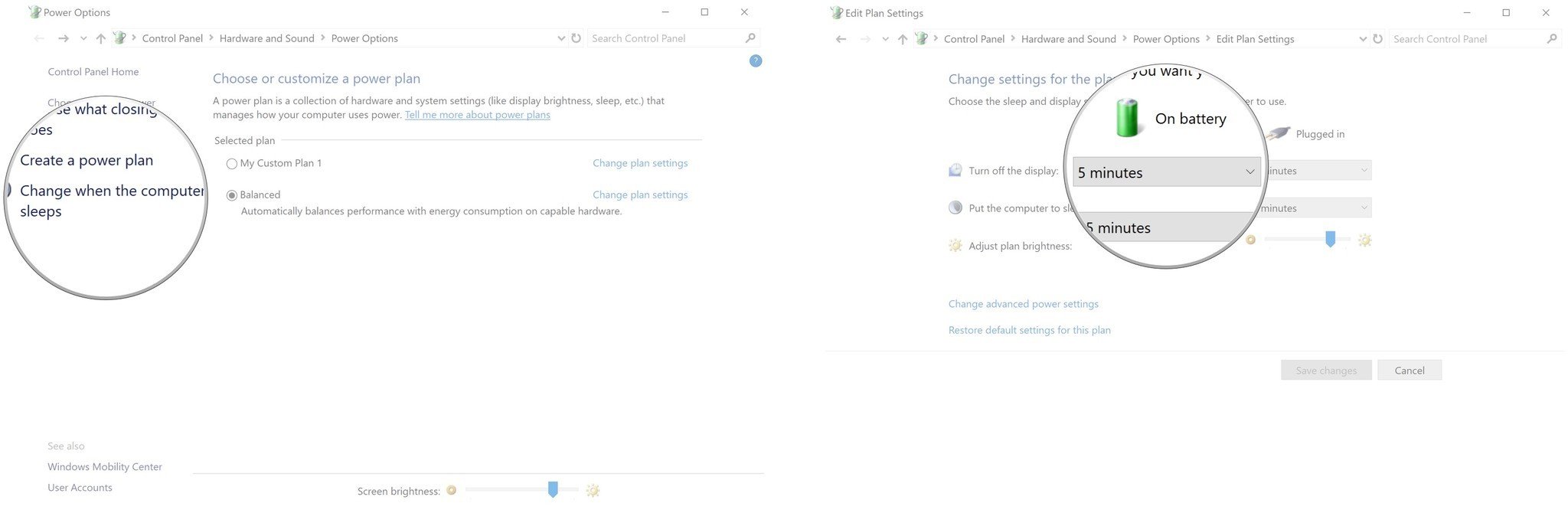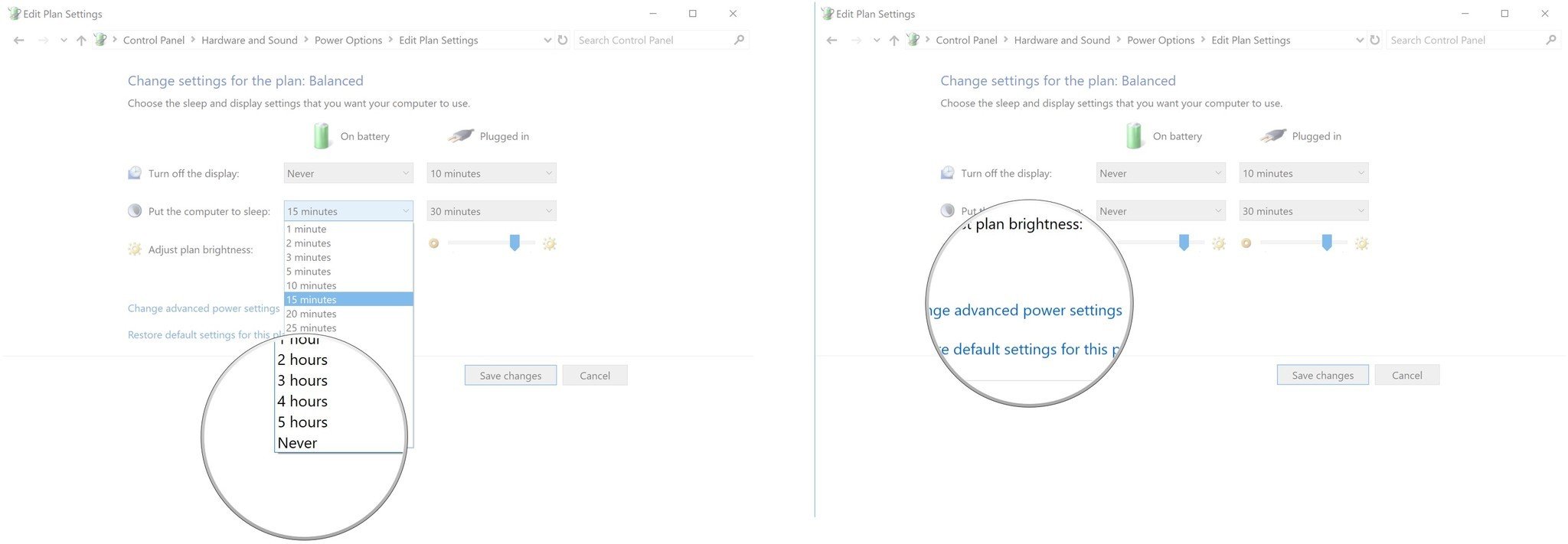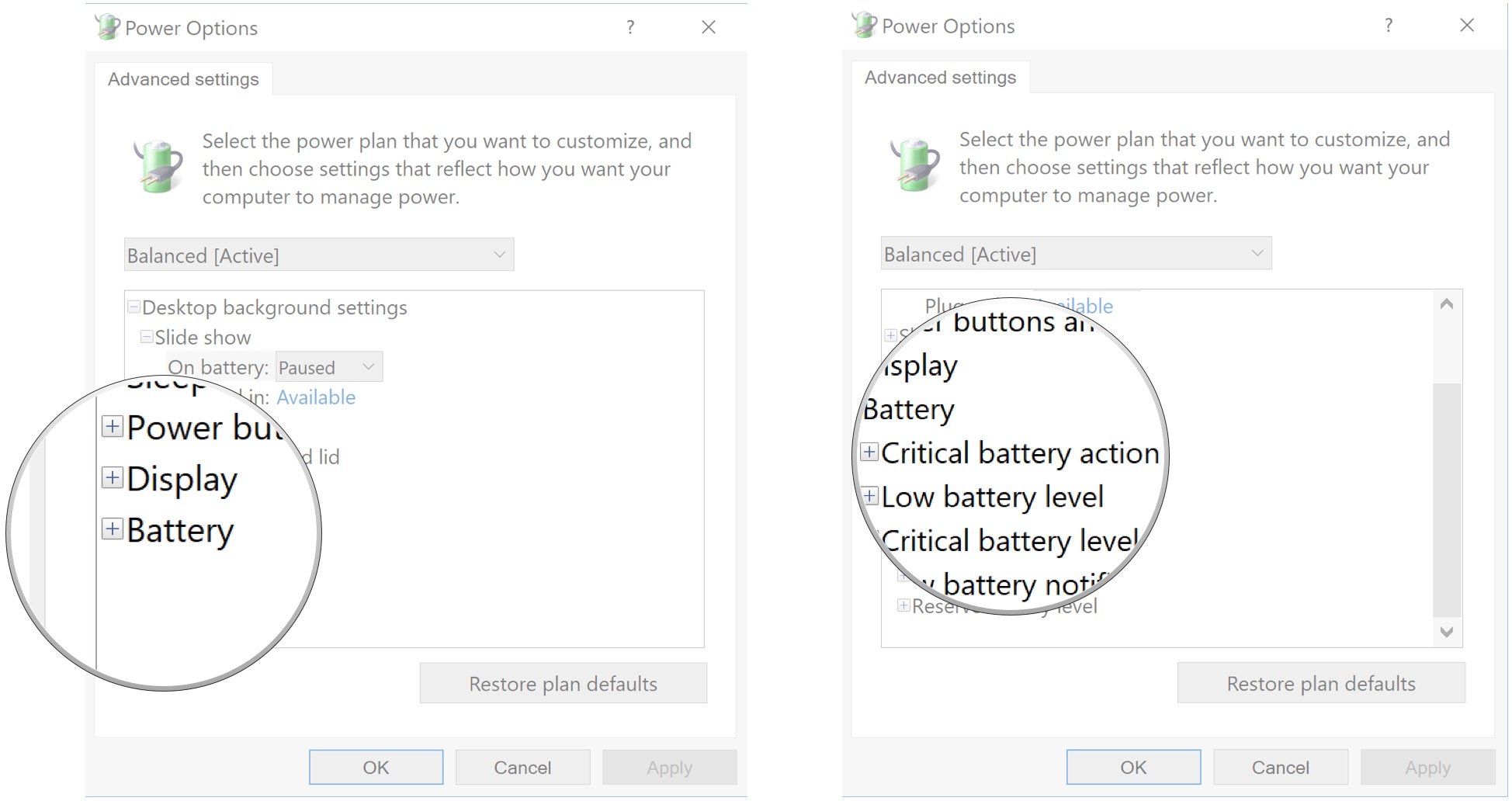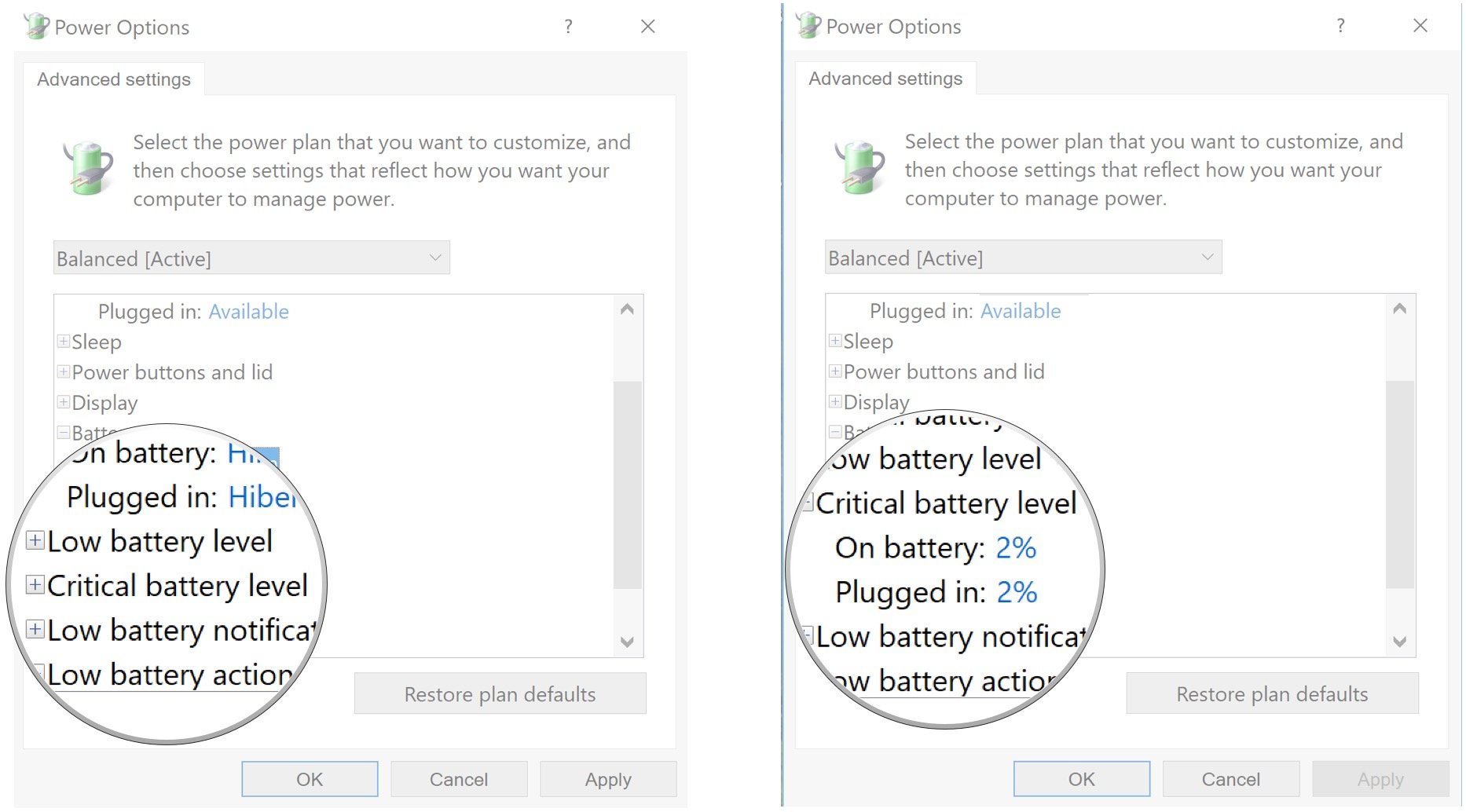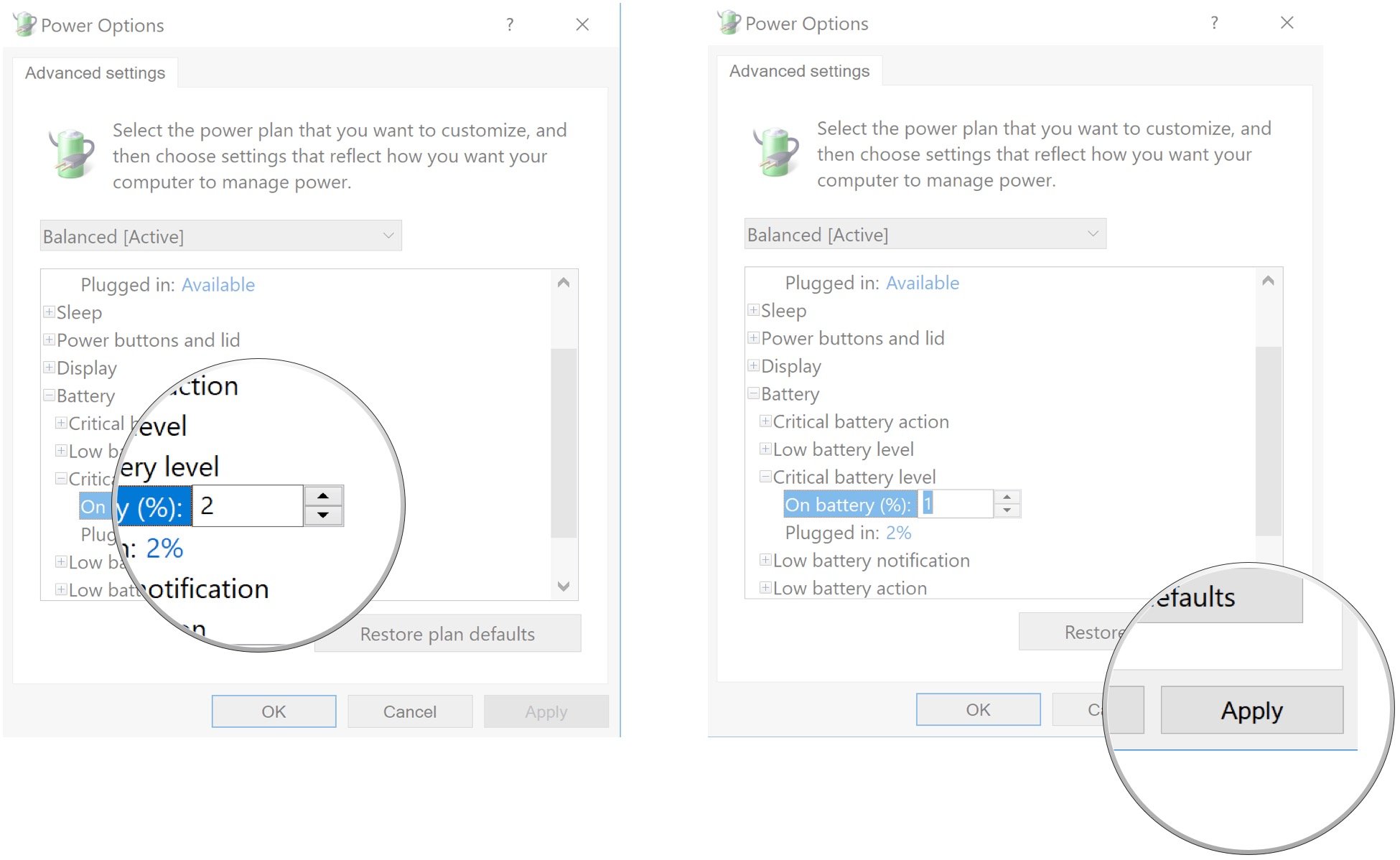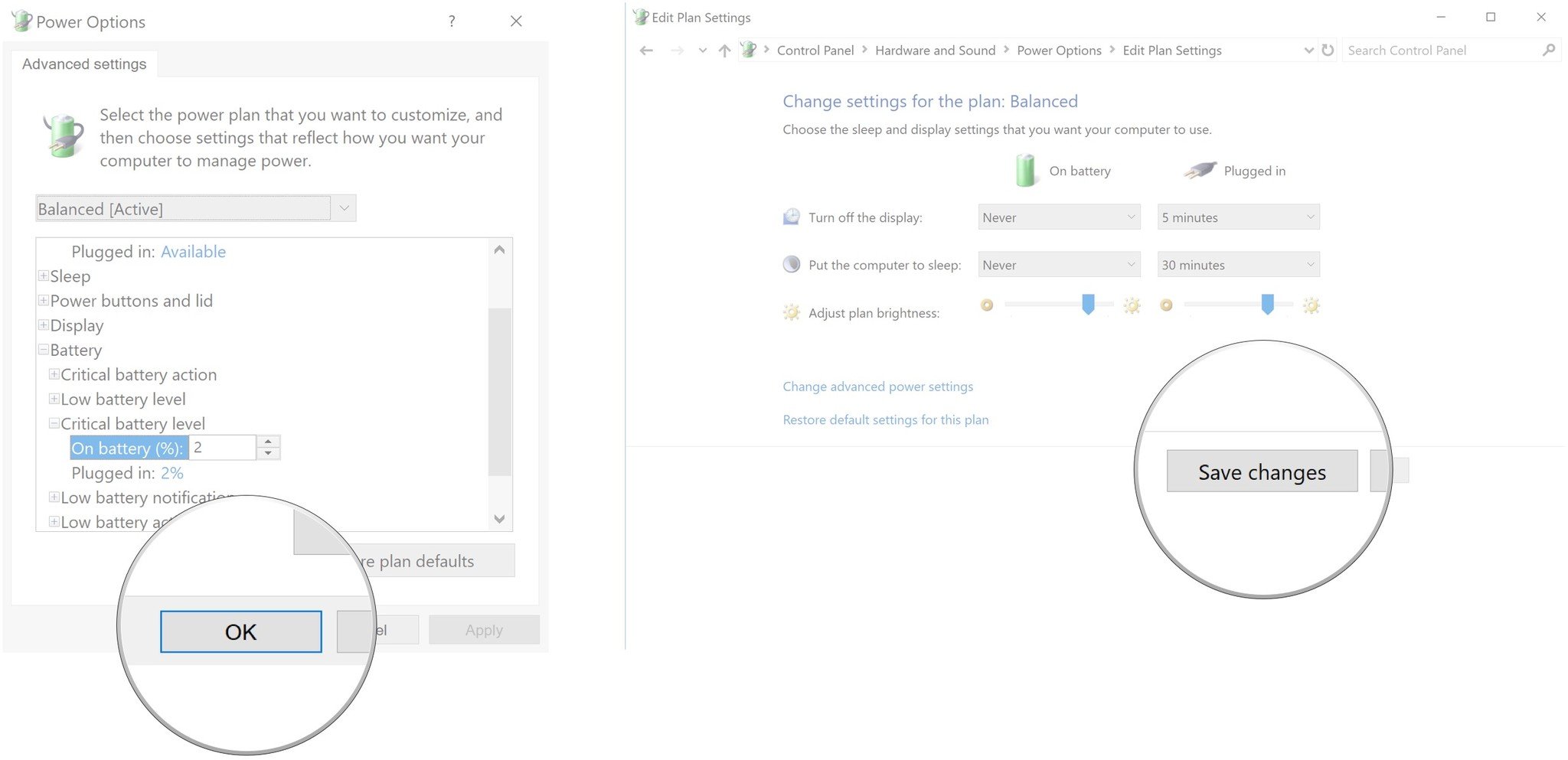-
Best Metroidvania Game to Play in 2025
Metroidvania games are perfect for players who enjoy getting lost in big, mysterious worlds. These games let you explore at your own pace, find hidden paths, and unlock new powers as you go. In 2025, the selection is better than ever. From older classics to fresh indie hits, the genre keeps growing in exciting ways. Whether you love detailed pixel art, deep stories, or tough boss fights, there’s something here for you. This list will guide you to the best Metroidvania games you can play this year.
1. Castlevania: Symphony of the Night
Castlevania: Symphony of the Night is the game that helped define the Metroidvania genre. First released in 1997, it remains one of the most influential and widely praised action-platformers of all time. You play as Alucard, the son of Dracula, exploring a sprawling, interconnected castle filled with secrets, monsters, and power-ups. Unlike earlier Castlevania titles, this game ditched the linear level design in favor of open-ended exploration. You gain new abilities over time, such as double-jumping or turning into mist, which let you reach previously blocked areas and encourage constant backtracking and discovery.
The art design, music, and RPG-like progression system still hold up remarkably well. Even after nearly three decades, few games match its balance of atmosphere, gameplay depth, and freedom. Fans of the Castlevania Netflix series will find plenty of familiar faces and lore threads woven throughout the game. It's available on modern platforms like PlayStation, Xbox, and mobile, making it easy to experience or revisit in 2025.
2. Metroid Dread
Metroid Dread is a modern revival of Nintendo’s classic sci-fi series, released in 2021 for the Nintendo Switch. It continues the story from Metroid Fusion, placing you once again in control of Samus Aran as she explores a dangerous alien planet teeming with secrets, hostile lifeforms, and ancient Chozo technology. The game blends smooth movement, responsive combat, and a steady stream of upgrades that gradually open up new areas.
A major addition is the E.M.M.I. robots, relentless, nearly indestructible machines that patrol specific zones. Their presence creates a tense cat-and-mouse dynamic that adds urgency to the usual exploration. The map design is tight and layered, rewarding curiosity while rarely feeling aimless.
With clean visuals, sharp design, and a strong sense of momentum, Metroid Dread succeeds at both honoring its roots and pushing the formula forward. It’s a standout in the genre and a great showcase of how well 2D Metroidvanias can still evolve.
3. Animal Well
Animal Well is a different kind of Metroidvania that replaces combat with curiosity and trades boss fights for brain-teasers. You play as a small, silent blob emerging from a flower bud into a dark, beautifully pixelated world. There’s no map at first, no clear guidance, and no explanation of your purpose. You explore, experiment, and gradually piece together meaning from the cryptic surroundings. Every item you find, like a frisbee, firecracker, or slinky, becomes a strange new tool for solving puzzles and reaching hidden areas.
This is also the first title published by Bigmode, the label founded by YouTuber Video Game Dunkey. While his name helped bring early attention, the game shines entirely on its own. Nearly every screen holds a secret, and the further you explore, the more complex and rewarding the mysteries become. Even after the credits roll, you're far from finished.
For players who love solving puzzles, experimenting with mechanics, and trading discoveries with others, Animal Well is one of the most original Metroidvania experiences available
4. Blasphemous 2
Blasphemous 2 is a grotesque and gorgeously crafted Metroidvania that leans fully into its themes of religious horror, unsettling imagery, and cryptic lore. You once again take control of The Penitent One, a silent warrior navigating a nightmarish world shaped by suffering and devotion. While the sequel doesn't reinvent the genre, it builds confidently on the foundation of the first game with tighter mechanics, more varied exploration, and a richly disturbing atmosphere.
This time around, you’re given three distinct weapons early on: a heavy flail, a fast rapier and dagger set, and a balanced greatsword. Each weapon offers a unique movement ability that helps you access new areas and adds variety to both combat and platforming. The world is packed with detailed pixel art and grotesque scenes that linger in your mind long after you’ve put down the controller.
With its unforgettable visuals, refined gameplay, and oppressive yet captivating tone, Blasphemous 2 is a standout title for anyone looking to get lost in a dark and deeply unsettling Metroidvania.
5. Dead Cells
Dead Cells is a fast-paced, stylish blend of Metroidvania exploration and roguelike progression. Released in 2018 and still actively updated years later, it remains one of the most addictive and replayable entries in the genre. You play as a mysterious creature inhabiting a headless corpse, fighting your way through a shifting series of biomes filled with deadly traps, challenging enemies, and secrets around every corner.
Unlike traditional Metroidvanias, Dead Cells features procedurally generated levels that change with each run. But it still keeps the core of the genre intact, with branching paths, ability-based progression, and new zones becoming accessible as you collect permanent upgrades. Combat is quick and fluid, with dozens of weapons, skills, and mutations that let you tailor your build to your playstyle. Whether you prefer long-range traps or up-close brutality, the game gives you plenty of tools to experiment with.
It also features post-launch expansions that have added new content and even crossovers with other indie games. In 2023, Return to Castlevania brought a full DLC that paid tribute to the series that helped define the genre. With tight gameplay, gorgeous pixel art, and near-endless variety, Dead Cells continues to stand as a must-play action-platformer.
6. Hollow Knight
Hollow Knight is often considered a modern classic of the Metroidvania genre. Developed by Team Cherry and released in 2017, it set a new benchmark for world-building, atmosphere, and emotional depth in 2D exploration games. You play as a silent, masked knight delving into the ruined kingdom of Hallownest, a vast underground world filled with decaying civilizations, haunting lore, and brutal enemies.
The game blends tight, responsive combat with rich environmental storytelling. Each area feels distinct and interconnected, rewarding players who take the time to explore every hidden path. Progression is tied to acquiring new abilities like wall-jumping, dashing, and double-jumping, which slowly open up deeper layers of the map. Despite its challenge, Hollow Knight is never unfair. Every boss fight, secret, and upgrade feels earned.
At The Game Awards 2017, Hollow Knight was nominated for Best Independent Game and Best Debut Indie Game. It didn’t take home a trophy, but it left a lasting impact on the genre and the indie scene as a whole. With Silksong still on the horizon, now is the perfect time to experience this beautifully crafted adventure.
7. Ori and the Will of the Wisps
Ori and the Will of the Wisps is a visually stunning and emotionally rich Metroidvania that expands on the tight platforming and heartfelt storytelling of its predecessor. Developed by Moon Studios and published by Xbox Game Studios, this 2020 follow-up to Ori and the Blind Forest trades simplicity for scale, offering a much larger world, deeper mechanics, and more combat-focused gameplay. You guide Ori through ten beautifully crafted biomes filled with secrets, upgrades, and increasingly tricky platforming challenges.
The game introduces a host of new movement abilities, from grappling through the air to burrowing through sand, and these skills make traversal a constant joy. While the combat can feel clunky at times, especially compared to how fluid the platforming is, it doesn’t overshadow the game’s core strengths. The escape sequences and multi-phase boss fights can be frustrating, but the satisfaction of mastering them is undeniable.
At its best, Will of the Wisps delivers moments of pure flow, where movement, music, and animation come together seamlessly. It's not without flaws, but its charm, emotional weight, and breathtaking art direction make it one of the most memorable Metroidvania experiences still worth playing in 2025.
8. Bloodstained: Ritual of the Night
Bloodstained: Ritual of the Night is a love letter to Castlevania: Symphony of the Night, crafted by none other than Symphony’s assistant director, Koji Igarashi. Marketed from the start as a spiritual successor, Bloodstained delivers on its promise with gothic flair, satisfying progression, and a massive castle teeming with secrets. You play as Miriam, a shardbinder who can absorb the powers of demons she defeats, creating endless options for building a combat style that fits your preferences.
From floating familiars and magical shields to martial arts and greatswords, Bloodstained offers a staggering variety of weapons and abilities. The world itself is equally diverse, moving beyond classic cathedral and dungeon aesthetics into surreal, unexpected environments that feel alive with detail and menace. Hidden walls, fast-travel rooms, and impressively lit vistas reward careful exploration at every turn.
Despite some technical hiccups on release, especially on the Switch, Bloodstained stands as one of the finest modern Metroidvanias. It’s a long-awaited return to form for the genre's golden era and a reminder that Igarashi's brand of exploration-heavy, loot-driven gameplay still has plenty of life left in it.
9. Prince of Persia: The Lost Crown
Prince of Persia: The Lost Crown reimagines the long-dormant franchise by fusing its classic platforming roots with the depth and exploration of a modern Metroidvania. Developed by Ubisoft Montpellier, this 2.5D action-platformer shifts away from the cinematic 3D entries of the past and returns to a side-scrolling perspective, one that allows for sharp combat, precise traversal, and one of the most polished gameplay experiences in the genre today.
You play as Sargon, a member of the elite Immortals, who is sent to the mythological Mount Qaf to rescue the kidnapped prince. The story taps into Persian mythology and time distortion, though some of its more intriguing narrative threads don’t fully develop. Still, the core gameplay is what makes this title shine. From the start, Sargon is fast, deadly, and equipped with a wide array of melee abilities that make every encounter feel intense and stylish. The game’s combat evokes the rhythm and complexity of titles like Sekiro, with parries, combos, and cinematic finishers giving each fight dramatic weight.
Platforming is just as satisfying. Classic Metroidvania upgrades like double jumps and grapples gradually open up a sprawling, interconnected world full of secrets, optional challenges, and cleverly layered obstacles. One standout feature is the photo map system, which lets you tag points of interest by taking snapshots, an elegant solution to the genre’s often-tedious backtracking.
While its story may leave a few threads hanging, The Lost Crown excels where it counts: refined combat, fluid movement, and intricate level design. It’s a bold return for the series and one of the strongest Metroidvania titles available to play in 2025.
10. Hollow Knight: Silksong
Hollow Knight: Silksong remains one of the most anticipated Metroidvania games in the world, and after years of near silence, 2025 finally feels like the year it arrives. Originally announced in 2019, the sequel to Hollow Knight puts players in control of Hornet, the agile and sharp-tongued warrior who played a key role in the first game. This time, she steps into the spotlight as the main character, navigating a new haunted kingdom filled with danger, mystery, and vertical exploration.
While there is still no confirmed release date, Team Cherry has announced a 2025 launch window. With Silksong scheduled to be playable at Australia’s ACMI Game Worlds exhibition starting September 18, there’s a strong chance it will be released to the public before then. If so, it could easily become the biggest indie launch of the year.
Early footage highlights a faster, more combat-oriented experience. Hornet’s acrobatic movement and needle-based attacks promise a distinct feel from the original. With new biomes, dozens of enemies, and a reworked quest system, Silksong has all the makings of another modern Metroidvania classic.
-
What Windows 10 End of Support Means for Your Business
Microsoft will officially end support for Windows 10 on October 14, 2025. With this date quickly approaching, the implications for your business are starting to become more and more urgent. With no more security updates, bug fixes, or technical support beyond this deadline, companies still relying on Windows 10 are facing increased risks ranging from cybersecurity vulnerabilities to compliance concerns and operational disruption.
This moment marks more than just a software sunset. It’s an opportunity to assess your IT infrastructure, modernize aging hardware, and equip your workforce with secure, AI-powered tools built for today’s evolving business needs.
How End of Support Will Impact End Users
When Microsoft ends support for Windows 10, critical services will no longer be available. This includes no more security updates, which means any vulnerabilities discovered after the cutoff date will go unpatched, exposing systems to growing cybersecurity threats. Businesses will also lose access to bug fixes and performance enhancements, potentially leading to stability issues and reduced efficiency. And with Microsoft ending technical support for Windows 10, troubleshooting becomes more complex and resource-intensive. Over time, new applications and services may also stop supporting Windows 10, leading to compatibility challenges that affect both user experience and operational continuity.
To avoid these risks and maintain business continuity, it’s important to begin planning your next steps now.
What You Can Do
In order to reduce any potential disruptions and maximize long-term value, businesses should not hesitate to start planning as soon as possible. Key steps include:
* Assessing Device Readiness - Use Microsoft’s PC Health Check tool or consult your IT partner to determine which devices are eligible for a Windows 11 upgrade.
* Upgrading to Windows 11 - If devices are compatible, plan an OS migration strategy that minimizes downtime and supports employee productivity.
* Modernizing with New Hardware - Older devices that don’t meet Windows 11 requirements should be replaced. Modern devices offer built-in security, improved performance, and AI-readiness.
Be Future-Ready with Acer
As your business prepares for life beyond Windows 10, the need for modern devices built around performance, productivity, and security has never been greater. Today’s PCs must handle demanding workloads, protect sensitive data, and support seamless collaboration - all while being ready to harness the power of AI in the workplace.
In each of these areas, Acer TravelMate business laptops are built to deliver: on the back of powerful Intel® Core™ Ultra processors with Intel vPro®, modern workflows are supercharged with NPU-backed performance and speeds; with business-grade hardware- and software-based multi-layered security, your business’ data stays secure - no matter where you are; and employees are empowered to excel with a variety of productivity-focused tools such as exclusive Copilot+ PC AI features including Live Caption, Recall, Windows Studio Effects, and much more. With all of these taken together, TravelMate business laptops are capable of supporting the way people work in modern environments - and with built-in AI capabilities and Windows 11 Pro, they’re ready for the next era of business computing, right out of the box.
Choose TravelMate and step into a new era of business certainty, with acertainty.
-
How to Fix a Critical Process Died Error in Windows 11
If your screen suddenly turns blue and your system reboots with the error Critical Process Died, you’re not alone. This Blue Screen of Death (BSOD) is one of the more common Windows 11 stop codes, and it signals a serious system failure that prevents Windows from continuing to run safely.
In this guide, we’ll explain what the critical_process_died error means, how to find the stopcode and fix it in Windows 11, and what steps to take depending on when the error occurs, whether during gaming, after an update, or when Safe Mode itself fails.
What is BSOD and what triggers "Critical Process Died"?
BSOD, or Blue Screen of Death, is Windows' built-in fail-safe mechanism that forces a reboot when it encounters a system-level problem it cannot recover from. The critical process died in Windows 11 message typically appears when an essential system process unexpectedly terminates.
This could be due to:
* Corrupted system files
* Outdated or faulty drivers
* A failed Windows update
* Hardware issues such as overheating or disk errors
* Resource-heavy software pushing the system too far
Understanding the stopcode is your first step. When you encounter a BSOD, take note of the stopcode "CRITICAL_PROCESS_DIED." You can also find it again later in the Reliability Monitor or Event Viewer under system crashes.
Fixing Critical Process Died errors during gaming
Many users report that the critical_process_died stopcode appears when their system is under load, especially during gaming. This is often tied to GPU instability, overheating, or resource saturation.
Recommended steps:
* Update your GPU drivers directly from NVIDIA or AMD using their official tools.
* Disable any overclocking utilities to test system stability at base settings.
Monitor your system temperature using HWMonitor or MSI Afterburner. If your CPU or GPU regularly exceeds 85°C, address your system’s cooling.
* Close resource-heavy background applications before playing.
Fixing post-update Critical Process Died crashes
Windows 11 updates sometimes introduce conflicts with existing drivers or corrupt system files. If you started seeing BSOD errors after a recent update, it’s possible the update is the root cause.
Here's how to roll back an update:
* Open Settings and navigate to Windows Update > Update History.
* Select Uninstall Updates and remove the most recent patch.
* Open Command Prompt as Administrator and run: DISM /Online /Cleanup-Image /RestoreHealth
* Once that completes, run: sfc /scannow
To prevent future issues, switch your Windows Updates to manual install so you can review known issues before applying patches.
What to do when Safe Mode doesn’t work
In some cases, even Safe Mode fails. This points to a deeper issue in your system's boot configuration or drive integrity.
Here’s how to fix it using installation media:
* Use another computer to create a bootable Windows 11 USB drive using the Media Creation Tool.
* Boot your affected PC from the USB and select Troubleshoot > Advanced Options > Startup Repair.
If Startup Repair fails, choose Command Prompt and run these commands one at a time:
* Restart your computer while holding the SHIFT key. This will trigger the Advanced Startup menu.
* Once the menu appears, select Troubleshoot.
* Go to Advanced Options, then choose Command Prompt.
* In the Command Prompt window, enter the following commands one by one, pressing Enter after each:* bootrec /fixmbr
* bootrec /fixboot
* bootrec /scanos
* bootrec /rebuildbcd
* These commands will rebuild your system’s Boot Configuration Data and fix MBR-related issues that may be preventing startup.
* Once complete, close the Command Prompt and return to the first menu screen.
* Select Continue to boot into Windows normally.
This method is effective for resolving deep system errors that block Safe Mode access and cause the critical_process_died error to appear at startup.
Preventing critical process crashes with smarter software choices
Heavy applications that run in the background can strain system resources, especially on lower-spec machines. Microsoft Office, for example, can quietly run sync services and background updates even after closing the app, increasing memory and CPU usage.
Switching to lighter tools like WPS Office can improve system stability:
* Faster installation and lower memory footprint
* Auto-recovery features that protect documents during crashes
* Direct compatibility with Microsoft Office file formats
Fewer background processes compared to larger productivity suites
Choosing software that aligns with your hardware capacity can prevent minor system stress from escalating into BSOD events.
Additional tools to improve system stability
* Reliability Monitor: Type "Reliability Monitor" in the Windows search bar to view a timeline of crashes and stopcodes. It’s helpful for identifying what led up to the critical_process_died error.
* Driver updates: Use official software from your hardware manufacturer or third-party driver managers to keep everything up to date.
* System Restore: If you’ve created restore points, rolling back your system to a time before the crash can resolve the issue without data loss.
Final thoughts
The Critical Process Died error in Windows 11 is serious, but in most cases, it can be fixed without reinstalling your entire system. Whether it happens mid-game, after an update, or during startup, the right mix of file repairs, driver updates, and smart software choices can bring your system back to life.
Take the time to investigate the stopcode, keep your drivers clean, and streamline your setup. In doing so, you'll not only fix the BSOD but also make your Windows 11 experience far more stable in the long run.
-
Best Skills to Use in Clair Obscur: Expedition 33 Ranked
Clair Obscur: Expedition 33 puts a strong focus on skill-based combat, where the right abilities can make the difference between victory and defeat. With dozens of powerful moves available across the cast, knowing which skills are worth investing in is essential for surviving late-game bosses and optimizing your team’s performance. This guide ranks the best skills in the game based on raw damage output, utility, and reliability across all phases of the expedition.
1. Lightning Dance (Lune)
Cost: 7 AP
Effect: 6-hit Lightning skill that scales heavily with stains and can trigger extra hits on critical strikes
Lightning Dance is one of the strongest single-target skills in the game. Once fully empowered with Fire, Ice, and Earth stains, it significantly outdamages Elemental Genesis, and the difference is noticeable. The total damage multiplier sits around 33 percent higher, and when paired with a high Luck build to trigger extra hits on crits, the results are ridiculous.
The skill also builds momentum. Each use grants Lune one Lightning and one Light stain, which feeds into other stain-based abilities and stacking bonuses. This makes it ideal for long fights, especially boss battles where maximizing elemental output matters. If you're using Lune as a main damage dealer, Lightning Dance should be a core part of her kit. It's not just one of her best skills, it's one of the most efficient damage options in the entire game.
2. Creation Void (Monoco)
Cost: 9 AP
Effect: Hits random targets 3 times with high Void damage. Each additional hit on the same target increases total damage. Gains bonus damage when used at the Caster or Almighty mask positions on the Bestial Wheel.
Creation Void is Monoco’s best offensive skill and one of the most explosive nukes in the game, if used correctly. While it targets randomly, the value of this move goes up dramatically when there’s only one enemy left. If all three hits land on a single target, the damage scales up fast, with each consecutive hit doing more than the last.
To get the most out of this skill, time it for when the Bestial Wheel pointer lands on the Caster Mask. This gives it a big damage boost, and combined with Void scaling, it can wipe out bosses or high-HP enemies in one turn. You also move the wheel forward by four ticks when casting, which helps you cycle through masks faster for Monoco's long-term playstyle.
The downside is its inconsistency in multi-target fights, but if you're facing a single boss or have already cleared the adds, Creation Void is a reliable finisher. It’s a high-risk, high-reward skill that becomes essential for Monoco-focused builds.
3. Phantom Stars (Verso)
Cost: 9 AP (reduced to 5 at S Perfection Rank)
Effect: Deals extreme Light damage to all enemies. Hits 5 times. Can inflict Break.
Phantom Stars is one of Verso’s best all-around skills and easily one of the strongest area-of-effect attacks in the game. It hits all enemies five times, deals heavy Light damage, and contributes significantly to building the Break gauge. Against clustered enemies or bosses with multiple phases, it clears space fast and keeps pressure on every target.
The real value comes when Verso is at S Perfection Rank. At that point, the skill’s cost drops from 9 to 5 AP, making it both efficient and devastating. It allows Verso to use a high-damage skill without draining his AP pool, which pairs well with aggressive or sustained builds.
Phantom Stars also has solid utility thanks to its wide coverage and synergy with Break-focused team compositions. Whether you're farming mobs or chipping away at a boss while applying status effects, this skill always pulls its weight. It might not be a one-shot move like Stendhal, but it’s consistent, efficient, and reliable across most of the game.
4. Twilight Dance (Sciel)
Cost: 9 AP
Effect: Deals heavy single-target Dark damage across 4 hits. Consumes all Foretell stacks for bonus damage and extends Twilight by 1 turn.
Twilight Dance is Sciel’s strongest single-target skill when used with max Foretell stacks. Each stack consumed adds more damage, turning this into a reliable option for deleting high-value enemies or bosses that need to go down fast.
It also works seamlessly within her overall rotation. The skill extends her Twilight state by one turn and generates a Moon Charge on use, allowing Sciel to maintain her resource loop without wasting momentum.
What makes Twilight Dance stand out is how well it rewards proper planning. It delivers strong damage and also fuels the rest of Sciel’s toolkit, making it essential for players who want to build her around consistent pressure and high burst windows.
5. Elemental Genesis (Lune)
Cost: 4 AP
Effect: Deals extreme damage to all enemies across 8 hits. Each hit uses a random element. Requires Lightning, Earth, Fire, and Ice stains to cast. Does not grant stains on use.
Elemental Genesis doesn’t look that impressive at first glance, but once you build around it, it becomes one of the most efficient and repeatable area-of-effect skills in the game. For only 4 AP, you’re getting a powerful, multi-element attack that hits every enemy and can be cast nearly every turn with the right setup.
This skill really comes alive when paired with Elemental Trick and a 100 percent crit setup. With the Cheater Picto, along with basic Fire and Ice spells and support from Kralim, you can reliably loop this skill every second turn, or even every time Lune takes a turn. And if you’ve removed the damage cap, it becomes a dominant AoE tool well into the endgame.
While it doesn't provide stains, its low cost and synergy with stain-generating abilities make it easy to sustain. If you need consistent, hard-hitting coverage that doesn't drain your AP bar, Elemental Genesis delivers every time.
6. Duallist Storm (Monoco)
Cost: 8 AP
Effect: Deals extreme single-target Physical damage across 4 hits. Can inflict Break. Using this skill while the Bestial Wheel is at the Almighty Mask increases its damage. Advances the wheel by 1 tick.
Duallist Storm is Monoco’s best skill for initiating Break setups, especially when paired with the right loadout. If you equip the Joyaro weapon to start the battle on the Almighty Mask and combine it with the Cheater Picto, you can fire this off right away for a strong opener. It reliably breaks most regular enemies and chunks a large portion of the Break gauge against bosses.
At 8 AP, the cost is manageable considering the damage and momentum it provides. It also helps push the Bestial Wheel forward, which is important for managing Monoco’s long-term output and triggering future mask bonuses.
This skill doesn’t require a complicated setup or high-maintenance rotation. It’s fast, effective, and essential if you're building Monoco for Break pressure or want to open fights with strong single-target impact.
7. Fortune’s Fury (Sciel)
Cost: 5 AP
Effect: Grants one ally double damage for 1 turn. Also gives Sciel 1 Sun Charge.
Fortune’s Fury is the foundation of nearly every high-damage setup in Expedition 33. For just 5 AP, Sciel can double the damage output of any party member, making this skill one of the most efficient and essential buffs in the game. Whether you’re setting up a boss-killing combo or just speeding up routine fights, this ability scales with everything and fits into any comp.
It also builds toward Sciel’s unique resource system by generating a Sun Charge, feeding into her long-term support loop. Combined with Intervention and Delaying Slash, Sciel becomes the single best support character in the game. Every one-shot build, from Stendhal to Creation Void, starts with her.
This skill isn’t flashy, but it’s what makes the flashy plays possible. If you're trying to push your damage to absurd levels, it always begins with Fortune’s Fury.
8. Intervention (Sciel)
Cost: 5 AP
Effect: Targeted ally acts immediately and gains 4 AP. Also grants Sciel 1 Moon Charge.
Intervention is one of the most broken skills in Expedition 33, and it’s not just a late-game gimmick. From the start of Act 1, this ability lets you break the normal flow of combat by giving your strongest party members immediate turns and a full 4 AP to work with. It’s hard to overstate how much control this gives you over the battlefield.
Pair it with the Cheater Picto, and things get even more tilted. You’re essentially trading one of Sciel’s turns for two of someone else’s, often setting up massive burst windows or saving a near-death run with a perfectly timed intervention. Whether it’s enabling a Stendhal kill, recharging Elemental Genesis, or doubling down on Creation Void, this skill is always doing work.
It’s simple, powerful, and always useful. In a game full of strong tools, Intervention stands out as the most abusable one.
9. Gommage (Maelle)
Cost: 3 Gradient Charges
Effect: Instantly kills weak targets. If the target survives, deals extreme single-hit Void damage. Also changes Maelle’s stance to Virtuose. Using Gradient Skills does not consume a turn.
Gommage is one of the most efficient Gradient Skills in the game. It either deletes a weak enemy instantly or delivers a massive Void hit that rivals some of the highest single-target nukes in the roster. On top of that, it shifts Maelle into Virtuose Stance, setting her up for follow-up skills like Stendhal without burning a turn.
Because Gradient Skills don’t consume your action, Gommage functions as both a finisher and a setup tool. You can wipe out an enemy, enter Virtuose, and immediately chain into something stronger with full momentum. It’s especially useful in mid- to late-game fights where turn economy matters, and Maelle’s flexibility makes her a key part of any burst strategy.
10. Stendhal (Maelle)
Cost: 8 AP
Effect: Deals extreme single-target Void damage. 1 hit. Removes Maelle’s shields and applies Defenceless to herself. Also changes her stance to Stanceless.
Even after its 40 percent damage nerf and the Medalum bug fix, Stendhal is still one of the most dangerous single-target skills in the game. It may have lost around 70 percent of its original raw damage, but in practical terms, it continues to delete most enemies with a single strike. For the few that survive, a second cast finishes the job.
The drawback is real. Maelle loses her shields and becomes Defenceless, leaving her wide open if the enemy survives. But in most optimized builds, that risk never becomes a factor. With support from Fortune’s Fury, Intervention, and the Cheater Picto, Stendhal often ends the fight before the enemy gets to respond.
This skill isn't something you throw out casually. It's a centerpiece move that entire turns are built around. Post-nerf or not, it still delivers exactly what it was designed to do; bring everything to a close.
Mastering the right skills in Clair Obscur: Expedition 33 is essential. Abilities like Lightning Dance and Stendhal require precise timing and setup. Experiment with combinations that suit your playstyle and build a team that maximizes synergy to handle late-game challenges. To fully benefit from these skills, you need hardware that maintains consistent performance. Acer Predator delivers with powerful GPUs, fast-refresh displays, and efficient cooling, ensuring smooth gameplay without slowdowns. For a reliable Clair Obscur experience, Acer Predator is the natural choice.
-
Hardest Bosses in Clair Obscur: Expedition 33 Ranked
Clair Obscur: Expedition 33 may be one of the most emotionally resonant RPGs of the year, but make no mistake, the game’s beautifully painted world hides some brutal difficulty spikes. From mechanically intense duels to multi-phase nightmares, several bosses in Expedition 33 demand far more than just well-leveled characters. This ranking breaks down the most punishing encounters in the game, ordered by how much they pushed us to rethink strategies, master parries, and in some cases, start over from scratch. Whether you're prepping for New Game Plus or just curious how your experience compares, here's our list of the ten hardest bosses in Clair Obscur: Expedition 33 ranked from tough to downright unforgiving.
1. Chromatic Veilleur
Location: Frozen Hearts – Glacial Falls / Endless Tower Stage 5-1
Chromatic Veilleur might rank lowest on this list, but it’s still no pushover. Found deep within the frozen ruins of Glacial Falls, this boss introduces one of the nastiest mechanics in the game: Blight. Every turn, it passively spreads this status across your team, steadily reducing each party member’s max HP. Let the fight drag on too long, and you’ll be hanging on by a single hit point.
The trick to surviving is either to purge the Blight consistently or end the fight fast. Bring characters like Lune or equip Luminas such as Cleansing Tint to remove the status before it snowballs out of control. If you’ve picked up the Anti-Blight Picto, this is the time to use it.
Veilleur is weak to both Lightning and Light damage, making Sciel and Lune strong choices. These elements not only speed up the battle, but they also help interrupt the boss’s signature four-hit Blighted Strike. Each hit can be parried individually, but slip up once and you’ll take serious damage on top of the Blight buildup.
While the Veilleur doesn’t have multiple phases or major surprises, its ability to apply pressure through HP reduction makes it a tense encounter. It's a damage race, and if you’re not prepared, you’ll lose by attrition.
2. Chromatic Ramasseur
Location: Visages – Sadness Vale
Hidden just before the end of Sadness Vale, Chromatic Ramasseur is a punishing test of timing and precision. This optional boss relies on long Nevron Arm combos that can span up to eight consecutive strikes, forcing you to master parrying or perfectly time your dodges. Fail to keep up, and you’ll barely get a chance to act before you're overwhelmed.
The fight revolves around pressure. Ramasseur’s chained attacks hit hard and come fast, and unless you parry cleanly through the sequence, you won’t build enough Break to open a damage window. Once stunned, the boss becomes vulnerable for a short burst, so you’ll need to make every counter count.
Occasionally, Ramasseur will mix things up by using Mortal Hit, a single-target move that kills outright if not dodged. The parry timing is razor-thin, so dodging is the safer option, watch for the hand clench and react when you hear the swing.
There’s no status gimmick, no elemental weakness to lean on. This fight is all about focus and rhythm. It’s simple on paper, but few fights in Clair Obscur: Expedition 33 are as demanding when it comes to pure mechanical execution.
3. Serpenphare
Location: White Sands (accessible in Act 3 after unlocking flight)
Serpenphare is one of the flashiest and most chaotic boss fights in Expedition 33. Soaring above the eastern skies of the Continent, this massive serpent can only be engaged midair after unlocking Esquie’s flight ability in Act 3. But once you collide with it, prepare for a battle that revolves entirely around resource control, mobility, and reactive timing.
The defining mechanic here is Serpenphare’s AP drain. At the start of its turn, it absorbs all of your party’s AP, cutting off access to key skills and Luminas. If you go in unprepared, your team will be locked into basic attacks and blocking. The solution? Stack your loadout with AP recovery tools. Luminas like Energising Turn, Energising Attack I, and Energising Parry are critical to regaining momentum. Parrying its multi-hit sequences or dodging effectively can restore enough AP to keep your options open.
Serpenphare is also weak to Lightning, giving Lune a major advantage. Her Lightning Dance and other electric skills deal reliable damage and help trigger status effects. Be sure to equip a Lightning-element weapon to maximize your output during its frequent stun phases.
Interestingly, when Serpenphare absorbs too much AP, it triggers an AP Explosion, dealing damage to both sides. While this can hurt, it also stuns the boss, creating an ideal opportunity to unload your strongest attacks. Luminas like Stun Boost can make this window even more rewarding.
The rest of the fight features a gauntlet of highly animated, multi-step attacks: tail swipes that require alternating dodges and jumps, laser barrages with Gradient Parry timing, and silencing projectiles that limit your spellcasting. Sound cues and precise movement are essential throughout.
Serpenphare isn’t the hardest boss mechanically, but it demands a sharp balance between defense and AP economy. If you build correctly and react with confidence, the fight becomes a satisfying high-speed duel in the skies.
4. Chromatic Creation
Location: Renoir’s Drafts (behind the Paint Spire in the scaffolding area)
Chromatic Creation is a powered-up version of one of the game's earlier bosses, and while its moveset may feel familiar, the fight itself is far more punishing. Found in the depths of Renoir’s Drafts, this encounter features extended combo strings, higher damage output, and added mechanics that force you to stay alert from start to finish.
One of the biggest threats is Inverted, a status effect that turns all healing into damage. This can quickly spiral out of control if you’re relying on standard recovery tactics. Be sure to equip cleanse options like Lune’s Healing Light, the Cleansing Tint Lumina, or similar support tools to avoid losing control of the fight. Chromatic Creation also applies shields to itself frequently, which can waste your strongest attacks unless you bring abilities like Maëlle’s Breaking Rules to remove them.
The good news is that its attacks stick closely to the original Creation’s patterns. You’ll see the same tail swipes, hind-leg kicks, aerial combos, and explosive void orbs, just with longer durations and tighter timing windows. The flying combo in particular demands a mix of dodges, jump evades, and Gradient Parries in quick succession, making it one of the more demanding sequences in this phase of the game.
What makes Chromatic Creation tough is the combination of everything it throws at you. A shielded boss casting Inverted mid-combo can force even experienced players into a defensive scramble. If you’re not actively managing status effects and breaking its shields, you’ll struggle to land meaningful damage.
This fight rewards preparation and discipline. It doesn’t reinvent the mechanics, but it pushes them far enough to make this a solid step up in difficulty.
5. Lampmaster
Location: Painting Workshop (unlocked by using the three Items of the Beast on the statue)
The Painting Workshop version of the Lampmaster is one of the more unusual fights in Clair Obscur: Expedition 33. Unlike most bosses, this enemy doesn’t rely on brute force or status spam. Instead, it introduces a mechanic built around environmental control. If you don’t manage the lamps around it, the fight quickly spirals out of control.
Each time the Lampmaster finishes an attack, it lights up a sequence of lanterns without consuming a turn. These lamps charge its next move and make its ultimate attack, simply called Lamp Attack, significantly more powerful if left intact. The catch is that you must manually destroy the lamps during your own turn using Free Aim shots. Leaving them up means your entire party is exposed to a devastating area-of-effect blast. The visual and audio cues for Lamp Attack are subtle, but crucial, look for the purple burst and listen for the high-pitched zing just before impact to time your parry correctly.
Its regular attacks aren’t exactly mild either. The Lampmaster uses a three-part melee combo that applies Dizzy, a status effect that disrupts your aiming ability. The pattern is left sweep, right sweep, then an overhead smash. Each strike can be parried, but if even one lands, your accuracy will suffer on subsequent turns, making it harder to destroy the lamps precisely.
There’s no elemental weakness to exploit here, and it resists Light damage, limiting some of your go-to builds. Instead, this fight tests coordination and awareness. You’ll need to manage enemy attacks, lamp destruction, and parry timing all at once, with no room for error once the lamps start stacking.
This version of the Lampmaster might not have flashy mechanics or multiple phases, but its control over the battlefield and its ability to punish inattention make it a standout mid-tier challenge.
6. The Paintress
Location: Summit of the Monolith (Final Boss of Act 2)
The Paintress marks a major shift in Clair Obscur: Expedition 33, not just in story but in difficulty. Found at the top of the Monolith after the battle with Renoir, she serves as the final challenge of Act 2. This is the point where the game demands mastery of everything you’ve learned so far, from tight parries to efficient team rotation and resource management.
Her most dangerous ability is Corrupted Chroma, which applies Curse to your entire party. Once active, each character is given a strict four-turn limit before they die, regardless of health. To delay this, you can shoot the orbs of light that appear above her. Doing so grants you two additional turns, providing just enough breathing room to potentially finish the fight.
Parrying plays a key role in this battle. Many of The Paintress's attacks are multi-hit or area-based, and each successful parry allows you to deal damage outside your normal turns. With only a handful of turns to work with, this becomes critical. It’s highly recommended to bring characters who can maximize value even when not actively taking turns.
Another layer of strategy involves preparing a second team. If your first group is wiped out by Curse, your backup party can enter and continue the fight. The effect still applies to them, but this setup gives you a few more chances to win. Equipping the First Strike Lumina ensures your second team can act immediately once they enter the field.
The first phase of the fight is already intense. Spells like Void Meteor, Chroma Waves, Monolith Rocks, and Brush of Light hit hard and often apply debuffs like Powerless, Defenceless, or Burn. Characters like Lune or Monoco are useful here, especially if you need heals that can target the full party. Buffs like Shell or Powerful can also soften the impact of incoming spells.
One important tip is to avoid overspending your AP near the end of phase one. The Paintress will not drop below 10 percent HP and always ends the phase with an attack. Conserve your points to enter phase two with more tactical flexibility.
The Paintress is more than just a late-game boss. She represents the core themes of Expedition 33, urgency, sacrifice, and the pressure of time. This is a turning point where only well-prepared teams and confident players will make it through.
7. Renior (Final Boss)
Location: Return to Lumière (Final Boss of Act 3)
Renoir’s final battle is a culmination of your entire journey through Clair Obscur: Expedition 33. After everything he has taught and taken from you, this two-phase encounter delivers both emotional impact and mechanical intensity. You’ll face him during your return to Lumière, and at this point in the story, there's no turning back.
Make sure your team is properly prepared before initiating the fight. Level 70 is the recommended minimum if you want to deal consistent damage and avoid being one-shot by his stronger moves. If you're not there yet, consider farming the Noire enemies in the Dark Shores. They not only give solid experience but also drop Grandiose Chroma Catalysts, which are essential for upgrading your weapons to level 33.
Renoir’s attacks are mostly parryable, and learning the rhythm of his patterns is key. One move that catches many players off guard is the Slow Swing, which must be jumped over instead of blocked. Timing this wrong can result in instant knockouts, especially if you're caught mid-animation or recovering from another hit.
Throughout the battle, Renoir will summon Visages that provide him with a shield. These must be destroyed quickly using Free Aim or shield-breaking skills like Maëlle’s Breaking Rules. Leaving the shield intact will cause the fight to drag and give Renoir opportunities to chain together dangerous follow-ups.
Phase two begins with Renoir at lower health, but don’t let your guard down. His damage output increases significantly, and attacks like Void Meteors and the Six Hit Combo can wipe out your team if you're not parrying or dodging with precision. Staying aggressive is essential. If you maintain offensive pressure, you can close the fight before he overwhelms you.
The battle ends with a scripted moment where Maëlle intervenes. Once Renoir is at critical health, she steps in to counter his final attack, bringing the fight and his arc to a close. It’s a powerful scene that ties together the themes of legacy, grief, and forgiveness that run throughout the game.
Renoir’s final fight isn’t just a test of skill. It’s a payoff for everything the narrative has built up to this point. Parrying his attacks and pushing through his defenses feels personal, and when the final cutscene plays, it lands with emotional weight that few boss battles can match.
8. Painted Love
Location: Endless Tower, Stage 11 – Trial 3 (accessible after unlocking flight in Act 3)
Painted Love is one of the most intense and visually overwhelming fights in Clair Obscur: Expedition 33. Found at the final stage of the Endless Tower, this battle pits you against the dual force of the Curator and the Paintress, who share a single health bar and unleash a constant barrage of complex, high-damage attacks.
The key to survival here is consistency. Most of their moves hit multiple times and come with layered audio and visual cues. Dodging and parrying are your best tools for mitigation, and you’ll need to be sharp. If your reflexes aren’t up to the task, consider bringing Clea. Her Life, Cheater, and Base Shield Luminas can help stabilize your team by healing fully each turn and shielding against effects like Burn. This setup is expensive, costing 90 Lumina points, but the safety it offers may be worth sacrificing a few offensive upgrades.
Because the boss’s health is shared between both enemies, multi-target attacks are extremely effective here. Use skills that hit both the Curator and the Paintress simultaneously, especially those that inflict debuffs like Burn or Defenceless. Doing so accelerates the fight while reducing the number of actions they can take before your party is overwhelmed.
Painted Love's attack list is extensive, and many moves involve multiple hits, delayed follow-ups, or feint animations that bait premature reactions. Parrying is highly recommended over dodging in most cases, as it lets you deal counter damage and build toward breaking the boss's momentum. Key moves like Void Meteors, Unleashed Attack, and Swift Attack demand precise rhythm and attention to sound cues, making this fight a true test of reaction speed and pattern recognition.
This battle is less about gimmicks and more about endurance. With the right preparation, solid parry timing, and good use of support tools, you can survive the chaos and take down one of the game’s most aggressive boss encounters.
9. Clea
Location: Flying Manor (unlocked after defeating the four prior bosses and speaking to the Young Boy)
Clea is one of the most challenging secret bosses in Clair Obscur: Expedition 33, both mechanically and thematically. She resides at the heart of the Flying Manor, a floating island that becomes accessible once Esquie regains her flying ability in Act 3. After defeating the four bosses in the manor, speak to the Young Boy near the glass cases and proceed through the locked door. Choosing to push forward triggers one of the game’s most demanding encounters.
Clea’s signature mechanic revolves around summoning Nevrons from previous boss fights. These familiar enemies appear in complex chained attack sequences, many of which feature delayed timing, mixups, and unusual rhythms. Each time Clea begins an attack, she gathers Chroma and attempts to heal. If you fail to parry every single hit in her sequence, she restores over 600,000 HP. Even a single missed parry or dodge allows her to recover, making the fight feel like a high-stakes performance with no room for error.
Perfect parries are the only way to prevent her from healing. You must land every parry in a combo and then counter to strip away her protective Chroma. It turns the fight into a test of consistency and timing, punishing players who rely too heavily on dodging or who struggle to read attack cues under pressure.
There is, however, a way to bypass the entire ordeal. With a specialized one-shot build using Maëlle and Sciel, you can defeat Clea before she even gets a turn. This setup involves using First Strike, Marked, and Fortune’s Fury to boost Maëlle’s Stendhal to lethal levels. With proper planning and stats, it is possible to end the fight immediately. While it removes the challenge, it’s a valid option for players who want to skip the parry gauntlet.
If you choose to fight her properly, prepare for some of the most complex enemy patterns in the game. Clea summons different Nevrons such as the Musical, Violent, Agile, Tricky, and From the Deep types. Each set has its own tempo and animation quirks. Memorizing these sequences is essential, as taking even a single hit can reverse the progress you’ve made.
Clea represents the peak of mechanical difficulty in Expedition 33. Her battle is intense, precise, and unforgiving. Whether you defeat her through mastery or clever preparation, overcoming this fight marks a clear understanding of the game’s deepest systems.
10. Simon
Location: The Abyss (accessed through Renoir’s Drafts using Esquie’s underwater ability)
Simon is the most demanding boss in Clair Obscur: Expedition 33. Hidden within The Abyss, this secret fight pushes every aspect of the game to its absolute limit. Whether you opt for a carefully crafted strategy or take him on directly, this battle will test your reflexes, planning, and composure.
There are two ways to approach this fight. The first is a well-known one-shot strategy using Maelle, Sciel, and Monoco. With the right build, Maelle can eliminate Simon before he takes a turn. Sciel sets up Fortune’s Fury and Intervention, Monoco triggers Break and shields Maelle, and Maelle finishes with Stendhal after using Guard Down and Last Chance. This combo is powered by Luminas like Cheater, At Death’s Door, and First Strike, all of which are designed to amplify Maelle’s damage output in a short window. The same approach can be used again in Phase 2, as the game treats it as a separate encounter and resets key effects.
If you fight Simon without shortcuts, expect a lengthy battle with multiple phases and very little room for error. His sword-based combos evolve in each phase, becoming faster and more aggressive. In Phase 2, every slash is followed by a phantom attack, doubling the number of hits you must parry or dodge. At low health, each swing can have up to three consecutive hits, requiring near-perfect timing to survive.
The most punishing moment comes in Phase 3. Here, Simon unleashes an unavoidable attack that wipes out your entire active party instantly. The only way to survive is to have a backup team ready to take over and finish the fight. This twist forces you to build two strong parties and think beyond just the initial setup. Your second team must be able to act immediately, recover quickly, and deal enough damage to end the battle before Simon’s attacks spiral out of control again.
Simon’s arsenal includes devastating moves like Lightspeed Combo, Sword of Lumière, Shield Steal, and Chroma Shift. Some attacks cannot be dodged or parried and will drain HP or remove shields without warning. Others require parrying a dozen hits in perfect rhythm. There are no safe turns and no wasted moves in this fight.
Beating Simon the intended way is the ultimate accomplishment in Expedition 33. It demands mastery of the combat system, a deep understanding of team synergies, and the mental stamina to push through high-pressure mechanics. Whether you crush him with a perfect opener or survive a three-phase onslaught with your backup team, defeating Simon feels like a final exam that brings everything you’ve learned together in one unforgettable moment.
Conquering these demanding fights requires reliable hardware. When every parry and dodge matters, you need a system that delivers consistent performance without interruptions. Acer Predator PCs and laptops provide the stability and responsiveness essential for a smooth experience in Clair Obscur: Expedition 33. With high-refresh-rate screens and efficient cooling, Predator rigs help you maintain frame rates during intense battles, whether you’re countering Simon’s multi-phase onslaught or managing Serpenphare’s AP-draining attacks.
-
How to Break the 9,999 Damage Cap in Clair Obscur: Expedition 33
If you’ve made it far enough into Clair Obscur: Expedition 33, you may have noticed a frustrating limit: even your strongest attacks won’t go past 9,999 damage. No matter how high your stats are or how perfectly you land a parry, the cap stays in place, until it doesn’t.
Here’s how to remove the damage limit and unleash your full power.
Spoiler warning: this guide contains major story spoilers from the final arc of the game. If you haven’t entered the Monolith yet, turn back now.
Tip: While you're still capped at 9,999, try to avoid using single-hit high-damage skills that get cut off by the limit. Instead, use multi-hit abilities that split damage across several strikes. You’ll deal more total damage and avoid wasting excess power. This tactic is especially useful during tough boss fights where every bit of efficiency matters.
Step 1: Defeat the Paintress
You’ll need to progress the main story until you enter the Monolith and confront the Paintress. This battle marks a major turning point in the game. Once you defeat her, you’ll receive a special Picto called Painted Power. This item has one purpose: it removes the 9,999 damage cap.
There’s no way to miss this Picto, it’s a guaranteed reward for clearing the fight.
Step 2: Equip Painted Power and Unlock the Lumina
Once you have Painted Power, equip it to any active character. After a few battles, you’ll unlock its passive effect (called a Lumina). At that point, any party member can learn it and equip it, even if they’re not using the Picto itself.
The Lumina’s effect is simple but game-changing: it lets your attacks go beyond 9,999 damage. This opens the door to insane burst combos and allows late-game scaling to really shine.
Step 3: Equip the Lumina on Everyone
Once you’ve unlocked the Lumina, make sure all your characters have it equipped. It’s essential for boss fights, especially against enemies with massive HP pools. Without it, you’ll be missing out on thousands, sometimes tens of thousands, of extra damage.
Best late-game skills to use after removing the damage cap
Once you’ve unlocked the Painted Power Lumina, you’ll want to start thinking about how to truly break the damage ceiling. Here are the best high-output skills for each of the main characters, perfect for making the most of those five-digit (or even six-digit) damage numbers.
Verso – Phantom Stars
Verso’s Phantom Stars is a top-tier light-based AoE skill that hits multiple enemies at once. While Steeled Strike technically deals more damage, it requires setup and leaves Verso vulnerable. Phantom Stars, on the other hand, is fast, reliable, and does excellent Break damage, making it a better all-around pick for high-damage builds once the cap is removed.
Lune – Elemental Genesis
Lune’s strongest move, Elemental Genesis, unleashes a flurry of elemental strikes based on the Stains she’s built up in combat. With good planning, this skill can wipe entire enemy groups in a single round. It’s especially effective in late-game battles when elemental synergy and burst damage really matter.
Maelle – Stendhal
Maelle’s Stendhal is a single-target nuke that can deal well over a billion damage under the right conditions. While it’s not a multi-hit skill, the sheer output makes it the best candidate for showing off what the game looks like with no damage limit. It’s a must-use move for boss fights or enemies with huge HP bars.
Sciel – Twilight Dance
Twilight Dance is Sciel’s best finisher. It consumes all active Foretell cards and turns them into dark-based pain. If she’s in Twilight Mode when you use it, the damage skyrockets even further. With the cap lifted, this conditional move becomes a powerhouse, rewarding smart setups with massive payoffs.
Monoco – Duallist Storm
After defeating the Duallist in the Flying Manor or Endless Tower, Monoco gains access to Duallist Storm, his strongest known skill. It deals a high number of hits, can break foes, and benefits greatly from stat stacking and AP support. With Painted Power equipped, this skill becomes a true late-game monster, capable of chaining together huge damage spikes.
Removing the 9,999 cap (by defeating the Paintress, equipping Painted Power, and unlocking its Lumina) lets skills like Stendhal and Elemental Genesis hit truly massive numbers. To see every five-digit combo without slowdown, you need hardware that won’t bottleneck, Acer Predator’s high-end GPU, fast-refresh display, and advanced cooling keep your frame rates locked and input lag minimal. When you’re blasting past damage limits, Predator ensures every hit lands exactly as intended.
-
Clair Obscur: Expedition 33 Story Explained (Story + Ending Spoilers)
What is Clair Obscur: Expedition 33
Clair Obscur: Expedition 33, released in April 2024 by French studio Sandfall Interactive, is a story-driven RPG in which players lead a small team from the floating city of Lumière into a shattered, surreal painted world.
Exploration across fragmented isles is paired with turn-based combat against creatures made of chroma, an energy that both gives life and exacts a toll on those who wield it. Each character equips a “picto” artifact granting unique abilities, and players must balance skill timing with resource management to survive.
The game’s lush, brushstroke-inspired visuals and evocative score underscore its exploration of memory, loss, and the price of creation. A branching finale asks whether it is more compassionate to accept grief or to preserve an illusory refuge.
Why I am writing this
The game’s nonlinear narrative and rich lore can leave even dedicated players unsure how key events fit together. This article offers a clear, chronological retelling of the Dessendre family’s story, from the fire that claimed Verso to the Fracture that splintered the painted realm, to illuminate every turning point. I also unpack both endings without judging one “better” than the other, since each speaks to different ways of coping with loss. My goal is to guide readers through the full emotional and thematic depth of Clair Obscur, whether they’ve explored every journal entry or not.
The Dessendre family
At the heart of Clair Obscur: Expedition 33 is the Dessendre family, five Painter’s bound by blood and gifted, or cursed, with the power to bring their art to life. Aline Dessendre, the head of the Painters’ Council, and Renoir raised three children whose talents and temperaments shaped the fate of both their world and the painted realm.
Clea, the eldest daughter, is a disciplined prodigy whose ambition to avenge her lost brother drove her into direct conflict with the rival Writers.
Verso, their beloved son, was a reluctant Painter whose passion lay in music and whose solitary childhood canvas became the seed for an entire world.
Alicia, the youngest, was drawn into the Writers’ influence due to her naiveté, and paid a terrible price when their deceit ignited a blaze that claimed Verso’s life and left her grievously scarred.
Each member of the family then sought to cope with that tragedy in their own way: Aline retreated into the safety of art, Renoir struggled between loyalty to his grieving wife and duty to his remaining children, Clea pursued vengeance, and Alicia grappled with her own identity as both victim and creator in the tapestry of her family’s grief.
The Painted world before the Fracture
Verso’s childhood canvas was a fantastical realm imbued with chroma, the living essence that Painter’s wield like pigment. Within its borders flourished the Gestrals, a curious, childlike race, and the more eloquent Grandis, alongside animated companions born of the boy’s imagination: Esquie, a rotund and jovial friend, and Monoco and Noco, anthropomorphic echoes of the family’s beloved dogs.
As a child, Verso and Clea ventured through bioluminescent forests and gleaming villages, forging a world so vivid that it retained a sliver of his soul long after his death. Tormented by loss, Aline later repainted this realm, creating painted copies of her family, Painted Renoir, Painted Clea, Painted Verso, and Painted Alicia, so she might dwell forever in a reality untainted by grief. In this pre-Fracture fantasy land, time flowed differently, and chroma sustained life itself; yet each brushstroke carried a hidden cost, as prolonged immersion in one’s own creation slowly eroded mind and body, foreshadowing the world-shattering conflict to come.
The Painted world after the Fracture
In the wake of Renoir and Aline’s titanic clash, the serene landscapes of Verso’s canvas were torn asunder in an event known simply as the Fracture. Landmasses splintered into floating isles, forests were suspended in midair, and the once-unified continent was scattered across a sky stained with raw chroma. Aline, desperate to preserve her crafted reality and protect Lumière’s floating city, warped her masterpiece, isolating her sanctuary behind layers of dense chroma and erecting a Barrier around the shattered Monolith.
Renoir did not enter the canvas out of malice but out of love: he knew that any Painter who remains too long within their own creation risks having their life force drained away, eventually perishing within the art. He confronted Aline in the painted realm to force her return to the real world before her grief, and the chroma she had bound to herself, consumed her entirely. Their battle ripped the world in two, trapping Painted Aline atop the Monolith amid swirling petals of erasure and leaving Painted Renoir imprisoned below.
Meanwhile, Painted Clea, Verso, and Alicia wandered the fractured wilds, immortal yet haunted by the Gommage, a yearly ritual in which Aline’s dwindling power causes her oldest creations to be erased due to her dwindling ability to protect them from Renoir.
Back in Lumière, survivors knew little of the Gommage or the true nature of the Paintress, so they launched search-and-rescue missions to the fractured continent. The inaugural voyage, Expedition Zero, was led by Painted Renoir with Painted Verso among its members, dispatched to find the missing Paintress, Aline. When they reached the Monolith’s chroma barrier, Painted Clea, possessed by real Clea, confronted them. She revealed the painful truth of her family’s conflict and attempted to erase the expeditioners, but their immortality held, and Expedition Zero perished in the attempt.
In a darker turn, Clea repainted her double into a factory for Nevrons. Later, she deceived Simon, Verso’s close friend and Painted Clea’s lover, by posing as Painted Clea. Simon was granted the power to defeat the Axon born of her essence and to pierce the barrier, all so he might force Aline out of the canvas. Upon meeting the real Aline, Simon learned the full story and turned against Renoir, but his strike too ended in failure.
Painted Verso and Painted Renoir attempted to warn the growing expeditions that Renoir, not Aline, was the architect of the Fracture and the source of the Gommage. Their message fell on deaf ears; worse, the survivors’ immortality bred suspicion. When Julie, another of Verso’s old friends, discovered his secret, her group ambushed the two, forcing them to defend themselves fatally, after which they fled and never returned to Lumière. Disillusioned, Verso broke from his father’s cause: though he still sought to rescue his mother from the canvas’s deadly embrace, he grew weary of conflict and of being at its center. He embarked on a lone journey, aiding subsequent expeditions only to see them destroyed by Renoir’s hand. Eventually, all such voyages were suspended for an indeterminate time, leaving the painted realm in uneasy stasis.
Painted Years 84 and after: The Era of Renewed Expeditions
After decades of silence following the disastrous Expedition Zero and the unraveling of Painted Renoir and Painted Verso’s reputations, Expedition 84 marks the rekindling of humanity’s will to explore the mainland and confront the mysteries behind the Monolith and the Gommage. Though Expedition 84 fails, it reignites a long cycle of trial and tragedy, as more teams are launched in the years that follow.
In Painted Year 60, a legendary group of Chads known as Expedition 60 manages to physically reach the Monolith by sheer force of will and strength alone. Wearing no armor and carrying no equipment, they penetrate the outer edge of the Barrier. They uncover the truth about Painted Renoir’s role in the Fracture and the Gommage. Their attempt to return to Lumière to warn humanity fails, they are erased by the Gommage before delivering their message. Their heroism becomes the stuff of myth.
Two years later, in Painted Year 58, Painted Verso joins Expedition 58. During this journey, the team stumbles upon Old Lumière, the long-lost location of the Dessendre family’s original manor. The ruins hold fragments of forgotten history, clues about the Fracture, and remnants of the Dessendre legacy, deepening Verso’s understanding of the past and his own fractured identity.
Meanwhile, in the real world, a pivotal decision is made. In Painted Year 49, Clea leaves the painted realm to continue her hunt for the Writers, entrusting her weakened sister Alicia with the task of going inside to help Renoir bring Aline back. Alicia hides the canvas before entering, hoping to keep it from Aline if things go wrong. However, her unstable Chroma leads to her accidental rebirth as Maëlle, a newborn painted into existence with no memory of her identity.
Clea, aware of what has happened, returns to the painted world and tasks Painted Verso with watching over Maëlle. This marks the beginning of the final act, an era shaped by fractured memories, faded hope, and one last chance to break the cycle.
The current story of the game and two endings
Clair Obscur: Expedition 33 begins as the 34th Gommage approaches, marking yet another year erased by the Paintress's grief-fueled power. In Lumière, Maëlle, an orphan with no memory of her past, is raised by Gustave, unaware that she is in fact Alicia from the real world, painted into existence by Aline's lingering Chroma. Now sixteen, Maëlle joins Expedition 33 alongside Gustave, the scientist Lune, and the sharp-eyed scout Sciel. They carry with them the newly completed Lumina Converter, a device capable of weaponizing Chroma in hopes of ending the cycle of annihilation.
The expedition lands on the continent’s blackened shores, but their journey is cut short by an ambush from Painted Renoir. Nearly all members of Expedition 33 are slaughtered. Only Gustave, Lune, and Sciel survive the attack, while Maëlle is secretly rescued by Painted Verso and left in the care of the Curator, a fading manifestation of her real-world father.
After regrouping, the surviving expeditioners forge a path across a dying world, recruiting allies such as the loyal Esquie and the beast Monoco, both born from the childhood imagination of the original Verso. To pierce the Monolith's Barrier, they must destroy two of the four Axons, monumental Nevrons painted by Renoir that embody the essence of Aline, Verso, Clea, and Alicia. Along their journey, they uncover memories, letters, and ruins that slowly unravel the truth behind the Fracture, the creation of the canvas, and the origins of the Gommage.
Though the expedition succeeds in defeating the Paintress and breaking through the Monolith’s barrier, the true climax occurs afterward, when Alicia recovers her memories and reclaims her identity. She and Verso uncover a deeper conflict: Renoir, the architect of the Gommage, remains alive within the canvas, intent on completing the cycle by erasing what’s left of the painted world. As Alicia pleads with him to let the canvas live, Renoir prepares to destroy it in one final purge.
In the game’s final choice, players must decide who to control, Painted Verso or Alicia (Maëlle), in a confrontation that will decide the canvas’s fate.
If you choose Painted Verso, he defeats Alicia to prevent her from repeating Aline’s tragic path. In this ending, Verso destroys the canvas, ending the Gommage and releasing the real world from its grasp. It is a story of closure and grief: Verso accepts his own death and spares his family further suffering by removing the last link to his memory. Though all within the painted world vanish, their impact endures as memories, allowing the real-world Dessendres to move forward.
If you choose Alicia, she overcomes Verso and saves the canvas. By channeling the Chroma of fallen expeditioners and the defeated Axons, she revives Lumière and its people, restoring life to a world otherwise fated to disappear. However, this victory comes at a cost: Alicia chooses to live, and eventually die, within the painting, just like Aline. She condemns Verso to remain in a world he longed to leave, continuing the cycle of grief under the guise of creation. The world survives, but the pain that birthed it is never fully resolved.
Theme found in the game
At its core, Clair Obscur: Expedition 33 meditates on the intertwined nature of creation, loss, and the human need for closure. The Dessendre Painter’s imbue their art with pieces of their souls, illustrating how creative expression can both sustain and consume its creator. The Fracture and subsequent Gommage symbolize the destructive power of unresolved grief, as Aline’s refusal to let go reshapes reality itself. Conversely, Verso’s eventual choice to destroy the canvas underscores the painful but necessary act of acceptance, suggesting that true healing requires confronting loss rather than fleeing into illusion.
The game also explores the ambiguity of reality. Inside the canvas, characters experience genuine relationships and profound joys, blurring the line between artifice and authenticity. Players are left to ponder whether a world born of paint can be any less “real” than one bound by flesh and time. Ultimately, Expedition 33 posits that both paths, embracing mortality or denying it, reflect the universal struggle to find meaning in suffering. By offering two endings without moral judgment, the narrative invites reflection on how we each choose to honor memory, balance hope and despair, and decide what kind of reality is worth preserving.
The emotional depth and visual richness of Clair Obscur: Expedition 33 demand hardware that can render every brushstroke and particle effect without compromise. Whether you’re tracing the Dessendre family’s tragedy or witnessing the Monolith’s final confrontation, only a high-performance system will keep frame rates steady and visuals pristine. Acer Predator rigs, with their top-tier GPUs, fast-refresh displays, and robust cooling, ensure that every moment of this storytelling masterpiece plays out flawlessly. When you’re ready to experience the painted world exactly as intended, Acer Predator is the clear choice.
-
Best Budget Laptops for Students in 2025 from Acer
Purchasing a laptop to see us through school or college is an important investment. Student laptops witness the highs and lows of student life, helping us to cram information before a big exam, type assignments, or play movies or games during downtime. They must balance value, performance, and dependable battery life to get through a day of classes or intense study sessions. Student laptops must also be durable and withstand being transported around in a bag or rucksack (see our pick of stylish laptop bags here). Here are some of the best budget laptops for college or school.
1. Acer Aspire 14 - A14-51M-515G
The Acer Aspire 14 A14-51M-515G offers productivity and affordability in a sleek and stylish device. Its Intel® Core™ 5 processor and nifty turbo processor speed of 5 GHz make it an ideal laptop for college students to use during their studies.
The device also features:
* Operating system: Windows 11 Home
* Processor Core: Deca-core (10 Core™)
* Standard memory: 16 GB
* Total SSD capacity: 512 GB
* Screen mode and resolution: WUXGA 1920 x 1200
* Webcam resolution (front): 1920 x 1080
* Interfaces / ports: HDMI, 2 x USB 3.2 Gen 1 ports, 3 x total USB ports, headphone jack
* Maximum battery run time: 14 hours
* Maximum power supply wattage: 65 W
* Height: 0.74 inches (1.87 cm)
* Width: 12.5 inches (31.75 cm)
* Depth: 8.9 inches (22.6 cm)
* Weight (approx.) 3.31 lbs (1.5 kg)
2. Acer Vero 16 - AV16-51P-5641
Acer Vero laptops are an impressive combination of style, performance, and eco-consciousness. The Acer Vero 16 AV16-51P-5641 offers an outstanding 16:10 aspect ratio display and thin bezel for maximum screen real estate. It is also tested to MIL-STD-810H standards, offering military-grade durability for maximum toughness.
The device also features:
* Operating system: Windows 11 Home
* Processor Core: Dodeca-core (12 Core™)
* Standard memory: 16 GB
* Total SSD capacity: 512 GB
* Screen mode and resolution: WUXGA 1920 x 1200
* Webcam resolution (front): 1440p QHD
* Interfaces / ports: HDMI, 2 x USB 3.2 Gen 1 ports, 2 x 3.2 Gen 2 USB ports, headphone jack
* Maximum power supply wattage: 65 W
* Height: 0.65 inches (1.65 cm)
* Width: 14.15 inches (35.94 cm)
* Depth: 9.72 inches (24.68 cm)
* Weight (approx.) 3.97 lbs (1.8 kg)
3. Acer Vero AV-15-53P-52PG
As part of the Acer Vero range, the Acer Vero AV-15-53P-52PG model offers top performance and a stunning design made from post-consumer recycled (PCD) plastic. This eco-friendly device includes a full HD screen and Iris Xe Graphics for high-quality viewing.
The laptop also features:
* Operating system: Windows 11 Home
* Processor Core: Deca-core (10 Core™)
* Standard memory: 8 GB
* Total SSD capacity: 512 GB
* Screen mode and resolution: Full HD 1920 x 1080
* Interfaces / ports: HDMI, 2 x USB 3.2 Gen 1 ports, 2 x Thunderbolt™ 4 (USB 3.2) ports, headphone jack
* Maximum power supply wattage: 65 W
* Height: 0.70 inches (1.77 cm)
* Width: 14.2 inches (36 cm)
* Depth: 9.3 inches (23.62 cm)
* Weight (approx.) 3.97 lbs (1.8 kg)
4. Acer Swift Go 14 AI - SFG14-01-X006
The Acer Swift Go 14 AI SFG14-01-X006 is a cutting-edge laptop with innovative AI features for maximum performance. It is equipped with a Qualcomm® Snapdragon™ X Plus processor, offering a revolutionary digital AI-powered experience.
Here are some more features:
* Operating system: Windows 11 Home
* Processor Core: Octa-core (8 Core™)
* Standard memory: 16 GB
* Total SSD capacity: 1 TB
* Screen mode and resolution: WQXGA 2560 x 1600
* Interfaces / ports: 4 x USB ports
* Maximum power supply wattage: 65 W
* Height: 0.39 - 0.71 inches (0.99 - 1.80 cm)
* Width: 12.7 inches (32.25 cm)
* Depth: 8.9 inches (22.60 cm)
* Weight (approx.) 2.91 lbs (1.31 kg)
5. Acer Swift X 16 - SFX16-61G-R9VD
With a 500 nits brightness and 100% sRGB, the Acer Swift X 16 SFX16-61G-R9VD gives a stunning display that lets users show off their talents in true colors. Pre-installed NVIDIA Studio Drivers and exclusive tools handle graphically demanding software with ease, letting users effortlessly unleash their imaginations. Moreover, the larger battery with Twin Cooling maximizes thermal performance and battery life so users can focus on creativity.
The device also includes:
* Operating system: Windows 11 Home
* Processor type: AMD Ryzen™ 7
* Processor Core: Octa-core (8 Core™)
* Standard memory: 16 GB
* Total SSD capacity: 1 TB
* Screen mode and resolution: WQXGA 2560 x 1600
* Graphics: GeForce RTX™ 3050
* Interfaces / ports: HDMI, 1 x USB 3.2 Gen 1 port, 1 x 3.2 Gen 2 port, 2 x Thunderbolt™ 4 (USB 3.2) ports
* Maximum battery run time: 10 hours
* Maximum power supply wattage: 65 W
* Height: 0.70 inches (1.77 cm)
* Width: 14.02 inches (35.61 cm)
* Depth: 9.81 inches (24.91 cm)
* Weight (approx.) 4.35 lbs (1.97 kg)
6. Acer TravelMate P4 - TMP414-51-56E0
Acer TravelMate laptops are reliable devices that are perfect for students and professionals alike. The Acer TravelMate P4 TMP414-51-56E0 has a long battery life and capable hardware, helping students breeze through intense workloads. Its integrated Intel Iris Xe graphics provide smooth visuals for editing, creating, or binge-watching.
Here are some additional features:
* Operating system: Windows 11 Pro
* Processor Core: Quad-core (4 Core™)
* Standard memory: 16 GB
* Total SSD capacity: 512 GB
* Screen mode and resolution: Full HD 1920 x 1080
* Interfaces / ports: HDMI, 1 x USB 3.2 Gen 2 port (USB Type-C), 3 x total USB ports
* Maximum power supply wattage: 65 W
* Height: 0.70 inches (1.77 cm)
* Width: 12.8 inches (32.51 cm)
* Depth: 9.3 inches (23.62 cm)
* Weight (approx.) 3.11 lbs (1.41 kg)
Acer student laptops for 2025: the roundup
Student life can be exciting and fast-paced, but it can also require periods of heavy workloads and extensive study sessions. There are many things to consider when heading off to college, but there is one less thing to worry about with this list of the best budget laptops for students in 2025 from Acer.
-
Why Windows 11 is Better for Gaming Than Windows 10
With the end of support for Windows 10 just around the corner, gamers face a critical decision: stick with an aging operating system that’s slowly losing support or upgrade to Windows 11 and unlock the full potential of modern gaming. Is Windows 11 good for gaming? The answer is yes, and not just because of its modern interface. Windows 11 for gaming brings real, tangible improvements: faster load times, better graphics, deeper Xbox integration, and security features that keep your accounts safe. If you’re serious about performance, it’s time to upgrade to an OS built for the next generation of games.
1. Windows 10 end of support is more than just an expiration date
When people hear “end of support,” it’s easy to shrug it off and assume everything will keep working as usual. But for gamers, this is where the cracks start to show. On October 14, 2025, Microsoft will officially stop releasing free updates for Windows 10. No more security patches, no bug fixes, and no new features. If you want any updates after that, you’d have to pay for Microsoft’s Extended Security Updates (and even then, that’s really only for big corporate customers).
What does this mean if you’re still gaming on Windows 10?
* First, online gaming becomes a security risk. Without critical security updates, your system becomes vulnerable to malware and data theft, bad news when your payment details and valuable gaming accounts are just a few clicks away.
* Second, you’ll start running into compatibility walls. Anti-cheat tools, online multiplayer frameworks, and new game launchers are built with modern security features like Secure Boot and virtualization-based security in mind. These either don’t work well or aren’t available at all on Windows 10.
* And finally, gaming platforms like Steam and Epic have a history of phasing out older Windows versions. While they won’t drop Windows 10 support overnight, you’ll gradually lose access to new features and updates that improve game performance and stability.
2. Your hardware needs an OS that can keep up
Modern CPUs and GPUs are no longer just about raw power; they depend heavily on software optimization to unlock their full potential, and those optimizations are now largely reserved for Windows 11.
Graphics driver support for Windows 10 is already on borrowed time. While Nvidia and AMD haven’t officially announced an end date, history tells the story. After Windows 7 reached end of support, Nvidia stopped releasing new Game Ready drivers within a year. A similar timeline is expected for Windows 10, which means no new driver optimizations for upcoming game releases, no performance tuning, and likely no support for future GPU generations.
On the CPU side, Intel’s latest processors use a hybrid architecture with Performance and Efficiency cores, but only Windows 11’s Thread Director can properly manage these cores to optimize gaming performance and background multitasking. Windows 10 simply isn’t equipped to handle this new design.
Game developers are also moving forward, building their titles around technologies like DirectX 12 Ultimate, which fully supports advanced features such as ray tracing, mesh shaders, and variable rate shading, but only on Windows 11. When comparing Windows 10 vs Windows 11 gaming, it's clear that modern game engines are targeting the latter, especially for next-gen performance and visual fidelity.
If you want the best performance and visuals in future games, sticking with Windows 10 will hold you back. At this point, your operating system isn’t just a platform; it’s a critical part of your gaming performance equation.
3. Better security means safer gaming
It’s easy to focus purely on performance when talking about gaming, but security has become just as critical. Between account hijackings, ransomware, and payment fraud, ignoring OS-level security features is a real gamble.
* TPM 2.0 and Secure Boot Are Mandatory for a Reason: Windows 11 enforces these modern security standards. They help protect your stored passwords, credit card information, and even your saved games from being compromised by malware and exploits.
* Next-Gen Anti-Cheat Systems Rely on Modern OS Features: Competitive titles like Valorant and Call of Duty: Warzone use kernel-level anti-cheat systems that work best, or exclusively, with Windows 11’s advanced security layers. Without these protections, cheaters have an easier time exploiting games, and you’re more likely to find toxic, cheat-infested lobbies on outdated platforms.
* Your Gaming Accounts Are Worth Real Money: Steam, Battle.net, Xbox Live, these accounts often have hundreds or even thousands of dollars’ worth of games tied to them. Do you really want to risk that on an OS that’s no longer protected?
Security isn’t exciting to talk about, but it’s something every gamer needs to take seriously, especially in a world where digital assets and microtransactions are becoming more valuable by the day.
4. Windows 11 comes packed with actual, game-changing features
Windows 11 isn’t just about catching up with modern gaming; it completely transforms the experience. With technologies like DirectStorage, load times are significantly reduced by allowing your NVMe SSD to send data directly to the GPU, avoiding the CPU bottlenecks that have slowed down games for years. Open-world environments load faster, and assets stream more smoothly, eliminating distracting texture pop-ins.
Windows 11 also introduces Auto HDR, which enhances older DirectX 11 and 12 games with high dynamic range lighting. If you have a compatible monitor, your existing game library will instantly look more vibrant and visually dynamic without needing patches or mods.
Even Game Mode has been reworked to properly prioritize system resources for gaming and minimize background interruptions. With better memory management and smarter CPU core scheduling, Windows 11 delivers smoother performance and a more immersive gaming experience overall. If you want to go further, you can even optimize Windows 11 for gaming using advanced system tweaks, driver updates, and by enabling features like Auto HDR and DirectStorage.
5. Xbox Game Pass and the Microsoft gaming ecosystem are seamlessly integrated
If you haven’t explored Game Pass yet, you’re missing out. And if you’re still using Windows 10, you’re not even getting the best version of what it has to offer.
* The Xbox app on Windows 11 is faster, more reliable, and makes finding, installing, and launching games effortless. Whether you’re a casual player or a hardcore completionist, it simplifies everything about managing your library.
* With Game Pass for PC, you unlock access to a rotating library of hundreds of titles, including day-one releases for big-name games. And if you subscribe to Game Pass Ultimate, you can even stream games directly through Xbox Cloud Gaming, perfect for trying out titles before committing valuable storage space.
* The Xbox Game Bar has also matured into a truly useful in-game overlay. Access performance metrics, take screenshots, control Spotify playlists, and even join Xbox voice chats without ever leaving your game.
This level of integration turns your PC into a true gaming hub, something Windows 10 just doesn’t handle as smoothly.
Don’t just upgrade your OS, upgrade your entire experience
With Windows 10 entering its final chapter, it’s not just time to upgrade your software, it’s time to rethink your entire gaming setup. Clinging to outdated hardware and an unsupported OS means missing out on faster load times, smoother gameplay, richer visuals, and a safer, more secure experience online.
If your current PC doesn’t meet the requirements for Windows 11, or if you’re ready to experience what modern gaming really feels like, this is the perfect time to invest in a new machine that’s built for the future.
Acer’s latest lineup of Predator and Nitro gaming PCs and laptops comes fully equipped with Windows 11 and the latest hardware designed to take full advantage of everything we’ve discussed. Additionally, with the purchase of specific Acer gaming products you can get a 3 month free subscription to PC Game Pass.
From cutting-edge graphics cards and advanced cooling solutions to high-refresh-rate displays and modern security features, these systems aren’t just ready for the next generation of games, they’re built for it.
-
Top Ten Most Overpowered Pictos in Clair Obscure: Expedition 33
In Clair Obscur: Expedition 33, mastering Pictos and their corresponding Luminas can turn a standard playthrough into an overpowered spectacle. Pictos, which are rare accessories found in Paint Cages, looted from foes or earned through NPC quests, grant each character up to three passive bonuses. Luminas unlock those effects permanently after four victorious battles. Balancing these slots against your weapon’s scaling attributes is key, but some Pictos so radically shift combat that they break the game’s intended challenge. In this article, we dive into the ten most overpowered Pictos, those game-bending powerhouses you will want to hunt down first, slot immediately and build your entire endgame around.
1. Cheater - Lumia Cost 40
Cheater gives your character two consecutive turns, effectively doubling action economy. By acting twice in a row, you can unleash potent combos, build Gradient Charges rapidly, and trigger powerful synergies before enemies react. This dramatic boost in tempo pairs exceptionally well with Pictos like Charging Critical or Energizing Attack, reinforcing resource generation. Against tough opponents or bosses, the extra turn can break stalemates and secure crucial crowd-control opportunities.
2. Energy Master - Lumia Cost 40
Energy Master increases every AP gain by one additional point, supercharging your ability economy throughout each battle. Whether deriving AP from parries, Gradient Charges, or Pictos like Dead Energy, Energy Master amplifies every source, accelerating skill usage. This consistent AP bump allows you to chain high-cost abilities more frequently, sustain combos with Pictos such as Energizing Start or Parry, and maintain momentum against waves of enemies and bosses.
3. Second Chance - Lumia Cost 40
Second Chance revives your character with full health once per battle, offering a guaranteed do-over at critical moments. Upon receiving fatal damage, the Picto instantly restores you to peak condition, preventing defeat and maintaining party continuity. This safety net is invaluable against surprise one-shot attacks, lethal combos, or execution skills that bypass shields and parries. By securing one free revival, Second Chance reduces pressure on healing resources and allows you to push offensive builds without fearing permanent loss.
4. Clea's Life - Lumia Cost 30
Clea’s Life fully heals your character at the start of a turn if you haven’t taken damage since your last action, granting a powerful reset for cautious playstyles. This Picto rewards defensive tactics, offering complete health recovery without consuming items or turns. It’s especially potent during boss fights or multi-stage encounters, giving you a second wind after successful dodges or parries.
5. Effective Heal - Lumia Cost 30
Effective Heal doubles the amount of health restored by any healing source, significantly amplifying tints, items, and healing skills. With this Picto active, every cure becomes a major swing in your favor, enabling mid-combat recovery that rivals late-game regeneration effects. This boosted restoration lets you allocate fewer Lumina points to healing Luminas, freeing resources for offense or utility.
6. Base Shield - Lumia Cost 20
Base Shield grants one Shield at the start of your turn if you currently have no shields, offering automatic damage mitigation each round. This constant Shield generation can nullify powerful enemy attacks or absorb stray hits, protecting you through unpredictable enemy patterns. Over successive turns, even a single Shield can blunt critical blows, turn one-hit-KO scenarios into survivable skirmishes, and preserve your offensive momentum.
7. Survivor - Lumia Cost 20
Survivor allows your character to survive any fatal blow with one health point once per battle, effectively giving you a second chance under dire circumstances. By preventing outright deaths, this Picto preserves party resources and carries you through lethal ambushes or execution skills that bypass shields. Survivor pairs exceptionally well with aggressive builds and glass-cannon strategies, letting you gamble on high damage output without permanent loss.
8. In Media Res - Lumia Cost 15
In Media Res grants three Shields at the start of combat but reduces your maximum health by half, turning each battle’s opening into a strategic advantage. Those instant Shields absorb enemy opening barrages, letting you counterattack or reposition safely, even against faster foes. Despite the health penalty, the buffer more than compensates in boss fights or ambushes. It shines when paired with “SOS” Luminas—SOS Power, SOS Rush, or SOS Shell—which trigger Powerful, Rush, or Shell respectively once you drop to 50% health, giving you both turn-one resilience and powerful mid-fight comeback potential.
9. Solidifying - Lumia Cost 10
Solidifying grants two Shields once per battle when your character’s health falls below 50%, providing a clutch defensive boost in critical moments. When you dip into danger, this Picto automatically shields you against subsequent attacks, stabilizing your footing during boss mechanics or unexpected damage spikes. These Shields can turn the tide, buying time for healing, counterattacks, or repositioning.
10. Painted Power - Lumia Cost 5
Painted Power removes the 9,999-damage cap, allowing your attacks and skills to exceed that limit. This unlocks the full potential of high-damage combos, burst skills, and stat-stacking builds, especially when paired with gradient charges or critical multipliers. Ideal for late-game content, Painted Power ensures that every point of damage and bonus matters. You obtain this after beating The Paintress, and having it equipped as a Lumina is a must for every character in your party, or else you won’t be able to fight effectively in Act 3.
Whether you crave extra turns, limitless damage or clutch defensive tools, these ten Pictos will upend the challenge curve and redefine what your party can achieve. Hunt them down early, slot them with intention and build every encounter around their game-bending potential. Gear up for every challenge with Acer’s Predator and Nitro lines. Predator pairs top-tier hardware with efficient thermal management to keep you running at peak performance, while Nitro delivers solid power, vibrant displays and upgrade flexibility all at a wallet-friendly price. Visit Acer’s website to explore each series and build the system that fits your needs.
 If you think I've answered your question, please hit the Accept Answer
If you think I've answered your question, please hit the Accept Answer 0
0 If you think I've answered your question, please hit the Accept Answer
If you think I've answered your question, please hit the Accept Answer 0
0