-
10 Best Educational PC Games for Kids to Play and Learn (2025)
Parents, teachers and pupils, listen up! Traditionally, gaming and classrooms may have been kept separate, but for modern learners there’s room for educational computer games both in, and out of the classroom. Research increasingly points to the benefits that gaming offers young learners. Believe it or not, video gaming may be associated with improved cognitive performance in children, according to a recent NIH study.
Today we’re focusing on children’s educational PC games, and how they can help kids learn. So read on to discover what pc learning games are, and we’ll also steer you towards ten of the most popular and fun computer games for kids.
What are educational PC games?
While PC and video games often get lumped together as a solely recreational activity, educational PC games, and regular video games are not the same kettle of fish. Educational games for the computer are specifically designed to teach skills, concepts, and knowledge in a fun, entertaining way. Educational PC games cover many subjects, including language learning, math, science, geography, and history.
How do they help kids learn?
Have you ever been in a class where you just couldn’t stay focused, maybe you even fell asleep? Well, think of educational PC games as the opposite of that! Gamification techniques such as rewards and challenges make learning fun by engaging learners and making difficult and complex topics accessible to all. Choose the right PC educational game, and students can play in the classroom, at home and on-the-go. Now let’s take a look at ten of the most popular educational games for kids, and the subjects they cover.
1. Kerbal Space Program
Take charge of the space program for the alien Kerbal race! This galaxy-crossing adventure has three gameplay modes: Unlock new tech and advance the knowledge of the Kerbals in Science Mode, or try Career Mode to run the entire operation, from strategy to construction. Aspiring designers can try Sandbox and build any spacecraft imaginable and see how well it flies when subject to realistic aerodynamic and orbital physics.
2. Minecraft Education
Game-based STEM learning has never been so fun. Minecraft Education also fosters creativity in its 600 pre-built lessons. Not limited to one subject, Minecraft Education features coursework including 21st century skills, coding, STEM, language arts, and history. Minecraft Education promises to drive meaningful learning that prepares today’s learners for the digital future, while fostering social-emotional skills. Designed for teaching, Minecraft Education is stacked with features crafted for learning environments, supporting collaboration, coding, and much more.
3. Roblox
There’s an estimated 40 million+ games hosted by Roblox. Where to start? Thankfully, Roblox Educational Experiences is home to their educational offerings. Designed by curriculum experts, subjects covered include chemistry, coding, and even robotics. Roblox Educational is a collaborative platform for learning, where students can forge their own collaborative digital citizenship skills through an immersive learning experience.
4. Scribblenauts Unlimited
For young learners aged 10+ this top-selling, accolade-winning puzzle game is back! Scribblenauts Unlimited requires players to harness the power of their imaginations to help the protagonist, Maxwell solve tricky puzzles by summoning any object that you can imagine. Users can also create their own unique objects, give them properties and share them via Steam Workshop. Explore the open universe of the unbound world and see where your imagination and ingenuity can take you.
5. Reach for the Sun
Aspiring botanists, aim high and Reach for the Sun, where you can grow plants, flowers and fruit and help them to flourish and reproduce before winter comes. This cute simulation teaches plant anatomy and function: players make strategic choices from a limited amount of resources to help their plant grow. Bees have been added to the latest addition of Reach for the Sun, so flowers with nectar can spawn bees to pollinate flowers. Check out the game and create up to four different types of plants today.
6. Where in the World is Carmen Sandiego?
Learn all about geography, history and global cultures in Where in the World is Carmen Sandiego? World-famous thief Carmen Sandiego has stolen an irreplaceable book, and it is your job to help Acme agents Hawkins and Jules track her down. The path to justice takes you all over the world, where you can learn fun facts about the countries you visit. To encourage studying, the more you learn the closer you get to catching the thief. Multiple puzzles and mind teasers from all around the world will keep learners from 8-12 busy learning for hours, while also having a blast.
7. Nanotale - Typing Chronicles
The importance of typing skills cannot be understated! Thankfully there’s games like Nanotale - Typing Chronicles to help learners young and old with spelling, vocab learning and typing on a keyboard. Successor to the highly acclaimed Epistory, in Nanotale you play Rosalind, a young archivist traveling in a dying world to catalog its mysteries and discover what’s really going on. As you travel through the land, type words to activate spells and eliminate enemies, and use your magic on the environment to make it resonate with your creativity.
8. Ludwig
Students with a passion for Physics should join Ludwig, the research robot on his unplanned trip to planet earth in the year 2098. Learn about human technologies on earth, from outdated fossil fuel energy production to sophisticated forms of renewable energy. Explore the four themeworlds based on combustion, water power, wind energy, solar energy, and play minigames to test your core knowledge of each themeworld.
9. Counting Kingdom
This tactical math puzzler promises to make math fun again. In Counting Kingdom, you’re a wizard’s apprentice, tasked with protecting the Kingdom from a horde of angry monsters. Strategic tower defense has never been so fun, and your math power is the only thing that can save the tower. Each invading monster has a number: add them together to cast your spells, and get points with powerful combos and potions. Counting Kingdom encourages excitement about math for all the family.
10. Sokobond
Last but not least in our 10 best educational PC games for kids to play and learn in 2025, meet Sokobond. This is not a glue, but a logical, minimalist, and elegantly designed chemistry puzzle game that teaches the beauty of chemistry to learners of all levels. Featuring over 100 levels of molecule making mind-benders, this smarter than smart puzzle game is both fun and educational.
Game on!
We hope that you’ve enjoyed today’s foray into educational computer games. Whether you’re a parent, teacher, student, or all of the above, take the time to find the educational game that suits your needs, and you’ll likely be pleasantly surprised. As you can see from the ten games introduced in this article, there’s a game for every subject, and a game for every student. Wherever you are in your learning journey, gaming can help to keep the spark of learning alive, so play a game, and see where it takes you!
Recommended Products
Chromebook Spin 312
Buy Now
Chromebook 311
Buy Now
Chromebooks Plus 514
Buy Now
-
Microsoft Monetize Now: What It Is and How to Start Earning Today
Bloggers, YouTubers, and other content creators commonly monetize content to generate income from their audience. This could be through promoting a third-party product, known as affiliate marketing, or selling content like fitness plans or online courses. Monetizing a website is also possible by offering advertising space, and generating income per click. Although monetization is not a new concept per se, it is evolving due to the possibilities provided by social media.
What is Microsoft Monetize Now?
Microsoft Monetize Now is a program and platform designed by Microsoft that lets app developers earn money from their applications and games. It supports developers in generating revenue by utilizing monetization strategies via tools and resources. However, potential earners should note that Microsoft Monetize Now is currently only available in the United States.
Here are some key features of Microsoft Monetize Now:
1. In-app purchases and subscriptions
In-app purchases let creators make money by selling virtual goods and services within applications. Moreover, creators can also offer different subscription tiers for their applications or services, allowing them to earn recurring income.
2. Advertising
Similar to website monetization, Microsoft Monetize Now allows creators to integrate advertisements into their applications. These strategically placed ads help generate revenue through ad impressions and clicks.
3. Analytics and insights
Understanding a target audience is crucial to optimizing an application or service and, in turn, optimizing monetization strategies. These valuable nuggets of information allow developers and creators to track engagement and revenue performance, supporting them to make better business decisions. Cross-platform support is also available, helping developers monetize their applications across different markets.
Why use Microsoft Monetize Now?
Microsoft Monetize Now is great for small publishers or blogs looking to build a larger audience and make their platform profitable through ads. Their content could be focused on hot topics like travel, entertainment, sports, food, or finance, and have up to five million page views each month.
With Microsoft Monetize Now, creators can select ads that match their website aesthetic without sticking out or looking awkward while controlling where they show on the page. Creators can also block ads that do not resonate with their audience so they can focus on attracting the right viewers for their content style. Microsoft Monetize Now is quick and easy to set up and provides instructions on embedding ads into a website.
How to sign up for Microsoft Monetize Now
US-based publishers can sign up for Microsoft Monetize Now through the Microsoft website and will be prompted to enter profile details in the Account tab. This will then be sent for review, which takes up to seven business days. Once this process is complete, creators can connect their website and create ads using the templates provided, following the instructions on which code to embed. The website will undergo an internal review, which can take a further seven business days, and adverts should begin to generate revenue upon completion.
Those based outside of the US can register to join the waitlist and will be contacted by Microsoft if their location becomes available in the future.
Conclusion
Monetization is a lucrative way to turn content like blogs and applications into an online advertising platform. Microsoft Monetize Now lets creators embed tailored advertisements into their website, which allows them to generate income from user clicks. Please note that Microsoft Monetize Now is currently only available in the United States, but you can register your interest if you wish to apply from another location.
Recommended Products
Swift 14 AI (Intel)
Buy Now
Swift 14 AI (AMD)
Buy Now
-
10 Best Co-op Games for Couples (2025)
Playing video games together is a fun and exciting way to spend time with your partner. Co-op games let you work as a team, solve puzzles, or take on challenges together, making for some great bonding moments. In 2025, there are plenty of amazing games for couples to try. From lighthearted indie adventures to big action-packed titles, this list of the 10 Best Co-op Games for Couples has something for everyone. Whether you’re looking for video games to play with your girlfriend or just want to try co-op games for couples, these picks are perfect for your next gaming night.
1. Bread & Fred
Bread & Fred is a charming but brutally challenging co-op platformer that will test the strength of your coordination—and your relationship. Players take on the roles of two penguins tethered by a rope, working together to ascend a mountain filled with unforgiving obstacles. Success demands precise timing and constant communication, making it a perfect pick for couples seeking a unique, teamwork-focused challenge. The game also includes a single-player mode featuring Greg the penguin and his rock companion, Jeff, for those brave enough to go it alone. While its difficulty might deter casual players, the game’s delightful pixel art, clever mechanics, and assist options make it an unforgettable, albeit sometimes infuriating, experience. Bread & Fred is a top choice for adventurous pairs looking to tackle one of the most difficult co-op games for couples.
2. Inkbound
Inkbound brings a creative twist to co-op roguelikes, blending tactical turn-based combat with the replayability of procedurally generated runs. Players assume the role of Needless, battling Villains in a magical library to save the stories of the world from destruction. With five unique classes—including the tank-like Magma Miner, the thread-weaving Weaver, and the teleporting Obelisk—gameplay is rich with customization. Abilities evolve throughout each run, turning your characters into strategic powerhouses. While solo mode allows for thoughtful, chess-like gameplay, the co-op experience introduces chaotic energy as up to four players act simultaneously, making coordination essential. Though its story lacks depth and battles can feel visually overwhelming, Inkbound delivers satisfying challenges and an addictive “one more run” vibe. For couples seeking a dynamic co-op game for couples, it offers a mix of strategy, creativity, and the joy of shared triumphs.
3. Lethal Company
Lethal Company delivers a thrilling mix of horror and hilarity, perfect for couples who enjoy heart-pounding co-op experiences. Set in a dystopian world, players work for The Company, scavenging scrap from monster-infested moons to meet increasingly challenging quotas. The proximity voice chat and environmental effects create a deeply immersive atmosphere, balancing jump scares with laugh-out-loud moments as you hear your partner’s screams echo from the depths of abandoned facilities. With roles like the "terminal person" offering strategic support for less horror-inclined players, Lethal Company ensures accessibility without compromising the fun. Though still in early access, the game’s blend of terrifying encounters, lo-fi visuals, and chaotic teamwork makes it a standout choice for couples seeking a unique co-op video game.
4. Helldivers 2
Helldivers 2 has come a long way since its initial release, offering an action-packed cooperative experience that’s both thrilling and strategic, making it a great choice for couples who enjoy teamwork under pressure. In this sci-fi shooter, players act as intergalactic soldiers tasked with spreading “managed democracy” across the galaxy, battling against swarms of Automatons, Terminids, and now the newly introduced Illuminate enemies, featured in the Omens of Tyranny free DLC. Past and recent updates have addressed many of the game’s early issues, improving stability, balancing, and adding exciting new content like exosuits and expanded mission types. The gameplay blends intense combat, resource management, and hilarious mishaps, keeping every session dynamic and engaging. With its blend of satire, variety, and high-octane cooperative gameplay, Helldivers 2 has cemented itself as a standout co-op video game for couples who love to tackle challenges together.
5. It Takes Two
It Takes Two is an award-winning co-op masterpiece that redefines what it means to play together. This inventive platformer follows May and Cody, a bickering couple turned pint-sized adventurers, as they navigate a whimsical world filled with imaginative challenges and constantly shifting gameplay mechanics. From piloting planes through treetops to battling squirrel militias, the game blends stunning visuals with creative puzzles that require synchronized teamwork. Each chapter introduces unique abilities and scenarios, ensuring the experience remains fresh and exhilarating throughout its 10-hour journey. Winner of Game of the Year at The Game Awards 2021, It Takes Two is a must-play for couples, offering endless fun and unforgettable moments as you work together to overcome obstacles and rediscover love.
6. Baldur's Gate 3
Baldur's Gate 3 takes cooperative gameplay to new heights, offering an immersive, story-driven RPG experience that thrives in multiplayer mode. Set in the sprawling world of Faerûn, players form a party of custom characters and navigate an amazing fantasy-inspired story filled with tough decisions, intricate romances, and epic battles that embody the essence of the most thrilling D&D adventures. Co-op introduces a dynamic layer of unpredictability as each player’s choices influence the story, often leading to hilarious or chaotic outcomes. While coordination in combat and narrative decisions can test friendships, the shared triumphs and memorable hijinks make every session worth it. Crowned Game of the Year at The Game Awards 2023, Baldur's Gate 3 is a testament to its excellence. With Patch 8 set to release in early 2025—introducing 12 new subclasses and a photo mode—the game continues to evolve. Whether it’s outsmarting powerful foes or navigating complex love triangles, Baldur's Gate 3 proves that adventuring with friends adds a whole new dimension to one of 2023’s best games. A must-play for couples and friends alike, it’s a perfect co-op video game for those looking to bond through tactical gameplay and storytelling.
7. Content Warning
Content Warning redefines co-op horror by blending genuine scares with an unexpectedly wholesome twist. Players team up to create viral horror videos, navigating eerie underground caverns filled with bizarre creatures and surreal environments. Unlike traditional survival games, the focus here isn’t just on escaping danger but on working together to craft a memorable (and often hilarious) film. With charmingly scrappy visuals and mechanics that encourage camaraderie and creativity, the game transforms horror into a shared, laugh-out-loud experience. Whether you’re dodging spiders or filming your partner’s' mishaps, Content Warning is perfect for couples or groups seeking a fresh and delightful spin on co-op horror games.
8. Palworld
Palworld stands out as this year’s most unique Pokémon-inspired game, blending creature collection, survival mechanics, and versatile gameplay that can be enjoyed solo or cooperatively. Players can explore its vast open world, tackle raid bosses, and build resourceful bases while capturing quirky Pals like monkeys with machine guns or pandas with rocket launchers. The developers are constantly adding new features to keep the game fresh and exciting for couples to enjoy together. The recent Feybreak update introduces Feybreak Island, a glowing new area with 24 additional Pals, powerful bosses like Bjorn & Bastigor, and fresh resources like Chromalite and Hexolite for crafting. From battling boss Pals to building bases or exploring new content, Palworld offers an ever-evolving and dynamic adventure that’s perfect for couples seeking fun and engaging co-op experiences.
9. Portal 2
Portal 2 is a timeless masterpiece, seamlessly blending first-person physics-based puzzles with sharp writing and unforgettable humor. Building on the original’s success, the game expands its world with a deeper story, larger environments, and brilliantly designed puzzles that challenge both your wits and reflexes. The co-op mode is a standout, offering one of the best multiplayer experiences in gaming. Playing as two charming robotic characters, couples must strategize and communicate to navigate intricate puzzles that require the use of four portals. With tools to streamline coordination and hilarious commentary from GLaDOS, the cooperative gameplay is both engaging and deeply rewarding. Whether tackling its single-player story or solving puzzles together, Portal 2 remains a must-play for couples seeking a clever, fun, and unforgettable co-op adventure.
10. Borderlands 4
Borderlands 4 is shaping up to be an exciting evolution of the iconic looter-shooter series, set to release sometime in 2025. Moving beyond the familiar landscapes of Pandora, the game introduces a brand-new planet to explore, filled with dangerous enemies, alien treasures, and chaotic action. Players will take on the roles of four new Vault Hunters, each designed with unique archetypes like ‘soldier’ and ‘mage,’ offering fresh playstyles while sticking to the series’ tradition of diverse and dynamic characters. Gearbox Software promises to expand the RPG elements while keeping gameplay accessible and engaging, with new abilities and weapons to master. The cinematic trailers tease a fractured world under siege, platforming sequences, and intense battles that push the boundaries of the franchise. From exploring the massive open world to diving into co-op missions, Borderlands 4 is set to deliver an explosive adventure, making it an excellent pick for couples eager to loot, shoot, and strategize together.
Recommended Products
Helios 18
Buy Now
Nitro 60
Buy Now
Nitro V 15
Buy Now
-
Top 10 Must-Watch Esports Tournaments in 2025
2025 promises a packed schedule of esports competitions across a variety of titles, each bringing its own unique flavor and stakes. From the long-standing legacy of Dota 2 at The International to emerging global circuits like the Mid Season Cup for Mobile Legends: Bang Bang, fans can expect updated formats, new host cities, and esports feuds. In this article, we take a straightforward look at 10 standout tournaments—covering prize pools, locations, and potential highlights for the coming year. Whether you’re a dedicated follower or casually curious, these events offer plenty to keep an eye on in the dynamic world of esports.
1. The International 2025
* Game: Dota 2
* Date: Expected in Fall 2025
* Prize Pool: Likely to exceed $15 million USD (based on previous years, exact figure TBD)
* Location: Not announced yet
The International remains the pinnacle of Dota 2 esports, synonymous with epic gameplay, intense rivalries, and unmatched prestige. The 2024 edition, held in Copenhagen, showcased the best of the scene as Team Liquid secured their second championship in a commanding 3:0 victory over Gaimin Gladiators. The tournament drew over 1.5 million peak viewers during the grand finals and amassed 55.1 million Hours Watched, further solidifying its legacy. However, the competition is heating up, with events like the Riyadh Masters offering even larger prize pools and steadily climbing in viewership rankings. Despite this, The International continues to dominate the Dota 2 calendar, revered for its history, global reach, and ability to create unforgettable moments.
Whether it’s the iconic plays, the legacy-defining matches, or the celebration of Dota’s vibrant community, The International remains a must-watch event and the undisputed king of Dota 2 esports. Fans can only imagine what 2025 will bring as this legendary tournament continues to evolve.
2. Mid Season Cup 2025
* Game: Mobile Legends: Bang Bang
* Date: Rumored to take place between July 1 and August 1, 2025
* Prize Pool: $3,000,000 USD
* Location: Riyadh, Saudi Arabia
While the M-Series World Championship is Mobile Legends: Bang Bang’s biggest and most prestigious tournament, the next M7 Championship is scheduled for 2026, leaving the spotlight in 2025 to the Mid Season Cup (MSC). The MSC 2025, set in Riyadh, Saudi Arabia, is poised to deliver thrilling international competition and intense gameplay.
Rebranded in 2024 from a Southeast Asia-centric tournament to a global mid-season showcase, MSC now features a wildcard stage that ensures participation from both established and emerging regions. The 2024 edition, which introduced the largest prize pool in the game’s history at $3 million, was highlighted by Malaysia’s Selangor Red Giants defeating the Philippines’ Falcons AP Bren in a gripping 4–3 series, marking Malaysia’s first international title.
With the absence of the M-Series Championship this year, MSC 2025 takes center stage, promising to highlight the best of Mobile Legends esports. Fans can look forward to top-tier competition, fresh rivalries, and a celebration of the game’s global community.
3. Honor of Kings International Championship 2025
* Game: Honor of Kings
* Date: Expected in December 2025
* Prize Pool: Not announced yet (2024 prize pool was $10 million, likely similar or higher)
* Location: Not announced yet
The Honor of Kings International Championship (formerly known as the World Champion Cup) is the pinnacle of Honor of Kings esports, run by Level Infinite and TiMi Studios. This global event brings together the best teams from around the world to compete for supremacy, and the 2025 edition will conclude the game’s packed esports calendar in December.
With Tencent’s announcement of an ambitious 2025 schedule, Honor of Kings esports is set to captivate fans year-round. The calendar begins with grassroots competitions like the Honor of Kings Open Series Split 3 in January and includes notable midyear events such as the Honor of Kings x Esports World Cup (HoK x EWC) in Riyadh, Saudi Arabia. These events, alongside regional leagues, serve as pathways for amateur and professional teams to prove their mettle on the international stage.
The 2025 Honor of Kings International Championship will be the crowning achievement of the season, showcasing the very best teams who emerge from this rigorous competition structure. With its global appeal, innovative league systems, and thrilling high-stakes gameplay, this tournament is a must-watch for fans of Honor of Kings.
4. Valorant Championships 2025
* Game: Valorant
* Date: September 12–October 6, 2025
* Prize Pool: $2,250,000 USD
* Location: Paris, France
The Valorant Championships in Paris 2025 will mark the culmination of the Valorant Champions Tour (VCT) 2025, Riot Games' fifth official competitive circuit for Valorant. The year-long tour kicks off in January 2025, spanning four key regions: China, EMEA, Americas, and the Pacific. Teams will compete in regional leagues and major international events like Masters Bangkok and Masters Toronto to secure Championship Points and qualify for this grand finale.
Set in Paris, France, from September 12 to October 6, the Valorant Championships will bring together the world’s best teams to compete for a $2.25 million prize pool. This flagship event promises thrilling matches, strategic brilliance, and the crowning of Valorant’s next global champion.
5. Fortnite Champion Series (FNCS) 2025
* Game: Fortnite
* Date: Starts late January 2025 and continues throughout the year
* Prize Pool: $8,000,000 USD across all regions and events
* Location: North America (more details to come)
The Fortnite Champion Series (FNCS) 2025 is set to bring another thrilling year of competition, featuring the return of the Trios format. With Chapter 6 launching in 2025, the FNCS will be divided across multiple regions, including the return of the North America West and Central splits to ensure better scheduling and competitive balance. Players will battle for a share of the $8 million prize pool and the coveted Blade of Champions, a new symbolic reward replacing the Axe of Champions.
Each FNCS season will crown a new champion trio, passing the Blade of Champions to the victors. Global Champions Peterbot and Pollo will wield the blade from November 2024 until the conclusion of Major 1 in early 2025, when the battle for the Blade begins anew. Alongside the FNCS, special events like the Champion Drake FNCS Community Cup will offer players of all skill levels a chance to earn exclusive cosmetic rewards, including sprays, back bling, and bundles.
With its engaging seasonal structure, high-stakes competition, and new cosmetic rewards, FNCS 2025 promises to captivate Fortnite fans around the globe. Whether you're aiming to compete or simply watching the action unfold, FNCS 2025 is not to be missed.
6. Evolution (Evo) Championship Series 2025
* Game: Street Fighter 6, Tekken 8, Guilty Gear Strive, Dragon Ball FighterZ, Granblue Fantasy Versus: Rising, Fatal Fury: City of the Wolves (More details to come)
* Date: Evo Japan: May 9–11, 2025, Evo Las Vegas: August 1–3, 2025, Evo France: October 10–12, 2025
* Prize Pool: Not announced yet
* Location: Evo Japan: Tokyo International Exhibition Center, Japan, Evo Las Vegas: Las Vegas, Nevada, USA, Evo France: Nice, France
The Evolution Championship Series (Evo) is set for a groundbreaking year in 2025 with three major tournaments spanning Japan, the United States, and Europe. Evo remains the definitive platform for competitive fighting games, showcasing a blend of classic titles and new releases.
Evo France is particularly exciting as the first Evo event to be held in Europe, featuring a stellar lineup of games, including the newly released Fatal Fury: City of the Wolves. The event will also highlight popular titles like Street Fighter 6 and Tekken 8, both expected to draw the largest number of entrants.
In addition to these tournaments, Evo will kick off 2025 with its inaugural Evo Awards in Los Angeles in February, celebrating the legends of the Fighting Game Community (FGC). With its diverse locations, competitive gameplay, and global fanfare, Evo 2025 is shaping up to be a historic year for the FGC.
7. PUBG Mobile Global Championship 2025
* Game: PUBG Mobile
* Date: October 2025 (specific dates TBD)
* Prize Pool: Estimated at $3,000,000 USD
* Location: Grand Finals in Thailand
The PUBG Mobile Global Championship (PMGC) 2025 is set to bring the world’s best PUBG Mobile teams together for another thrilling year of competition. Following the success of the 2024 edition, which saw South Korea's DPlus KIA claim their second world title in London, the 2025 tournament will culminate with the Grand Finals in Thailand.
With a massive investment of over $10 million into PUBG Mobile esports in 2025, the circuit will include 20+ regional tournaments across SEA, EU, MEA, CSA, and the Americas. These regional events will serve as a pathway for amateur players to compete alongside established pros in high-stakes global tournaments like the PUBG Mobile Super League (PMSL) and the PUBG Mobile Global Open (PMGO), scheduled for Spring 2025 in Uzbekistan.
The PMGC 2025 promises intense competition, captivating storylines, and a celebratory finale in Thailand, solidifying its position as one of the premier battle royale esports events of the year.
8. Counter-Strike 2 Major Championships
* Game: Counter-Strike 2
* Date: June 9–22, 2025
* Prize Pool: $1,250,000 USD
* Location: Austin, Texas, USA
The BLAST.tv Austin Major 2025 kicks off as the first Counter-Strike 2 Major of the year, set to showcase the world’s top teams competing for glory and a $1.25 million prize pool. Held in Austin, Texas, this tournament will be a proving ground for tactical brilliance, teamwork, and high-stakes clutch plays, offering fans a thrilling start to the year’s competitive CS2 calendar.
Adding to the excitement, CS2 will feature a second Major in December 2025. While details remain under wraps, rumors suggest this highly anticipated event will take place in Europe, with speculation pointing to legendary esports hubs like Cologne or Copenhagen. With two Majors promising world-class competition on both sides of the Atlantic, 2025 is shaping up to be an unforgettable year for Counter-Strike 2 fans worldwide.
9. Six Invitational 2025
* Game: Tom Clancy's Rainbow Six Siege
* Date: February 3–16, 2025
* Prize Pool: $3,000,000 USD
* Location: MGM Music Hall at Fenway Park, Boston, Massachusetts, USA
The Six Invitational 2025 will make history as the first iteration of the tournament to be hosted in the United States. Set in Boston, Massachusetts, this prestigious event will gather 20 of the world’s best Rainbow Six Siege teams to compete for a massive $3 million prize pool. Acting as an informal "World Cup," the Six Invitational not only marks the conclusion of the previous competitive year but also sets the tone for the upcoming season.
Held at the iconic MGM Music Hall at Fenway Park, the 2025 edition promises an electric atmosphere and thrilling gameplay as teams vie for the coveted title of world champion. With Rainbow Six Siege fans eagerly anticipating this landmark event, the Six Invitational 2025 is poised to be one of the most exciting tournaments in the game’s history.
10. League of Legends World Championship 2025
* Game: League of Legends
* Date: Fall 2025 (specific dates TBD)
* Prize Pool: Not announced yet
* Location: Chengdu, China (Finals)
The League of Legends World Championship 2025 marks the 15th iteration of Riot Games’ premier esports event. Returning to China for the third time, this year’s tournament promises to be historic, as it will operate under Riot’s newly introduced split structure and competitive calendar. Chengdu will host the finals, a city renowned for its passionate esports fans and vibrant culture.
Seventeen teams will qualify for Worlds, with slots awarded based on regional league placements and performance at the 2025 Mid-Season Invitational (MSI). This year also introduces two newly formed leagues: the League of Legends Championship Pacific (LCP) and the League of Legends Championship of the Americas (LTA), representing the Asia-Pacific and the Americas regions, respectively.
As defending two-time champions, T1 from Korea’s LCK will enter Worlds 2025 aiming for an unprecedented three-peat. With a mix of storied organizations, emerging contenders, and a highly competitive qualification process, the League of Legends World Championship 2025 is set to be a monumental showdown in esports history.
Recommended Products
Helios 18
Buy Now
Nitro 60
Buy Now
Nitro 50
Buy Now
-
6 Easy Ways to Format a Hard Drive or SSD in Windows 11
Formatting a hard drive or SSD is a vital task when setting up a new storage device or preparing an old one for reuse. This guide will walk you through everything you need to know about formatting in Windows 11, including six easy methods to get the job done. Before diving into the steps, let's first understand what formatting means and the precautions to take before proceeding.
What is formatting?
Formatting a hard drive or SSD involves preparing the storage device for use by creating a file system. This process organizes the data into a readable structure that the operating system can interact with, such as NTFS, FAT32, or exFAT. Essentially, formatting:
* Deletes existing data on the drive (unless you choose a non-destructive format).
* Sets up a new file system, making the drive usable for storing files.
* Allows compatibility with different devices and operating systems when specific formats are chosen.
There are two main types of formatting:
* Quick Format: Deletes the file structure but doesn’t erase data completely, making it faster but less secure.
* Full Format: Erases all data and scans the drive for bad sectors, ensuring better security and reliability.
Understanding the purpose of formatting will help you choose the right method for your needs.
What to do before formatting a Hard Drive or SSD
Formatting a storage device is irreversible, so it’s crucial to take these steps before proceeding:
* Back Up Your Data: Formatting deletes all data on the drive. Use external storage, cloud services, or another drive to back up important files.
* Check the Drive’s Purpose: Determine how the drive will be used. For example, an NTFS format is ideal for Windows users, while exFAT works well for compatibility across devices.
* Verify the Drive's Condition: Ensure the drive is functioning correctly. Use tools like Windows’ built-in error-checking feature or third-party diagnostic software to detect and fix any issues.
* Disconnect Other Drives: To avoid accidentally formatting the wrong drive, disconnect any non-essential drives from your system.
* Double-Check Important Files: Revisit the drive to ensure you haven’t missed any critical files during the backup process.
By following these precautions, you can avoid potential data loss and ensure a smooth formatting process.
Stay tuned for the next section, where we’ll dive into six easy ways to format your hard drive or SSD in Windows 11.
Important Note: You cannot format the drive where your version of Windows is currently installed while the operating system is running. To format the Windows drive, you must use a bootable USB drive or recovery media. Alternatively, remove the SSD and connect it to another system as an external drive for formatting. Attempting to format the active Windows drive directly will disrupt the operating system and is not possible.
6 Ways to format a Hard Drive or SSD in Windows 11
Here are six easy methods to format a hard drive or SSD in Windows 11. Each method offers different levels of simplicity and control, allowing you to choose the one that best suits your needs.
1. Format Using Disk Management
Disk Management is a built-in Windows tool designed for managing drives and partitions. Here's how to use it to format a drive:
* Press Win + X and select Disk Management from the menu.
* Locate the drive you want to format from the list of disks.
* Right-click on the drive or partition and select Format.
* Choose a file system (e.g., NTFS, FAT32) and assign a volume label.
* Check the Perform a quick format box if desired.
* Click OK to initiate the formatting process.
2. Format Using File Explorer
File Explorer provides a straightforward way to format drives. Follow these steps:
* Open File Explorer by pressing Win + E.
* Navigate to This PC to view your connected drives.
* Right-click on the drive you want to format and select Format.
* In the format window, choose the desired file system and allocation unit size.
* Optionally, enter a volume label for the drive.
* Click Start to begin formatting.
3. Format Using Command Prompt
For users comfortable with command-line tools, Command Prompt offers a powerful way to format drives. Here's how:
* Press Win + S, type cmd, and select Run as administrator.
* Type diskpart and press Enter to launch the Disk Partition tool.
* Use the list disk command to display all connected drives.
* Identify the drive to format and select it with select disk X (replace X with the disk number).
* Type clean to remove all partitions and data.
* Create a new partition using create partition primary.
* Format the drive with format fs=ntfs quick (replace ntfs with your desired file system).
* Assign a drive letter using assign.
4. Format Using PowerShell
PowerShell is another advanced method for formatting drives. Follow these steps:
* Press Win + S, type PowerShell, and select Run as administrator.
* Use the Get-Disk command to list all connected drives.
* Select the drive to format with Get-Disk -Number X | Initialize-Disk (replace X with the disk number).
* Create a new partition using New-Partition -DiskNumber X -UseMaximumSize -AssignDriveLetter.
* Format the partition with Format-Volume -DriveLetter X -FileSystem NTFS -NewFileSystemLabel "YourLabel" (replace X with the drive letter).
5. Format Using the Settings App
The Settings app provides a simple way to format external drives. Here's how:
* Open Settings by pressing Win + I.
* Navigate to System > Storage.
* Scroll down and select Advanced storage settings > Disks & volumes.
* Select the drive to format and click Properties.
* Click Format and choose your desired settings.
* Confirm your choices and click OK to format the drive.
6. Format Using Third-Party Software
Third-party software tools offer additional features and flexibility for formatting drives. Popular options include:
* MiniTool Partition Wizard
* EaseUS Partition Master
* AOMEI Partition Assistant
To use these tools:
* Download and install the software of your choice.
* Launch the program and locate your drive.
* Follow the on-screen instructions to format the drive, selecting the file system and other settings as needed.
These tools often provide advanced options like partition recovery, file system conversion, and in-depth error checking, making them ideal for more complex tasks.
Format away!
Formatting a hard drive or SSD in Windows 11 is a straightforward process when you choose the right method. Whether you prefer built-in tools like Disk Management or advanced options like PowerShell, this guide has you covered. Remember to back up your data and choose the file system that best suits your needs. With these six methods, you can efficiently format any drive and get it ready for use.
Recommended Products
Swift 14 AI (Intel)
Buy Now
Swift 14 AI (AMD)
Buy Now
-
Bringing Hands-on Learning Resources to the Classroom: Acer x Intel SFI Starter Packs
Education today faces a critical challenge: how to best prepare students for a technology-driven future while keeping them engaged in the classroom. Traditional teaching methods often struggle to meet the demands of modern learners, leading to gaps in understanding and causing general disinterest in learning material. To overcome this, schools are increasingly embracing new and innovative tools that help bridge the gap between modern educators and students in order to empower them to succeed.
Acer x Intel SFI Starter Packs serve as an adaptable solution to these issues. By equipping classrooms with practical, hands-on learning resources, Acer and Intel are helping educators foster critical thinking, creativity, and real-world problem-solving. Together, they’re transforming classrooms into dynamic spaces where today’s learners can thrive in tomorrow’s world.
https://www.youtube.com/watch?v=PVqs_PQ0Vhk
Intel Skills for Innovation
As technology reshapes every aspect of our world, so too do the ways we teach and learn must evolve to fulfill modern educational needs. The Intel Skills for Innovation (SFI) Program is designed to do just that by equipping educators with a framework that seamlessly integrates technology into their curriculum, with the goal of fostering digital readiness while empowering students with critical skills that enable them to tackle problems they would encounter in real-world situations.
For educators, Intel SFI offers free and ready-to-use tools and resources that simplify the process of bringing technology into the classroom. From interactive lesson plans to hands-on projects, these tools are developed by educators for educators with the goal of making it easier to create engaging learning experiences tailored to the needs of modern students.
Students, in turn, benefit from an active, experiential learning environment that not only boosts their understanding of core subjects like math, physics, or design, but also prepares them to meet real-world challenges head on. Indeed, as we’ve discussed previously, Intel SFI bridges the gap between classroom learning and practical application by introducing technology in meaningful ways, enabling students to think critically and innovate confidently.
Acer x Intel SFI Starter Packs
One of the most unique aspects of the Intel SFI Program are its Starter Packs, which are designed to give educators and students the tools they need for hands-on, technology-infused learning. These starter packs cover a variety of subjects, offering practical resources that make it easy to bring lessons to life.
These starter packs consist of several engaging modules that focus on key areas of learning. Here’s a list of the currently available Starter Packs made in partnership with Acer:
Screen Sense: This module focuses on promoting healthy screen time habits and teaching students how to balance their digital and offline lives. It combines practical lessons with real-world applications, helping students learn to manage technology use responsibly.
Optimize, Design, and Minimize: Centered on mathematics, this module challenges students to apply their mathematical knowledge to real-world scenarios, in this case optimizing packaging design, so as to encourage students problem-solving ability and critical thinking. Students design projects and find ways to optimize and minimize resources, all while strengthening their understanding of mathematical concepts.
Durability by Design: Focusing on engineering design, this module allows students to explore the concept of durability in product creation. They are tasked with designing products that are not only functional but also sustainable, combining creativity with engineering principles to solve practical issues in product design.
No matter which of the Starter Packs you pick up, these modules are designed to be flexible, easily integrated into existing curriculums, and tailored to suit different teaching styles so that educators can create engaging experiences unique to their classrooms.
Conclusion
Adopting Acer x Intel SFI Starter Packs and incorporating Acer devices into your classroom is easier than ever. Schools and educators can start their journey by exploring the various starter packs available - each pack provides a structured, hands-on approach to learning that integrates technology into core subjects, empowering students with the skills they need for the future.
To get started, educators can visit and register at Intel’s SFI page using the code ‘AcerSFI’ to get free and instant access to over 80 hours of online content, more than 120 Starter Packs, as well as guides on how to implement Starter Packs into their classrooms.
By embracing innovation in education, Acer and Intel are working together to foster an environment where both educators and students can thrive (you can even check out a recent webinar on this subject at this link). With the right tools and resources, the possibilities for transforming classrooms into thriving and technology-driven learning spaces are limitless, and would be well on the way to paving the way to a brighter, more innovative future in education.
-
Reimagining Language Learning with the Power of AI
Whether you’re aiming to master a language for professional growth or learn useful phrases for an upcoming trip, artificial intelligence (AI) is making language acquisition accessible and fun. But how exactly does AI work in this space and what are its benefits? Let’s explore the use of AI for learning a new language.
AI in Education: Transforming Language Learning
AI doesn’t just deliver language lessons; it also learns about you as you learn from it. Many popular platforms, such as Duolingo and Babbel, use algorithms that analyze how you interact with the content. Are you breezing through vocabulary exercises but struggling with pronunciation? AI picks up on this and adjusts accordingly, offering more practice in areas where you need improvement.
This customization is one of AI’s biggest advantages in language learning. In traditional settings, instructors may find it challenging to personalize lessons for every student in a group. AI, however, scales personalization effortlessly, delivering content that’s relevant to your skill level and learning speed.
Here are other uses and advantages of AI in language acquisition:
* Real-Time Feedback: Tools like AI-driven speech recognition provide instant feedback on pronunciation and grammar, allowing learners to correct mistakes immediately. This reinforces proper language usage and can be especially helpful for building speaking and listening skills.
* Low-Pressure Learning Environments: AI chatbots provide a stress-free space to practice speaking and writing. These virtual partners simulate conversations and adapt responses to the learner’s language level, fostering interactive and practical language use.
* Gamification: AI enables gamified features, such as earning points, unlocking levels, and maintaining streaks, making language learning more enjoyable and motivating. Platforms like Duolingo use these elements to encourage daily practice and sustained engagement.
* 24/7 Availability: Unlike traditional language classes, AI platforms are available anytime, anywhere. This offers flexibility and convenience. Learners can stay consistent and fit language practice into their busy schedules.
* Cost-Effectiveness: Compared to hiring a tutor or enrolling in formal courses, AI tools are generally more affordable while offering comparable benefits. Subscription-based models allow learners to access high-quality content at a fraction of the cost.
Popular AI-Powered Language Learning Tools
There are many language acquisition platforms effectively using AI to enhance the learning process. Here are some well-known examples:
Duolingo
Duolingo is well-known for its gamified approach that incorporates rewards, streaks, and leaderboards to motivate learners. The app’s AI tracks your progress and identifies areas where you struggle, adjusting exercises to help you improve and ensuring you don’t waste time on skills you’ve already mastered. Roleplay, a new chatbot feature in the Duolingo Max subscription plan, allows you to engage in simulated conversations and get feedback on your skills.
Rosetta Stone
Rosetta Stone utilizes advanced speech recognition AI, called TruAccent, to evaluate your pronunciations, provide feedback, and help you sound more like native speakers. The AI also tracks your progress and tailors content to your proficiency level. Rosetta Stone immerses users in the language through interactive activities and scenarios that mimic real-world situations. Its emphasis on listening and speaking skills makes it ideal for users aiming for practical fluency.
Babbel
Babbel is focused on conversational language. You’ll start by choosing the language you want to learn and answering some questions about your skill level, which the AI will analyze to curate lessons aligned with your goals. Algorithms also ensure that you revisit material at just the right time for optimal retention. Babbel provides dialogue-based exercises that simulate real-life scenarios. One of its unique features is that it combines its AI-driven approach with insights from linguists, striking a balance between technology and human expertise.
No matter which platform you choose, enjoy your language learning journey on the Acer Swift Go 14 AI Laptop, a powerful laptop optimized for the heavier workloads of AI-driven apps.
Limitations of AI in Language Education
Despite its many benefits, AI in language learning isn’t perfect. For example, it can be easy to over-rely on these tools. You might ace all the exercises in your app but still feel tongue-tied when conversing with a native speaker. This is because AI tools often lack the unpredictable and nuanced nature of human interaction.
AI can also struggle with cultural context. Language isn’t just about grammar and vocabulary. It’s also deeply tied to culture. While AI can teach you how to ask for directions in a new language, it might not explain why certain phrases are more appropriate in specific regions or contexts.
Other challenges include privacy and accessibility. AI platforms collect vast amounts of data to personalize learning experiences, and users need assurance that their information is handled securely. And while many AI-powered tools are cheaper than traditional lessons, they still require devices and Internet access, which can be a barrier for learners in underserved regions.
Balancing Technology with Real-World Practice
AI is a powerful tool that has greatly enhanced the way we learn languages, but it’s important to remember that it’s not a replacement for real-world experiences. Language learning thrives on human interaction—talking to people, picking up on body language, and understanding cultural cues.
You can achieve a more balanced and effective approach to language learning by combining AI-driven tools with traveling, watching foreign films, or finding opportunities to talk to native speakers. Harnessing the best of both worlds can make language learning an enriching experience that also deepens your appreciation of other countries and cultures.
Recommended Products
Swift Go 14 AI Laptop
Shop Now
Swift 14 AI Laptop
Shop Now
Swift 14 AI Laptop
Shop Now
About Micah Sulit: Micah is a writer and editor with a focus on lifestyle topics like tech, wellness, and travel. She loves writing while sipping an iced mocha in a cafe, preferably one in a foreign city. She's based in Manila, Philippines.
-
Setting Up Gmail in Outlook: Tips for a Seamless Integration
Managing multiple email accounts can be a hassle, especially when switching between platforms. If you rely on both Gmail and Outlook, integrating the two can streamline your workflow, unify your inbox, and enhance productivity. Whether you’re looking to consolidate accounts or take advantage of Outlook’s robust features like calendar integration and task management, this guide will help you set up Gmail in Outlook with ease.
From step-by-step instructions to troubleshooting common issues, we’ll ensure you’re equipped for a seamless email experience. Plus, we’ll cover security tips to keep your accounts safe and explore the added benefits of using Gmail and Outlook together.
Step-by-Step Guide to Adding Gmail to Outlook
Setting up Gmail in Outlook is straightforward, but it requires a few preparatory steps to ensure smooth integration. Here’s how to get started:
Enable IMAP in Gmail
* Log into your Gmail account and go to Settings by clicking the gear icon.
* Navigate to the "Forwarding and POP/IMAP" tab.
* Under the IMAP access section, select "Enable IMAP" and save your changes.
Configure Outlook for Gmail
* Open Outlook and go to "File" > "Add Account."
* Enter your Gmail address and click "Connect."
* When prompted, enter your Gmail password or an app password if two-factor authentication is enabled.
* Outlook will automatically configure IMAP and SMTP settings. Verify these settings if needed:
* IMAP server: imap.gmail.com, Port: 993, Encryption: SSL/TLS
* SMTP server: smtp.gmail.com, Port: 587, Encryption: STARTTLS
Test the Connection
After setup, send a test email to confirm the integration works correctly. Check for proper syncing between Gmail and Outlook, including folders and labels.
Tip: For a smooth experience, using a reliable device like the Swift Go 14 Laptop ensures your setup process is fast and efficient.
Troubleshooting Common Issues During Setup
Even with clear instructions, unexpected issues can arise when setting up Gmail in Outlook. Here are some problems you might face and how to resolve them without retracing earlier steps:
Two-Step Verification Block
Gmail accounts with two-factor authentication may block access to Outlook by default. If you're unable to log in even after entering the correct app password, check the Google Account Security settings for any sign-in attempt alerts. You may need to manually approve the connection by verifying it as a trusted device.
Firewall or Antivirus Interference
Sometimes firewalls or antivirus programs can block Outlook from connecting to Gmail. Temporarily disable these tools or add Outlook to the exception list in your security software to resolve the issue.
Corrupted Outlook Profile
If Gmail isn’t syncing properly or you encounter repeated errors, the issue might lie with your Outlook profile. Create a new profile by going to "Control Panel" > "Mail" > "Show Profiles" > "Add Profile," then reconnect Gmail to the new profile.
Gmail Account Limits
Gmail imposes limits on the number of emails you can send or receive in a short period. If syncing errors occur or emails fail to send, it might be due to temporary account restrictions. Wait 24 hours or check your Gmail account for error messages.
Outdated Add-Ins or Plugins
Certain Outlook add-ins may interfere with Gmail syncing. Disable non-essential add-ins by going to "File" > "Options" > "Add-Ins" and uncheck unnecessary tools. Restart Outlook after making changes.
By addressing these less obvious challenges, you can troubleshoot more effectively and ensure a smooth Gmail and Outlook integration.
Tips for Securing Gmail in Outlook Integration
Ensuring your Gmail and Outlook integration is secure is critical to protecting your personal and professional data. Follow these key tips to enhance your email security:
Enable Two-Factor Authentication
Adding an extra layer of protection is essential. Two-factor authentication (2FA) ensures that even if someone gains access to your password, they won’t be able to log in without the secondary authentication code sent to your phone or email. To enable 2FA, go to your Google account’s security settings, select "2-Step Verification," and follow the prompts to set it up.
Regularly Update Credentials
Changing your passwords periodically helps safeguard against unauthorized access. Ensure you create a strong password that combines letters, numbers, and special characters, and if you’re using an app password for Outlook due to Gmail’s security requirements, update it regularly to reduce vulnerabilities.
Monitor Account Activity
It’s important to keep an eye on your Gmail account for any unauthorized access. Google makes this simple by showing your recent login activity. Go to your Gmail settings, click on “Details” at the bottom of the inbox, and review the devices and locations where your account was accessed. If you see suspicious activity, take immediate action by changing your password and logging out of all other devices.
Benefits of Using Gmail and Outlook Together
Integrating Gmail with Outlook goes beyond mere convenience—it creates a unified, powerful system for managing emails and boosting productivity. By combining the two platforms, you can manage multiple email accounts effortlessly from a single interface. There’s no need to log in and out of separate accounts; Gmail and Outlook work together seamlessly, providing a streamlined experience.
The integration also enhances productivity through Outlook’s robust calendar and task management tools. Whether scheduling meetings, setting reminders, or organizing your day, these features synchronize perfectly with Gmail to ensure your workflow remains uninterrupted. Additionally, Outlook’s advanced email formatting capabilities make crafting professional, visually polished emails a breeze. This is especially valuable for business communication or presentations that require a high level of polish and customization.
A Productivity Game-Changer
The future of email integrations is set to become even more dynamic with advancements in AI and smarter tools. Systems will not only manage emails seamlessly across platforms but also intelligently prioritize tasks, summarize lengthy threads, and suggest actionable steps based on content. These innovations will revolutionize how people handle communication, making email management more intuitive and time efficient.
To stay ahead of these trends and maximize your productivity, subscribe to the Acer Corner email digest today. Gain valuable insights into cutting-edge productivity tools and tech innovations designed to streamline your workflow.
Recommended Products
Swift Go 14 AI Laptop
Shop Now
Swift 14 AI Laptop
Shop Now
Swift 14 AI Laptop
Shop Now
About Maxine Sheppard: Maxine is a writer and editor who specializes in topics ranging from travel, tech and music to wildlife and design. When not writing, you might find her driving through a national park with the radio on loud.
-
Acer R0 27": The Zero-frame Design Monitor
Zero-frame monitors have a minimal bezel, creating larger screen real estate. These monitors are sleek, streamlined, and less bulky than traditional monitors, creating a more immersive viewing experience, and allowing users to focus on the screen content. Frameless monitors are also designed to minimize glare and light reflections. This is particularly useful when working on spreadsheets, as users can get a clearer view of their data, however it also gives movies, games, and TV shows a more realistic feel.
Acer R0 27” features
Traditional monitors often include a thick frame that can be displeasing to the eye and take up screen space. Zero-frame designs like the Acer R0 27” are beautiful to look at and have a larger screen space for maximum viewing pleasure. The Acer R0 27” also includes the following features alongside its nifty zero-frame design.
Crystal-clear HD resolution
Viewers are in for a treat with QHD resolution and razor-sharp visuals, with IPS technology enabling clarity from almost every angle. Moreover, Acer eColor Management lets users customize their viewing experience by adjusting parameters like sharpness, contrast, and saturation. This Acer monitor ensures excellent-quality visuals that bring movies, TV shows, and games to life.
Blue light filter
Acer Flicker-less technology eradicates annoying screen flickering and includes a blue light filter to protect against eye strain. The Acer R0 27” prioritizes eye health even further with Acer ComfyView technology that minimizes background light reflections. Viewers can also choose their preferred viewing angle by adjusting the display between -5° to 25°.
Eco-friendly design
The Acer R0 27” entertainment monitor oozes eco-friendliness. Its Acer EcoDisplay design emphasizes recyclability, waste reduction, energy efficiency, and safety, making it a great choice for eco-conscious consumers. The monitors are also ENERGY STAR certified and mercury-free, maximizing efficiency while keeping users safe from hazardous substances.
Specifications
* Response time: 1 ms VRB
* Horizontal / vertical viewing angle: 178 degrees
* Tilt angle: -5 to 25 degrees
* Maximum resolution: 1920 x 1080
* Standard refresh rate: 120 Hz using HDMI; 75 Hz using VGA
* Color supported: 16.7 million colors
* Contrast ratio: 100 million: 1
* Brightness: 250 Nit
* Screen mode: full HD
* Aspect ratio: 16:9
* HDMI®: version 1.4 x 1
* Height with stand: 17.47 inches (44.37 cm)
* Width with stand: 24.04 inches (61.06 cm)
* Depth with stand: 8.81 inches (22.37 cm)
* Weight with stand: 7.05 lbs (3.19 kg)
Acer R0 27”: zero frame, zero hassle
The Acer R0 27” zero-frame monitor offers a slimmer bezel and larger screen space for an enhanced viewing experience. Acer Flicker-less technology lets users enjoy seamless viewing, while blue light is filtered to protect the eyes. The impressive Acer ComfyView technology reduces screen reflections and glare, so users can focus on the screen content without a glitch. The eco-friendly design and outstanding HD resolution make the Acer R0 27” zero-frame monitor a solid choice for users who want extra screen space without the hefty price tag. Grab yours today from the Acer online store.
Recommended Products
R0 27 inch screen
Buy Now
R0 23.8 inch screen
Buy Now
-
Nitro 60 Gaming Desktop: Best Mid Tier Budget Gaming Desktop
In search of a mid-range gaming desktop that delivers the gaming goods and looks the part? Well if so, you’re in the right place, because today we’re taking Acer’s Nitro 60 gaming desktop for a test-drive. For a high-frame, lag free one-way ticket to epic gaming insanity, this Intel Core i7-14700F 20-Core processor and NVIDIA GeForce RTX 4070 Super GPU powered Acer Nitro gaming PC can’t be beaten.
A gaming tower destined to tower with giants, the Nitro 60 is an Acer gaming desktop that delivers reliable, optimized performance in game and out. Read on to discover all you need to know about this Acer gaming PC, and decide for yourself if you’re ready for the Nitro 60.
Mid tier mean machine
We review a lot of Acer gaming desktops on this page, and before we go any further, let it be known: there’s nothing middle of the road about this mid tier machine. Oh no, this is a mid tier mean machine that punches well above its weight. Lightning fast connectivity, state-of-the-art cooling, and booming audio mean that you can game without compromise, and create without boundaries. We’ll get into the finer details of the Nvidia GeForce RTX 4070 SUPER graphics card later on in the article, but first let’s take a look under the hood and see what the Nitro 60 is really made of. The Nitro 60 Gaming Desktop - N60-640-UR14 is currently available for $1,949.99 and boasts the following tech-specs:
* Operating System: Windows 11 Home
* Processor: Intel® Core™ i7-14700F 20-Core Processor
* Processor Speed: 1.5 GHz
* Processor Speed (turbo): 5.40 GHz
* Cache: 33 MB Smart Cache
* Graphics Card: NVIDIA® GeForce RTX™ 4070 Super
* Memory: 32 GB, DDR5 SDRAM
* Storage: 2 TB PCIe® 4.0 NVMe™ SSD
* Wireless: IEEE 802.11 a/b/g/n/ac/ax
* Ethernet Technology: Gigabit Ethernet
* Interfaces/Ports: USB, Network (RJ-45), VGA In/Out, Audio In/Out, Headphone Jack
* I/O Expansions: 3.5” bays x 2, Internal 2.5” Bays x 2, PCI Express x16 Slots x 4
* Maximum
* Dimensions: Height 15.9” x Width 8.5” x Depth 14.9”
* Weight (approx) 13.62 lbs
* Package includes: Nitro 60 Gaming Desktop; USB Keyboard and USB Mouse; External Wi-Fi Antenna; Power Cord
Game with rambunctious style
First things first. Realize that if you make the wise decision to team up with the Nitro 60 gaming desktop, you’ll also be making a style statement that is guaranteed to turn a few heads. The Nitro 60’s stunning design showcases the vibrant beauty of ARGB LEDs, encased in a black chassis featuring aerodynamic contours galore. Complemented by cooling air-venting bezels, the futuristic Nitro 60 is a style statement that’s guaranteed to add a “wow!” factor to your desk and a “what?” Factor to your floor.
Power to play
Let’s begin by getting acquainted with the ferocious Intel Core i7-14700F 20-Core processor! Built to handle AAA gaming, demanding applications and of course multitasking, the 14th gen processor can handle anything you throw its way. 20 cores means plenty of parallel processing to guarantee smooth gameplay during demanding encounters, while the 5.40 GHz overclock will leave the competition standing. The Intel Core i7 isn’t just about raw power though: lower electricity consumption compared to previous generations, as well as cracking thermal efficiency mean that whatever games you play, you won’t break the bank paying your power bills!
Super graphics
Nvidia GeForce RTX 4070 Super does what it says on the label. Super is a performance enhanced version of the 4070, which is already a top performer in this class of GPUs. Super fast and super powered, the AI infused GPU is ready to revolutionize your gaming and content creation experiences. The tech behind this new generation of graphics card begins with R, and ends with X: RTX. Ray Tracing Texel eXtreme GPUs employ dedicated hardware to create increasingly realistic and cinematic rendering in both games and other applications.
RTX enables lightning fast gaming, ultra-efficient productivity, and enhanced creativity, integrating AI into every corner of your PC. Simulating the behavior of real-world light, Ray Tracing replicates natural light movements and subtlety in your favorite AAA game worlds. Another stand-out feature of the Nvidia GeForce RTX 4070 Super is DLSS. Short for Deep Learning Super Sampling, DLSS uses the power of AI to create massively improved graphics performance and visual quality.
AI may be a term that’s thrown around like an old sock, but in this case the AI is actually real, tangible artificial intelligence that’s far beyond the reaches of most GPUs. Brand-new fourth-gen tensor cores and optical flow accelerator DLSS 3.5 represent the next step in the evolution of increasingly lifelike graphics. Sit back and let the Nvidia GeForce RTX 4070 Super work its magic and create additional top-quality frames, enhanced visuals, and of course, smooth gameplay.
Cool and collected
You might be wondering if the heaps of hardware neatly stuffed into the Nitro 60 might get a little warm when the ruckus is brought? A wise consideration, but even if you’re gaming at Nitro speed and overclocking to 5.40 GHz, you needn’t worry about overheating and the problems it can cause. The Nitro 60 features an ARGB lighting CPU cooler with high flow air blades and U-shape copper heat pipes for powerful and steady air flow.
Fashion meets function in the Nitro 60, and the built in ARGB LEDs with 16.8 million colors can glow, like anything you like as they’re massively customizable. –In case you were wondering, ARGB lighting is short for Addressable Red Green Blue. This is a more recent and advanced lighting technology than regular ol’ RGB, and it provides individual control over each LED in the lighting array for ultimate customization options.
Final considerations
We hope that you’ve enjoyed discovering the Nitro 60 gaming desktop with us today. It’s been quite a journey, and now that you’re familiar with the gaming excess that this mid tier gaming PC can enable, go check one out for yourself. For just under two-thousand bucks, you can equip yourself with a futuristic looking, future ready game slaying beauty that stays cool under pressure. Don’t mess around, see for yourself. Try out Acer’s Nitro 60 today and you won’t look back.
Recommended Products
Nitro 60
Buy Now
Nitro 50
Buy Now

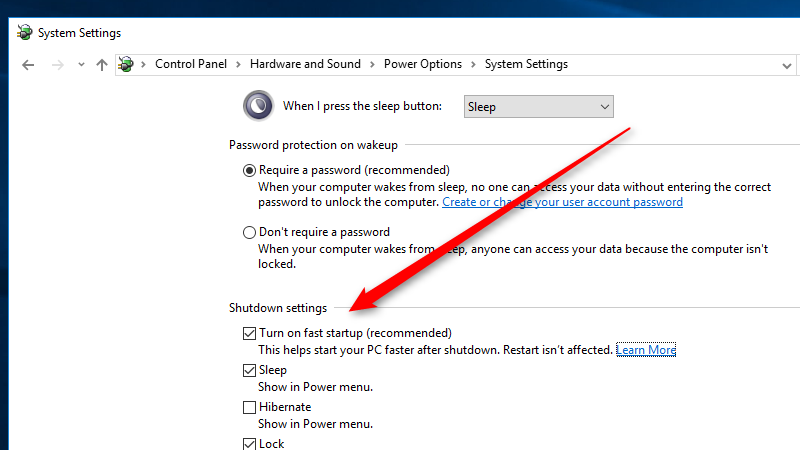
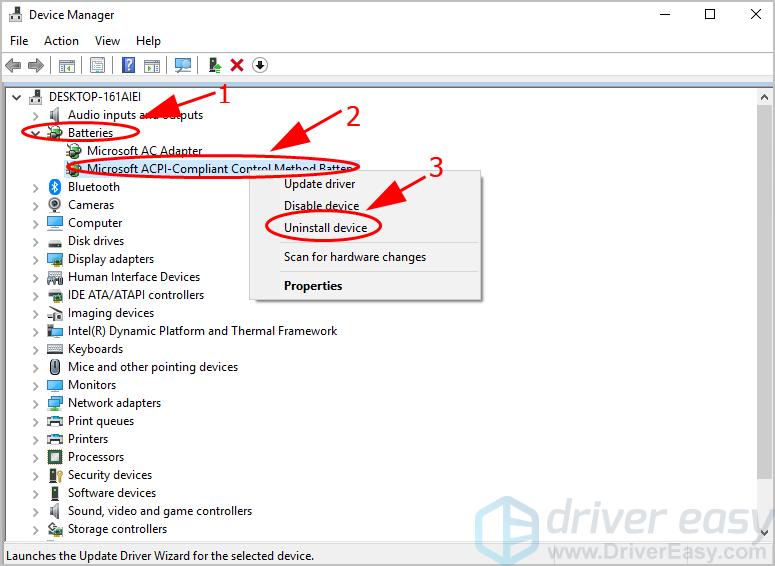

 0
0













