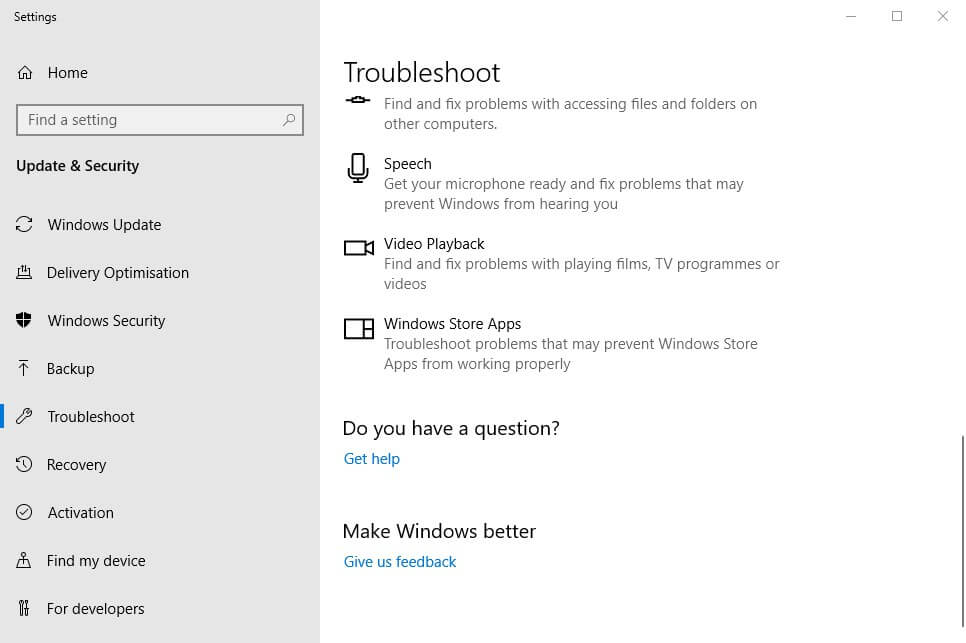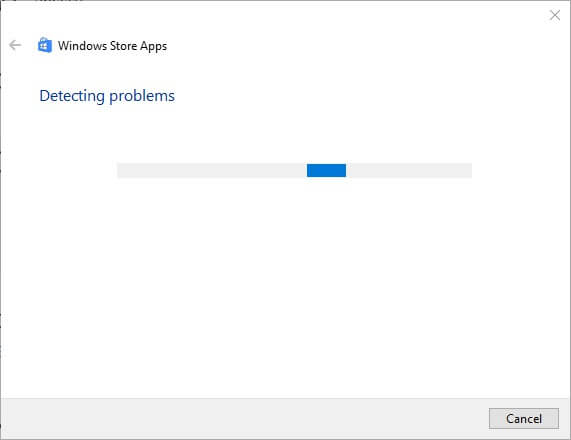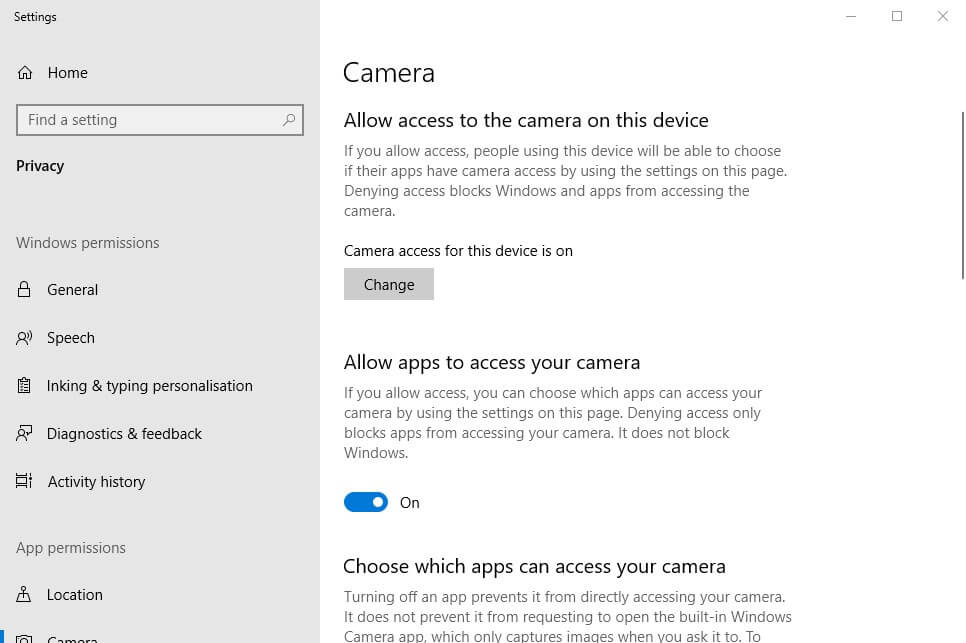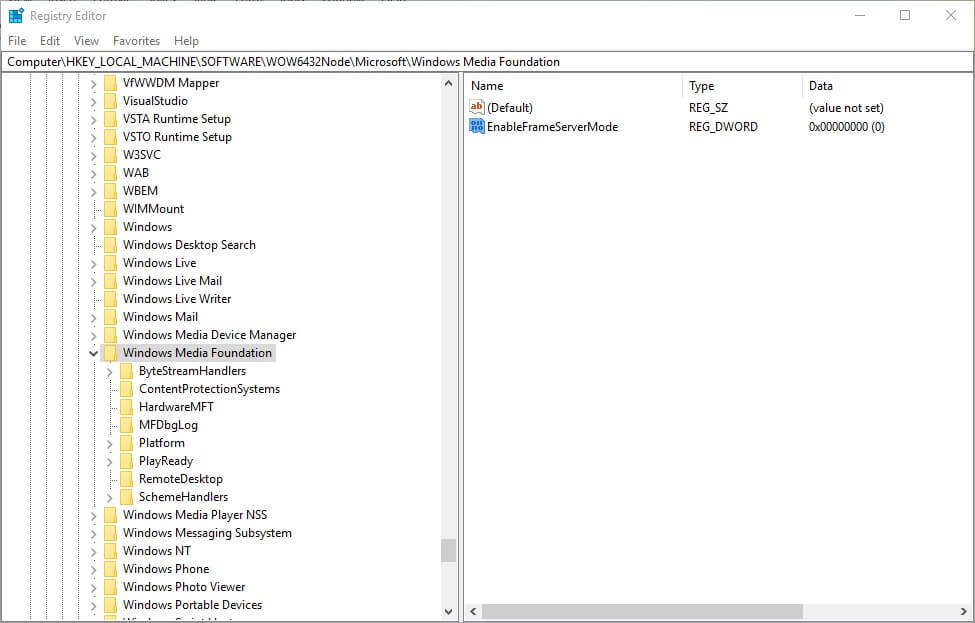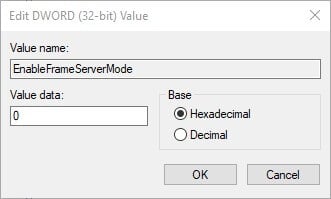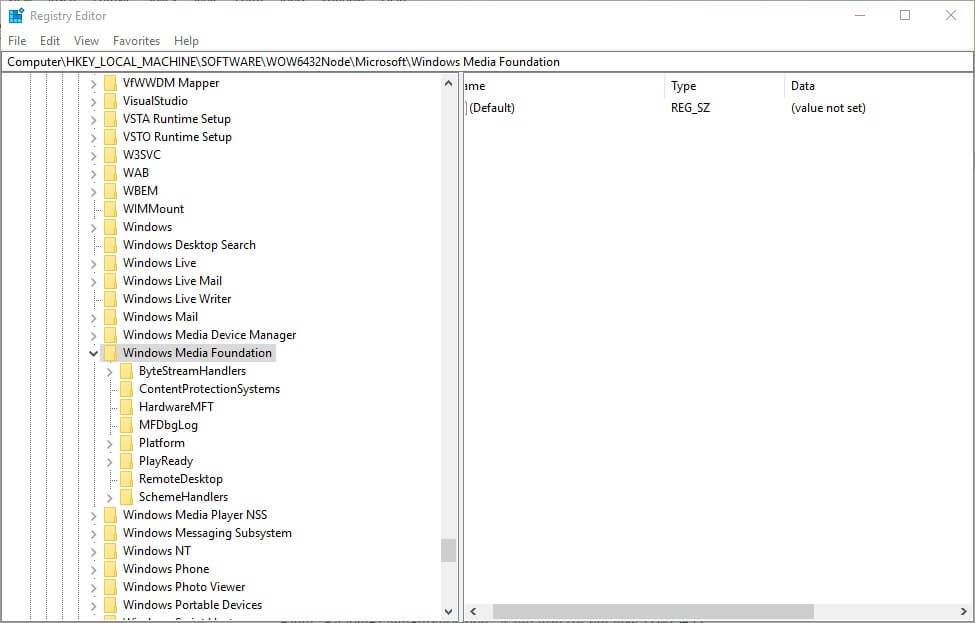-
Best End Game Weapons for Each Character in Clair Obscur: Expedition 33
Gustave
1. Lanceram
Lanceram stands out as the best weapon for Gustave due to its strong stats and early-game availability. While Gustave’s time in the party is limited, since he exits the story after Act 1, Lanceram offers excellent value during the period you have him. The weapon boasts solid base power and is especially valuable later when Verso joins, as he can make full use of its passive effects. Notably, it prevents Verso from dropping below Rank C and grants extra Perfection on successful parries, making it ideal for maintaining consistent damage output and climbing to higher Ranks efficiently.
Lune
1. Choralim
Choralim is Lune’s best weapon, acquired after defeating the Chromatic Lzando at Siren’s Dress. It scales with defense and agility, letting Lune stay fast and resilient. The true power of Choralim lies in its level 4 ability, granting 100% crit chance once Lune has four active stains, something easily achieved within two turns. This opens up massive synergies, allowing you to ignore crit stats on gear entirely and focus purely on survivability. Additionally, its level 20 effect applies Burn on every crit, enabling Lune to spread devastating damage-over-time effects to all enemies effortlessly.
2. Benisim
Benisim is Lune’s go-to weapon for a dedicated healing-support build, offering both efficiency and strong utility scaling. It deals Earth damage and scales with vitality and defense, reinforcing her natural role as a durable support. At level 4, all healing skills cost 1 less AP, significantly boosting her sustain potential across longer fights. At level 10, Benisim begins generating one Earth Stain at the start of each turn, fueling stain-based healing abilities without needing to build them manually. Its most powerful effect comes at level 20: consuming stains with a healing skill instantly grants Lune an extra turn. This opens the door to powerful back-to-back support sequences, whether it’s chain healing, status recovery, or setting up allies for burst damage. Benisim rewards smart turn planning and becomes a cornerstone weapon for stain-centric support strategies.
Maelle
1. Melarum
Melarum is a balanced, stance-driven weapon for Maelle that scales with vitality and luck, making it ideal for players who want to blend defense, utility, and moderate offense. At level 4, switching to Virtuose Stance heals all allies for 20% of their max health, making it a consistent party-wide sustain tool. The level 10 ability further enhances survivability by automatically applying Shell when Maelle is above 80% HP, offering a passive defensive buffer. Finally, at level 20, Melarum ensures Maelle enters Virtuose Stance automatically when her health drops below 50%, enabling clutch heals and shielding in dangerous situations. With its synergy around frequent stance switching, Melarum turns Maelle into a reliable frontline support who can sustain the party while remaining hard to kill herself.
2. Jarum
Obtained after defeating the Chromatic Jar boss on a southwest island, Jarum is a powerful weapon for Maelle centered around counterattacks. It scales with defense and luck, making it a strong choice for both survivability and critical strikes. Its level 4 effect grants Virtuoso Stance on counterattacks, enabling frequent stance shifts without expending AP. At level 10, it applies five stacks of Burn on counterattacks, and at level 20, it further increases counter damage based on the number of shields. This makes it a highly synergistic weapon for defensive and reactive playstyles.
3. Yeverum
Yeverum is one of Maelle’s most powerful and support-oriented weapons, scaling with defense and agility for both tankiness and turn economy. At level 4, applying Shell also grants 1 Shield, making her standard buffs even more potent. Once upgraded to level 10, applying Shields gives 1 AP. whether to herself or an ally, creating an AP-positive feedback loop that fuels continuous support actions. At level 20, Yeverum's power spikes dramatically: switching to Virtuose Stance instantly doubles all Shields on allies, rapidly pushing the team to the 9-shield cap if properly set up. When combined with the right Luminas, Yeverum allows Maelle to open fights by shielding the entire party and becoming nearly untouchable. It's an exceptional pick for defensive-heavy team comps or shield-based strategies that aim to nullify incoming damage entirely.
Sciel
1. Direton
Direton is Sciel’s most overpowered weapon and can be acquired relatively early from the Falling Leaves merchant. What makes Direton exceptional isn’t just its solid damage output, it scales with both defense and agility, enhancing survivability and granting faster turns. Its standout feature is the level 4 ability, which generates 1 AP per moon charge at the start of each turn. This allows Sciel to spam high-cost abilities like Dark Wave and Grim Harvest back-to-back, turning her into both a high-damage dealer and one of the best support healers in the game.
2. Ramasson
Acquired after defeating a Troubador enemy group in the Forgotten Battlefield, Ramasson is a stylish and functional weapon for Sciel. It features support capabilities, enhancing her ability to heal and shield allies while still dishing out respectable damage. At level 4, it allows Sciel to consume 1 Moon charge at the start of her turn to heal all allies for 20% of their max HP, making it an excellent choice for sustained group healing. Once it reaches level 10, basic attacks begin generating Moon charges, which fuels this healing loop without needing to rely solely on abilities. At level 20, Ramasson becomes even more efficient, with Moon-based skills granting an extra charge, accelerating Sciel's support cycle. Ideal for builds that revolve around Sun and Moon charge management, this weapon transforms Sciel into a reliable, self-sustaining team healer who can still contribute with solid damage and status support.
Verso
1. Dualiso
Dualiso is a great choice for Verso, obtained after defeating the Duelist in the Forgotten Battlefield. This weapon’s level 4 ability lets Verso immediately take a second turn after using a basic attack, creating an endless feedback loop of AP generation and buffs. Combined with Luminas and Pictos that boost base attack effects, Verso can stack Perfection, apply debuffs like Defenseless and Powerless, and even heal himself, all in a single round. With smart setup, Verso never runs out of AP and becomes a relentless damage and utility machine.
2. Chevalam
Chevalam is a late-game weapon for Verso designed around aggressive, no-mistakes combat. It scales with agility and luck, enhancing both crit rate and speed. At level 4, it starts Verso at Rank S but disables all healing and shield gains, pushing you to play flawlessly from the start. At level 10, the weapon grants a 20% damage bonus for each consecutive turn without taking damage, stacking up to 5 times for a massive 100% boost. Finally, at level 20, it automatically applies Rush while at Rank S, giving Verso additional utility and action flexibility. Found in the Crimson Forest after defeating the Chromatic Gold Chevaliere, Chevalam is a weapon for players who want to push Verso’s offensive ceiling as high as possible, so long as they can stay untouched.
3. Simoso
Simoso is arguably Verso’s strongest weapon, designed for high-risk, high-reward play and unlocked only after defeating the notoriously difficult Simon in The Abyss. It scales with vitality and agility, making it deadly and fast. At level 4, Simoso converts all skill damage into Light damage, giving it a unique elemental profile. At level 10, Light-based attacks gain a 20% chance to apply Burn, adding strong damage-over-time potential. The real game-changer comes at level 20, Verso becomes unkillable while at Rank A or higher. This single condition makes Simoso absurdly powerful in skilled hands, allowing for reckless aggression without the usual consequences. If you can beat Simon, this weapon turns Verso into a relentless, unkillable burst machine that can carry entire fights on his own.
Monoco
1. Joyaro
Joyaro, found in the Flying Manor or Endless Night Sanctuary, is Monoco’s best weapon by far. It starts battles in the Almighty Mask form, immediately unlocking Monoco’s most powerful abilities. This weapon heavily focuses on raw damage, stacking up to 100% bonus damage by the fifth turn if Monoco avoids taking hits. Its level 20 ability doubles break damage while in the Almighty Mask, letting Monoco shred enemy defenses and quickly set up big combo attacks. Though it lacks utility, Joyaro is perfect for players who want to maximize Monoco’s burst potential from turn one.
2. Sidaro
Sidaro is a dark-element weapon for Monoco that rewards precision and skill-based execution. It scales with Might and Luck and is built around mastering the Bestial Wheel system. At level 4, each time Monoco uses an Upgraded Skill that matches the current wheel value, he gains a 30% damage boost, stacking with no cap. However, using the wrong skill instantly resets the bonus. Level 10 adds unpredictability, basic attacks now spin the Bestial Wheel to a random value, introducing both opportunities and risks. At level 20, successful use of an Upgraded Skill also grants 1 AP to all other allies, giving Sidaro strong team utility if you can maintain rhythm. While its base power is lower than other late-game weapons, Sidaro pays off massively in long fights with tight AP management and smart wheel tracking. It’s a weapon for players who enjoy high technical ceilings and team-based synergy.
-
Best Tank Games to Play in 2025
Tank simulator games put you in control of heavy armor on the battlefield. Some games focus on real-world history, while others take a modern or even futuristic approach. Whether you enjoy slow, tactical combat or fast-paced action, there’s a tank sim for you. In 2025, many of the top titles are still popular and supported. This list looks at the best tank simulator games you can play this year.
1. Gunner, HEAT, PC!
Gunner, HEAT, PC! is a modern tank simulator that blends realism with fast, accessible gameplay. Developed by Radian Simulations and first released in Early Access in 2022, the game has steadily evolved into one of the most promising entries in the genre. It was created by a team of tank enthusiasts aiming to fill the gap between ultra-realistic simulators like Steel Beasts and more arcade-style titles such as War Thunder.
The focus here is on short, intense armored engagements. With over 50 missions ranging from recon to assault to defense, GHPC offers immediate action without excessive setup. Each tank behaves differently, and the game’s detailed damage system simulates internal destruction, spalling, and crew injuries with impressive depth. Sighting systems are modeled individually, adding variety to each vehicle’s playstyle. The audio design, from crew chatter to cannon fire, heightens immersion in every firefight.
While the core gameplay is solid, there are areas that need work. The campaign mode lacks depth, mission maps feel repetitive, and the AI can be unreliable in complex environments. However, a robust roadmap promises significant improvements, ranging from multiplayer and destructible environments to infantry integration and new factions.
For players looking to experience modern tank warfare with a focus on tactical combat and mechanical depth, Gunner, HEAT, PC! stands out as one of the best tank sims you can play in 2025.
2. Steel Armor: Blaze of War
Steel Armor: Blaze of War is a detailed tank simulator developed by Graviteam and released in 2011. Despite its age, it remains one of the most complex and rewarding tank sims available to play in 2025.
The game blends two layers of gameplay. On the strategic map, you move platoons, manage supplies, and plan operations. When units engage, the game transitions into real-time 3D battles where you take direct control of tanks like the T-62 or M60A1. You can play as the commander, driver, loader, or gunner while also issuing commands to infantry and support units through a basic RTS-style interface.
The damage model is highly realistic, with detailed ballistic effects that reflect where each shell hit and how it impacted the vehicle. The battles are challenging, and decisions made during combat affect your broader campaign. The setting focuses on overlooked Cold War conflicts such as Angola, Iran-Iraq, and Afghanistan, offering a change from the usual World War II scenarios.
While the interface is clunky and the learning curve is steep, patient players will find a sim that rewards tactical thinking and offers a level of depth few others match.
3. War Thunder
War Thunder is a long-running combined arms MMO developed by Gaijin Entertainment, first released in 2012. Though it began as an air combat sim, it has since grown into one of the most popular tank games available today, and in 2025 it remains a staple for players who want a mix of realism, variety, and competitive play.
The game features a vast roster of ground vehicles from World War II through the modern era. You can take control of light tanks, heavy armor, self-propelled guns, and anti-air units from countries around the world. The damage model is location-based, with shell penetration, crew injuries, and module destruction all playing a role in each engagement. This makes positioning and shot placement just as important as raw firepower.
War Thunder offers multiple game modes, including arcade, realistic, and simulator battles, each with its own physics and spotting systems. The simulator mode offers a more authentic tank experience, but even the realistic battles deliver plenty of tension and tactical depth. However, the game’s free-to-play structure is often criticized for its grind-heavy progression and monetization mechanics.
For players looking for accessible tank combat with depth and frequent updates, War Thunder is still one of the most active and engaging options on the market.
4. World of Tanks
World of Tanks is a fast-paced, team-based tank shooter developed by Wargaming and released in 2010. While not a simulator in the traditional sense, it remains one of the most played armored combat games in the world, offering a polished and accessible experience that still draws millions of players in 2025.
Gameplay centers around 15v15 multiplayer battles using mid-20th century tanks from nations like the USA, USSR, Germany, and more. Each tank falls into one of five classes—light, medium, heavy, tank destroyer, or self-propelled gun—each with distinct roles and mechanics. The focus is on positioning, map knowledge, and coordination rather than detailed simulation. While there are no crew roles to manage or complex systems like sight modeling, the armor and damage mechanics are more nuanced than they appear at first glance, with angle-based penetration, module damage, and critical hits playing a key role in fights.
The game is free-to-play with optional premium upgrades, though its monetization and grind can be frustrating for newcomers. That said, it offers one of the smoothest and most action-focused entries into tank gaming.
5. Tank Crew: Clash at Prokhorovka
Tank Crew: Clash at Prokhorovka is a World War II tank simulator developed by 1C Game Studios in collaboration with Digital Forms. Released as part of the IL-2 Sturmovik: Great Battles series, it takes the engine of a well-established flight sim and adapts it into a fully realized ground warfare experience. Despite its origin as a flight sim platform, the transition to tanks is surprisingly successful, offering deep realism, detailed modeling, and large-scale battles.
The game features ten historically accurate tanks from the Battle of Kursk, including the T-34-76, Tiger I, Panther, and Sherman. Interiors are meticulously modeled down to each gauge and crank, with damage systems that reflect real-world vulnerabilities. Crew roles matter, losing a loader slows down your fire rate, and as commander, you can issue orders to your platoon across both single and multiplayer missions. Every tank feels different, with noticeable variations in optics, handling, and ballistic performance.
Tank Crew includes scripted campaigns, standalone missions, and full multiplayer integration with IL-2 maps, complete with air support and dynamic frontlines. Though the visuals are slightly behind more modern games, the scale and authenticity of combat make it one of the most immersive WWII tank sims available in 2025.
6. Multi Turret Academy
Multi Turret Academy is a quirky top-down tank action game developed by indie studio Scarlet Academy and released in Early Access on January 18, 2024. It combines roguelike gameplay, arcade-style shooting, and an unapologetically anime-inspired aesthetic, offering a light-hearted twist on the World War II tank genre. While most tank games lean serious or simulation-heavy, this one trades realism for charm, featuring Soviet catgirls, pineapple-based currency, and an irreverent tone that recalls Command & Conquer: Red Alert at its silliest.
Players command a wide range of historical Axis and Allied tanks (92 in total) including rarely seen multi-turret variants. Missions are short and varied, with objectives ranging from full-on assaults to stealth-based survival. After each run, players choose from a set of upgrades, such as new tank parts or crew members with unique skills. The game also includes customization, re-roll mechanics, and accessible keyboard and mouse controls that still deliver a satisfying sense of vehicle weight.
Though still in development, Multi Turret Academy has received “Very Positive” reviews on Steam. With a growing player base and an active roadmap promising more tanks, maps, and bosses, it’s one of the most offbeat yet promising tank games to keep an eye on.
7. Pocket Tanks
Pocket Tanks is a classic artillery game developed by Michael P. Welch that first launched in 2001 and continues to entertain over two decades later. Still available on PC, Mac, and mobile platforms in both free and deluxe versions, the game embraces chaos and comedy over balance and competition. In a time when most multiplayer games lean into optimization and skill ceilings, Pocket Tanks stands out by making fun the true objective.
The gameplay is simple: two players take turns launching weapons at each other across a destructible 2D landscape. You control shot angle and power, and your tank can move slightly. Instead of eliminating your opponent outright, each round ends after ten turns, and the player with the highest score wins. What truly defines Pocket Tanks, however, is its absurd arsenal. With over 400 weapons, ranging from Sniper Cannons and Magic Beans to Tunnel Bores and Flea Circuses, most are unbalanced, unpredictable, and intentionally ridiculous.
That imbalance is part of the magic. The weapons' strange effects and cartoonish chaos create laugh-out-loud moments, especially when played locally with friends. Whether you're burying someone in dirt or accidentally nuking yourself, Pocket Tanks remains one of the most joyfully unserious tank games you can still play in 2025.
-
Hands-On with the Predator Triton 14 (2025): Acer’s Compact Gaming Beast
Welcome back to an extra-special edition of Acer Corner. Today we’re dialing the number of the beast - the compact gaming beast that is the Acer Predator Triton 14! Unveiled at Computex 2025, the Predator Triton 14 is a next-gen AI PC ready to tackle all of your most demanding creativity tasks while also delivering top-tier gaming performance. If you’re a creative professional, content creator, gamer, or anyone who demands more from their gaming laptop, then the Predator Triton 14 delivers the goods: performance, portability, and innovation, all in one sleek device. Read on to get the lowdown on Acer’s ultimate solution for portable work and play.
Computex 2025?
Yes, before we get into the nitty-gritty of the Predator Triton 14, a few words about COMPUTEX 2025. Held annually in Taipei’s TWTC Nangang Exhibition Hall (TaiNEX), Asia’s leading exhibition of AIoT and startups showcases the latest, greatest technological innovations from all over the globe.
This year’s COMPUTEX runs from 20 May to 23 May 2025 (9.30 am - 5.30 pm), with 1,400 exhibitors from 29 countries or regions. The show is open to the general public on Friday 23rd May, and the focus for 2025 is the latest tech trends: AI & Robotics, Next-Gen Tech, and Future Mobility. Among those innovations is Acer’s Predator Triton 14 -so get your tickets ready, because COMPUTEX 2025 is going to be bigger and better than ever!
Triton 14: fundamentals
Returning to the star of the show, the Acer Predator Triton 14, let’s take this gaming powerhouse for a test drive and see what solar system we land on. Open the anti-fingerprint coated, smudge-free sandblasted charcoal black aluminum chassis, and you’ll discover a fully customizable per-key RGB keyboard to light up your world. Dig a little deeper and the Predator Triton 14 features up to 32GB LPDDR5x 8533MHz of RAM, and an equally impressive up to 2TB PCIe Gen4 NVMe SSD. Sufficient to get things done, don’t you think?
CPU
The Predator Triton 14 is powered by an (up to) Intel® Core Ultra 9 288V (Lunar Lake V) CPU. Ultra 200V series processors are the go-to choice for power users who demand thin, sleek laptops that can handle all of their requirements, providing unmatched efficiency as well as seamless performance. Delivering long battery life partnered with cool, quiet performance, the Ultra 200V series CPUs also deliver up to 48 AI TOPS, for a superior Copilot+ PC experience. Prepare for a new era of smooth performance and AI-driven task smashing with the Ultra 200V series processors.
GPU
Moving on to the graphics card, the Predator Triton 14 comes equipped with up to NVIDIA® GeForce® RTX 5070 Laptop GPU (798 AI TOPS). Powered by the very latest NVIDIA Blackwell architecture, GeForce RTX 50 Series Laptop GPUs deliver game-changing capabilities for gamers and creators alike. With more growl than a grizzly bear, the RTX 50 Series kicks open the door to a brave new world of gaming and creation experiences imbued with next-level graphics fidelity. On top of vastly improved graphics, NVIDIA DLSS 4 provides you with a revolutionary suite of neural rendering technologies that uses AI to boost FPS, reduce latency, and augment image quality. Finally, NVIDIA Studio will unshackle your creativity, while multiplying your performance and generating images at speeds unseen. We could go on all day about these GPUs and the boost they’ll give to your gaming and creativity, but let’s get back to the beast, and check out the innovative display.
OLED & finger touch
Turn on the Triton 14, and you’ll discover breathtaking visuals, courtesy of the 14.5-inch OLED display. All of your favorite gaming and creative content come to life with unmatched clarity at a WQXGA+ resolution of 2880 x 1800. Unsure, well certified full-spectrum color accuracy leaves no doubts, as the Triton 14 display has 100% DCI-P3 and is Calman Verified. A stand out feature of this display is the responsive finger touch support: interact effortlessly with your screen, for a truly intuitive and seamless user experience.
Haptic touchpad & active stylus
The Triton 14 excels at lifting the overall user experience to new levels, thanks to the intuitive haptic touch pad and stylus. Providing tactile feedback, the haptic touchpad improves control with increased accuracy and responsiveness. This touchpad skips on metallic buttons, for a sleeker, minimalist design that also boosts longevity.
Stylus support is another cool feature of the Triton 14. The bundled active stylus is your ticket to efficient interaction with AI tools, providing a fresh approach to inputting ideas. With no setup required, simply pick up and write while the active stylus detects 4,096 pressure levels, provides tilt support, and a responsive 10g-450g pen tip force, for an authentic writing and drawing experience.
Effortlessly cool
With all of this power comes great responsibility. To stay cool. Thankfully, the Triton 14 is equipped with a veritable arsenal of state-of-the-art cooling technologies, notably Graphene TIM (Thermal Interface Material -not a reissue of The Replacements album). Offering 14.5% increase in thermal capacity over traditional thermal grease, Graphene TIM is lightweight, low density, and the way forward when it comes to reducing heat buildup and maintaining system stability under the scale-tipping loads. Let’s not forget the dual 6th Gen AeroBlade metal fans with the world’s thinnest blades, as well as the vapor chamber and Vortex Flow technology to ensure that the Triton 14 stays constantly cool.
AI throughout
The pulse of AI runs through the Triton 14’s metal veins. From human presence detection powered by AI vision sensors to enhance your security and save your battery to Acer’s very own AI features, this is an AI augmented beast. Take control and personalize your device with PredatorSense: all of the laptop’s AI related features conveniently located in one easily accessible app.
The number of the beast: 14
We hope you’ve enjoyed discovering Acer’s Predator Triton 14, the compact gaming beast that’s ready to rock your creative and gaming worlds. Make space for this laptop in your life, and come check it out at COMPUTEX 2025 if you’re in Taipei from 20 May to 23 May. If you can’t make it to the expo, be sure to find a retailer with the Triton 14, and experience the premium AI-powered gaming laptop for yourself.
-
Swift Edge 14 (2025) Preview: What’s New in Acer’s Ultralight Laptop for 2025
The Swift Edge 14 is Acer’s brand-new ultralight laptop for 2025 and is perfect for users who crave maximum productivity on the go. This versatile AI laptop is suitable for working from home, hybrid work settings, or downtime, letting users easily achieve a work-life balance. With added features to protect against virtual attacks, this durable and secure laptop keeps data safe when connecting to public Wi-Fi.
The iconic Swift Edge 14 epitomizes speed and agility while maintaining a minimalist and clean design. It also includes a skin-friendly keyboard that feels like velvet to the touch. The keyboard surface is delicate and smooth, providing a comfortable typing experience while balancing aesthetics and performance. This impressive keyboard design offers outstanding wear and stain resistance, boosting its overall durability.
Acer Swift Edge 14 Specifications
Acer’s newest high-performance AI laptop boasts an ultra-thin and light chassis to enhance productivity and efficiency. Let’s review its specifications now.
* 180-degree hinge
* Weight: 2.20 lbs (1 kg)
* Screen size: 14 inches (35.56 cm)
* Thickness: 0.36 inches (9.3 mm)
* 3K OLED display, 90Hz
* World-first anti-glare and anti-reflection glass
* Eyesafe 2.0 certified (OLED)
* HDR TrueBlack 500 certified (OLED)
* Intel Lunar Lake processor with 48 TOPS NPU
* Intel Arc graphics with 1.5x performance gain
* Memory: up to 32GB LPDDR5X
* SSD: up to 1TB PCIe Gen 4
* Battery life: 29 hours
* Wi-Fi 7 Bluetooth 5.4 or above, Bluetooth LE Audio (LC3)
* DTS:X Ultra
* 1 x HDMI 2.1 FRL, MicroSD card slot, 2 x USB with USB4
* 1080p FHD IR camera
Acer Swift Edge 14 Features
With 100% recycled packaging and PCR in its chassis, the Acer Swift Edge 14 is built with sustainability in mind. Here are some more product features.
1. Copilot+ PC features
The Acer Swift Edge 14 includes Microsoft Copilot, an AI-generated tool that increases productivity by replacing repetitive tasks. This includes Recall, which utilizes Windows Copilot Runtime to help users find documents, websites, and apps on their computer using clues or the activity timeline. Moreover, Live Captions is a useful accessibility feature that generates captions for any audio or video content, and can even translate audio from 44 languages into English. Similarly, AI Studio Effects offers AI features such as background blurring, voice focus, creative filters, and an eye contact teleprompter to the device camera.
2. Next Gen AI
AI features enhance the Acer Swift Edge 14’s productivity capabilities, cultivating a healthier work-life balance for users. For example, AcerSense is a software application that gives an overview of hardware diagnostic tools and software updates in a user-friendly dashboard, helping users resolve issues quickly. Moreover, Acer User Sensing™ 2.0 detects the user’s presence to boost security and provide helpful reminders, while LiveArt 2.0 lets users create unique AI-powered stickers and images.
3. Military-grade durability
The Acer Swift Edge 14 adheres to U.S. military standards. While operating, it is tested in temperatures between -32°C (-25.6°F) and 49°C (120.2°F) to confirm it can withstand harsh conditions. Devices are also subjected to vibrational tests to ensure that materials can endure transportation. They are also dropped 26 times from a height of 122cm (48 inches) onto each corner, side, and panel and inspected for damage after each drop.
The Acer Swift Edge 14 release at COMPUTEX 2025
COMPUTEX is a global exhibition focusing on AIoT and offers a platform for showcasing technological innovations. The exhibition takes place from May 20th - 23rd at the Nangang Exhibition Center in Taipei, Taiwan, and will feature trends like AI and Robotics, Next-Gen Tech, and Future Mobility. There will also be speeches from keynote speakers like Jensen Huang, Founder and CEO of NVIDIA, Young Liu, Chairman and CEO of Foxconn, and Cristiano Amon, President and CEO of Qualcomm.
The Acer Swift Edge 14 will be unveiled at COMPUTEX 2025, allowing visitors to experience the device's features firsthand.
Step into the future with the Acer Swift Edge 14
The Acer Swift Edge 14 is a cutting-edge AI laptop with productivity-enhancing features. It is lightweight, ultra-thin, and reaches 29 hours of battery life on a single charge. Windows Copilot+ features like Recall, Live Captions, and AI Studio Effects help to streamline tasks and increase efficiency. The Acer Swift Edge 14 will be showcased at the COMPUTEX exhibition in Taipei, Taiwan, between May 20th and 23rd.
-
What is COMPUTEX and What to Expect from Acer at COMPUTEX 2025?
It’s that time of year again, the season of…COMPUTEX! Whether you’re a seasoned computer expo vet, or a newbie bound for the green shores of Formosa to visit COMPUTEX 2025, you’re in the right place. Asia’s leading exhibition of AIoT and startups is back, and ready to showcase the latest, greatest technological innovations from all over the globe. This year’s expo will have 1,400 exhibitors from 29 countries or regions, and is going to be bigger and better than ever. COMPUTEX 2025 will focus on the latest tech trends: AI & Robotics, Next-Gen Tech, and Future Mobility.
If you’re COMPUTEX-curious, read on to discover all you need to know about COMPUTEX 2025, including the history, location, and dates of the expo, as well as how to get a hold of tickets. We'll finish up by giving you a sneak preview into what Acer will be getting up to at this year's COMPUTEX, as well as a glimpse of a few yet to be revealed devices. Let’s get amongst it!
What is COMPUTEX?
As you may have already gathered, COMPUTEX is the leading global ICT and IoT expo. This annual computer exhibition, is also known as COMPUTEX Taipei, and the Taipei International Information Technology Show.
Starting out as the Taipei Computer Show way back in 1981, the expo has grown in scope and scale in line with global developments, from floppy disks to AI & Robotics. Named COMPUTEX in 1986, the expo began showcasing Taiwanese SMB’s products, rapidly growing into a truly international expo. Today, COMPUTEX is one of the biggest and most important platforms worldwide for computer manufacturers to showcase their goods to the world.
Acer has been an integral part of the COMPUTEX picture since they first exhibited their 8-bit and 16-bit Chinese and English PCs at the expo way back in 1984. Enough looking back into the past, let’s look forward to the expo and find out more key info!
Where is COMPUTEX 2025?
Taipei is a big place, but not to worry. If you plan to visit the expo, then you’ll need to make your way to Taipei Nangang Exhibition Center, Hall 1 (TaiNEX 1), and Taipei Nangang Exhibition Center, Hall 2 (TaiNEX 2). Here’s a useful map of the exhibition areas for COMPUTEX 2025. To get to COMPUTEX 2025, we recommend taking advantage of Taipei’s fantastic public transport system, here’s TaiNEX’s very own transport guide, to get you to the expo from downtown, or straight from the airport.
When is COMPUTEX 2025?
We’ve covered the where, but what about the when? This year’s expo is slightly earlier than last year’s, and will run from 20 May to 23 May 2025 from 9.30 am - 5.30 pm. Be sure to check out the COMPUTEX Activity Calendar, as there are many events before the 20 May, notably NVIDIA CEO Keynote, by Jensen Huang. Take note, some events and keynotes will take place at locations outside of the TaiNEX halls, mostly at select locations within Nangang district.
Tickets, please?
If you’re coming to COMPUTEX, you’ll need a ticket. Industry professionals planning to visit COMPUTEX 2025 should register online before 00:00 (UTC+8) on May 19. To register, please follow these simple steps:
* Pre-register at www.computextaipei.com.tw (Visitor → Pre-Registration).
* First, register as a TAITRA member (for free), then follow the steps to complete the registration process.
* A confirmation email will be sent with a QR code and a Pre-registration Number.
* Please show the QR code along with two business cards in exchange for a visitor's badge.
* Each email account can be registered only once.
* On-site Registration: Open from May 19 to 23. Simply fill out the information at the on-site registration counter.
The general public (18 years and above) are welcome to attend COMPUTEX 2025 on May 23. Tickets may be purchased on the day, and cost NT$200 per person, while concession tickets are NT$100 each. You can also pre-register here for tickets. Finally, follow the COMPUTEX code! Not computer code, but the code of conduct: No offensive-smelling clothing, slippers, or carrying unhygienic items that negatively affect the exhibition environment!
Acer @COMPUTEX 2025
If you’re coming to the expo, be sure to visit Acer at COMPUTEX 2025 on the 4F of Nangang Exhibition Center Hall 1 at booth M0104. This year we’ll be unveiling some truly groundbreaking devices. Let’s take a quick peek at two of the most exciting laptops you’re likely to run into at the expo, the 2025 Predator Triton 14, and the Swift Edge 14.
Predator Triton 14 AI
Attention gamers! This 14 inch creativity and gaming powerhouse is purpose-built for creative pros and gamers on the go. The ultimate solution for AI-powered play and creation, the Triton 14 AI is a Copilot+ PC that comes with (up to) NVIDIA GeForce RTX 5070 GPU, delivering a whopping 798 AI TOPS. Dripping with AI credibility, this is the beast to simply smash the competition with (up to) Intel Core Ultra 9 CPU (48 AI TOPS).
Breathtaking visuals come as standard, thanks to the 14.5" OLED display with a WQXGA+ resolution of 2880 x 1800. The Triton 14 AI also boasts (up to) 32 GB RAM and (up to) 2 TB SSD, so whatever you do, this laptop will help you do it better. We could ramble on for days about the many stunning features of the Triton 14 AI, but we’ll leave it at that for today, come see for yourself at COMPUTEX 2025.
Swift Edge 14
When it comes to working on the go, the Swift Edge 14 will help you maximize your productivity and secure your data wherever your work takes you. Lightweight, durable and eminently capable, the Swift Edge 14 is a Copilot+ PC that delivers a speedy, sleek, and slim laptop experience. The tapered high grade magnesium-aluminum chassis is ultra-slim (9.3mm-16.6mm), with a 180-degree hinge on the 3K OLED display. This display is a world first, featuring both anti-glare and anti-reflection technology.
Equipped with an Intel Lunar Lake processor with 48 TOPS NPU and Intel Arc graphics with 1.5x performance gain, the Swift Edge 14 features next gen AI that can handle any task you throw at it. If you’re serious about your business productivity and efficiency, then get a serious secured-core PC, the Swift Edge 14.
Next stop: COMPUTEX 2025
We hope you’ve enjoyed getting the lowdown on this year's expo. If you’re coming to COMPUTEX 2025, make sure you register ahead of time, and be sure to visit Acer on the 4F of Nangang Exhibition Center Hall 1 at booth M0104. Remember, COMPUTEX 2025 runs from 20 May to 23 May 2025 from 9.30 am - 5.30 pm. See you there!
-
Top Bus Simulator Games to Play in 2025
Bus driving games let you see what it’s like to control a big bus in different places. You can follow the rules, pick up passengers, and stay on time, or drive a little wild and see what happens. Some games let you speed, run red lights, or take risky turns. Others focus more on safe and smooth driving. No matter how you play, these are the best bus simulator games to check out in 2025.
1. OMSI 2: Steam Edition
OMSI 2: Steam Edition, developed by MR Software and released on December 12, 2013, is a deeply realistic bus driving simulator that focuses on technical accuracy and immersive detail. Set in 1980s Berlin, it features historic routes, complex bus mechanics, and hands-on controls like ticketing, gear shifting, and door operation. While the graphics feel outdated and the game can suffer from performance issues, its strong modding community and authentic driving experience make it a favorite among sim purists. If you’re looking for a true-to-life bus sim with a steep learning curve and endless customization, OMSI 2 is worth checking out.
2. Bus Simulator 21 Next Stop
Bus Simulator 21: Next Stop, developed by stillalive studios and released on September 7, 2021, is a feature-rich driving sim that blends structured route management with open-world freedom. Set across two expansive maps—Angel Shores (USA) and Seaside Valley (Europe)—the game offers a fleet of 30 officially licensed buses, including electric, articulated, and double-decker models. The "Next Stop" update adds a career mode that merges sandbox play with progression-based objectives. Players can stick to realistic driving or embrace the chaos by ramming traffic, skipping stops, or fining passengers mid-route. While the game can suffer from spotty AI and some clunky interface moments, its flexibility, quirky mechanics, and oddly satisfying ticket-checking system make it a surprisingly addictive experience for both casual and hardcore sim fans.
3. City Bus Manager
City Bus Manager, developed by PeDePe and released in Early Access on November 10, 2022, is a bus tycoon game that lets you build and manage your own public transport company, and the standout feature is that you can do it in any city in the world. Thanks to integration with OpenStreetMap, you can plan bus routes through real-world locations, whether it’s your hometown or a famous city abroad. That feature alone adds a layer of personal engagement rarely seen in the genre.
At its core, the game is about building a bus depot, hiring staff, buying buses, and expanding routes. You’ll need to maintain your fleet, manage ticket prices, keep customers happy, and optimize operations to stay profitable. Your success depends on things like bus cleanliness, driver behavior, reliability, and punctuality. You can even train staff and unlock better tech through a research tree. While the depth isn’t groundbreaking, it’s solid enough to stay engaging.
Visually, the game is functional but basic. The graphics are simple, the map looks like a board game, and the sound design is minimal. Still, the interface is smooth, performance is stable, and the depot-building system adds a nice touch of management complexity.
The game lacks polish in areas like map routing logic and visual appeal. But it’s stable, decently deep, and backed by an active developer team that encourages community feedback and updates.
If you enjoy tycoon sims and like the idea of running buses through real cities, City Bus Manager is worth a look, especially if it goes on sale. It’s not the flashiest sim out there, but it’s got charm and potential.
4. Night Bus
Night Bus, developed by Liquid Static Studio and released on April 8, 2024, is a short but haunting indie game that blends mundane bus driving with psychological horror. Set in a retro-styled version of 1999 New Zealand, you play as a night-shift bus driver tasked with picking up passengers, collecting fares, and making scheduled stops. On the surface, it feels like a stripped-down simulator, but things quickly spiral into something far more eerie.
The game’s low-poly visuals and VHS-inspired aesthetic give it a nostalgic yet unsettling feel. As you drive through the dim, quiet streets, small oddities start to creep in: glitches in the CCTV feed, passengers behaving strangely, or stops that don’t quite make sense. These details slowly build tension, turning a routine night shift into a chilling experience.
With multiple endings based on player choices, Night Bus rewards curiosity and replayability. Interacting with passengers, skipping stops, or deviating from your route can all shape the outcome. While it’s not a traditional sim, Night Bus offers a clever twist on the genre and stands out as one of the most unique bus-themed games you can play in 2025.
5. The Bus
The Bus, developed by TML-Studios, is one of the most ambitious bus driving simulators available in 2025. Set in a 1:1 scale recreation of Berlin, the game offers a detailed and immersive experience with officially licensed buses from brands like Scania, MAN, and Mercedes-Benz. Players can drive real-world routes such as TXL and 200 while managing ticket sales, passenger interactions, and traffic rules in a city that changes with dynamic weather and day-night cycles.
Built on Unreal Engine 5, The Bus delivers impressive visuals and smooth performance, with detailed interiors and realistic driving physics. It supports multiple control setups and includes modding tools for custom content. Although still in Early Access, the game continues to evolve with regular updates, and the roadmap promises features like multiplayer and expanded management systems. For players who want a high-fidelity urban driving sim, The Bus is one of the best titles to play right now.
6. Bus World
Bus World, developed by KishMish Games, is a standout title in the bus simulator genre thanks to its unusual and thrilling premise: driving passengers through disaster zones. Released in 2023 after an Early Access period, the game offers both scenario-based missions and a free roam mode, set across three distinct regions, Iceland, Southern China, and the Chernobyl Exclusion Zone. Each map introduces different environmental hazards like geysers, lava flows, tsunamis, and radiation, turning every route into a high-stakes challenge.
Gameplay mixes traditional bus driving with survival-style mechanics. You’ll still be picking up passengers and staying on schedule, but timing is everything when you're dodging volcanic eruptions or racing rising floodwaters. The missions are surprisingly tense and often require strategic detours or split-second decisions to avoid failure. While the physics and audio are a bit rough around the edges, the game supports racing wheels and TrackIR, which enhances immersion for sim enthusiasts.
Visually, Bus World is modest but atmospheric, capturing the urgency and danger of each region. The variety of buses, from modern coaches to older Soviet-era models, adds to the charm. It may not be the most polished sim on the market, but its originality, intense scenarios, and replayability make Bus World one of the most unique bus games you can play in 2025.
-
How To Factory Reset a Chromebook
Google Chromebooks are user-friendly laptops that are designed for going online. Chromebooks are suitable for light use and encourage users to save documents to the Cloud rather than the device itself. Instead of including a bunch of fancy features, Chromebooks offer a slimmed-down set of functions and capabilities. Google Chromebooks use the Chrome OS, a Linux-based operating system previously used by computer enthusiasts. Chromebooks are optimized for streamlined web-based usage, allowing users to browse the web, work on Google Docs, watch videos, and send emails without being bogged down with unnecessary files and apps.
What is a factory reset?
Occasionally, users may wish to return a Chromebook to its default factory state. This is known as a factory reset, or Powerwash in Google terms, and erases all data, settings, and installed applications.
Why would you want to Powerwash a Chromebook?
There are two main reasons why users may wish to Powerwash a Chromebook. Although the Chromebook OS is not as complex as other operating systems, stubborn issues that are only resolved by a factory reset may still creep up. Moreover, it is also advisable to Powerwash a Chromebook to remove all personal data when selling it to a new user.
Some friendly reminders before Powerwashing a Chromebook
Files saved to the Chromebook local storage are usually stored in the Downloads folder, which should be backed up before initiating a Powerwash. Although most user-specific documents are saved on the Cloud, Powerwashing a Chromebook removes local files and settings that cannot be recovered once this action is complete. Moreover, all previously used Google accounts and associated settings will be removed during a Powerwash, so usernames and passwords should be safely noted down elsewhere.
How to factory reset a Chromebook
There are two ways you can return a Chromebook to its default state. The first is through the Chrome Browser.
* Open the Chrome browser.
* Click the three vertical dots in the upper right-hand corner of the browser window.
* Select Settings.
* Click Advanced.
* Scroll to find the Reset settings and select Powerwash.
* A pop-up dialog will appear. Click Restart.
* The Chromebook will restart and begin the Powerwash process.
* When prompted, sign in with your Google Account credentials if required.
Another way to factory reset a Chromebook is via the login screen.
* When the Chrome OS login screen is showing, and before authenticating, press Shift+Ctrl+Alt+R.
* A pop-up dialog will appear. Click Restart.
* The Chromebook will restart and return to the login page.
* Another pop-up dialog will appear. Click Powerwash, then click Confirm Powerwash.
* The Powerwash process will begin.
* When prompted, sign in with your Google Account credentials if required.
It may not be possible to Powerwash a publicly used Chromebook used for workplace or school purposes.
Back to basics: factory resetting a Chromebook
It may occasionally be necessary to factory reset, or Powerwash, a Chromebook due to ongoing issues or before selling the device to a new user. It is crucial to remember that this action will permanently delete all files, applications, and settings that were not there when the device was new. Users can Powerwash a Chromebook either through the Chrome browser or the login screen, signing into their Google Account after the process is complete.
-
Best Early Game Tips for Clair Obscur: Expedition 33
Clair Obscur: Expedition 33 isn’t just one of the best RPGs of 2025. It’s one of the most impressive debut titles in recent memory. Developed by the small but remarkably talented team at Sandfall Interactive, this turn-based epic blends the mechanical depth of classic JRPGs with the artistic flair of French theater and Belle Époque aesthetics. With a team of just over 30 people, Sandfall has delivered a game so visually striking and mechanically refined that it’s earned praise far beyond gaming circles. Even French President Emmanuel Macron took notice, saying, "Congratulations to Sandfall Interactive and all the creators of Expedition 33. You are a shining example of French audacity and creativity."
That said, Expedition 33 doesn’t hold your hand. Its systems are deep, its secrets well-hidden, and its early-game learning curve can catch newcomers off guard. Whether you're new to turn-based combat or just want to make the most of your first few hours, here are ten essential early-game tips to help you survive the journey and unlock the game's full potential.
1. Master the art of parrying
In Clair Obscur: Expedition 33, parrying isn't just defensive; it's one of the most important ways to control the pace of battle. A successful parry negates damage, grants AP, and opens opportunities for counterattacks. If you manage to parry an enemy’s area attack, your whole team can respond with a powerful group counter. Timing is key. Unlike action games where you parry at the start of an attack, this system rewards a slight delay. Watch the animation and strike during the midpoint for best results.
2. Upgrade your weapons early and often
Weapons improve dramatically with upgrades, gaining both higher scaling and new abilities. A basic sword with C-rank scaling might eventually reach S-rank, giving a huge boost in damage. Some weapons unlock unique traits or multi-hit effects as they level up. Be sure to review each weapon's primary stat scaling and elemental affinity before deciding where to invest your resources. Keeping weapons up to date is often more impactful than grinding levels.
3. Spare the unpainted Nevrons
You’ll occasionally encounter white Nevrons who offer dialogue or quests instead of battle. Don’t attack them. Sparing these NPCs and completing their quests can lead to exclusive Pictos, powerful items, and a bonus of 100 Lumina capacity later on. Your choices here also influence later-game outcomes. If you’ve already attacked them, consider reloading an earlier autosave. Otherwise, it’s worth starting a fresh run to maximize long-term benefits.
4. Upgrade your Lumina capacity at camp
Once you recruit Myel, you’ll gain access to the camp’s curator. He allows you to spend Color of Lumina items to increase your total Lumina points. This system determines how many passive abilities you can equip at once, so expanding your pool is essential as you gain new Pictos. Be sure to distribute upgrades evenly across your party to avoid falling behind with underused characters.
5. Pay attention to enemy affinities
Every enemy has specific elemental weaknesses and resistances. Hitting a weak point can massively shorten a fight, while using the wrong element might heal them. For example, casting fire on a fire-type enemy not only deals no damage but may restore their HP. Equip a variety of elemental attacks across your party and experiment when facing new foes. Once you’ve discovered an enemy’s weakness, adapt your gear or spell loadout to exploit it.
6. Use lamp posts to guide exploration
If you're unsure where to go next, follow the lit lamp posts scattered through dungeons and overworld paths. These lights typically mark the story route. Use this to your advantage. If you want to explore side paths and collect hidden items, head toward the unlit or alternate routes first. Lamps serve as a subtle form of navigation, and learning to read them helps you avoid missing useful rewards.
7. Use 'Load Previous Saves' when needed
The game only shows one save file at the main menu, but you can load earlier autosaves from the pause menu. This is a lifesaver if you regret a decision, miss a quest, or encounter a bug. Just pause the game, select "Load Previous Saves," and scroll to find the point you want. It's a hidden but crucial feature for avoiding mistakes or replaying key moments without restarting the entire game.
8. Bring shield-breaking skills to key fights
Around a third of the way through the game, enemies start using shields that absorb your attacks until broken. Regular damage won’t cut it. Skills like Myel’s "Breaking Rules" can destroy multiple shields in one hit and even refund AP based on the number removed. Make sure at least one character in your active lineup can bypass shields efficiently, or you risk wasting turns and losing momentum in harder encounters.
9. Prioritize agility, vitality, and luck early
When leveling up, focus your stat points on agility, vitality, and luck. Agility increases turn speed, which helps you act more often and control battle tempo. Vitality boosts survivability and scales with healing effects, while luck enhances critical hit chances and synergizes with crit-based Pictos. These three stats give the best return in the early game, before you start fine-tuning for weapon-specific builds or unlocking high-end equipment.
10. Grab every glowing item you see
Color-coded items scattered throughout the world are essential to your progression. Red items are new weapons, blue ones are Pictos that unlock Lumina skills, white ones give you Chroma currency, and purple ones contain upgrade materials like Color of Lumina, catalyst shards, or tint refills. These resources respawn in some areas and are often hidden behind breakable objects or puzzles. Don’t skip them—your strength depends on consistent scavenging.
Elevate your experience with Acer’s Predator and Nitro series. Built for demanding gamers and creators alike, Predator delivers uncompromising power and advanced cooling for the most intense sessions, while Nitro strikes the perfect balance of performance and value with high-refresh-rate displays and customizable hardware. Discover the full lineup and configure your next PC at Acer’s official website.
-
How to Disable Lock Screen Widgets on Windows 11
Windows devices will display a lock screen when left unattended, requiring a password or biometric input to activate for additional security. If you want to add a personal touch to your computer, consider changing the lock screen background to a family photo or a holiday snap. Otherwise, Windows 11 devices may automatically select lock screen advertisements, including banner alerts and news updates. As the Windows 11 lock screen is fully customizable, you can also choose so-called widgets that may be of interest, such as local traffic information. Moreover, the Weather and more app shows dynamic, real-time updates on weather conditions, finance, and sports. These Windows lock screen widgets provide useful information at a glance, offering tailored content to boost the user experience.
Why should I disable widgets on the Windows 11 lock screen?
While Windows 11 lock screen widgets are useful for updates, they can also be annoying or distracting. Users may also be concerned about unnecessary clutter or potential battery drainage from lock screen widgets. As such, they may prefer to disable them.
How to disable or enable lock screen widgets in Windows 11
To enable widgets on the Windows 11 lock screen:
* Go to Settings
* Click Personalization
* Select Lock screen
* Click Lock screen status
* Choose an option from the dropdown box.
To disable widgets on the Windows 11 lock screen:
* Head to Settings
* Click Personalization
* Select Lock screen
* Click Lock screen status
* Choose None from the dropdown box.
The lowdown on Windows 11 lock screen widgets
Windows 11 lock screen widgets provide helpful information about the weather, stock markets, and traffic. This adds a hint of personality to devices, especially when combined with a customized background image. However, users may wish to disable lock screen widgets if they find them distracting or unnecessary. Simply follow the instructions above to switch off lock screen widgets and enjoy a clutter-free screen.
-
Why 32GB of RAM Should Be the New Standard for Gaming PCs
PC gaming has changed a lot in the last few years. Modern games demand more from your system than ever before. Developers now build larger, more detailed worlds. Ray tracing, massive open worlds, and high-resolution textures are common even in mid-tier games. Because of these changes, 32GB of RAM should now be considered the standard for any serious gaming PC.
What is RAM?
RAM, short for Random Access Memory, is a part of your computer that stores data your system needs to access quickly. Unlike a hard drive or SSD, RAM only holds data while your computer is turned on. Once you shut down, it clears out and resets.
There are several types of RAM, with DDR (Double Data Rate) being the most common. Today, most systems use either DDR4 or the newer DDR5 memory. Here’s a basic breakdown:
* DDR4: Reliable and still widely used, but slower compared to newer options.
* DDR5: Faster speeds, higher bandwidth, and better efficiency. Ideal for gaming PCs being built or upgraded today.
Upgrading to DDR5 provides better loading times, smoother gameplay, and better performance when multitasking or running heavy applications.
Why is RAM important for your pc and gaming?
RAM plays a key role in how well your PC handles games and programs. It works by keeping important data ready for your CPU and GPU. When you are gaming, RAM loads textures, models, sounds, and other assets that the system needs fast.
Not having enough RAM can cause several problems:
* Slower load times: Games may take longer to load levels or menus.
* Performance drops: Frame rates may dip during busy scenes.
* Stuttering: Games can freeze for short periods while the system tries to grab needed files.
* System slowdowns: Background programs, like Discord and browsers, can start to drag your whole system down if RAM runs out.
RAM is the bridge that keeps your processor and graphics card working at full speed without having to pull data from slower storage drives.
What happens during a game if you don't have enough RAM?
If you are playing a demanding game and do not have enough RAM, your system struggles. Windows will try to offload data to the page file, which is part of your SSD or hard drive. But no matter how fast your storage is, it is still much slower than RAM.
Here is what you might experience:
* Frame stutter and spikes: The game struggles to load textures and assets quickly enough, leading to uneven frame pacing and sudden dips in performance.
* Longer load times: Levels and textures load more slowly, sometimes mid-game, breaking immersion.
* System slowdown: Windows moves less critical tasks into the much slower page file (stored on your SSD), causing massive performance drops when you alt-tab or try multitasking.
In heavy games like Hogwarts Legacy or The Last of Us Part I, running with just 16GB of RAM often leads to traversal stutter, asset pop-ins, and an overall less polished gaming experience.
What drove the increase in RAM use for games?
Games today use more RAM than they used to for several reasons. Game engines like Unreal Engine 5 introduce new technology that loads more detailed models and lighting. Developers are designing bigger, richer game worlds, and they expect players to have stronger systems.
Some of the key drivers include:
* Unreal Engine 5 features: Games built with Unreal Engine 5, such as Marvel Rivals, now use complex technologies like Nanite and Lumen, both of which are extremely RAM-intensive.
* Ray tracing: Advanced lighting and reflection techniques load heavy assets into memory, requiring more system resources even on medium settings.
* Higher resolution textures: 4K textures and large open-world assets need extra space.
* Background multitasking: Gamers today often stream, run Discord, and watch videos while gaming, all of which eat into available RAM.
* Less optimization: Modern games often assume players have ample resources, leading developers to set higher minimum requirements without as much optimization.
Games like Hogwarts Legacy, Marvel Rivals, and Indiana Jones and the Great Circle are clear examples where 16GB of RAM is no longer enough for a smooth experience at high settings.
Why 32gb should be the new standard
Based on testing across many modern titles, 32GB of RAM offers a big advantage without being wasteful. It prepares you for current AAA games and the next few years of new releases without breaking the bank.
Here are the reasons why 32GB makes sense:
* Headroom for today and tomorrow: While 16GB can still "technically" run many games today, it’s often barely enough, especially as titles like Star Wars Jedi: Survivor and Hogwarts Legacy eat 20GB+ when background tasks are included.
Performance gains: Testing shows that upgrading from 16GB to 32GB can yield tangible benefits. In Marvel Rivals, framerate improved by around 40% just by moving to 32GB RAM. Even older engines like Helldivers 2 showed gains.
* Affordable pricing: DDR5 memory prices have fallen sharply. A good 32GB DDR5-6000 kit can be found for just $75–90 USD, barely 25% more than 16GB kits but offering double the capacity.
* Better multitasking: If you’re running Discord, Chrome, OBS, or background apps while gaming, 32GB prevents slowdowns caused by page file swapping.
* Future-proofing: With developers pushing tech boundaries and Unreal Engine 5 becoming more common, having 32GB ensures your system won't choke on future releases.
Right now, a 16GB setup will still run many games fine, but headroom is tight. New releases will only push memory needs higher. Upgrading to 32GB ensures that your gaming experience stays smooth today and tomorrow.
Final thoughts
For anyone building or upgrading a gaming PC in 2025 and beyond, 32GB of DDR5 RAM should be seen as the standard, not an optional luxury. With modern games demanding more, and memory prices so reasonable, it’s a smart move that will keep your rig performing smoothly for years to come.