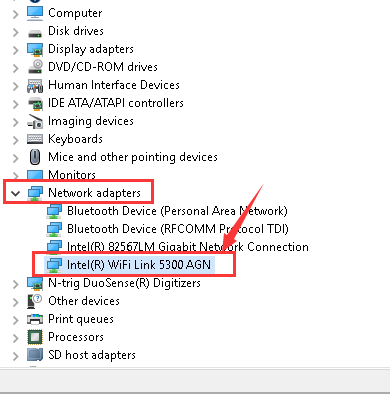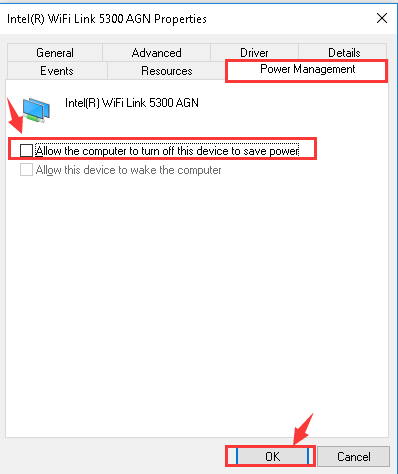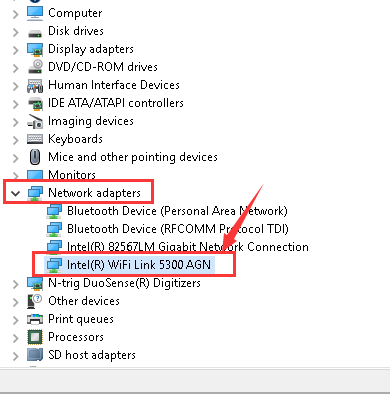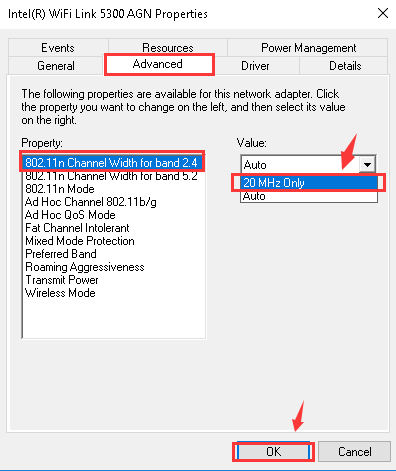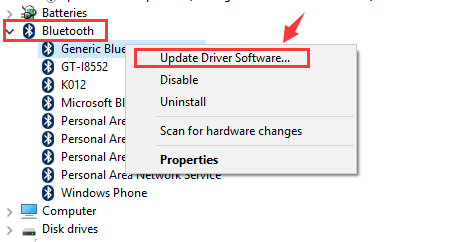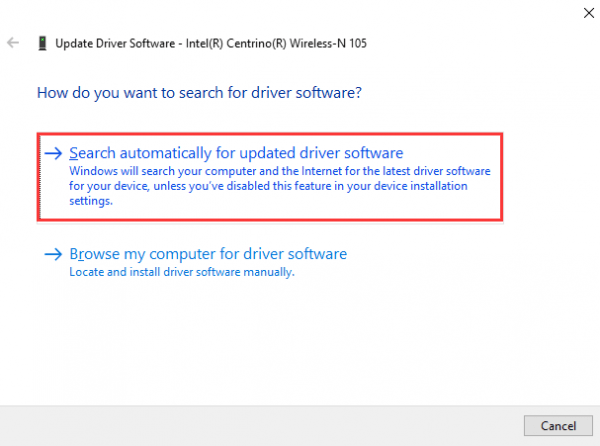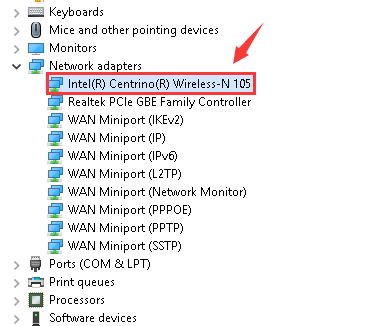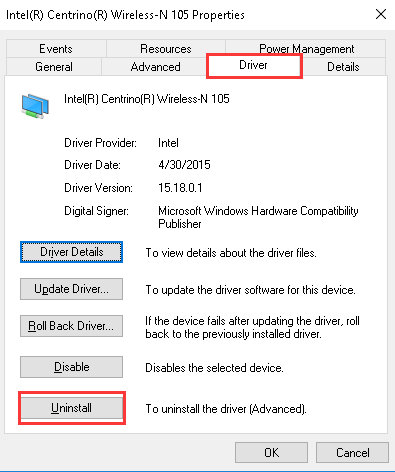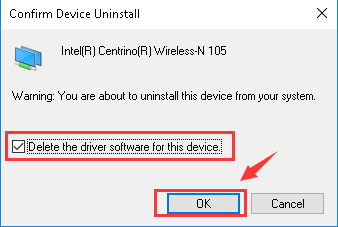-
Best Coworking Spaces that Have Worldwide Access
Coworking spaces are an alternative to traditional offices, allowing people to work within a shared environment. These spaces tend to provide communal facilities like printers, lounges, and a kitchen area. Coworking spaces offer workers, digital nomads, and company employees flexibility and a sense of community, which is important when working independently. Moreover, workers can gain networking opportunities with people from diverse backgrounds, which may not be possible in traditional office environments. Working from a coworking space is a cost-effective alternative, as users usually only pay for a seat at a desk or a small office cubicle.
Here are some of the best coworking spaces with worldwide access.
1. WeWork
With coworking spaces in 125 cities worldwide, including New York City, Tokyo, Lima, and London, WeWork is a popular digital nomad coworking space. WeWork offers flexible options like a pay-as-you-go or monthly global membership. There are even private office spaces with shared amenities for daily operational support. WeWork is used by well-known companies like Slack, Microsoft, and IBM, making it a great choice for individuals and companies alike. Costs vary by location and individual requirements, so be sure to check out the WeWork website for more details.
2. Regus (IWG)
Regus, owned by parent company IWG, offers a range of workspace options to fit various needs. From a customizable office rental by the hour or day, to a dedicated coworking desk, Regus has over 4000 offices worldwide. They also offer virtual offices, where companies can register a business address and obtain a telephone answering and receptionist service. Regus is trusted by large companies like Samsung, PayPal, and Spotify, offering monthly or daily packages at competitive rates. Depending on the contract, a US-based office space could cost between $15 USD and $1,015 USD monthly per person.
3. The Hive
The Hive is a popular coworking space within the Asia-Pacific region, operating in Hong Kong, Singapore, Thailand, Vietnam, Australia, and Taiwan. Depending on the specific area, these workspaces may provide private offices, hot desks, dedicated desks, meeting rooms, and even podcast and photo studios. Prices vary by location; for example, a hot desk in Singapore starts from $275 Singapore Dollars (approx. $213 USD). Check out The Hive website to find out more.
4. Mindspace
Mindspace offers virtual office memberships, dedicated desks, and team suites across multiple locations, from Amsterdam to Miami. They deliver a personalized service, including community engagement and events like tech talks and hackathons, creating a unique experience for members. Rooms include ultra-fast internet, 24/7 access, kitchens and lounges, and refreshments. Enquire online to arrange a tour or make a booking.
5. Croissant
A coworking space with multiple global locations, Croissant is on a mission to inspire the lives of remote workers. Croissant was founded in New York City by a group of friends who used to work together in coffee shops, buying croissants and coffee just to stay a bit longer. Now, Croissant is active across cities like Berlin, Chicago, and Barcelona, offering clear pricing ranges for a specific number of hours per month. Croissant also has an app that lets users search for and check in to open seats nearby. For pricing information, simply select your location on the Croissant website.
6. Impact Hub
Impact Hub connects entrepreneurs and innovators to organizations, partners, and investors. Alongside coworking spaces, they also offer community events to bring people together. Coworking spaces include private offices and dedicated desks, and membership benefits such as access to regular business clinics and workshops, modern workspaces, and free worldwide access for three days a year. Find more information, including locations and pricing, on the Impact Hub website.
7. Talent Garden
Providing a unique ecosystem of opportunities like meeting rooms, a relaxation area, and a cafe, Talent Garden is a coworking space that oozes community. Talent Garden has coworking spaces in countries like Italy, Spain, and Denmark, boasting a network of over 326,000 innovators, professionals, and tech enthusiasts. They offer fixed desks, hourly packages, or access to the digital community, and prices depend on the location.
8. Google Startup
Google for Startups Campuses provide physical locations for tech startups to enjoy training, mentoring, and access to a community of problem solvers. With various worldwide locations, such as Seoul, Madrid, Tel Aviv, and Warsaw, members benefit from mentoring and networking alongside comfy coworking spaces. Coworking spaces are reserved for Google for Startups participants. Find out more about these programs and locations on the Google for Startups website.
Is a coworking space right for me?
Coworking spaces are beneficial for digital nomads, company employees, or whole teams. They provide flexibility and unique networking opportunities due to the array of people using them. Whether you are looking for a space to work from during a short trip or a more long-term dedicated desk or small office, the coworking spaces in this article have something for everyone.
Recommended Products
Swift 14 AI
Buy Now
Swift X 16
Buy Now
-
Coolest Custom PC Builds From Computex 2025
Computex 2025 put custom PC builds in the spotlight, with modders transforming hardware into works of art, from a pygmy hippo–inspired case to a bow-and-arrow rig and a fully functional drink dispenser. These ten standout creations demonstrate how imagination and engineering can merge to create functional machines that are as visually striking as they are powerful.
1. Moo Deng by Suchao Prowphong
Modder Suchao Prowphong from Thailand transformed a Thermaltake TR100 Hydrangea Blue mini-tower into a three-dimensional tribute to Moo Deng, the Bangkok Zoo’s beloved pygmy hippo. The front panel’s layered steel and acrylic forms recreate the hippo’s snout, while two welded pink metal discs serve as rosy cheeks. I didn’t catch any details about the internal components, but sometimes a build’s personality matters more than its specs. Its whimsical charm earned it a spot on our list, proving that cuteness can be just as captivating as complexity.
2. Gallardo Custom PC Case by Manli
In a bold partnership with Lamborghini’s Gallardo division, Manli unveiled a build drenched in signature orange, its circular chassis split by a brushed-metal spine that doubles as a GPU mount. The “moon-and-metal” aesthetic isn’t just for show, the rig packs a Manli GeForce RTX 5090 Gallardo edition, an AMD 9800X3D processor, 32 GB of DDR5-8000 memory (2×16 GB), an x870 ITX motherboard, a 2 TB PCIe 4.0 SSD and a 1 000 W SFX-L power supply. Between its eye-catching silhouette and serious hardware, this collaboration hits the sweet spot between automotive flair and desktop performance.
3. Afternoon Tea by TechLinMod
The build’s delicate pastel palette and café-inspired details give it an unmistakably feminine charm. Modder TechLinMod transformed a Hyte Y70 Pink chassis into a miniature tea shop, complete with a porcelain-style teapot “pouring” resin tea into a matching cup atop the case. Inside, an AMD Ryzen 7 7700X on an ASUS ROG Strix X870 motherboard is tamed by a custom Bitspower water-cooling loop. A Palit GeForce RTX 4070 Ti Gaming Pro White OC handles graphics, backed by 64 GB of G.Skill Trident Z5 Royal DDR5-6400 (4×16 GB), a 2 TB PCIe 4.0 SSD and an 850 W Seasonic Focus GX White PSU. The result is a cutesy yet powerful build that blends café-style whimsy with serious performance.
4. RoboBox 07 by Alseye
Of the three showpieces Alseye unveiled, the RoboBox 07 stood out to me most. It blends the sleek minimalism of EVE from WALL·E with the utilitarian grit of the Interstellar robots. The tiny astronaut figurine perched atop its “head” adds a playful flourish. Although no component list was available, the build’s futuristic silhouette and clean lines made it a standout on the Computex floor, proof that compelling aesthetics can captivate even without a spec sheet.
5. Luminarch by AK Mod
AK Mod, in collaboration with Klevv, delivered a standout build with Luminarch, a PC sculpted into the form of a drawn bow and arrow. The curved “bow” chassis was CNC-machined to bear its own weight, while 3D-printed outer panels conceal the support structure and lend the build a sense of graceful suspension. Klevv Urbane V RGB modules double as stylized arrow fletching, and the GPU tucks neatly along the central riser that serves as the “arrow” shaft. Under the hood, it houses an Intel Core Ultra 9 285K, NVIDIA GeForce RTX 5090 Founders Edition, 16 GB of DDR5-6000 RAM, an ROG Strix Z890-I motherboard, Thermaltake Swafan EX ARGB fans, a Bitspower custom water-cooling loop and a 1 000 W ROG Loki SFX-L PSU. Two months of design followed by a month of meticulous assembly resulted in a build that marries medieval inspiration with cutting-edge performance.
6. Egg Shaped Super Hero Robot by Apacer
Apacer’s showstopper took the form of a glossy, egg-shaped chassis complete with tiny arms, legs and two glowing green “eyes,” all mounted on a slender support rod to give the illusion of flight, serious Astro Boy vibes. I didn’t catch any specs, but its impeccable finish and clever presentation made it one of Computex’s most delightfully whimsical custom builds.
7. Japanese Straw House by Toru Sekiguchi
This build’s cultural homage is impossible to miss. Toru Sekiguchi, from Japan, wrapped a Tower 600 Matcha Green mid-tower chassis in a miniature traditional Japanese straw house, complete with a thatched roof, carefully placed white garden stones, delicate faux cherry blossoms and a handful of playful toy cats perched among the eaves. I didn’t catch any internal specs, but the way it marries functional hardware with authentic vernacular architecture makes it a standout: equal parts craftsmanship and cultural storytelling.
8. Black Myth: WuKong’s Bull King Armor Set by Narinsorn Rattanabuppha
As a huge fan of Black Myth: Wukong, I was blown away by Narinsorn Rattanabuppha’s homage to the Bull King Armor set. Built on a Tower 600 mid-tower chassis, the case is sculpted to echo the armor’s ornate plating, topped with the Bull King’s fearsome mask and Wukong’s iconic Jing Gu Bang. A miniature figurine of The Destined One stands guard beside it, adding a perfect narrative touch. Inside, an ASRock Phantom Gaming Z890 motherboard hosts an Intel Core Ultra 7 265K CPU paired with a Palit GeForce RTX 4070 Ti Super, TOUGHRAM XG RGB DDR5 memory, and a Seagate FireCuda 520 SSD. Cooling duties fall to Thermaltake’s Swafan EX RGB and a Pacific SWI Plus loop, all powered by a 1 200 W TOUGHPOWER GF A3 PSU. This build merges rich lore with top-tier components, making it as powerful as it is visually striking.
9. Manta Ray by Modding Cafe
Modding Cafe outdid themselves with this breathtaking Robotic Manta Ray PC, its motorized fins gently undulating to mimic a creature gliding through the depths. Every curve and surface detail evokes the manta’s graceful form, turning a high-end rig into kinetic art. Inside, an Intel Core Ultra 9 285K powers tasks on an ASUS ROG Strix Z890-I motherboard, backed by 48 GB of G.Skill Trident Z5 Royal DDR5-7200 (2×24 GB) and an ASUS TUF RTX 5070 Ti. Storage is handled by a Lexar NM800 PRO SSD, cooling comes from Modding Cafe’s bespoke liquid loop, and everything runs off an 850 W FSP Dagger Pro PSU. This build marries arthouse flair with top-tier performance, and those swimming fins are simply mesmerizing.
10. Beverage Dispenser Mod by KM Studios
KM Studio raised the bar by combining your gaming rig with a four-tap drink dispenser: choose beer, Coke, red wine or soju without ever leaving your seat. The same custom Bitspower cooling loop that chills your beverages also keeps the Intel Core Ultra 7 265K running smoothly on an ASUS ROG Strix Z890-E Gaming Wi-Fi motherboard. Memory comes in at a generous 96 GB of G.Skill Trident Z5 Royal DDR5-8000 (4×24 GB), storage and GPU details weren’t listed, and power is handled by a 1000 W FSP Vita GM PSU. It’s a clever fusion of refreshment and performance that ensures both your thirst and your framerate stay quenched.
Computex 2025 proved that the modding scene is alive and well, and these ten builds are just the beginning. Whether you’re after performance, flair or outright novelty, there’s always something new to discover. Be sure to check out Computex 2026, you won’t want to miss the next wave of custom PC innovation.
Recommended Products
Orion 5000
Buy Now
Nitro 60
Buy Now
-
Disable Windows 11 Password: Should You Do It and How
Passwords keep our data from prying eyes. They are used to access laptops, unlock cell phones, and even to access chats or applications. Passwords are the only thing stopping a stranger from using your device and accessing sensitive files. Still, it is possible to disable passwords for easier access, although this should be done with caution. Removing the password for a laptop that does not leave the home is safer than one carried to and from the workplace, for example, as the latter may be vulnerable if lost or stolen. With that in mind, here are some ways to disable your Windows password.
Option 1: Remove your Windows 11 password completely
This option is available to local accounts only. Local accounts are specific to one device, whereas Microsoft accounts can be used across various devices. Local accounts do not require an internet connection to sign in, but settings, files, and applications are limited to one device. Microsoft accounts are linked to an email address and password, allowing access to Microsoft services like Outlook, Hotmail, Office, and Xbox.
Follow these instructions to change from a Microsoft account to a local account:
* Open the Settings app
* Select Accounts > Your info
* Click Sign in with a local account instead
* Type the username, password, and password hint
* Select Next > Sign out and finish
* Try signing back in with your new local account.
Now, follow these instructions to remove the password completely:
* Open the Settings app
* Select Accounts > Sign-in options
* Click Password > Change
* Enter your current password, then leave the new password boxes blank
* Click Finish
Option 2: Use the netplwiz method
This method lets users automatically sign in without removing the password. To get started,
* Open the Start menu and select Settings
* Select Accounts > Sign-in options
* Find For improved security, only allow Windows Hello sign-in for Microsoft accounts on this device (Recommended), and turn that toggle off
* Type netplwiz in the Start menu search bar
* Click Open
* Uncheck the box Users must enter a user name and password to use this computer
* Select Apply
* Enter your username and password, then click OK
Option 3: Remove PIN or Windows Hello sign-in methods
To complete this option, be sure to first sign in to the account from which you would like to remove the PIN. Then,
* Open the Start menu and select Settings
* Select Accounts > Sign-in options
* Click Windows Hello PIN > Remove
* When asked to confirm, click Remove again
You can also remove other Windows Hello sign-in methods, like facial recognition, using the above method.
So, should you remove your Windows 11 password?
Removing your Windows 11 password is a personal choice. Passwords are designed to safeguard files and data and can be useful if a device is lost or stolen. However, some may feel that entering a password to log in to a personal laptop is tiresome or unnecessary. In this case, choosing one of the above options may be beneficial to disable a Windows password.
Recommended Products
Swift Go 14 AI
Buy Now
Swift X 16
Buy Now
-
Blue Light from Screens: Benefits, Risks, and When to Limit Exposure
Blue light is a wavelength of light emitted by electronic devices, fluorescent light, and the sun, contributing to around one-third of visible light. It has short but high-energy waves that may be as powerful as UV rays. Although blue light occurs naturally in our environment, we are being exposed to an increasingly high level of blue light every day because of the widespread use of electronic devices that use LED technology. Moreover, these devices are often used within a short range, sparking debates about the impact of blue light on our eyes.
The potential benefits of blue light exposure
Exposure to blue light has some potential health benefits. It can help us stay alert, boost cognitive function, and even improve symptoms of seasonal depression. Blue light also enhances our body’s natural rhythm, helping us sleep well after dark. Sunlight is crucial for the growth and development of vision in children, as well as providing a key source of vitamin D.
Which health risks are linked to prolonged screen time and blue light?
Almost all visible blue light passes the front of our eyes. It then reaches the retina and creates the images we see. An estimated 80% of American adults use devices for more than two hours a day, resulting in 59% experiencing symptoms of eye strain from overuse. Although blue light exposure does have benefits, there are also health risks from prolonged screen time.
Prolonged exposure to blue light can damage retinal cells. In extreme cases, this can contribute to vision issues like cataracts, eye cancer, and abnormal growths. Other health-related symptoms of blue light exposure include eye strain, dry eyes, headaches, and blurred vision. Blue light also suppresses the release of melatonin, a hormone that makes us feel sleepy, which impacts our sleep. These disturbances to our body’s internal clock can lead to metabolic disorders and even depression.
When should you reduce blue light exposure?
Blue light tricks the brain into thinking it is daytime, which disrupts sleep patterns and makes us alert instead of tired. In fact, a study conducted by Harvard researchers showed that 6.5 hours of blue light exposure suppressed melatonin and impacted circadian rhythms for around 3 hours, which was twice as much as green light. As such, digital devices should be avoided around two to three hours before bed.
Anyone experiencing discomfort due to overuse of electronic devices should limit their exposure to blue light or consider seeking medical help.
How to limit blue light from screens
An effective way of reducing digital eye strain is to take a 20-second break to look at something far away every 20 minutes. Wearing widely available blue light glasses while using devices can also reduce the negative effects of blue light by 10% - 23% while ensuring users can still see their screens. Similarly, blue light filters for computer screens and digital devices protect the eyes without impacting the display.
Windows 11 Night light for reduced blue light exposure
The Windows 11 Night Light function reduces blue light and encourages a more restful sleep. To activate Night Light:
* Open Settings
* Click System > Display
* Switch on the Night light toggle
* Adjust the lighting by clicking the right arrow next to the toggle
* Click Schedule night light to choose when this function should switch on and off
Blue light: the lowdown
Blue light occurs naturally in the sun and can help to regulate our body’s internal clock, boost our mood, and promote alertness. While there are benefits to blue light, overexposure can impact our eye health and sleep quality, and even cause depression. Widely available glasses or screen filters can limit the effects of blue light, and regular eye breaks are recommended during heavy screen sessions. Windows 11 Night light is a handy feature that reduces blue light and promotes better sleep.
Recommended Products
Acer SB2 Essential Monitor
Buy Now
Acer B8 Series Monitor
Buy Now
-
Must-See Acer Innovations from COMPUTEX 2025
This year’s COMPUTEX was a blast into the AI future that’s rapidly becoming our new reality. Over 86,000 visitors from more than 152 countries flocked to an unseasonably hot Taipei and found refuge in the cool halls of the Nangang Exhibition Center between 20 and 23 May 2025, where the world’s tech giants and startups displayed their finest wares.
If you’re wondering what we’re going on about, and in case you missed our previous article introducing the expo, COMPUTEX is Asia’s leading exhibition of AIoT and startups. COMPUTEX 2025 had three themes: AI & Robotics, Next-Gen Tech, and Future Mobility. The expo highlighted both the latest, greatest developments, and their real world applications.
The stars of this year’s expo included Pegatron’s human-machine integration technologies, interactive biomimetic robot dogs, and immersive VR devices. Other crowd pleasers included intelligent technologies from Advantech and Solomon: autonomous mobile robots (AMRs), collaborative robotic arms, and AIoT platforms.
While AI and robotics may have stolen the show at COMPUTEX and many other tech expos globally, let’s not forget all of the notable developments in other fields. This year Acer showcased several groundbreaking new products, from powerful lightweight laptops to earphones that translate between 15 languages. In case you missed the expo, you’re in luck, as we’ll bring you up to speed on the coolest Acer products showcased at COMPUTEX 2025. Let’s jump right in!
1. FreeSense Ring
It is time to renew your daily wellness vows with Acer’s brand new smart ring. Forget your Fitbits, bodybands and other biometric trackers -the stylish and practical FreeSense ring is a lightweight titanium alloy beauty that tracks heart rate, heart rate variability (HRV), blood oxygen (SpO2), and sleep quality. Put your health and fitness first with personalized AI powered wellness feedback from the companion app, which does not require subscription or other payments. Available in matte rose gold and glossy black, the FreeSense ring is offered in seven sizes (7-13), and is IP68 and 5ATM-rated for water and dust resistance. Get proactive about your health management and lifestyle awareness with Acer’s subscription-free FreeSense ring.
2. AI TransBuds
Imagine a world where you no longer need to worry about language barriers and communication difficulties. A translation buddy who could simplify multilingual conversation. Well, wonder no more, because Acer’s AI TransBuds are lightweight, compact earbuds designed to facilitate real-time, two way voice translation between 15 major world languages. Yes, you are reading this correctly, earphones that translate. Simply connect the wireless AI TransBuds to a smartphone or tablet via the plug-in receiver for real-time, two-way voice translation powered by AI-based speech recognition and semantic analysis. Only one person in the conversation needs to wear the TransBuds: making foreign friends, doing business, and learning will never be the same again. In addition to translation, TransBuds also support live captioning and transcription, so you can follow conversations in real time, then review them later. With tiny 50mAh batteries, and Bluetooth 5.4, listen out for the AI TransBuds, translating a language near you very soon!
3. Predator Triton 14 AI
Moving away from these awesome Acer wearables, let’s take a peek at Acer’s latest portable gaming beast, the Predator Triton 14 AI. Ready to slay both work and play, this laptop made quite a stir at COMPUTEX 2025. Purpose-built for creative pros and gamers on the go, this 14 inch creativity and gaming powerhouse is the ultimate solution for AI-powered play and creation. The Triton 14 AI is a Copilot+ PC that comes with NVIDIA GeForce RTX 5070 GPU, delivering a whopping 798 AI TOPS*. Infused with AI credibility, this is the beast to simply smash the competition with (up to) Intel Core Ultra 9 CPU (48 AI TOPS).
Did we mention that the 14.5" OLED display with a WQXGA+ resolution of 2880 x 1800 is a stunning screen that will elevate your daily computing tasks? On top of all this, the Triton 14 AI also boasts (up to) 32 GB RAM and (up to) 2 TB SSD, so whatever you do, this laptop will help you do it better. Merely 0.68 inches thick and 3.5 pounds, the Predator Triton 14 AI can be carried wherever you dare to venture, helping you to take your work and play with you.
4. Swift Edge 14 AI
Another lightweight, slim Acer laptop that made waves at COMPUTEX 2025, the Swift Edge 14 AI is your ticket to maximizing your productivity and securing your data wherever your work takes you. Lightweight (2.18 pounds), durable and eminently capable, the Swift Edge 14 AI is a Copilot+ PC that delivers a speedy, sleek, and slim laptop experience that’s also certified to MIL-STD 810H. A tapered ultra-slim, high grade magnesium-aluminum chassis opens on a 180-degree hinge to reveal the 3K OLED display that can run for 21 hours between charges.
The Swift Edge 14 AI display is a world first, featuring both anti-glare and anti-reflection technology with Gorilla Matte Pro finish, delivering up to 95% less reflection. The Swift Edge 14 AI is equipped with an Intel Core Ultra 9 processor with 48 TOPS NPU* and up to 120 TOPS on-device AI performance: the Swift Edge 14 AI features next gen AI that can handle any task you throw at it.
5. New eScooter and eBike
Whether you’re an urban commuter, or a rural recreation *****, Acer’s freshest wheels will get you where you’re going without too much effort. The Acer eScooter Series 4 Select, Series 5 Select, Predator ES Storm, and Predator ES Thunder were all there at COMPUTEX 2025. These four electric scooter models are equipped with 400-500W motors, as well as adaptive braking systems for the vicissitudes of urban driving. Performance and security settings can be seamlessly managed via Acer’s intuitive eMobility App, making these electric scooters a smart choice for urban commuting. The Predator eRanger, a fat-tire beast first unveiled at the Taipei Cycle Show earlier in 2025 was also spotted at COMPUTEX 2025. Designed to conquer all terrains, the Predator eRanger’s 750-W rear-hub motor can hit speeds of up to 45 km/h.
Farewell, COMPUTEX 2025
We hope you enjoyed the highlights of Asia’s leading exhibition of AIoT and startups with us today. Keep an eye out for updates on the release of the coolest Acer products showcased at COMPUTEX 2025 as they make their way to your region. If you didn’t make it to COMPUTEX this year, be sure to put 2-6 June 2026 in your diary, and come visit Acer’s booth at COMPUTEX 2026 for the latest in wearables, rideables, and of course computer tech. See you next year!
*Exact specifications vary by model and region
-
Best Educational Copilot+ PC AI Laptops for College Students in 2025
Heading to university or college this year? Then do yourself a favor and get kitted out with a Copilot+ PC, the best laptop for university students. Regardless of your major, an AI laptop will give your studies and overall productivity a massive boost. No, we aren’t suggesting that a Copilot+ PC will take on the role of ghost writer and pen your dissertations while you party. But, AI laptops can truly help you think smarter and work faster, hugely improving your overall PC experience.
If you’re looking for the perfect partner for on-the-go AI-integrated productivity to power through days of study without searching for an outlet, then you’re in the right place. Acer’s AI Copilot+ laptops deliver a winning combination of advanced AI hardware, sleek design, and exceptional portability. Read on to find out all you need to know about Copilot+ PCs, why they’re the best laptops for college students, and finally we’ll check out 5 tasty Acer AI laptops.
What is a Copilot+ PC?
Before we delve into the details of these AI powered devices, let’s get to know what they actually are! Copilot+ PCs feature next-gen AI-infused hardware and software, as well as new Windows capabilities and all-day battery life. The fastest, most intelligent Windows PCs yet, Copilot+ PCs deliver efficient on-device AI processing and innovation.
NPU? No problem
As well as the brain of the computer, the CPU (central processing unit), and the creative specialist, the GPU (graphics processing unit), Copilot+ PCs also feature NPUs (neural processing units) designed to power AI applications and services.
Most AI experiences rely on the cloud for off-device processing, while NPUs enable on-device AI innovation. The on-device NPU handles AI and ML (machine learning) tasks in the PC, training it on your preferences and data, bringing secure AI enhancements to all of your computer based studies: a dedicated AI personal study assistant, providing consistent, tailored support around the clock.
Why is a Copilot+ AI laptop great for college/uni students?
To better understand the benefits for uni students, let’s look at the features and capabilities of Copilot+ PCs. Think of how you use your computer daily, then imagine how these AI capabilities may contribute to a better computing experience.
* Copilot, the everyday AI-powered assistant, is accessible via a single press of the Copilot key, while the dedicated AcerSense™ key offers quick access to all of Acer’s AI features.
* Live Captions is the multilingual interpreter you’ve been waiting for—automatically providing speech captions and real-time English translations from 44 languages, for both live and pre-recorded videos.
* Recall gives you a timeline of your laptop activity, letting you scroll through time and return to apps, documents, or messages by describing what you remember.
* Cocreator makes it easy to spark your imagination through visual or written prompts.
* PurifiedView™ 2.0 upgrades communication with auto framing, background blur, and gaze correction, plus new sharpness and portrait enhancements via a 1440p QHD IR webcam with triple mic array.
* PurifiedVoice™ 2.0 enhances conferencing through AI noise cancellation, ensuring voices are clear on both ends. Acer QuickPanel appears intuitively when the webcam or mic is switched on for fast adjustments.
* Acer AI Copilot+ PCs include Windows Hello for secure facial recognition login. Acer User Sensing turns off the screen when you step away and wakes it up when you return.
Five of the best Acer Copilot+ PCs
1. Swift 14 AI (AMD Ryzen)
Weighing in at a mere 1.32 kg, the Swift 14 AI (AMD Ryzen) is the sleek, smart laptop that’s ready to accompany you all over campus. Priced at $1,199.99, this Copilot+ PC is an AMD powered beauty ready to give your studies a major boost. Kitted out with an AMD Ryzen™ AI 9 365 processor and AMD Radeon™ 880M graphics, this laptop delivers blisteringly high frame rates and ultra-low latency, perfect for casual gaming. Curious about the NPU power? AMD’s XDNA™ 2 NPU architecture serves up to 50 TOPS, that’s 3 times the performance of the 8040 series and up to twice the power efficiency.
2. Swift Go 14 AI (Qualcomm Oryon)
Recently reduced from $999.99, the Swift Go 14 AI is a steal at only $769.99. This Qualcomm Oryon outfitted AI laptop is ready to roam with Qualcomm Adreno GPU shared memory and a stunning 14.5" WQXGA (2560 x 1600) 16:10 IPS 120 Hz display. Steel gray and stylish as you’d expect, the Swift Go 14 AI has 16 GB of RAM and 1 TB solid-state drive for storage: more than enough to handle all of your school work and some. For the security conscious, this model also features discrete Trusted Platform Module (TPM) solution, power keycap fingerprint reader with on-chip matching design, and a camera shutter.
3. Swift 14 AI (Qualcomm Snapdragon)
Another Qualcomm AI beast, the Swift 14 AI Laptop has recently been reduced from $1,049.99 to a wallet-friendly $819.99. Powered by the commendable Qualcomm® Snapdragon™ X Plus, this Copilot+ PC delivers 3.40 GHz of raw processing power. Graphics wise, Qualcomm Adreno GPU shared memory graphics and a 2560 x 1600 resolution delivers vibrant visuals for both study and play. 16 GB standard memory and 1 TB SSD storage will see you through a semester, or twelve, while quietly safeguarding your digital life with biometric security and advanced privacy features.
4. Aspire 14 AI (Intel)
Let’s not ignore Intel! The Aspire 14 AI Laptop is another lightweight stylish study buddy that’s ready to join you on your educational quest for just $879.99. With an Intel® Core™ Ultra 5 226V processor (2.10 GHz) and Intel® ARC™ 130V GPU shared memory, this Copilot+ PC may well be your ticket to AI infused higher learning. Get ready for the next semester and prepare for a new era in AI computing with the future-defining Aspire 14 AI with 16 GB RAM and 512 GB SSD to plough through your college studies!
5. Predator Triton 14 AI
Revealed at COMPUTEX 2025, the compact gaming beast can also double up as a next-gen AI PC to help you get a degree, and decimate the competition in whatever games you choose. We’re talking max power, with up to 32GB LPDDR5x 8533MHz of RAM, and up to 2TB PCIe Gen4 NVMe SSD crammed into the smudge-free sandblasted charcoal black aluminum chassis. With up to Intel® Core Ultra 9 288V (Lunar Lake V) CPU, and (up to) NVIDIA® GeForce® RTX 5070 Laptop GPU (798 AI TOPS), the Triton 14 delivers the goods, and some. Slated for release before next semester, the Triton 14 is a great choice for students studying engineering, computer science, or design: the 5070 GPU will handle software like AutoCAD, MATLAB, or Adobe Creative Cloud Suite with ease. OLED display and finger touch technology as standard, this AI laptop is a must for gamers who also happen to be students.
Get AI educated
We hope that you’ve learned something today in our voyage to discover the best educational Copilot+ PCs. These AI laptops are a worthwhile investment for savvy students who plan to excel. Take a closer look at these five AI infused beauties from Acer, and see which of them fits your lifestyle, study style, and budget. Finally, we’ll throw in a 10% Acer student discount to sweeten the deal. So, what are you waiting for?
Recommended Products
Swift 14 AI (AMD)
Buy Now
Swift Go 14 AI
Buy Now
-
Best Metroidvania Game to Play in 2025
Metroidvania games are perfect for players who enjoy getting lost in big, mysterious worlds. These games let you explore at your own pace, find hidden paths, and unlock new powers as you go. In 2025, the selection is better than ever. From older classics to fresh indie hits, the genre keeps growing in exciting ways. Whether you love detailed pixel art, deep stories, or tough boss fights, there’s something here for you. This list will guide you to the best Metroidvania games you can play this year.
1. Castlevania: Symphony of the Night
Castlevania: Symphony of the Night is the game that helped define the Metroidvania genre. First released in 1997, it remains one of the most influential and widely praised action-platformers of all time. You play as Alucard, the son of Dracula, exploring a sprawling, interconnected castle filled with secrets, monsters, and power-ups. Unlike earlier Castlevania titles, this game ditched the linear level design in favor of open-ended exploration. You gain new abilities over time, such as double-jumping or turning into mist, which let you reach previously blocked areas and encourage constant backtracking and discovery.
The art design, music, and RPG-like progression system still hold up remarkably well. Even after nearly three decades, few games match its balance of atmosphere, gameplay depth, and freedom. Fans of the Castlevania Netflix series will find plenty of familiar faces and lore threads woven throughout the game. It's available on modern platforms like PlayStation, Xbox, and mobile, making it easy to experience or revisit in 2025.
2. Metroid Dread
Metroid Dread is a modern revival of Nintendo’s classic sci-fi series, released in 2021 for the Nintendo Switch. It continues the story from Metroid Fusion, placing you once again in control of Samus Aran as she explores a dangerous alien planet teeming with secrets, hostile lifeforms, and ancient Chozo technology. The game blends smooth movement, responsive combat, and a steady stream of upgrades that gradually open up new areas.
A major addition is the E.M.M.I. robots, relentless, nearly indestructible machines that patrol specific zones. Their presence creates a tense cat-and-mouse dynamic that adds urgency to the usual exploration. The map design is tight and layered, rewarding curiosity while rarely feeling aimless.
With clean visuals, sharp design, and a strong sense of momentum, Metroid Dread succeeds at both honoring its roots and pushing the formula forward. It’s a standout in the genre and a great showcase of how well 2D Metroidvanias can still evolve.
3. Animal Well
Animal Well is a different kind of Metroidvania that replaces combat with curiosity and trades boss fights for brain-teasers. You play as a small, silent blob emerging from a flower bud into a dark, beautifully pixelated world. There’s no map at first, no clear guidance, and no explanation of your purpose. You explore, experiment, and gradually piece together meaning from the cryptic surroundings. Every item you find, like a frisbee, firecracker, or slinky, becomes a strange new tool for solving puzzles and reaching hidden areas.
This is also the first title published by Bigmode, the label founded by YouTuber Video Game Dunkey. While his name helped bring early attention, the game shines entirely on its own. Nearly every screen holds a secret, and the further you explore, the more complex and rewarding the mysteries become. Even after the credits roll, you're far from finished.
For players who love solving puzzles, experimenting with mechanics, and trading discoveries with others, Animal Well is one of the most original Metroidvania experiences available
4. Blasphemous 2
Blasphemous 2 is a grotesque and gorgeously crafted Metroidvania that leans fully into its themes of religious horror, unsettling imagery, and cryptic lore. You once again take control of The Penitent One, a silent warrior navigating a nightmarish world shaped by suffering and devotion. While the sequel doesn't reinvent the genre, it builds confidently on the foundation of the first game with tighter mechanics, more varied exploration, and a richly disturbing atmosphere.
This time around, you’re given three distinct weapons early on: a heavy flail, a fast rapier and dagger set, and a balanced greatsword. Each weapon offers a unique movement ability that helps you access new areas and adds variety to both combat and platforming. The world is packed with detailed pixel art and grotesque scenes that linger in your mind long after you’ve put down the controller.
With its unforgettable visuals, refined gameplay, and oppressive yet captivating tone, Blasphemous 2 is a standout title for anyone looking to get lost in a dark and deeply unsettling Metroidvania.
5. Dead Cells
Dead Cells is a fast-paced, stylish blend of Metroidvania exploration and roguelike progression. Released in 2018 and still actively updated years later, it remains one of the most addictive and replayable entries in the genre. You play as a mysterious creature inhabiting a headless corpse, fighting your way through a shifting series of biomes filled with deadly traps, challenging enemies, and secrets around every corner.
Unlike traditional Metroidvanias, Dead Cells features procedurally generated levels that change with each run. But it still keeps the core of the genre intact, with branching paths, ability-based progression, and new zones becoming accessible as you collect permanent upgrades. Combat is quick and fluid, with dozens of weapons, skills, and mutations that let you tailor your build to your playstyle. Whether you prefer long-range traps or up-close brutality, the game gives you plenty of tools to experiment with.
It also features post-launch expansions that have added new content and even crossovers with other indie games. In 2023, Return to Castlevania brought a full DLC that paid tribute to the series that helped define the genre. With tight gameplay, gorgeous pixel art, and near-endless variety, Dead Cells continues to stand as a must-play action-platformer.
6. Hollow Knight
Hollow Knight is often considered a modern classic of the Metroidvania genre. Developed by Team Cherry and released in 2017, it set a new benchmark for world-building, atmosphere, and emotional depth in 2D exploration games. You play as a silent, masked knight delving into the ruined kingdom of Hallownest, a vast underground world filled with decaying civilizations, haunting lore, and brutal enemies.
The game blends tight, responsive combat with rich environmental storytelling. Each area feels distinct and interconnected, rewarding players who take the time to explore every hidden path. Progression is tied to acquiring new abilities like wall-jumping, dashing, and double-jumping, which slowly open up deeper layers of the map. Despite its challenge, Hollow Knight is never unfair. Every boss fight, secret, and upgrade feels earned.
At The Game Awards 2017, Hollow Knight was nominated for Best Independent Game and Best Debut Indie Game. It didn’t take home a trophy, but it left a lasting impact on the genre and the indie scene as a whole. With Silksong still on the horizon, now is the perfect time to experience this beautifully crafted adventure.
7. Ori and the Will of the Wisps
Ori and the Will of the Wisps is a visually stunning and emotionally rich Metroidvania that expands on the tight platforming and heartfelt storytelling of its predecessor. Developed by Moon Studios and published by Xbox Game Studios, this 2020 follow-up to Ori and the Blind Forest trades simplicity for scale, offering a much larger world, deeper mechanics, and more combat-focused gameplay. You guide Ori through ten beautifully crafted biomes filled with secrets, upgrades, and increasingly tricky platforming challenges.
The game introduces a host of new movement abilities, from grappling through the air to burrowing through sand, and these skills make traversal a constant joy. While the combat can feel clunky at times, especially compared to how fluid the platforming is, it doesn’t overshadow the game’s core strengths. The escape sequences and multi-phase boss fights can be frustrating, but the satisfaction of mastering them is undeniable.
At its best, Will of the Wisps delivers moments of pure flow, where movement, music, and animation come together seamlessly. It's not without flaws, but its charm, emotional weight, and breathtaking art direction make it one of the most memorable Metroidvania experiences still worth playing in 2025.
8. Bloodstained: Ritual of the Night
Bloodstained: Ritual of the Night is a love letter to Castlevania: Symphony of the Night, crafted by none other than Symphony’s assistant director, Koji Igarashi. Marketed from the start as a spiritual successor, Bloodstained delivers on its promise with gothic flair, satisfying progression, and a massive castle teeming with secrets. You play as Miriam, a shardbinder who can absorb the powers of demons she defeats, creating endless options for building a combat style that fits your preferences.
From floating familiars and magical shields to martial arts and greatswords, Bloodstained offers a staggering variety of weapons and abilities. The world itself is equally diverse, moving beyond classic cathedral and dungeon aesthetics into surreal, unexpected environments that feel alive with detail and menace. Hidden walls, fast-travel rooms, and impressively lit vistas reward careful exploration at every turn.
Despite some technical hiccups on release, especially on the Switch, Bloodstained stands as one of the finest modern Metroidvanias. It’s a long-awaited return to form for the genre's golden era and a reminder that Igarashi's brand of exploration-heavy, loot-driven gameplay still has plenty of life left in it.
9. Prince of Persia: The Lost Crown
Prince of Persia: The Lost Crown reimagines the long-dormant franchise by fusing its classic platforming roots with the depth and exploration of a modern Metroidvania. Developed by Ubisoft Montpellier, this 2.5D action-platformer shifts away from the cinematic 3D entries of the past and returns to a side-scrolling perspective, one that allows for sharp combat, precise traversal, and one of the most polished gameplay experiences in the genre today.
You play as Sargon, a member of the elite Immortals, who is sent to the mythological Mount Qaf to rescue the kidnapped prince. The story taps into Persian mythology and time distortion, though some of its more intriguing narrative threads don’t fully develop. Still, the core gameplay is what makes this title shine. From the start, Sargon is fast, deadly, and equipped with a wide array of melee abilities that make every encounter feel intense and stylish. The game’s combat evokes the rhythm and complexity of titles like Sekiro, with parries, combos, and cinematic finishers giving each fight dramatic weight.
Platforming is just as satisfying. Classic Metroidvania upgrades like double jumps and grapples gradually open up a sprawling, interconnected world full of secrets, optional challenges, and cleverly layered obstacles. One standout feature is the photo map system, which lets you tag points of interest by taking snapshots, an elegant solution to the genre’s often-tedious backtracking.
While its story may leave a few threads hanging, The Lost Crown excels where it counts: refined combat, fluid movement, and intricate level design. It’s a bold return for the series and one of the strongest Metroidvania titles available to play in 2025.
10. Hollow Knight: Silksong
Hollow Knight: Silksong remains one of the most anticipated Metroidvania games in the world, and after years of near silence, 2025 finally feels like the year it arrives. Originally announced in 2019, the sequel to Hollow Knight puts players in control of Hornet, the agile and sharp-tongued warrior who played a key role in the first game. This time, she steps into the spotlight as the main character, navigating a new haunted kingdom filled with danger, mystery, and vertical exploration.
While there is still no confirmed release date, Team Cherry has announced a 2025 launch window. With Silksong scheduled to be playable at Australia’s ACMI Game Worlds exhibition starting September 18, there’s a strong chance it will be released to the public before then. If so, it could easily become the biggest indie launch of the year.
Early footage highlights a faster, more combat-oriented experience. Hornet’s acrobatic movement and needle-based attacks promise a distinct feel from the original. With new biomes, dozens of enemies, and a reworked quest system, Silksong has all the makings of another modern Metroidvania classic.
If you’re diving into Metroidvanias for the first time or revisiting old favorites, 2025 offers some of the strongest entries the genre has ever seen. To get the most out of these richly detailed worlds and split-second platforming challenges, high-performance gear makes all the difference. Acer Predator computers, monitors, and accessories deliver the speed, clarity, and responsiveness serious players demand.
Level up your setup: Shop Acer Predator gear
Recommended Products
Nitro V 15
Buy Now
Nitro 14
Buy Now
-
What Windows 10 End of Support Means for Your Business
Microsoft will officially end support for Windows 10 on October 14, 2025. With this date quickly approaching, the implications for your business are starting to become more and more urgent. With no more security updates, bug fixes, or technical support beyond this deadline, companies still relying on Windows 10 are facing increased risks ranging from cybersecurity vulnerabilities to compliance concerns and operational disruption.
This moment marks more than just a software sunset. It’s an opportunity to assess your IT infrastructure, modernize aging hardware, and equip your workforce with secure, AI-powered tools built for today’s evolving business needs.
How End of Support Will Impact End Users
When Microsoft ends support for Windows 10, critical services will no longer be available. This includes no more security updates, which means any vulnerabilities discovered after the cutoff date will go unpatched, exposing systems to growing cybersecurity threats. Businesses will also lose access to bug fixes and performance enhancements, potentially leading to stability issues and reduced efficiency. And with Microsoft ending technical support for Windows 10, troubleshooting becomes more complex and resource-intensive. Over time, new applications and services may also stop supporting Windows 10, leading to compatibility challenges that affect both user experience and operational continuity.
To avoid these risks and maintain business continuity, it’s important to begin planning your next steps now.
What You Can Do
In order to reduce any potential disruptions and maximize long-term value, businesses should not hesitate to start planning as soon as possible. Key steps include:
* Assessing Device Readiness - Use Microsoft’s PC Health Check tool or consult your IT partner to determine which devices are eligible for a Windows 11 upgrade.
* Upgrading to Windows 11 - If devices are compatible, plan an OS migration strategy that minimizes downtime and supports employee productivity.
* Modernizing with New Hardware - Older devices that don’t meet Windows 11 requirements should be replaced. Modern devices offer built-in security, improved performance, and AI-readiness.
Be Future-Ready with Acer
As your business prepares for life beyond Windows 10, the need for modern devices built around performance, productivity, and security has never been greater. Today’s PCs must handle demanding workloads, protect sensitive data, and support seamless collaboration - all while being ready to harness the power of AI in the workplace.
In each of these areas, Acer TravelMate business laptops are built to deliver: on the back of powerful Intel® Core™ Ultra processors with Intel vPro®, modern workflows are supercharged with NPU-backed performance and speeds; with business-grade hardware- and software-based multi-layered security, your business’ data stays secure - no matter where you are; and employees are empowered to excel with a variety of productivity-focused tools such as exclusive Copilot+ PC AI features including Live Caption, Recall, Windows Studio Effects, and much more. With all of these taken together, TravelMate business laptops are capable of supporting the way people work in modern environments - and with built-in AI capabilities and Windows 11 Pro, they’re ready for the next era of business computing, right out of the box.
Choose TravelMate and step into a new era of business certainty, with acertainty.
-
How to Fix a Critical Process Died Error in Windows 11
If your screen suddenly turns blue and your system reboots with the error Critical Process Died, you’re not alone. This Blue Screen of Death (BSOD) is one of the more common Windows 11 stop codes, and it signals a serious system failure that prevents Windows from continuing to run safely.
In this guide, we’ll explain what the critical_process_died error means, how to find the stopcode and fix it in Windows 11, and what steps to take depending on when the error occurs, whether during gaming, after an update, or when Safe Mode itself fails.
What is BSOD and what triggers "Critical Process Died"?
BSOD, or Blue Screen of Death, is Windows' built-in fail-safe mechanism that forces a reboot when it encounters a system-level problem it cannot recover from. The critical process died in Windows 11 message typically appears when an essential system process unexpectedly terminates.
This could be due to:
* Corrupted system files
* Outdated or faulty drivers
* A failed Windows update
* Hardware issues such as overheating or disk errors
* Resource-heavy software pushing the system too far
Understanding the stopcode is your first step. When you encounter a BSOD, take note of the stopcode "CRITICAL_PROCESS_DIED." You can also find it again later in the Reliability Monitor or Event Viewer under system crashes.
Fixing Critical Process Died errors during gaming
Many users report that the critical_process_died stopcode appears when their system is under load, especially during gaming. This is often tied to GPU instability, overheating, or resource saturation.
Recommended steps:
* Update your GPU drivers directly from NVIDIA or AMD using their official tools.
* Disable any overclocking utilities to test system stability at base settings.
Monitor your system temperature using HWMonitor or MSI Afterburner. If your CPU or GPU regularly exceeds 85°C, address your system’s cooling.
* Close resource-heavy background applications before playing.
Fixing post-update Critical Process Died crashes
Windows 11 updates sometimes introduce conflicts with existing drivers or corrupt system files. If you started seeing BSOD errors after a recent update, it’s possible the update is the root cause.
Here's how to roll back an update:
* Open Settings and navigate to Windows Update > Update History.
* Select Uninstall Updates and remove the most recent patch.
* Open Command Prompt as Administrator and run: DISM /Online /Cleanup-Image /RestoreHealth
* Once that completes, run: sfc /scannow
To prevent future issues, switch your Windows Updates to manual install so you can review known issues before applying patches.
What to do when Safe Mode doesn’t work
In some cases, even Safe Mode fails. This points to a deeper issue in your system's boot configuration or drive integrity.
Here’s how to fix it using installation media:
* Use another computer to create a bootable Windows 11 USB drive using the Media Creation Tool.
* Boot your affected PC from the USB and select Troubleshoot > Advanced Options > Startup Repair.
If Startup Repair fails, choose Command Prompt and run these commands one at a time:
* Restart your computer while holding the SHIFT key. This will trigger the Advanced Startup menu.
* Once the menu appears, select Troubleshoot.
* Go to Advanced Options, then choose Command Prompt.
* In the Command Prompt window, enter the following commands one by one, pressing Enter after each:* bootrec /fixmbr
* bootrec /fixboot
* bootrec /scanos
* bootrec /rebuildbcd
* These commands will rebuild your system’s Boot Configuration Data and fix MBR-related issues that may be preventing startup.
* Once complete, close the Command Prompt and return to the first menu screen.
* Select Continue to boot into Windows normally.
This method is effective for resolving deep system errors that block Safe Mode access and cause the critical_process_died error to appear at startup.
Preventing critical process crashes with smarter software choices
Heavy applications that run in the background can strain system resources, especially on lower-spec machines. Microsoft Office, for example, can quietly run sync services and background updates even after closing the app, increasing memory and CPU usage.
Switching to lighter tools like WPS Office can improve system stability:
* Faster installation and lower memory footprint
* Auto-recovery features that protect documents during crashes
* Direct compatibility with Microsoft Office file formats
Fewer background processes compared to larger productivity suites
Choosing software that aligns with your hardware capacity can prevent minor system stress from escalating into BSOD events.
Additional tools to improve system stability
* Reliability Monitor: Type "Reliability Monitor" in the Windows search bar to view a timeline of crashes and stopcodes. It’s helpful for identifying what led up to the critical_process_died error.
* Driver updates: Use official software from your hardware manufacturer or third-party driver managers to keep everything up to date.
* System Restore: If you’ve created restore points, rolling back your system to a time before the crash can resolve the issue without data loss.
Final thoughts
The Critical Process Died error in Windows 11 is serious, but in most cases, it can be fixed without reinstalling your entire system. Whether it happens mid-game, after an update, or during startup, the right mix of file repairs, driver updates, and smart software choices can bring your system back to life.
Take the time to investigate the stopcode, keep your drivers clean, and streamline your setup. In doing so, you'll not only fix the BSOD but also make your Windows 11 experience far more stable in the long run.
-
Best Skills to Use in Clair Obscur: Expedition 33 Ranked
Clair Obscur: Expedition 33 puts a strong focus on skill-based combat, where the right abilities can make the difference between victory and defeat. With dozens of powerful moves available across the cast, knowing which skills are worth investing in is essential for surviving late-game bosses and optimizing your team’s performance. This guide ranks the best skills in the game based on raw damage output, utility, and reliability across all phases of the expedition.
1. Lightning Dance (Lune)
Cost: 7 AP
Effect: 6-hit Lightning skill that scales heavily with stains and can trigger extra hits on critical strikes
Lightning Dance is one of the strongest single-target skills in the game. Once fully empowered with Fire, Ice, and Earth stains, it significantly outdamages Elemental Genesis, and the difference is noticeable. The total damage multiplier sits around 33 percent higher, and when paired with a high Luck build to trigger extra hits on crits, the results are ridiculous.
The skill also builds momentum. Each use grants Lune one Lightning and one Light stain, which feeds into other stain-based abilities and stacking bonuses. This makes it ideal for long fights, especially boss battles where maximizing elemental output matters. If you're using Lune as a main damage dealer, Lightning Dance should be a core part of her kit. It's not just one of her best skills, it's one of the most efficient damage options in the entire game.
2. Creation Void (Monoco)
Cost: 9 AP
Effect: Hits random targets 3 times with high Void damage. Each additional hit on the same target increases total damage. Gains bonus damage when used at the Caster or Almighty mask positions on the Bestial Wheel.
Creation Void is Monoco’s best offensive skill and one of the most explosive nukes in the game, if used correctly. While it targets randomly, the value of this move goes up dramatically when there’s only one enemy left. If all three hits land on a single target, the damage scales up fast, with each consecutive hit doing more than the last.
To get the most out of this skill, time it for when the Bestial Wheel pointer lands on the Caster Mask. This gives it a big damage boost, and combined with Void scaling, it can wipe out bosses or high-HP enemies in one turn. You also move the wheel forward by four ticks when casting, which helps you cycle through masks faster for Monoco's long-term playstyle.
The downside is its inconsistency in multi-target fights, but if you're facing a single boss or have already cleared the adds, Creation Void is a reliable finisher. It’s a high-risk, high-reward skill that becomes essential for Monoco-focused builds.
3. Phantom Stars (Verso)
Cost: 9 AP (reduced to 5 at S Perfection Rank)
Effect: Deals extreme Light damage to all enemies. Hits 5 times. Can inflict Break.
Phantom Stars is one of Verso’s best all-around skills and easily one of the strongest area-of-effect attacks in the game. It hits all enemies five times, deals heavy Light damage, and contributes significantly to building the Break gauge. Against clustered enemies or bosses with multiple phases, it clears space fast and keeps pressure on every target.
The real value comes when Verso is at S Perfection Rank. At that point, the skill’s cost drops from 9 to 5 AP, making it both efficient and devastating. It allows Verso to use a high-damage skill without draining his AP pool, which pairs well with aggressive or sustained builds.
Phantom Stars also has solid utility thanks to its wide coverage and synergy with Break-focused team compositions. Whether you're farming mobs or chipping away at a boss while applying status effects, this skill always pulls its weight. It might not be a one-shot move like Stendhal, but it’s consistent, efficient, and reliable across most of the game.
4. Twilight Dance (Sciel)
Cost: 9 AP
Effect: Deals heavy single-target Dark damage across 4 hits. Consumes all Foretell stacks for bonus damage and extends Twilight by 1 turn.
Twilight Dance is Sciel’s strongest single-target skill when used with max Foretell stacks. Each stack consumed adds more damage, turning this into a reliable option for deleting high-value enemies or bosses that need to go down fast.
It also works seamlessly within her overall rotation. The skill extends her Twilight state by one turn and generates a Moon Charge on use, allowing Sciel to maintain her resource loop without wasting momentum.
What makes Twilight Dance stand out is how well it rewards proper planning. It delivers strong damage and also fuels the rest of Sciel’s toolkit, making it essential for players who want to build her around consistent pressure and high burst windows.
5. Elemental Genesis (Lune)
Cost: 4 AP
Effect: Deals extreme damage to all enemies across 8 hits. Each hit uses a random element. Requires Lightning, Earth, Fire, and Ice stains to cast. Does not grant stains on use.
Elemental Genesis doesn’t look that impressive at first glance, but once you build around it, it becomes one of the most efficient and repeatable area-of-effect skills in the game. For only 4 AP, you’re getting a powerful, multi-element attack that hits every enemy and can be cast nearly every turn with the right setup.
This skill really comes alive when paired with Elemental Trick and a 100 percent crit setup. With the Cheater Picto, along with basic Fire and Ice spells and support from Kralim, you can reliably loop this skill every second turn, or even every time Lune takes a turn. And if you’ve removed the damage cap, it becomes a dominant AoE tool well into the endgame.
While it doesn't provide stains, its low cost and synergy with stain-generating abilities make it easy to sustain. If you need consistent, hard-hitting coverage that doesn't drain your AP bar, Elemental Genesis delivers every time.
6. Duallist Storm (Monoco)
Cost: 8 AP
Effect: Deals extreme single-target Physical damage across 4 hits. Can inflict Break. Using this skill while the Bestial Wheel is at the Almighty Mask increases its damage. Advances the wheel by 1 tick.
Duallist Storm is Monoco’s best skill for initiating Break setups, especially when paired with the right loadout. If you equip the Joyaro weapon to start the battle on the Almighty Mask and combine it with the Cheater Picto, you can fire this off right away for a strong opener. It reliably breaks most regular enemies and chunks a large portion of the Break gauge against bosses.
At 8 AP, the cost is manageable considering the damage and momentum it provides. It also helps push the Bestial Wheel forward, which is important for managing Monoco’s long-term output and triggering future mask bonuses.
This skill doesn’t require a complicated setup or high-maintenance rotation. It’s fast, effective, and essential if you're building Monoco for Break pressure or want to open fights with strong single-target impact.
7. Fortune’s Fury (Sciel)
Cost: 5 AP
Effect: Grants one ally double damage for 1 turn. Also gives Sciel 1 Sun Charge.
Fortune’s Fury is the foundation of nearly every high-damage setup in Expedition 33. For just 5 AP, Sciel can double the damage output of any party member, making this skill one of the most efficient and essential buffs in the game. Whether you’re setting up a boss-killing combo or just speeding up routine fights, this ability scales with everything and fits into any comp.
It also builds toward Sciel’s unique resource system by generating a Sun Charge, feeding into her long-term support loop. Combined with Intervention and Delaying Slash, Sciel becomes the single best support character in the game. Every one-shot build, from Stendhal to Creation Void, starts with her.
This skill isn’t flashy, but it’s what makes the flashy plays possible. If you're trying to push your damage to absurd levels, it always begins with Fortune’s Fury.
8. Intervention (Sciel)
Cost: 5 AP
Effect: Targeted ally acts immediately and gains 4 AP. Also grants Sciel 1 Moon Charge.
Intervention is one of the most broken skills in Expedition 33, and it’s not just a late-game gimmick. From the start of Act 1, this ability lets you break the normal flow of combat by giving your strongest party members immediate turns and a full 4 AP to work with. It’s hard to overstate how much control this gives you over the battlefield.
Pair it with the Cheater Picto, and things get even more tilted. You’re essentially trading one of Sciel’s turns for two of someone else’s, often setting up massive burst windows or saving a near-death run with a perfectly timed intervention. Whether it’s enabling a Stendhal kill, recharging Elemental Genesis, or doubling down on Creation Void, this skill is always doing work.
It’s simple, powerful, and always useful. In a game full of strong tools, Intervention stands out as the most abusable one.
9. Gommage (Maelle)
Cost: 3 Gradient Charges
Effect: Instantly kills weak targets. If the target survives, deals extreme single-hit Void damage. Also changes Maelle’s stance to Virtuose. Using Gradient Skills does not consume a turn.
Gommage is one of the most efficient Gradient Skills in the game. It either deletes a weak enemy instantly or delivers a massive Void hit that rivals some of the highest single-target nukes in the roster. On top of that, it shifts Maelle into Virtuose Stance, setting her up for follow-up skills like Stendhal without burning a turn.
Because Gradient Skills don’t consume your action, Gommage functions as both a finisher and a setup tool. You can wipe out an enemy, enter Virtuose, and immediately chain into something stronger with full momentum. It’s especially useful in mid- to late-game fights where turn economy matters, and Maelle’s flexibility makes her a key part of any burst strategy.
10. Stendhal (Maelle)
Cost: 8 AP
Effect: Deals extreme single-target Void damage. 1 hit. Removes Maelle’s shields and applies Defenceless to herself. Also changes her stance to Stanceless.
Even after its 40 percent damage nerf and the Medalum bug fix, Stendhal is still one of the most dangerous single-target skills in the game. It may have lost around 70 percent of its original raw damage, but in practical terms, it continues to delete most enemies with a single strike. For the few that survive, a second cast finishes the job.
The drawback is real. Maelle loses her shields and becomes Defenceless, leaving her wide open if the enemy survives. But in most optimized builds, that risk never becomes a factor. With support from Fortune’s Fury, Intervention, and the Cheater Picto, Stendhal often ends the fight before the enemy gets to respond.
This skill isn't something you throw out casually. It's a centerpiece move that entire turns are built around. Post-nerf or not, it still delivers exactly what it was designed to do; bring everything to a close.
Mastering the right skills in Clair Obscur: Expedition 33 is essential. Abilities like Lightning Dance and Stendhal require precise timing and setup. Experiment with combinations that suit your playstyle and build a team that maximizes synergy to handle late-game challenges. To fully benefit from these skills, you need hardware that maintains consistent performance. Acer Predator delivers with powerful GPUs, fast-refresh displays, and efficient cooling, ensuring smooth gameplay without slowdowns. For a reliable Clair Obscur experience, Acer Predator is the natural choice.
Recommended Products
Nitro 14
Buy Now
Nitro 60
Buy Now
 the option is grey in color
the option is grey in color