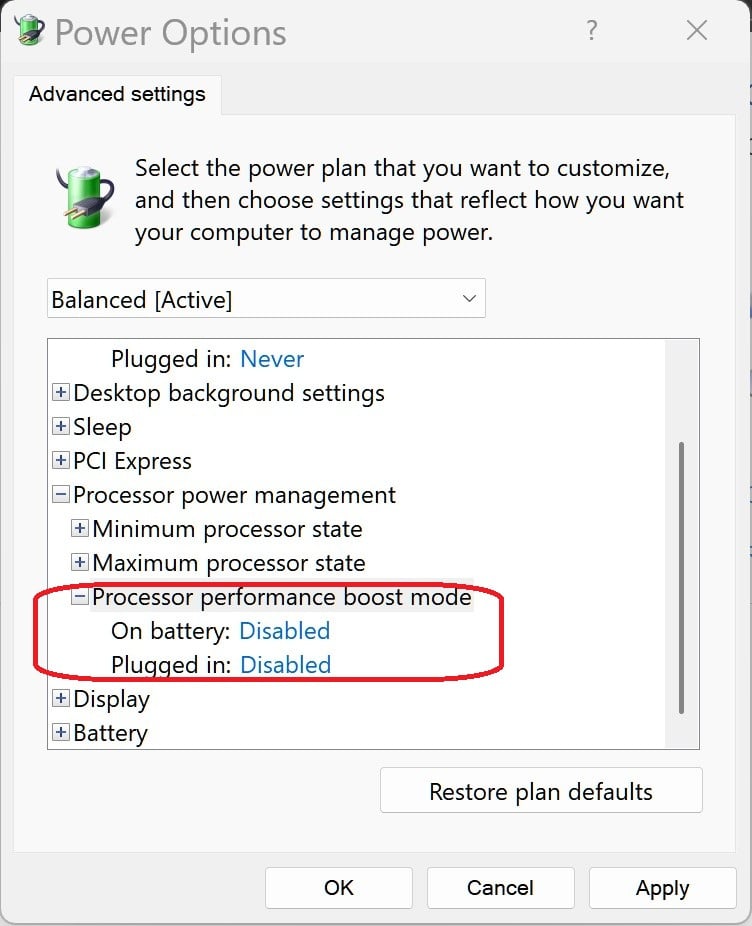-
Why Acer Laptops Are Perfect for College Students in 2025: A Buyer's Guide
Choosing the best laptops for college students can feel overwhelming when balancing performance needs against tight budgets. College life demands a reliable computing companion that won't quit during marathon study sessions or break the bank. Acer laptops have emerged as standout options for students heading to campus in 2025, offering an impressive combination of affordability, durability, and performance.
Whether you're taking notes during lectures, working on assignments at the library, or unwinding with games after finals, Acer provides a diverse lineup that caters to various academic needs. Furthermore, their range spans from budget-friendly Aspire models to powerful Swift ultrabooks, essentially covering every student scenario. This guide examines why Acer laptops deserve consideration as your academic companion, breaks down the most suitable models for different majors, and compares them against competing brands to help you make an informed decision before heading to campus.
Why Acer Laptops Fit College Life in 2025
In the fast-paced environment of higher education, your laptop choice can significantly impact your academic success. Acer stands out in 2025 as a brand that truly understands student needs, offering devices that combine cutting-edge technology with practical features designed specifically for campus life.
Lightweight designs for easy portability
Moving between dorm rooms, lecture halls, and study spots requires a laptop that won't weigh you down. Acer has mastered the art of creating lightweight yet durable devices that slip easily into backpacks. The Swift family exemplifies this philosophy with ultraportable designs weighing under 4 pounds. The Swift 14 AI, for instance, weighs a mere 2.91 pounds while still delivering impressive performance.
The brand's commitment to portability extends across various price points. Even their more affordable models maintain slim profiles without sacrificing durability. The Swift series particularly shines with expertly crafted premium designs that are "thin, light, and perfect for go-getters on the move". Many models feature sleek aluminum construction that adds a touch of style while enhancing durability—an important consideration for the sometimes chaotic college lifestyle.
Additionally, Acer's focus on compact designs means most of their student-friendly laptops feature screen sizes between 14 to 15.6 inches, offering the ideal balance between usable screen real estate and portability. This thoughtful sizing means you'll have enough screen space for multitasking without lugging around an unnecessarily large device.
Long battery life for all-day use
Nothing disrupts productivity like a dying laptop in the middle of an important lecture. Acer addresses this common student frustration with impressive battery performance across their lineup. Many models offer 10+ hours of battery life, ensuring you can make it through a full day of classes without hunting for an outlet.
Some standout performers in the battery department include:
The Swift 14 AI with Qualcomm Snapdragon X Series CPU, which delivers an astonishing 26 hours of battery life on a single charge. Similarly, the Swift 14 AI with AMD Ryzen AI CPU matches this 26-hour runtime. For those seeking ultimate endurance, the Swift 14 AI with Intel processors provides up to 29 hours of video playback.
Even Acer's more budget-conscious options offer respectable battery performance. The Aspire Go 15, for example, provides approximately 12 hours of runtime, while the Swift X 14 also manages 12 hours unplugged. This emphasis on battery longevity means you can confidently leave your charger at home for most school days.
Affordable options for student budgets
Perhaps most importantly for college students, Acer offers exceptional value at various price points. The brand has established itself as a go-to option for budget-conscious shoppers without compromising essential performance.
The Acer Aspire series represents excellent entry-level options, with models like the Aspire Go 15 priced at just $299 while still providing decent battery life and good display visibility. For those with slightly higher budgets, the Aspire 14 AI offers AI capabilities at a reasonable $1,049.99.
At the same time, Chromebooks provide another affordable pathway, with models like the Chromebook Plus 514 offering "surprisingly good display and performance for the price". These Chrome OS devices run efficiently even with less powerful processors, making them perfect for students focusing on research, writing, and online coursework.
As a result, Acer consistently delivers laptops that maximize value while meeting the essential requirements of college life: portability, longevity, and affordability.
Top Acer Laptop Series for Students
Acer offers a diverse range of laptop series, each designed to address specific student needs without stretching tight college budgets. From basic note-taking to intensive graphic design projects, these specialized lineups cater to various academic requirements and personal preferences.
Aspire: Budget-friendly and reliable
The Aspire series stands as Acer's cornerstone for affordability combined with dependable performance. The Aspire Go 15, priced at just $299, delivers approximately 12 hours of battery life with decent display visibility—perfect for students prioritizing value. The newly released Aspire 14 AI elevates the experience with Intel Core Ultra 7 processors and 1TB SSD storage while maintaining a reasonable $1,049.99 price point. For environmentally conscious students, the Aspire Vero 16 incorporates post-consumer recycled plastics, including an OceanGlass touchpad made from ocean-bound plastic. These laptops handle essential academic tasks efficiently, making them ideal first-time college computers that won't break the bank.
Swift: Lightweight and performance-focused
The Swift series embodies premium ultraportable design without sacrificing power. Notably, the Swift 14 AI weighs just 2.91 pounds while delivering impressive battery performance—up to 26 hours on select models. The Swift X 14 caters to creative students with its NVIDIA GeForce RTX 4060 GPU with 8GB dedicated memory, perfect for design projects and light gaming. Meanwhile, the Swift Go 14 has earned recognition as the "Best Light Laptop for College" from PCMag, weighing only 2.76 pounds with nearly 16 hours of battery life. Consequently, these sleek devices make excellent companions for students constantly moving between classes, libraries, and study sessions.
TravelMate: Built for productivity and business
Originally designed for business professionals, the TravelMate series has found a niche among serious-minded students. The TravelMate P4 combines robust performance with military-grade durability (MIL-STD-810H certified), featuring extended battery life of up to 9 hours. In educational settings, these laptops have proven particularly valuable—a UK pilot program demonstrated how TravelMate devices enhanced learning experiences for students with special educational needs. Furthermore, the TravelMate Spin P4 offers versatility with its touchscreen capability and 14" WUXGA display, making it ideal for design students or those who prefer stylus input.
Chromebooks: Great for web-based tasks
Acer's Chromebook lineup offers affordable options running Google's lightweight Chrome OS. The Chromebook Plus Spin 714 has been recognized as "the best Chromebook for students" by RTings, featuring a sturdy build, compact design, and battery that lasts through a typical school day. Because Chrome OS requires fewer resources than Windows, these devices deliver smooth performance even with more modest specifications. Most importantly, Chromebooks typically cost less than comparable Windows laptops while offering simpler interfaces ideal for students focused primarily on research, writing, and web-based applications. The compromise comes with limited software compatibility, making them best suited for non-specialized majors.
Nitro: Entry-level gaming and creative work
The Nitro series bridges academic productivity with gaming capabilities. The Nitro V 15 provides "surprisingly smooth 1080p gaming performance for less than $1000," according to PCMag. Powered by options like the 12th Gen Intel Core i7-12700H processor paired with NVIDIA GeForce RTX 3070Ti graphics, these laptops handle both demanding engineering applications and recreational gaming. The Nitro 16 features a 165Hz refresh rate display, making it suitable for competitive gamers and multimedia students alike. The trade-off comes with reduced battery life—typically around 4 hours under standard use—requiring students to keep power sources nearby.
Best Acer Laptops by Student Type
Different academic paths demand specialized computing solutions. Finding the perfect match between student needs and laptop capabilities can make a substantial difference in academic success. Let's explore the ideal Acer laptops for various student profiles in 2025.
For general use: Acer Swift Go 14
The Swift Go 14 excels as an all-purpose academic companion with its blend of portability and performance. Weighing just under three pounds, it offers exceptional mobility between classes. The laptop delivers impressive battery life, lasting approximately 11 hours during light use - sufficient for a full day of lectures and study sessions.
What truly distinguishes this model is its display options, including a vibrant 2.8k OLED panel with 90Hz refresh rate that makes both study materials and entertainment content look outstanding. Powered by Intel Meteor Lake CPUs, it handles multitasking effortlessly while remaining cool and quiet - perfect for library environments.
For creative majors: Acer Swift X 14
Creative students require additional graphics power, which is precisely what the Swift X 14 delivers. Equipped with an NVIDIA GeForce RTX 4060 with 8GB dedicated memory, this laptop handles demanding applications like video editing and 3D modeling with ease.
Its standout feature is the impressive 2.8K OLED display with 100% DCI-P3 color coverage and Calman Verified calibration, providing exceptional color accuracy for design work. Despite its powerful components, it maintains impressive 12-hour battery life, ensuring creative sessions aren't interrupted by frequent charging.
For gamers: Acer Nitro V 16
Students who balance academics with gaming will appreciate the Nitro V 16's capabilities. Available with options up to an NVIDIA GeForce RTX 4060 GPU and either Intel Core Ultra or AMD Ryzen processors, it delivers smooth gaming performance without breaking the bank.
Its 16-inch WQXGA display offers up to 165Hz refresh rate with 100% sRGB color coverage, providing both gaming fluidity and color accuracy for projects. Battery life remains the main compromise at around 4-5 hours under typical use.
For budget-conscious students: Acer Aspire 3 Spin 14
The Aspire 3 Spin 14 represents excellent value with its versatile 2-in-1 design. Its 360° hinge allows use in laptop, tablet, or presentation modes - ideal for note-taking and group projects. The 14-inch touchscreen supports stylus input, enhancing its versatility for both note-taking and creative tasks.
Built around Intel Core i3 N-Series processors with 8GB RAM, it offers reliable performance for everyday academic tasks while remaining affordable at around $440-550.
For ChromeOS users: Chromebook Plus Spin 714
The Chromebook Plus Spin 714 offers exceptional value for students primarily using web applications. Its military-grade durability (MIL-STD 810H certified) ensures it survives campus life.
The bright 340-nit display with 100% sRGB coverage looks vibrant while maintaining excellent battery life of over 10 hours. Its 1440p webcam provides outstanding image quality for video calls, though the microphone quality is merely adequate. Overall, it delivers premium features at a reasonable price point.
How Acer Compares to Other Brands
When shopping for college laptops, understanding how brands compare helps you make a smarter choice. Acer has carved out a distinct position against major competitors, offering unique advantages for students with different needs and budgets.
Acer vs HP: Better value at mid-range
Comparing these two popular brands reveals a clear pattern: HP generally produces more premium models with additional workstation and business offerings. However, Acer's mid-range and budget models typically provide superior value, delivering better user experience and performance at lower price points. This advantage is particularly evident in models like the Acer Aspire 3, which offers snappy processing, Wi-Fi 6 support, and impressive battery life—lasting nearly 17 hours—all for under $500.
Acer vs Lenovo: More straightforward configurations
Unlike Lenovo, which often assigns multiple names to the same laptop and offers numerous configuration options that can be confusing, Acer maintains a more straightforward product lineup. Nevertheless, Lenovo laptops generally feel sturdier, as seen in comparisons between the Acer Aspire 3 and Lenovo IdeaPad 3, where the Lenovo's build quality feels more robust. For students seeking simplicity in their purchasing decision, Acer's more transparent options prove beneficial.
Acer vs Apple: More affordable and versatile
The contrast between these brands is stark—Acer produces a wide range of Windows and Chrome OS models at various price points, including productivity and gaming laptops. Apple exclusively makes premium productivity devices. Although Apple laptops generally offer superior build quality and user experience, they come with significantly higher price tags. This affordability gap makes Acer an attractive option for budget-conscious students needing versatile computing solutions.
Acer vs ASUS: Competitive in budget and mid-tier
Both brands compete fiercely in the student laptop market. Acer excels by delivering excellent performance at more accessible prices, particularly in the budget to mid-range segment (under $600). ASUS, conversely, dominates the mid to high-end market with premium features but at higher prices. For most college students focusing on browser-based work or document-heavy tasks, Acer offers the better value proposition, though ASUS might appeal more to gamers and creative students requiring advanced GPUs and display quality.
What to Consider Before Buying an Acer Laptop
Making a smart investment in your college laptop requires thorough research beyond just brand comparisons. First of all, a successful purchase depends on several key considerations.
Check your college's tech requirements
Begin by reviewing your institution's specific laptop recommendations. Visit your college IT department's website or search for "[college name] + [department] + laptop requirements". Many engineering programs require laptops capable of running complex simulations, whereas other majors may have simpler needs.
Decide between Windows and ChromeOS
Windows offers broader software compatibility, reducing course-required software incompatibility issues. Alternatively, ChromeOS provides seamless integration with Google services and typically delivers longer battery life. Your major's software requirements should guide this decision.
Choose the right screen size and weight
For maximum portability, select laptops weighing less than 4 pounds with screen sizes between 13-15 inches. This balance ensures comfortable viewing while remaining light enough for daily campus transport.
Look for upgradeable storage and RAM
Media-heavy disciplines require at least 1TB of storage or expandable options. Prioritize SSD storage for speed and durability. Consider models with 16GB RAM for optimal long-term performance. Verify if your chosen Acer model supports future RAM upgrades.
Consider warranty and support options
Check if your university offers special support or discounts through school partnerships. Acer provides extended warranty options, including Premier Support programs with dedicated technical assistance.
Conclusion
Choosing the right laptop represents a crucial decision for academic success in 2025 and beyond. Acer stands out as an excellent choice for college students thanks to its impressive combination of portability, battery endurance, and budget-friendly options. The diverse lineup from Aspire to Swift to Nitro ensures students from all majors can find a suitable match without overspending.
Before making your final decision, carefully evaluate your specific course requirements and computing needs. Students pursuing graphic design might benefit from the Swift X 14's powerful GPU, while those primarily writing papers could save significantly with an Aspire model or Chromebook. Battery life should remain a priority for anyone expecting long days on campus without reliable access to outlets.
Compared to competitors, Acer consistently delivers better value, especially in the mid-range market. Though Apple and high-end ASUS models might offer premium build quality, Acer provides the essential performance most students need at much more accessible price points.
Ultimately, your Acer laptop serves as an investment in your education rather than just another expense. The right choice will support your academic journey throughout your college years. Many models offer future-proofing through upgradeable components, therefore extending their useful lifespan even as software demands increase. With thoughtful consideration of your specific needs, an Acer laptop can become your reliable academic companion from freshman orientation through graduation day.
-
Acer Nitro 16 AI: Copilot+ PC Budget Gaming Laptop
With a powerful NVIDIA® GeForce RTX™ 5070 Ti Laptop GPU, the Acer Nitro 16 AI Copilot+ PC is a sophisticated mix of enhanced speed and smooth visuals. It includes advanced cooling, high core counts, high clock speeds, and a large on-chip memory for intense gaming sessions. With increased power efficiency and AI processing, the Nitro 16 AI Copilot+ PC is an excellent choice for gamers on a budget.
What is a Copilot+ PC?
Copilot+ PCs are supported by a turbocharged neural processing unit (NPU) that is able to perform over 40 trillion operations per second (TOPS). They also include other features like a Microsoft Pluton security processor and automatic super resolution, and perform AI-intensive processes on the device rather than via Microsoft’s servers. The Recall feature lets users quickly locate information on their PC using a description, while AI-powered image editing uses text prompts to transform images.
Acer Nitro 16 AI specifications
* Processor: up to AMD Ryzen™ AI 9 365 processor (50 TOPS)
* Graphics Processing Unit (GPU): Up to NVIDIA® GeFORCE RTX™ 5070 Ti
* Max Graphics Power (MGP): up to 115W with Dynamic Boost
* Memory: 8 GB
* Storage: Up to 2 TB
* Ports: 3x USB 3.2 Gen 1 Type-A, 2x USB 3.2 Gen 1 Type-C, Ethernet, 3.5-mm audio jack, 1x HDMI 2.1
* Wireless: Intel Wi-Fi 6E, Bluetooth 5.3
* Dimensions: 14.05 x 10.85 x 0.48 - 0.79 inches (35.68 x 27.55 x 1.21 - 2.0 cm)
* Display: WQXGA 2560 x 1600, up to 180Hz refresh rate, up to sRGB 100% Wide Color Gamut
* Other: 5th Gen Tensor Cores max AI performance with FP4 & DLSS 4
Features
The Nitro 16 AI Copilot+ PC offers an exciting world of generative AI-powered tools and digital assistants, resulting in an outstanding elite gaming performance and intelligent computing.
1. Game-changing 5070 Ti GPU
The 5070 Ti GPU offers superior performance, transforming how gamers play and create. With 992 AI TOPS and 5th Generation Tensor Cores that accelerate throughput while offering enhanced security, the 5070 Ti GPU includes built-in AI processors that give gamers cutting-edge technology at their fingertips. It has a memory configuration of 12GB GDDR7 and boasts 5,888 CUDA cores for ultimate gaming performance. Moreover, the 5070 Ti Gpu’s game frame rates are twice as fast as that of the GeForce RTX 5070 Ti. This means that gamers can play games like Cyberpunk 2077 and Black Myth: Wukong with a performance of 1080p and 1440p, and enjoy 3 months free access to PC Game Pass and EA Play. Having such a powerful 5070 Ti GPU in a laptop like the Nitro 16 AI Copilot+ PC is outstanding value for money, as users can benefit from smoother frame rates and seamless performance at a budget-friendly cost.
2. DLSS 4 backed by a NVIDIA AI supercomputer
DLSS is a range of neural rendering technologies that utilize AI to boost FPS, reduce latency, and enhance image quality. The groundbreaking DLSS 4 provides Multi Frame Generation and impressive Ray Reconstruction and Super Resolution with GeForce RTX™ 50 Series GPUs and fifth-generation Tensor Cores. Moreover, DLSS on GeForce RTX is backed by a cloud-based NVIDIA AI supercomputer and is fully supported by the 5070 Ti GPU, ensuring an out-of-this-world gaming experience.
3. Full ray tracing with neural rendering
Experience game-changing realism with NVIDIA Blackwell architecture and full ray tracing. GeForce RTX™ 50 Series with fourth-gen RT Cores and advanced neural rendering technologies with fifth-gen Tensor Cores provide lightning-fast visuals, and are enhanced by the 5070 Ti GPU.
4. Compete at a rapid pace with Reflex 2
The 5070 Ti GPU ensures a superior graphics pipeline with quicker reaction times and enhanced aim precision while gaming, while the Frame Warp reduces latency for a seamless gaming experience, helping you come out on top in competitive games.
5. World-class NVIDIA AI
Up your gaming skills and productivity with advanced AI from NVIDIA GeForce RTX™ GPUs, while integrated AI processors equip you with world-class AI technology. Moreover, NitroSense and Experience Zone optimize devices with a series of real-time controls that help you take care of your digital world.
6. Intricate cooling system
The Nitro 16 AI Copilot+ PC is built to endure demanding conditions. This Acer gaming laptop includes advanced liquid metal thermal grease that rapidly transfers heat from the CPU, a quad-intake and exhaust system that pulls in fresh air and expels heat for enhanced airflow, and vector heat pipes that move heat away from important components. These components of the device’s intricate cooling system work hard to help your device keep its cool for a non-stop gaming performance.
7. AI-enhanced video calls
The Nitro 16 AI Copilot+ PC includes AI-powered enhancements for video calls and gaming. For example, the Acer ProCam™ automatically recognizes and records gaming highlights, so you never miss a win. Acer PurifiedView™ offers advanced background blurring and gaze correction during video calls, while Acer TNR boosts image quality in low light conditions. Finally, Acer PurifiedVoice™ 2.0 uses a blend of AI algorithms and a third microphone to flag and suppress background noise for distraction-free calls.
Nitro 16 AI Copilot+ PC: a good choice for a budget gaming laptop?
From full ray tracing with neural rendering and an advanced cooling system to a high-powered 5070 Ti GPU, the Nitro 16 AI Copilot+ PC is a powerful budget gaming laptop that delivers everything gamers could want and more. Check out the Acer store today and get a premium gaming experience for under USD $1400.
Recommended Products
Orion 7000
Buy Now
Nitro 60
Buy Now
-
How to Reset an Acer Laptop the Right Way
If you are wondering how do I reset an Acer laptop running Windows 11, this guide will walk you through the process step-by-step. Resetting your laptop can fix performance issues, remove stubborn viruses, or prepare your device for a new owner. Whether you choose a factory reset laptop option or a quick system restore, Windows 11 offers multiple ways to get your Acer back in top shape.
Why you might need to reset your Acer laptop
There are several reasons you might need to reset your Acer laptop, and most come down to improving performance or protecting your data. A factory reset can remove stubborn viruses or malware that traditional antivirus tools cannot fully eliminate. It can also help resolve performance issues, such as slow startup times, frequent crashes, or unresponsive programs, by giving Windows 11 a fresh start. Sometimes a reset is necessary after major system errors caused by corrupted files, faulty updates, or incompatible drivers. And if you are preparing to sell or give away your device, resetting ensures all of your personal information is erased so the next owner receives the laptop in a clean, ready-to-use state.
What to do before you reset an Acer laptop
Before you factory reset laptop settings or use other recovery tools, it is important to prepare:
* Sign out of accounts – Microsoft, OneDrive, email, and any browsers.
* Back up your data – Use OneDrive for cloud storage or copy files to an external drive.
* Plug in your laptop – Prevents interruptions if the battery runs out mid-reset.
* Confirm your Microsoft account password – Needed to log in after reinstalling Windows 11.
* Deactivate licensed software – Programs like Office or Adobe may require reactivation later.
Reset options in Windows 11 for Acer laptops
Windows 11 offers different ways to reset a laptop, each suited to a different situation. You can access these from Settings > System > Recovery.
1. Factory reset laptop (remove everything)
This option restores your Acer laptop to its original factory state, removing all files, settings, and installed apps. It is best for selling or starting completely fresh.
* Open Settings.
* Go to System > Recovery.
* Under Reset this PC, click Reset PC.
* Select Remove everything.
* Choose Cloud download (downloads a fresh copy of Windows 11) or Local reinstall (uses files already on your device).
2. System restore
System restore rolls your laptop back to a previous working state without deleting personal files. Windows 11 automatically creates restore points during updates, but you can also make them manually.
* In the search bar, type Create a restore point and open it.
* Click System Restore.
* Select a restore point and follow the prompts to restart.
3. Reset this PC (keep my files)
This reset Acer laptop method reinstalls Windows 11 but keeps your personal files, removing apps and resetting settings.
* Open Settings.
* Go to System > Recovery.
* Under Reset this PC, click Reset PC.
* Select Keep my files.
* Choose Cloud download or Local reinstall.
How to reset if Windows will not start
If your Acer laptop will not boot into Windows 11, you can still perform a reset through the recovery environment.
* On the sign-in screen, hold the Shift key and select Restart.
* In the menu, go to Troubleshoot > Reset this PC.
* Choose to Keep my files or Remove everything, then follow the prompts.
This method is handy if your system is stuck in a startup loop or fails to load the desktop.
What to do after resetting your Acer laptop
Once the reset is complete, you will go through the Windows 11 setup process, just as you did when you first used your Acer laptop. After signing in with your Microsoft account, install any available updates through Windows Update and check the Acer Care Center for the latest drivers or firmware. Restore your files from your backup, then reinstall your applications and sign back into your accounts. To get your laptop fully optimized, you can follow this 8-step setup guide, which covers personalization, security settings, and performance adjustments.
Resetting your Acer laptop is one of the most effective ways to fix persistent issues, remove malware, and prepare the device for a fresh start. Whether you perform a factory reset laptop option, use System Restore, or choose the “Keep my files” method, the most important steps are to prepare beforehand by backing up your data and signing out of your accounts, and to follow up afterward with updates, file restoration, and app reinstallation. By completing these steps, you can ensure your laptop runs smoothly and is ready for reliable everyday use.
Recommended Products
Aspire 14 AI Laptop
Buy Now
Swift X 14 Laptop
Buy Now
-
PC Tuning Guide: Overclocking vs Undervolting
This article explains overclocking vs undervolting, showing how pushing your hardware to its limits or running it more efficiently can impact your PC’s performance. We'll define these terms, describe their effects on your hardware, and discuss if combining both methods is practical or beneficial.
What is overclocking?
Overclocking is the process of increasing the clock speed of your hardware beyond the manufacturer's recommended settings. Clock speed determines how fast your components, like the CPU or GPU, perform tasks. By raising these speeds, your PC can handle demanding applications and games more smoothly.
Gamers and tech enthusiasts often use overclocking to squeeze out extra performance without upgrading hardware. For example, boosting your CPU speed can improve frame rates, reduce lag, and enhance overall responsiveness. However, it’s important to remember that pushing your hardware too far can generate excess heat, increase power consumption, and reduce the lifespan of your components if not done carefully.
What is undervolting?
Undervolting means reducing the voltage your hardware uses without hurting its performance. When your hardware receives less voltage, it generates less heat and consumes less power.
Unlike overclocking, undervolting doesn't aim to boost performance directly. Instead, it's especially popular among laptop users or gamers who want cooler and quieter systems, since lowering voltage reduces temperatures and fan noise. Many people undervolt their CPU or GPU to keep performance steady during long gaming sessions or demanding tasks.
Which PC hardware supports overclocking or undervolting?
Most overclocking and undervolting is done on three main components: the CPU, GPU, and RAM. Some users also overclock their monitors for better display performance.
* CPU (Central Processing Unit): Overclocking a CPU increases its clock speed, which can improve gaming, rendering, and multitasking. CPUs are also commonly undervolted to reduce temperatures and power usage, especially in laptops or compact desktops.
* GPU (Graphics Processing Unit): A GPU is the most commonly overclocked component. Raising its clock speed boosts frame rates and overall graphical performance. Undervolting a GPU can lower heat and fan noise while maintaining stable performance, making it popular for quiet or thermally constrained builds.
* RAM (Random Access Memory): RAM can be overclocked to improve memory bandwidth and reduce latency, which may help in memory-heavy workloads or some games. However, undervolting RAM is rare and not typically recommended, as stability is harder to maintain and gains are minimal.
* Monitor: Some gaming monitors can be overclocked to run at higher refresh rates than the default setting. For example, a 60Hz monitor might be pushed to 75Hz, which can make motion appear smoother in fast-paced games. Monitors cannot be undervolted.
In short, CPU and GPU support both overclocking and undervolting and offer the most noticeable benefits. RAM and monitors can be overclocked, but undervolting them is either rare or not practical. For a detailed breakdown, see Acer Corner’s guide on what parts of your computer can you overclock.
How does overclocking or undervolting impact your hardware?
Overclocking boosts performance by running components faster than their factory-set limits, but this increase in speed also generates more heat and draws more power. Without proper cooling—such as a high-quality air cooler or liquid cooling system—this added heat can lead to system instability, thermal throttling, and in severe cases, long-term hardware degradation. Common signs of unstable overclocking include system crashes, freezes, and data corruption. However, when done properly with gradual adjustments and stability testing, overclocking can safely deliver smoother gameplay, faster load times, and better overall responsiveness. Acer provides further insights in its CPU overclocking risks and safety tips.
Undervolting generally has the opposite effect. By lowering the voltage delivered to components like the CPU or GPU, the system runs cooler and quieter, reducing wear on internal parts. This can improve component lifespan and energy efficiency, especially in laptops where thermal headroom is limited. In many cases, undervolting allows users to maintain full performance while lowering temperatures by 5 to 15°C, depending on the hardware and workload.
Does overclocking or undervolting void your warranty?
Yes, overclocking can void your hardware warranty. Most manufacturers include clauses that exclude coverage if damage occurs due to running components outside their rated specifications. Overclocking often leaves behind digital markers, such as BIOS changes or crash logs, making it easy for manufacturers to identify. Even if the overclock is not extreme, evidence of tampering may be enough to disqualify a warranty claim.
Undervolting, however, is typically considered safe from a warranty standpoint. It reduces power draw and thermal stress without increasing performance beyond manufacturer limits. Because undervolting does not alter the base operating behavior in a harmful way, and because it rarely leaves visible traces, it is very difficult or even impossible for manufacturers to detect. Unless a brand explicitly states otherwise in its policy, undervolting is generally accepted as a non-issue when it comes to warranty coverage.
Can you overclock and undervolt your hardware at the same time?
Yes, you can overclock and undervolt at the same time, and it is a well-established technique among advanced users. This process involves increasing the clock speed of a component while lowering the voltage it receives, allowing for improved performance with less heat and power consumption.
Although it may seem contradictory, this method works because most CPUs and GPUs are configured with conservative voltage settings to ensure stability across all units. In practice, many chips are capable of running at higher speeds with less voltage than their default configuration. This is partly due to manufacturing differences, often referred to as the silicon lottery, where some chips perform more efficiently than others.
For example, a user might raise the clock speed of a GPU while lowering its core voltage to reduce thermal output. Tools like MSI Afterburner allow users to create custom voltage-frequency curves for this purpose. On AMD Ryzen CPUs, features like Curve Optimizer make it possible to undervolt individual cores while still applying a performance boost.
Combining overclocking and undervolting requires careful tuning and stress testing. If you raise the frequency too high or reduce voltage too much, your system may become unstable or crash. Stability tests using programs like Prime95, Cinebench, or FurMark are essential. When done correctly, this approach can deliver better performance, lower noise levels, reduced temperatures, and greater energy efficiency.
Conclusion
Understanding the difference between undervolting vs overclocking can help you make smarter decisions about how to tune your PC. Overclocking increases performance by raising clock speeds, making it ideal for gamers and power users who want faster results. Undervolting, on the other hand, reduces heat and power consumption without sacrificing performance, which is especially useful for laptops or systems with limited cooling.
Both methods can be safe and effective when done correctly, and they are not mutually exclusive. In fact, combining them can result in a high-performance, energy-efficient machine. Whether you're chasing higher frame rates or a quieter, cooler system, knowing how to adjust voltage and frequency gives you more control over your hardware and how it performs.
Recommended Products
Nitro 60
Buy Now
Triton 14
Buy Now
BiFrost AMD Radeon RX7600
Buy Now
-
10 Best Sandbox Games to Play in 2025
If you enjoy games that let you experiment, build, explore, and write your own rules, sandbox games offer some of the most rewarding and open-ended experiences in gaming. Unlike linear titles with fixed objectives, sandbox games emphasize player freedom, often giving you the tools to shape the world around you or tell your own story. From sprawling survival worlds to quirky simulation playgrounds, the genre continues to thrive in 2025 with both timeless classics and evolving communities.
But what exactly is a sandbox game? This guide explains the basics and how the genre differs from open-world games, which are often, but not always, sandbox by design. In this article, we’ll look at ten of the best sandbox games you can play in 2025, each offering its own version of creative freedom, emergent gameplay, or chaotic fun.
Sandbox vs. open-world: What’s the difference?
While many people use the terms “sandbox” and “open-world” interchangeably, they describe different concepts. A sandbox game focuses on giving players the tools to manipulate the game environment or systems with minimal constraints. The goal is less about completing a fixed storyline and more about experimenting, building, or surviving in ways that suit your playstyle.
On the other hand, open-world games refer to the structure of the game world. These titles offer large, explorable environments where you can roam freely, but they don’t always offer sandbox-style freedom. Some open-world games have linear missions and limited interactivity, while others, like Minecraft or RimWorld, combine both open-world exploration and sandbox creativity.
In short, all sandbox games can be open-world, but not all open-world games are true sandboxes. For this list, we’ve chosen games that lean heavily into player-driven experiences, where creativity, experimentation, or emergent gameplay takes the lead.
10 Best Sandbox Games to Play in 2025
1. Garry’s Mod
First released in 2006, Garry’s Mod remains one of the most iconic sandbox games ever made. Built on the Source engine, it gives players an open canvas to spawn props, rig contraptions, and create their own mini-games using a suite of physics tools and mods. There are no objectives, storylines, or limits. It’s simply an enormous toolbox supported by a thriving community that has kept the game alive for nearly two decades.
In a 2025 update, Garry’s Mod received one of its most player-friendly improvements yet. With Valve’s permission, most assets from Counter-Strike: Source and the Half-Life 2 episodic content are now included by default. This means players no longer need to own or install those games to load most community maps or access core assets. It also helps eliminate common issues like missing textures and “ERROR” models. In addition, Half-Life 2: Episode 2 content now appears in the spawn menu by default, giving every player broader creative options from the start.
Between its flexibility, user-generated content, and ongoing updates, GMod remains one of the best sandbox games you can play in 2025.
2. The Sims 4
The Sims 4 remains one of the most accessible and creative sandbox games available in 2025, even more than a decade after its initial release. Unlike most sandbox titles, the core of The Sims 4 lies in simulating everyday life. You create characters, design homes, manage relationships, and guide your Sims through careers, hobbies, and life events. The way you play is entirely up to you.
As of mid-2025, The Sims 4 has received nearly 100 DLC packs, including 19 expansion packs, 12 game packs, 20 stuff packs, and around 40 kits. Combined, these offer an enormous range of customization and gameplay features, supported by a thriving modding community. However, buying all the DLC can be very expensive (est. cost $1000+), especially for newcomers. EA frequently offers bundles and sales, but the full collection still comes at a premium.
With the base game now free-to-play and a wide variety of content available across platforms, The Sims 4 remains one of the best sandbox games for players who enjoy creativity, storytelling, and life simulation at their own pace.
3. RimWorld
RimWorld is a colony simulation game where emergent storytelling drives your experience. You manage crash-landed survivors on an alien planet, handling wild animals, psychological drama, and unpredictable events. Each colonist has distinct traits and relationships, and the AI storyteller dynamically crafts scenarios, making every game feel unique. Success depends on how well you adapt to crises, not on following scripted objectives.
Since release, RimWorld has expanded significantly through five paid DLCs: Royalty, Ideology, Biotech, Anomaly, and Odyssey. Each one adds major mechanics, from psychic powers and belief systems to genetic engineering, cosmic horror, and even space travel. These expansions build on the core systems without disrupting the balance, allowing you to tailor each playthrough with new challenges and themes. Combined with Steam Workshop support and an enormous modding scene, RimWorld offers one of the most complex and rewarding sandbox experiences available in 2025.
4. Grand Theft Auto V
Grand Theft Auto V has been out for over a decade, but its sandbox world remains one of the most immersive and detailed in gaming. Set in the sprawling city of Los Santos and its surrounding countryside, the game lets you explore on foot, by car, boat, plane, or bike while engaging in everything from high-speed chases to tennis matches.
The story mode features three protagonists with intertwining narratives, but it’s the freedom between missions that defines the experience. You can ignore the plot entirely and spend hours experimenting with vehicles, causing chaos, or discovering hidden secrets. Online, GTA V evolves even further through GTA Online, which adds missions, businesses, races, and user-created content that keep the world feeling alive.
Even in 2025, GTA V holds its place thanks to its unmatched scale, satirical worldbuilding, and the sheer number of things you can do without ever touching the main campaign.
5. Dwarf Fortress
Few games are as complex or legendary as Dwarf Fortress. First released in 2006 as a free ASCII-based simulation, the game gained a cult following for its incredible depth and unforgiving nature. You manage a colony of dwarves tasked with building and maintaining an underground fortress, but nearly everything that can go wrong eventually will. Floods, invasions, insanity, starvation, cave-ins—it’s all part of the fun. Or as fans like to say: “Losing is fun.”
In 2022, Dwarf Fortress launched on Steam with a new graphical interface and tile-based visuals, making it more accessible to newcomers without sacrificing any of its depth. Every dwarf has their own personality, relationships, and preferences. The game tracks the history of every artifact, creature, and civilization in its world. No two playthroughs are alike, and the level of simulation borders on absurd. Even something like spilled alcohol can start a fire that wipes out your fortress. The learning curve is steep, but the payoff is a simulation that feels more alive than most AAA titles. If you're looking for something unpredictable, absurdly detailed, and endlessly replayable, Dwarf Fortress delivers like nothing else.
6. Rust
Rust drops you into a harsh, post-apocalyptic world with nothing but a rock and a torch. From there, it's up to you to gather resources, build shelter, and survive long enough to make weapons, tools, and armor. But the real challenge isn’t just the environment, it’s the other players.
Unlike PvE-focused sandbox games, Rust leans hard into player interaction, which often means conflict. You might spend hours building a fortified base, only to have another group raid it overnight. Or you might make alliances, trade gear, and form uneasy truces. The constant tension between cooperation and betrayal is what gives the game its edge.
Over the years, Rust has evolved from a rough survival game into a polished and active sandbox with monthly updates, custom servers, and modded gameplay. It’s brutal and often unforgiving, but if you enjoy risk, strategy, and emergent chaos, Rust offers a uniquely intense sandbox experience.
7. Satisfactory
Satisfactory is a first-person factory-building game that’s deceptively simple at first—gather resources, craft tools, and start producing materials. But very quickly, that basic setup spirals into a sprawling, multi-layered operation filled with conveyor belts, nuclear reactors, rail systems, and space elevators. You play as an employee of FICSIT Inc., building an automated supply chain on an alien planet to fulfill increasingly complex delivery goals.
What sets Satisfactory apart is how naturally it pulls you into its loop of creation, optimization, and expansion. Even minor tasks can lead to hours of tinkering as you work out production ratios, route logistics, and upgrade your power grid to keep the machines humming. The handcrafted world is a joy to explore, with different biomes hiding valuable resources and secrets. You’ll encounter hostile creatures and hazards too, though combat remains secondary to the game's core focus: engineering your way through complexity.
Played solo or in co-op, Satisfactory thrives on its ability to make overwhelming tasks feel approachable, thanks to a gradual sense of progression and creative freedom. Technical issues and performance dips can show up in larger builds, but the reward of seeing your chaotic spaghetti-factory evolve into a sleek industrial empire makes the occasional crash feel like a small price to pay.
8. Totally Accurate Battle Simulator
Totally Accurate Battle Simulator (TABS) is equal parts strategy game and slapstick comedy. You start by placing units on opposite sides of a battlefield—knights, cavemen, ninjas, gods, and then hit “start” to watch the chaos unfold. The physics-based engine turns every encounter into a hilarious mess of flailing limbs, flying bodies, and unexpected outcomes. You don’t directly control the action, but half the fun is seeing how your carefully placed army collapses into absurdity.
Beyond the humor, TABS offers a surprising amount of depth. Each unit type has strengths, weaknesses, and cost limitations, requiring you to think strategically within your budget. The campaign mode steadily increases in complexity, while sandbox mode lets you pit anything against anything with no restrictions. Want to see mammoths fight Zeus? Go ahead. There’s also a unit creator, faction builder, and mod support, giving you even more tools to experiment with. TABS doesn’t take itself seriously, but that’s exactly why it works. It’s a playground of ridiculous battles where the only limit is your imagination—and maybe your PC’s ability to handle 1,000 skeletons at once.
9. Terraria
At first glance, Terraria might look like a simple 2D side-scroller with pixel art, but it quickly reveals itself to be one of the deepest sandbox games available. You begin with basic tools in a randomly generated world and can mine, craft, and build nearly anything you want. What starts as a basic survival experience soon evolves into an expansive journey filled with discovery, danger, and endless customization.
Exploration is one of the game’s strongest features. The world is divided into distinct biomes, each with its own enemies, resources, and hidden structures. Digging into caves, navigating corrupted wastelands, or reaching the underworld rewards players with rare items and new mechanics. Curiosity is often the best guide, and the more you explore, the more the world reveals.
Combat adds structure and challenge to the experience. Boss fights are major milestones and often gate progression to new equipment or biomes. Defeating them is never just about brute force. Preparation, planning, and resource gathering all play a role. Each victory opens up deeper layers of content, making the world feel like it is always expanding.
Terraria has never released paid DLC. All major content updates, including Journey’s End and Labor of Love, have been completely free. Players who want more can install tModLoader on Steam, which unlocks access to a massive library of community-made mods. With co-op support, near-limitless replay value, and no added cost beyond the base game, Terraria stands as one of the most complete sandbox experiences in gaming.
10. Minecraft
It’s impossible to talk about sandbox games without mentioning Minecraft. Since its original release in 2009, the game has become a cultural phenomenon, influencing an entire generation of players and developers. You begin in a procedurally generated world with nothing but your hands, and from there you can gather resources, craft tools, build structures, fight monsters, and shape the world however you like. The experience can be peaceful and creative or dangerous and goal-driven depending on how you choose to play.
The core survival mode offers a mix of exploration, combat, farming, and base-building, with a progression system tied to crafting, enchanting, and eventually taking on bosses like the Ender Dragon. For those less interested in survival mechanics, Creative mode removes constraints and turns Minecraft into a limitless building tool. Redstone circuits allow for complex contraptions, from basic traps to fully functioning calculators and computers, making the game a favorite among engineers and tinkerers.
What keeps Minecraft relevant in 2025 is its constant evolution. Mojang continues to release major updates with new mobs, blocks, biomes, and systems. The community also plays a huge role through custom maps, resource packs, mini-games, and massive multiplayer servers. Whether you're playing solo, with friends, or exploring custom content, Minecraft remains one of the most flexible and enduring sandbox games ever created. Its blend of accessibility, depth, and creativity has made it a timeless entry point for newcomers and a never-ending playground for returning players.
Recommended Products
Nitro 60
Buy Now
Triton 14
Buy Now
-
How to Fix a Black Screen on Chromebook (And Prevent It)
Occasionally, Chromebooks might display a black screen known as the ‘black screen of death’. This article will explore why the black screen occurs and how to prevent and fix it. A black screen on a Chromebook can be concerning, especially if you have an important meeting or deadline. However, understanding what you can do if your Chromebook screen goes black will help you troubleshoot and get your device up and running again.
Why is my Chromebook screen black?
A Chromebook black screen of death is similar to the blue screen of death (BSOD) experienced by some Windows devices. One major difference is that a BSOD usually involves an error message, whereas a black screen on a Chromebook may be due to low brightness, overheating, battery issues, a hardware failure, or a broken screen. Chromebook users could also encounter issues like a black screen after logging in, random blackouts during use, or issues turning on the device.
How to prevent the Chromebook black screen issue?
Finding ways to prevent the black screen of death may help to avoid more serious issues further along the line. Preventative measures such as ensuring the device is properly charged, well-ventilated, and shut down correctly after use could help prevent the Chromebook black screen.
How to fix a black screen on Chromebook?
Try not to panic if your Chromebook screen goes black as it may be something fixable. The following tips may be all it takes to bring your Chromebook back to life again.
1. Force a hard reboot
A hard reboot might be enough to get your Chromebook running smoothly. It is impossible to hit the restart button if the screen is black, so forcing a hard reboot is the only option. To do this, hold down both the Refresh key and Power button for around 10 seconds. Release the buttons when the Chromebook’s screen or keyboard lights up.
2. Check screen brightness
If the brightness is at zero, then the device screen will go black, mimicking a black screen. Look for the key with a sun on your keypad, and tap it to increase brightness and see if the screen lights up.
3. Plug it in
A Chromebook may be unresponsive if the battery is dead. Try plugging in the device and look out for the light next to the charging port. It should glow when the device is successfully charging, so be sure to check the charger for any issues if it fails to light up.
4. Use an external display
If possible, try connecting an external monitor to check whether a broken screen or a hardware issue is behind the black screen of death. If you can see an image on the new screen but your device screen is still black, then there may be an issue with your Chromebook.
5. Powerwash the Chromebook
If the tips have been unsuccessful thus far, it may be time to powerwash (or factory reset) your Chromebook. Remember to get into the habit of regularly backing up any important files, as they may get lost during the powerwashing process. Follow these instructions to powerwash your Chromebook:
* Press and hold Ctrl + Alt + Shift + r
* Click Restart
* Select Powerwash > Continue
* Follow the steps and sign in with your Google Account
* Set up your Chromebook using the on-screen instructions
6. Reach out to the manufacturer
As a last resort, you may wish to contact your manufacturer to see if your device is still within the warranty period. Acer Chromebook users can consider purchasing an Extended Service Plan to protect against damage and unexpected issues like the black screen of death.
Does the Chromebook black screen of death mean it’s game over?
It can be unnerving when a Chromebook screen goes black, but it is often rectified by checking the screen brightness, connecting the charger, or forcing a hard reboot. Preventative measures such as adequate ventilation and correctly charging the device, can help to avoid the Chromebook black screen of death. Check out Acer’s range of Chromebooks if you feel it could be time for a replacement.
Recommended Products
Aspire 14 AI Laptop
Buy Now
Swift X 14 Laptop
Buy Now
-
Best Gaming Monitors From Acer in 2025
Let’s set out on a journey to find the best monitors for gaming on the market today. Open your mind, and we’ll help you redefine what to look for in a gaming monitor, before introducing 5 of the finest monitors for gaming we’ve found in 2025. Whether you’re a seasoned screen veteran or display dabbler new to the gaming universe, you’ll likely have already realised that good gaming monitors are an essential piece of kit. All gaming monitors are not created equal, so let’s jump right in and figure out the qualities that you should look for when seeking out a fresh slay screen!
What makes a monitor great for gaming?
A quick internet search for “What is the best gaming monitor?” will likely yield thousands of monitors of all shapes, sizes and price tags that may well leave you with more questions than answers. You may even be wondering if curved monitors are good for gaming, or even curious about 3D monitors? Well don’t worry, we’ll cover these later, but first let’s cut through the confusion with the five essential features to look for in a gaming monitor:
* At least 120Hz refresh rate. Smoother motion, especially in fast-paced games is a must, and a refresh rate of 120Hz or higher will ensure smooth gameplay. 120Hz reduces motion blur giving you the visual edge in competitive gaming.
* 1–5ms response time. When the lead starts flying, you want fast-moving visuals that are sharp and responsive. A response time of 1 to 5ms ensures pixels change quickly, minimizing ghosting and blur.
* Low input lag (10ms and under). Input lag below 10ms ensures that your button pushes register almost instantly on screen. Low input lag is crucial for fast reflexes in FPS and esports games.
* Full HD minimum, 1440p or 4K if possible. Full HD is the bare minimum, but if your GPU and CPU are up to it, 1440p or 4K gives you much sharper visuals. Put simply, higher resolution = increased detail and immersion = more fun!
* G-Sync or at least FreeSync compatibility. Adaptive sync tech like G-Sync or FreeSync banishes screen tearing and stuttering. Remember that sync tech is essential for smoother gameplay, especially in graphically demanding games.
Now that we’ve covered the essentials, let’s crank up the fun machine and get up close and personal with 5 of Acer’s best gaming monitors in 2025.
Best Acer gaming monitors (2025)
1. Acer Predator XB3
This 31.5" gaming monitor is forged for serious gamers who demand smooth visuals and top of the line responsiveness. The 4K UHD (3840 x 2160) resolution delivers reality-questioning clarity, while an insanely rapid refresh rate of 160 Hz means beyond fluid motion in fast-paced games. 1ms response time minimizes ghosting and blur for sharper gameplay. This ultra-low latency gives you the edge in fast-paced games, where every millisecond counts. The Acer Predator XB3 is equipped with NVIDIA G-SYNC compatibility and AMD FreeSync Premium, virtually eliminating screen tearing and stuttering. With a brightness of 400 Nits, VESA DisplayHDR 600, the Predator XB323QK V3 enhances color depth and contrast, enriching your overall gaming experience. Wall-mountable, and with a tilt angle of -5° to 20°, this sleek, ergonomically designed monitor delivers the goods for pro-level performance and visual integrity.
2. Acer Predator X27U
Meet the enviable OLED slay screen that is the Acer Predator X27U. The 27" WQHD (2560 x 1440) OLED display 240 Hz has a 240Hz refresh rate, 0.01ms (0.03ms G to G) pixel response time, built on AMD FreeSync Premium display technology for fluid, tear-free visuals. If you’re searching for clarity, then this OLED display delivers, with insanely vibrant colors, DCI-P3 99% color gamut and VESA DisplayHDR 400 True Black certification, delivering deep contrast and dynamic range. Let’s not forget the nits: this beast has a 1000 nits brightness rating, so even in the darkness, you’ll never walk alone. In addition to the same tilt angle adjustment as the V3 above, this monitor also comes with an ergostand with swivel, pivot and height adjustment, as well as a built-in KVM switch so you can effortlessly jump between devices.
3. Acer Predator X34
Step into the UltraWide QHD (3440 x 1440) display world with the Acer Predator X34. 34” of OLED insanity with an aspect ratio of 21:9 coupled with a rapid refresh rate of 240 Hz and 0.01ms (0.03ms G to G) pixel response time will soon leave you questioning reality. This monitor unites quantum dot and OLED technologies, simultaneously amplifying color luminosity, and delivering truer blacks and nuanced shades. 1000 Nit brightness and 1.07 billion colors supported leaves nothing to be desired, while the 16:9 curvature of this unique monitor is equally immersive wall mounted, or on its stylish stand on your gaming table.
4. Acer Predator X45
Remaining in the ultra-wide OLED arena, meet our next masterpiece in gaming displays, the Acer Predator X45. If you’ve guessed, then you’ve probably guessed right, this ultra-wide curved gaming monitor boasts a colossal 44.5” of UltraWide QHD display. But big certainly doesn’t mean slow: the X45 smashes out a 240 Hz refresh rate, and a response time of only 5 ms (30 µs GTG). This display takes the visual experience of gaming to another level, with a true 10-bit display and 99% DCI-P3 color gamut. All of these features come together thanks to the extreme 800R curvature, delivering a true-to-life cinematic experience. Don’t fool about with multiple displays, the X45 can replace your TV, deal destruction as your central gaming and streaming setup, or simply standalone, captivating those who dare to enter its center.
5. Acer Predator SpatialLabs View 27
What would a rundown of Acer’s greatest gaming monitors be without a SpatialLabs entry? Well it would surely be missing something, which is why we’ve brought out the 3D big guns, namely the Acer Predator SpatialLabs View 27 monitor. A 27” 4K UHD (3859 x 2160) display with a 160 Hz refresh rate means business on an Advanced Hyper Viewing Angle (AHVA) (178°x178°) AMD FreeSync Premium certified panel. The SpatialLabs View 27 stands out in its ability to switch from 2D to 3D thanks to its 2D/3D switchable lenticular lens. What this means is you can jump between 2D and 3D literally at the flick of a switch, and without the need for 3D glasses, or any other hassle! Steel gray and ready for business, the View 27 has a 5 ms response time, and 400 Nits of brightness to help you on your gaming odyssey.
That’s a wrap on gaming displays
We hope you’ve enjoyed our foray into the funtastic universe of Acer’s best gaming monitors in 2025. Whether you’re after a curved OLED beast like the Predator X45 to dominate your room, or a slightly subtler display such as the Predator X27U, we’re certain that there’s an Acer slay screen out there that can put you on a fast-track to gaming victory, whatever world you’re playing in. When shopping around, remember to check if your prospective play partner has the essential features we laid out earlier in the article.
Recommended Products
Predator XB3 Gaming Monitor
Buy Now
Predator SpatialLabs View 27 Monitor
Buy Now
-
War Thunder's History of Classified Document Leaks
It’s happened again. War Thunder, the free-to-play military simulator known for its detailed tanks, jets, and helicopters, is once again in the spotlight. This time, it is not because of gameplay updates, but because another player leaked restricted military documents on the War Thunder forum. Over the years, users have posted classified or export-controlled manuals to argue that the game’s vehicle stats are wrong. The growing list of War Thunder leaked documents has become both a security concern and an ongoing joke in the gaming world.
What is War Thunder?
War Thunder is a free-to-play combat simulator developed by Gaijin Entertainment. It features realistic battles across air, land, and sea, with a strong focus on military vehicles from World War II to the modern era. Players can pilot tanks, fly fighter jets, and command naval vessels in online matches against others around the world. The game is well known for its attention to detail and technical accuracy, which has made it popular with military enthusiasts, including current and former service members. The War Thunder forum is where much of the community gathers to discuss vehicles, share feedback, and debate game balance. It is also, strangely enough, where several real-world document leaks have occurred.
Why do classified military documents keep getting leaked on the War Thunder forum?
The War Thunder forum is filled with some very passionate players who care deeply about realism. Some of them are military veterans or active-duty personnel. Others are deeply technical hobbyists who treat vehicle specs like scripture. These are the types who notice if a bolt is the wrong size or if a radar system reacts half a second too slowly. When debates break out over how accurate a vehicle is in-game, some users take things to extremes. In multiple cases, players have posted restricted or export-controlled military documents to prove a point. These War Thunder leaked documents often include performance data, armor specs, or classified weapon systems.
Many assume that older manuals or widely shared files are harmless. But even if a document is years old or found on unofficial websites, it may still fall under laws like ITAR or include a U.S. Distribution Statement that limits who can view it. Once posted, the documents are quickly removed and the user is banned. But the damage is done. Each War Thunder leak adds to the growing list of real-world security risks tied to a video game.
List of confirmed War Thunder leaked documents
Over a dozen known cases of restricted military material have been posted to the War Thunder forum, often during technical arguments about in-game accuracy. Here are the most notable incidents:
* Challenger 2 main battle tank – July 2021
A user claiming to be a former tank commander shared pages from the UK's restricted AESP manual.
* Leclerc tank (France) – October 2021
A player leaked classified turret rotation data during a debate over vehicle stats.
* DTC10-125 tungsten penetrator (China) – June 2022
A user leaked official Chinese military documentation for the kinetic energy penetrator during a forum argument. The post included a photo of the round next to the original manual, confirming authenticity. This weapon is used in the ZTZ-99 tank.
* Eurocopter Tiger – Late 2022
Users uploaded restricted armor layout details for the French-German helicopter.
* F-16 Fighting Falcon (USA) – January 2023
A NATOPS manual page detailing radar functions and weapon systems was leaked.
* F-15E Strike Eagle (USA) – January 2023
Additional technical documents were posted in a follow-up thread.
* Su-57 and MiG-29 (Russia) – Early 2023
Forum users shared radar cross-section and avionics specs.
* Eurofighter Typhoon – August 2023
Flight manual documents for a test variant were uploaded and deleted.
* F-117 Nighthawk (USA) – September 2023
Export-controlled stealth system data was leaked. Supposedly it was the flight manual, but I cant confirm.
* AH-64D Apache (USA) – September 2023
Users posted technical assembly documents for its turret systems.
* VT-4 tank (China) – December 2023
Unclassified but export-restricted documents from the Norinco VT-4 were shared.
* M2A2 Bradley IFV (USA) – December 2023
Technical manuals were leaked during a balance discussion.
* T-90M, T-90S, T-80BVM (Russia) – July 2024
Players posted restricted Russian tank documents across several threads.
* Eurofighter Typhoon (again) – December 2024
Leaked flight data and radar specs from Italian MoD sources.
* AV-8B Harrier II (USA) – June 2025
The most recent case involved a NATOPS manual marked “Distribution Statement C.”
Each incident followed the same pattern: a user uploads a restricted document to win an argument, moderators delete it, and a ban is issued. Despite repeated warnings, the War Thunder leaked documents saga continues.
Will more leaks happen on War Thunder forums? Yeah, probably
By now, it's become a strange tradition. A heated thread on the War Thunder forum spirals out of control, and someone drops a real military manual to prove a point. Even with strict rules in place and users getting banned, the War Thunder leak problem keeps coming back. The game’s obsession with realism attracts people who take accuracy very seriously, sometimes too seriously. With more modern vehicles being added and players continuing to nitpick every stat, there is a good chance we haven’t seen the last of these War Thunder leaked documents.
So, will there be another War Thunder stealth bomber leaking or classified tank diagram posted by a guy with a spreadsheet and a grudge? Probably. And if it happens, I’ll be sure to update this article.
Recommended Products
Nitro 50
Buy Now
Predator Helios 300
Buy Now
-
Best Acer Laptops for Incoming College Students
If you’re headed to college this year, then finding the best laptop for college should be high on your list of priorities. Today we’re going to give you the 411 on what to look for in laptops for college, then we’ll introduce 5 laptops for college students to last you from your freshman year past graduation.
What to look for in a laptop for college/university?
Like a fine yacht, a good laptop for college should help you smoothly sail through 4 years of study. But what features should you look for to ensure your new PC doesn’t leave you in the doldrums?
* Future proof. Specs-wise, go as big as you can afford, and demand a recent multi-core processor like Intel’s Ultra 7 or AMD Ryzen 7+. Don’t forget RAM to support your long term educational performance -no less than 16 GB to kick off your university life.
* Super storage. Regardless of your major, you’ll likely be dealing with and storing a raft of files, media, and software. With a busy college schedule, you won’t want to wait about for your files to load, so go for a minimum of 512 GB SSD for the speed and space to excel.
* Battery and portability. Studying on the go, or without immediate access to a power source is a reality for most university students today. Equip yourself with a laptop that can smash out a minimum of 8 hours unplugged run time. On top of this, remember that you’ll regularly be on-the-move with your new laptop, so a slim-design, lightweight (less that 4 lbs) device is a must!
Now, let’s take a trip to discover the best Acer laptops for new college students this year!
Best Acer Laptops for Incoming College Students
1. TravelMate Spin P4 Laptop
You can’t go wrong with the Intel Core Ultra 7 155U processor powered TravelMate Spin P4. If you’re a design student, or simply someone who prefers a touchscreen, then the Spin P4’s 14" WUXGA (1920 x 1200) 16:10 IPS 60 Hz display is a feast for the senses. This powerful study galleon has a processor speed of 1.70 GHz, that can be overclocked to 4.80 GHz, backed up by 16 GB DDR5 SDRAM, and a whopping 1 TB SSD storage. Installed with Windows Pro as standard, theTravelMate Spin P4 is currently priced at $1,699.99. If you’re serious about your studies and want a touchscreen laptop with a display that can be folded to meet your requirements, then the Spin P4 may well be your ticket to academic excellence.
2. Swift X 14 Laptop
From Spin to Swift, the next laptop in our list is an OLED ace perfect for students who require the finest in portable display technology, coupled with the GPU power to handle rendering, editing, and gaming. The Swift X 14 laptop shares the same processor (Intel Core Ultra 7 155U) with the previous laptop, and comes equipped with an NVIDIA® GeForce RTX™ 4060 with 8 GB dedicated memory. The Swift X 14 also comes with 1 TB SSD storage and can run for up to 12 hours, unplugged. For creators, the Swift X 14 is a no-brainer: supreme graphics processing power, and a 2.8K 120Hz OLED display delivering vivid color accuracy and remarkably deep blacks. This display has to be seen to be believed, offering exceptional Calman Verified color accuracy and the flexibility to switch color profiles on a 16:10 display that’s made for makers. On top of this, the Swift X 14 was recently reduced from $1,499.99 to the wallet-friendly price of $1,299.99.
3. Aspire 3D 15 SpatialLabs Edition Laptop
If you’re an aspiring creative, or designer, are you ready to dive into the realms of immersive 3D? If so, then the Aspire 3D 15 SpatialLabs Edition Laptop is your key to unlocking an unseen dimension where 2D is transformed into 3D. Immersive possibilities emerge with SpatialLabs, allowing you to design models using your favorite 3D modeling software and instantly see them come alive in stunning 3D realism with SpatialLabs Model Viewer. Stacked with the best Intel Core i7-13620H processor (2.40 GHz), and an NVIDIA GeForce RTX 4050 with 6 GB dedicated memory, as well as 1 TB SSD storage, and a 57 Wh battery, this PC has also recently been reduced from $2,259.99 to $1,999.99.
4. Aspire 14 AI Laptop
Sticking with the Aspire family, our next laptop is the ultra-portable Aspire 14 AI laptop. This Copilot+ PC has the power to handle the demands of your college schedule, and infuse your daily tasks with the power of AI. The Aspire 14 is an affordable ($1,049.99) laptop that can handle AI workloads at super-speed. Equipped with an Intel Core Ultra 7 256V processor, 1 TB SSD storage, and 65 Wh battery, the Aspire 14 AI laptop is ready for school. Whether you’re studying humanities, medicine, or even computer science, the Aspire 14 AI laptop is future-ready with groundbreaking features including real-time translation, and the Copilot personal AI assistant to help you forge ahead quickly and intelligently. Steel Gray, and only 3.09 Lbs, the Aspire 14 AI laptop is a solid, super portable option for incoming college students.
5. Swift 14 AI Laptop
For our final Acer laptop, we return to the Swift family, namely the AMD powered Swift 14 AI laptop. Another Copilot+ PC, the Swift 14 is a pure silver colored slimline beauty weighing a mere 2.91 Lbs. Make no mistake, if you’re after a lightweight, heavy-hitting laptop to see you through your college years, the Swift 14 AI will go the distance. With ComfyView (Matte), and in-plane switching (IPS) technology, as well as Eyesafe certification, the 14" WUXGA (1920 x 1200) 16:10 IPS 60 Hz Touchscreen can be opened a full 180 degrees, easily adapting to your unique work style. With an AMD Ryzen AI 9 365 Deca-core 4 GHz processor, with an integrated AMD Radeon™ 880M dedicated memory, the Swift 13 AI laptop can be yours for $1,199.99.
Ready for College?
We hope that you’ve enjoyed our foray into the higher-learning world of Acer’s finest laptops for incoming college students. As you’ll have gathered from reading today’s article, it’s important to equip yourself with a future-ready laptop that can outlast your 4 years at university. Each of the models we’ve discussed could be the device that’s destined to accompany you on your university journey. Before you rush out to buy your college laptop, take a minute to check out these Acer laptops, and figure out which one is best suited to your future study and lifestyle goals.
Recommended Products
Swift X 14
Buy Now
Aspire 14 AI
Buy Now
Swift 14 AI
Buy Now
-
FBI Targets ROM Sites in Game Piracy Crackdown
Multiple major ROM sites have been shut down by the FBI in a new global crackdown on video game piracy. The most well-known target was NSW2U, a site that let users download Nintendo Switch ROMs for free. It was popular for pirated titles like Pokémon Scarlet and The Legend of Zelda: Tears of the Kingdom. On July 18, 2025, the FBI seized the site along with several others, including nswdl.com, game-2u.com, and ps4pkg.net. Nintendo pushed hard for the takedown, calling it a win for game developers and the legal market. This marks one of the largest anti-piracy operations the video game industry has seen in years.
What happened, and which ROM sites were shut down?
NSW2U was one of the most popular ROM sites for Nintendo Switch games. It offered free downloads of pirated titles, letting users play games like Pokémon Scarlet and Zelda: Tears of the Kingdom without paying. On July 18, 2025, the site was taken offline by the FBI and Dutch financial investigators. Anyone visiting NSW2U now sees a seizure notice from U.S. authorities.
The FBI later confirmed that NSW2U and related domains were responsible for over 3.2 million illegal downloads during a three-month period. These downloads caused an estimated $170 million in lost sales.
As part of the same operation, several other ROM sites were also shut down. These included:
* nsw2u.com
* nswdl.com
* game-2u.com
* bigngame.com
* ps4pkg.com
* ps4pkg.net
* mgnetu.com
Each of these domains is now offline and displays a banner stating that the site has been seized by federal authorities. All were involved in hosting or distributing pirated game files, including Nintendo Switch ROMs and PlayStation game packages.
Nintendo played a key role in pushing the shutdown
While the FBI and Dutch authorities led the enforcement effort, Nintendo was the main force behind the push. The company has spent years fighting piracy, especially after the original Switch was hacked early in its lifecycle. Sites like NSW2U made it easy for players to download full copies of games like Pokémon Scarlet, Mario Kart 8 Deluxe, and Tears of the Kingdom without paying. Nintendo has called these shutdowns a win for the industry and a necessary step to protect developers and the legal marketplace.
This is not an isolated move. Nintendo has a long history of aggressive legal action. In 2024, it sued the creators of the Yuzu emulator, which let users run Switch games on PC and handhelds like the Steam Deck. It also pursued smaller ROM-hosting sites and third-party sellers who offered tools to bypass Switch security.
More recently, Nintendo filed a patent infringement lawsuit in Japan against Palworld, a popular monster-collecting game often compared to Pokémon. The lawsuit claims that Palworld copies specific gameplay mechanics that Nintendo patented in Japan. The patent covers a system where the player can switch between two modes: one for throwing a capture item and one for sending a combat character into battle. While some fans dismissed the case as petty, it reflects how serious Nintendo is about protecting its ideas.
Even though Nintendo’s U.S. version of the patent was recently rejected for being too abstract, the company is expected to revise and refile. Meanwhile, Palworld’s developers have already changed parts of the game to avoid further conflict. Fans have reacted with frustration, accusing Nintendo of going too far and even calling for boycotts. Still, the Switch 2 remains the fastest-selling Nintendo console in history, showing that legal pushback has not hurt its momentum.
Taken together, these moves show just how far Nintendo is willing to go to control its platform and IP. From seizing piracy sites to filing international lawsuits, the company continues to take a hardline stance, even when it risks public backlash.
Is downloading ROMs illegal?
Yes, downloading ROMs of commercial games is illegal in most cases. A ROM is a digital copy of a game’s data, and if you download it from an unofficial source, you are violating copyright law. This includes Nintendo Switch games, classic Pokémon titles, and games from older systems like the Game Boy or NES.
Some people believe it is okay to download a ROM if they already own the game or if the game is no longer sold. Legally, that is not true. In the eyes of the law, downloading a copyrighted game from a pirate site is the same as stealing a physical copy from a store. Even though emulators are legal, they become a problem when used with pirated ROMs.
Nintendo has made its position clear. It treats all unauthorized downloads of its games as copyright violations, no matter how old the title is. That is why the company has shut down sites offering everything from new Switch games to classic Game Boy ROMs.
What about fan-made ROM hacks?
Fan-made ROM hacks are a bit different. These are modified versions of existing games, often created by players who want to add new levels, fix bugs, or tell new stories. Most are shared for free and require players to patch a copy of the original game themselves.
Even so, they still use copyrighted material and can be taken down. Nintendo has removed many fan projects, even when they were made out of love for the games. While not the same as piracy, fan ROMs are still legally risky.
Nintendo has a long history of targeting fan games and mods that use its characters, names, or assets, even if they are non-commercial. Here are a few notable examples:
* AM2R (Another Metroid 2 Remake)
* Pokémon Uranium
* Super Mario 64 Online
* Zelda 30 Tribute
* Pokémon Prism
* No Mario’s Sky (renamed DMCA’s Sky)
These actions show that Nintendo does not make exceptions for fan creations, no matter how well made or respectful they are. The company defends these moves as necessary to protect its intellectual property.
Final thoughts
The recent shutdown of major ROM sites like NSW2U shows just how serious Nintendo is about protecting its games, its hardware, and its intellectual property. From teaming up with the FBI to filing international lawsuits, the company is using every legal tool available to crack down on piracy and enforce its rights.
Downloading ROMs may seem harmless to some players, especially when the games are no longer being sold, but the law treats it as copyright infringement. Even fan-made projects, which often come from a place of passion and creativity, are not safe from takedowns. Nintendo has a long history of removing these projects, regardless of their quality or intent.
While the legal risks are clear, this moment also raises important questions about game preservation, fan creativity, and access to older titles. For now, though, the message is simple: if you want to avoid trouble, support games through legal platforms and keep your downloads clean.
Recommended Products
Nitro VG2 Gaming Monitor
Buy Now
Nitro KG1 Gaming Monitor
Buy Now