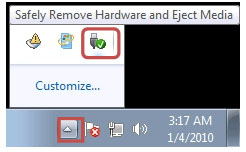-
Boost Your Workflow and Creativity Using the Acer AES Active Stylus
For artists, students, and professionals alike, using a laptop stylus with their touchscreen devices can enhance creativity and productivity. The stylus pen becomes more than just a writing instrument—it’s a tool for bringing your ideas to life. Today, we’re taking a closer look at the Acer Active Stylus that’s tailored to complement devices with Active Electrostatic (AES) technology. This Acer stylus assists you in your daily tasks, whether it’s smooth note-taking or intricate design work.
Specifications and Features of the Acer AES 1.0 Active Stylus
The Acer AES 1.0 Active Stylus is designed to deliver a natural and intuitive pen-on-paper feel. It responds to 4,096 levels of pressure sensitivity, allowing for finer control in drawing and writing. Conveniently, this stylus pen doesn’t require Bluetooth or any app to connect to your laptop. You can just write or draw right away, which is also a time-saver when you’re working outside your home or office.
This Acer stylus has a slim, lightweight design, with a diameter of 9.5 mm (0.37 in). It’s powered by a single AAAA battery and features an aluminum casing with a pen clip.
Acer Laptops Compatible with the Active Stylus
The Acer Active Stylus pen works seamlessly with Acer PCs equipped with AES technology. Compatible laptops include the following models.
From the Acer TravelMate Spin Series:
* TravelMate Spin P4
* TravelMate Spin B3
The TravelMate Spin series is built for professionals and business users who value productivity, flexibility, and stylus support. These laptops often feature sturdy designs and long battery life.
From the Acer Aspire Series:
* Aspire 3 Spin 14
* Aspire 5 Spin 14
* Aspire Spin 14
The Aspire series caters to a broad audience, from casual users to those needing more powerful configurations. Some Aspire models support the AES Active Stylus, enhancing their everyday functionalities.
From the Chromebook Spin Series:
* Chromebook Spin 714
The Chromebook Spin line combines the lightweight efficiency of ChromeOS with the flexibility of a convertible design. These devices are perfect for students and everyday users looking for a budget-friendly, stylus-compatible option.
Not all models within these series support AES technology, so make sure to check the product specifications for stylus compatibility. Look for mentions of AES support in the device’s manual or on Acer’s official website.
AES vs. USI Stylus Pens: What’s the Difference?
Stylus pens may seem interchangeable, but their underlying technologies vary so not every stylus will be compatible with your computer. The Acer AES 1.0 Active Stylus uses Active Electrostatic technology, while some newer styluses, like Universal Stylus Initiative (USI) pens, differ in their approach.
AES relies on electrostatic communication between the stylus and the device’s screen. The stylus itself contains most of the processing power, offering higher precision and pressure sensitivity. This makes AES pens ideal for artistic and professional applications.
On the other hand, USI technology utilizes shared protocols and makes the stylus compatible across multiple brands and devices. While this offers greater versatility, USI pens generally lack the advanced pressure sensitivity and palm rejection of AES pens.
The Benefits of Using a Stylus with Your Convertible Acer Laptop
Using the AES Active Stylus with a compatible 2-in-1 laptop unlocks several advantages. Here’s how it can elevate the user experience:
* Enhanced Productivity: You can take notes and annotate or sign documents directly on the screen.
* More Creative Freedom: Artists and designers can sketch, draw, and edit with a high level of precision and detail.
* Better Organization: No need to carry notebooks or pads—with a stylus you can store all your notes and sketches digitally. They’re more accessible and easier to organize.
* Improved Learning Experience: Studies suggest that writing notes by hand helps with memory retention. A stylus pen bridges traditional note-taking and efficient digital tools, and can enhance learning for students.
* Seamless Presentation Tools: During presentations, you can use the stylus to highlight key points and make annotations.
Want a convenient way to stay updated on Acer products, gaming trends, tech news, and more? The Acer Corner Email Digest is a weekly summary of our latest articles. Subscribe here.
Recommended Products
Acer AES 1.0 Active Stylus
Shop Now
TravelMate P4 Laptop
Shop Now
Aspire Spin 14 Laptop
Shop Now
About Micah Sulit: Micah is a writer and editor with a focus on lifestyle topics like tech, wellness, and travel. She loves writing while sipping an iced mocha in a cafe, preferably one in a foreign city. She's based in Manila, Philippines.
-
Mastering the Multiverse: Essential Tips and Strategies for Dominating MultiVersus
MultiVersus, the free-to-play crossover fighting game developed by Player First Games and published by Warner Bros. Games, has garnered significant attention for its diverse roster of iconic characters and engaging gameplay mechanics. With each new season, including the recent MultiVersus update in the form of Season 4, players are continuously looking for strategies to improve their skills and enjoy the game more completely. Whether you're a newcomer eager to learn the basics or a seasoned player aiming to refine your techniques, understanding character types, gameplay changes, and effective strategies can greatly enhance your performance in this dynamic arena.
Tips for Dominating MultiVersus
To excel in MultiVersus, consider implementing the following strategies:
* Master Your Controls: Familiarize yourself with the MultiVersus controls to execute moves efficiently. Customize your control scheme if necessary to enhance comfort during gameplay.
* Understand Character Matchups: Knowing how your character performs against others can give you an edge in battles. For instance, using a bruiser against an assassin can help you withstand their quick attacks while dealing substantial damage in return.
* Utilize Perks Wisely: Each character has unique perks that can significantly impact gameplay. Experiment with different perk combinations to find synergies that enhance your character's strengths or mitigate weaknesses.
* Practice Dodging and Parrying: Mastering dodges is critical for avoiding damage while creating opportunities for counterattacks. Timing your dodges correctly can lead to successful parries that turn the tide of battle.
* Focus on Team Play: Since MultiVersus is primarily a team-based game, communication with your partner is essential. Coordinate attacks and support each other during fights to maximize your chances of victory.
* Experiment with Different Characters: Don’t hesitate to try out various fighters from the MultiVersus roster. This experimentation will help you understand different playstyles and improve your adaptability in matches.
* Get the Hang of New Modes: With the introduction of Fighter and Arena modes in Season 4, take time to familiarize yourself with these gameplay styles. Understanding how these modes function will allow you to adapt your strategies accordingly—whether focusing on individual performance in Fighter mode or coordinating effectively with teammates in Arena mode.
* Stay Updated: Keeping track of possible MultiVersus leaked characters, upcoming updates, and the latest news can provide insights into potential changes in gameplay dynamics or new strategies that may emerge as new content is released.
MultiVersus Character Types
In MultiVersus, characters are categorized into four main classes, each with distinct strengths and weaknesses:
* Bruisers: These characters strike a balance between damage output and survivability. They can deal significant damage while also absorbing hits. Examples include Shaggy and Samurai Jack, who excel in close combat and can sustain themselves in battles.
* Tanks: Tanks are the heavy hitters of MultiVersus, having high health and resilience. They can absorb damage for their teammates and provide protection. Wonder Woman is a prime example of a Tank character.
* Assassins: Known for their high damage output and agility, Assassins are designed to take down opponents quickly. However, they tend to be squishy, making them vulnerable if caught off guard. Characters like Arya Stark and Beetlejuice exemplify this class.
* Mages/Ranged: These characters focus on dealing damage from a distance using projectiles or magical abilities. They often lack durability but can control the battlefield effectively. Notable examples include Bugs Bunny and Marvin the Martian.
Understanding these classes is crucial for selecting characters that complement playstyles and team composition.
MultiVersus New Characters
With each season, MultiVersus introduces new characters that diversify gameplay options. In Season 4, which runs from November 12, 2024 to January 21, 2025, two additions were made: Raven from Teen Titans and Marceline the Vampire Queen from Adventure Time. Raven brings magical abilities that can disrupt opponents, while Marceline offers unique combat mechanics that focus on mobility and versatility.
Looking ahead, rumors suggest that even more characters will be added in future updates, including fan favorites such as Scorpion from Mortal Kombat, Scooby-Doo, Fred Flintstone from The Flintstones, and additional personalities from Game of Thrones like Daenerys Targaryen. The introduction of new characters often shifts the MultiVersus tier list, as players experiment with different strategies and synergies. Keeping an eye on how these characters perform in competitive play can provide valuable insights into which fighters might be more effective in various scenarios.
Customizing Your Experience
MultiVersus supports a vibrant community of mods that enhance gameplay experiences. Players can find various mods that change character appearances or add new features to the game, allowing for a personalized touch to battles.
In addition to mods, MultiVersus skins offer players the chance to customize their favorite characters visually. Skins range from classic designs to unique thematic outfits inspired by various franchises, adding flair to matches while allowing players to express their individuality in-game.
While there are also MultiVersus cheats available online that claim to provide advantages such as unlocking all characters or gaining infinite resources, using them carries risks. Players who utilize cheats may face penalties including account bans or restrictions, as the game's developers actively monitor for unfair practices.
MultiVersus Platforms and Cross-Play Capability
The game is available on multiple platforms including PlayStation 4, PlayStation 5, Xbox One, Xbox Series X|S, and PC, featuring cross-play capabilities that allow players across different systems to compete against one another seamlessly. Additionally, cross-progression ensures that players can maintain their progress regardless of the platform they choose.
For PC gamers seeking customization options, MultiVersus controls offer extensive settings tailored to individual preferences. Playing the game on a suitable machine like the Nitro V 15 Gaming Laptop provides an excellent experience with its robust performance capabilities.
As MultiVersus was honored as the Best Fighting Game at the 2022 Game Awards and has received several other nominations over the years, fans have every reason to anticipate an exciting future filled with high-quality content. With a dedicated development team committed to enhancing the gameplay experience, players can look forward to more engaging maps, new characters, and innovative features that will keep the thrill of crossover competition alive.
Recommended Products
Nitro V 15
Gaming Laptop
Shop Now
Predator Helios 16
Gaming Laptop
Shop Now
Nitro V 14
Gaming Laptop
Shop Now
About Lalaine Capucion: Lalaine has been working as a freelance writer and editor for more than 12 years, focusing on lifestyle, travel, and wellness. When she isn’t writing, she's most likely curled up with a good book or trying out a new recipe in the kitchen. She lives in Metro Manila, Philippines.
-
Best Characters to Play in Marvel Rivals
Marvel Rivals, a fast-paced, team-based hero shooter by NetEase Games, launched in beta on December 5, 2024, and harnesses the power of Unreal Engine 5 to bring iconic Marvel characters to life. Players can step into the shoes of their favorite heroes and villains, forming lineups they’ve only imagined—Loki fighting side-by-side with Iron Man, or Venom shielding Doctor Strange. These headcanon dreams come alive in dynamic arenas where sharp strategy, seamless teamwork, and skillful use of abilities set winners apart. Every match rewards quick thinking and bold moves, challenging you to adapt on the fly.
What Makes a Character Strong:
* Consistency: Heroes that consistently provide value keep the team stable, whether by dealing steady damage, healing allies at crucial moments, or always having a useful ability ready. Their reliability ensures that even when matches drag on, they remain key contributors rather than fading into the background.
* Survivability: The toughest characters survive intense pressure, shrug off hits that would fell lesser heroes, and emerge ready to fight again. Whether through natural bulk, healing, mobility, or barriers, a truly strong hero can withstand the enemy’s best efforts and keep fighting, allowing their allies to advance with confidence.
* Versatility: Adaptable heroes shine in any lineup and on any map. They adjust their tactics to fit different roles—maybe holding ground one moment and striking from the flank the next. Their flexible kits let them counter varied enemy strategies, ensuring they never become a liability, no matter how the game unfolds.
* Utility & Control: Heroes who can heal, provide crowd control, grant vision, or deny enemy movement shape the battlefield to their team’s advantage. By stunning key targets, preventing flanks, boosting allies’ firepower, or revealing hidden threats, they can singlehandedly shift the momentum of a match. Their presence is felt in the way they enable teammates to excel.
* Impactful Ultimates: The best heroes have ultimates that define pivotal moments—capturing objectives, wiping out clustered enemies, or saving the team from certain defeat. A well-timed ultimate can completely turn the tide, punishing the enemy for small mistakes and rewarding clever setups. Heroes with game-changing ultimates often become the deciding factor in close matches.
With these qualities in mind, let’s explore the strongest heroes in Marvel Rivals, grouped by their core roles.
Best Duelists (DPS) in Marvel Rivals
Duelists are the damage-focused heroes who lead the attack. They hunt down vulnerable enemies, pressure the opposing team, and often decide when and where battles take place. Some rely on precise aim from a distance, while others get up close with fast strikes and surprise attacks. With their power to quickly take out targets, Duelists set the pace of the game. The heroes listed below prove why Duelists are feared for their quick kills and bold plays.
1. Hela (Duelist)
Hela controls fights with long-range burst damage, crowd control, and the power to close out battles with her ultimate. She can reposition easily and punish enemies who expose themselves. Her passive rewards finishing blows, creating explosive pressure even after a kill, and her team-up passive adds synergy by helping Loki return faster or by boosting his defenses. This makes Hela a top pick for dominating teamfights and holding down objectives from a distance.
Hela’s Abilities:
* Normal Attack 1 (Left Click): Nightsword Thorn – Throw Nightsword thorns.
* Goddess of Death (Q): Soar into the sky and unleash Nastrond Crows from each hand at will.
* Astral Flock (Left Shift): Transform into a flock of Hel crows to glide forth, press again to undo the transformation.
* Soul Drainer (E): Project an explosive Hel sphere to Stun nearby enemies.
* Piercing Night (Right Click): Fire multiple Nightsword thorns that detonate after a delay.
* Nastrond Crowstorm (Passive): Defeating an enemy will generate a Nastrond Crow, exploding after a duration.
* Hel’s Descent (Passive): Hold Space to fall slowly.
* Team-Up Abilities (Passive): Queen of Hel – When Hela lands a final hit in defeating an enemy, she can instantly resurrect Loki or Thor in the respawn phase. If either is alive, a Nastrond Crow will fly to him, granting blue armor.
2. Psylocke (Duelist)
Psylocke shines as a lightning-fast assassin who punishes poor positioning and lack of awareness. She’s capable of quickly killing key targets like supports and fragile DPS before they can react. Her stealth and mobility let her set up favorable engagements and escape safely, while her ultimate can shred multiple enemies if they cluster. Psylocke’s pressure forces the enemy team to watch their flanks constantly or risk losing essential allies in seconds.
Psylocke’s Abilities:
* Normal Attack (Left Click): Psionic Crossbow – Unleash bolts with psionic crossbows to damage enemies and reduce the cooldowns of all her abilities.
* Dance of the Butterfly (Q): Slash nearby enemies with a psionic katana, dealing massive damage.
* Psi-Blade Dash (Left Shift): Dash forward and slice through enemies along the path with psionic blades.
* Psychic Stealth (E): Enter stealth and gain a Movement Boost.
* Wing Shurikens (Right Click): Launch a volley of psionic shurikens that stick to enemies, dealing damage and granting herself Bonus Health. Press again to recall the shurikens.
* Team-Up Abilities (C): Psionic Disk – When Magik is on the field, Black Panther and Psylocke can tap into Limbo to rewind a few seconds back to a previous position; after passing through Limbo, Black Panther and Psylocke will gain Bonus Health based on missing health.
3. Winter Soldier (Duelist)
Winter Soldier thrives on breaking enemy lines and turning duels into guaranteed kills. He pulls enemies out of cover, sets them up for easy finishes, and his ultimate mechanic lets him chain multiple kills if he times it right. He can handle groups, punish tanks trying to hold the frontline, and outplay supports hiding behind their team. His combination of displacement, burst damage, and kill-reset potential pressures the enemy to stay perfectly positioned or face devastating losses.
Winter Soldier’s Abilities:
* Normal Attack (Left Click): Roterstern – Fire explosive rounds with his blaster, damaging the target hit and enemies behind them.
* Kraken Impact (Q): Leap high, then dash forward and slam down with the bionic arm, dealing damage. Marked enemies will perish instantly if their health falls below a certain threshold, recharging the bionic arm for another Kraken Impact within a short period.
* Trooper’s Fist (Left Shift): Dash forward, seizing enemies along the path, and knock enemies in front airborne at the end of the dash.
* Tainted Voltage (E): Charge up and launch a powerful electrical punch with the bionic arm in the target direction, dealing damage and slowing enemies.
* Bionic Hook (Right Click): Charge up and launch a hook with his bionic arm, reeling in the first target hit and enemies lurking behind.
* Ceaseless Charge (Passive): Roterstern reloads automatically while the bionic arm is in action, granting Winter Soldier bonus health.
* Team-Up Abilities (Passive): Infinite Grit – Rocket Raccoon throws an Ammo Overload Device in the target direction. Upon entering the device’s range, Winter Soldier receives Infinite Ammo and Faster Firing buffs.
4. Hawkeye (Duelist)
Hawkeye dominates long sightlines and open spaces. He punishes enemies who peek out of cover, and his kit lets him track targets, knock them airborne if they get close, and deal extra damage with focused aiming. His variety of arrows handles different situations, letting him keep pressure at all ranges. Against slow-moving or careless enemies, Hawkeye’s deadly shots and shared vision with Black Widow ensure that stepping into the open is a dangerous gamble.
Hawkeye’s Abilities:
* Normal Attack 1 (Left Click): Piercing Arrows – Shoot a powerful arrow.
* Normal Attack 2 (Left Click): Shoot three explosive arrows.
* Hunter’s Sight (Q): Capture Afterimages of enemies in view. Damage dealt to an Afterimage is transferred to the corresponding enemy.
* Crescent Slash (Left Shift): Unsheathe a katana and slash forward, knocking hit enemies airborne.
* Hypersonic Arrow (E): Shoot a Hypersonic Arrow, dealing additional damage to enemies in its path.
* Ronin Slash (V): Swing the kawizashi to strike frontal enemies, deflecting all incoming projectiles.
* Skyward Leap (Space): Perform a double jump in the direction of movement.
* Archer’s Focus (Passive): Aim at an enemy to improve focus, enhancing the damage inflicted by Piercing Arrow.
* Team-Up Abilities (Passive): Supersonic Vision – Hawkeye can share his Hunter’s Sight with Black Widow, enabling her to catch sight of and damage afterimages of enemies.
Best Vanguards (Tanks) in Marvel Rivals
Vanguards, often called tanks, are the sturdy protectors at the front of any team. They hold key positions, absorb damage, and shield their allies from danger. These heroes focus on controlling the battlefield—blocking off paths, stopping enemies from advancing, and keeping their teammates out of harm’s way. While they may not deal the most damage, Vanguards make sure their allies have the time and space to act. Below are the heroes who show what it truly means to stand firm and keep the team safe.
1. Doctor Strange (Vanguard)
Doctor Strange excels by controlling the battlefield with portals, barriers, and area-of-effect attacks. He can separate enemies from their bodies, making them vulnerable to focused damage, and he can shield allies to block incoming fire. Strange’s ability to briefly take flight lets him gain better angles or avoid danger. His team-up synergy with Hulk and Iron Man adds even more power, ensuring that strong opponents or tight choke points become far easier for his team to handle. Overall, Doctor Strange offers unparalleled utility and crowd control, making him a top-tier Vanguard. Also, you could always do the portal trick at the enemy spawn and try to cheese in some kills.
Doctor Strange’s Abilities:
* Normal Attack (Left Click): Daggers of Denak – Cast Daggers of Denak forward.
* Eye of Agamotto (Q) – Separate nearby enemies’ Souls from their bodies. Damage dealt to these Souls is transferred to their physical bodies.
* Cloak of Levitation (Left Shift) – Ascend and then enter a brief state of sustained flight.
* Maelstrom of Madness (E) – Release Dark Magic to deal damage to nearby enemies.
* Pentagram of Farallah (F) – Open portals between two locations, enabling all units to travel through them.
* Shield of the Seraphim (Right Click) – Create a protective barrier against damage.
* Price of Magic (Passive) – Dark Magic accumulates with every hit on an enemy. If Dark Magic is not released, Doctor Strange enters a state of Anti-Heal.
* Team-Up Abilities: Gamma Maelstrom – Hulk charges Doctor Strange and Iron Man with gamma radiation. When Doctor Strange uses Maelstrom of Madness, he unleashes excess gamma energy. When Iron Man uses Armor Overdrive, he will initiate a gamma upgrade.
2. Groot (Vanguard)
Groot is a powerful frontline protector capable of blocking enemy attacks and controlling the flow of battle with his growing walls and vine clusters. He excels at supporting his team by imprisoning enemies, limiting their movements, and providing safe barriers for allies. When fighting near his walls, Groot unlocks extra effects that further enhance his durability and battlefield presence. His synergy with Rocket Raccoon allows for even more defensive tactics. In short, Groot’s ability to create safe zones, trap enemies, and endure enemy fire makes him a vital asset in any team composition.
Groot’s Abilities:
* Normal Attack (Left Click): Vine Strike – Launch vines to attack enemies.
* Strangling Prison (Q) – Fire a massive vine cluster that pulls nearby enemies to its center and Imprisons them.
* Thornlash Wall (Left Shift) – Target a location and grow a Thornlash Wall. When Awakened, it strikes nearby enemies attacked by Groot and his allies.
* Ironwood Wall (E) – Target a location and grow an Ironwood Wall. When Awakened, it grants Bonus Health to Groot when nearby enemies take damage.
* Spore Bomb (Right Click) – Throw an explosive Spore Bomb that splits into multiple small explosive spores.
* Flora Colossus (Passive) – Wooden walls near Groot will Awaken, activating an extra effect.
* Team-Up Abilities (Passive): Friendly Shoulder – Rocket Raccoon or Jeff the Land Shark can ride on Groot’s shoulders, receiving Damage Reduction.
3. Venom (Vanguard)
Venom is a fearsome tank who thrives on diving into enemy lines, causing panic and splitting their formation. He can burrow underground to reposition, gain bonus health by devouring enemies, and slow them to prevent escapes. Venom’s wall-crawling and web-swinging abilities give him the mobility needed to chase down targets or evade dangerous situations. His synergy with Spider-Man and Peni Parker intensifies his relentless offense, making it difficult for opponents to find safe ground. Venom’s blend of mobility, sustain, and crowd control allows him to dictate where and when fights occur, often leaving foes scrambling.
Venom’s Abilities:
* Normal Attack (Left Click): Dark Predation – Unleash tentacles forward to attack enemies.
* Feast of the Abyss (Q) – Burrow underground for free movement. After a duration or by pressing Left Click, devour enemies above and generate Bonus Health.
* Venom Swing (Left Shift) – Launch webbing forward, allowing for a singular swing in the desired direction.
* Symbiotic Resilience (E) – Generate Bonus Health against damage. The lower Venom’s Health, the greater the Bonus Health generated.
* Frenzied Arrival (F) – Dash to the target location from a certain height. Upon landing, damage nearby enemies, knocking them back towards the landing point.
* Cellular Corrosion (Right Click) – Unleash tentacles to slow enemies within reach. Enemies unable to break free in time will suffer damage.
* Alien Biology (Passive) – Press Space to wall crawl, and while crawling, press Left Click to sprint.
* Team-Up Abilities (Passive): Touch of Klyntar – Venom shares a part of his symbiote with Spider-Man and Peni Parker, letting them convert the symbiote into explosive spikes that harm and push back nearby enemies.
Best Strategists (Supports) in Marvel Rivals
Strategists, also known as supports, keep the team going strong. They heal wounds, boost their allies’ abilities, and sometimes bring fallen teammates back into the fight. Supports often have tools to slow down or weaken enemies, making it easier for their allies to win battles. While they may not always lead the charge, their steady presence and helpful powers make all the difference in tough matches. The following heroes show how a good Strategist turns a strong team into an unstoppable force.
1. Mantis (Strategist)
Mantis is a top-tier healer who excels at keeping her team alive and strong. She can collect Life Orbs to heal allies, boost their damage, and even improve her own damage output. Her healing and speed boosts help her team stay in the fight longer, and she can put enemies to sleep to shut down threats. Thanks to her synergy with Adam Warlock, she gains enhanced rebirth potential. With a versatile toolkit that provides healing, damage boosts, and crowd control, Mantis stands as one of the most valuable supports in the game.
Mantis’s Abilities:
* Normal Attack (Left Click): Life Energy Blast – Fire an energy thorn and regain one Life Orb after a critical hit.
* Soul Resurgence (Q) – Release energy around her while moving, providing Healing Over Time and Movement Boost for surrounding allies.
* Spore Slumber (Left Shift) – Throw a spore to Sedate the nearest enemy.
* Allied Inspiration (E) – Consume Life Orbs to grant allies a Damage Boost.
* Natural Anger (F) – Consume Life Orbs to grant herself a Damage Boost.
* Healing Flower (Right Click) – Consume Life Orbs to grant allies Healing Over Time.
* Nature’s Favor (Passive) – Receive a Movement Boost when not injured and Healing Over Time when consuming Life Orbs.
* Team-Up Abilities (Passive): Nature’s Soul – Adam Warlock enhances the rebirth power of Mantis, granting them the power of cocooned revival.
2. Luna Snow (Strategist)
Luna Snow brings both healing and damage to the battlefield. She can toggle her abilities between healing allies and boosting their damage, or harming enemies directly. Her ice-themed kit helps control enemies by freezing them, and her passive effects help her stay healthy while aiding her team. She can mark an ally so they benefit more from her healing, and her synergy with heroes like Namor, Jeff the Land Shark, and Iron Fist boosts her overall team support. With her unique blend of offense, defense, and powerful team buffs, Luna Snow stands out as a formidable support.
Luna Snow’s Abilities:
* Normal Attack (Left Click): Light & Dark Ice – Fire ice shots that damage enemies or heal allies.
* Fate of Both Worlds (Q) – Take center stage and dance! Toggle between performances that either heal allies or grant them Damage Boost.
* Ice Arts (Left Shift) – Fire ice shards for a short duration, damaging enemies or healing allies while restoring her own Health.
* Share the Stage (E) – Attach Idol Aura to an ally. Allies with Idol Aura also restore Health when Luna Snow is healing others.
* Absolute Zero (Right Click) – Cast a clump of ice to freeze the hit enemy and restore health.
* Cryo Heart (Passive) – Automatically restore Health when casting Ice Arts or Absolute Zero.
* Smooth Skate (Passive) – Keep moving to start ice skating.
* Team-Up Abilities (Passive): Icy Disco – Infuses ice energy into Namor and Jeff the Land Shark, letting them tap into ice power.
* Team-Up Abilities (C): Frozen Chi – With Iron Fist’s Chi, Luna Snow’s ice power forms a Chi-infused frosty ring that knocks back and slows enemies while healing allies.
3. Cloak & Dagger (Strategist)
Cloak & Dagger excel by swapping between two modes: Dagger’s healing and support abilities and Cloak’s damage and disruption. They can heal allies, buff them, and create fields of healing or invisibility, while also damaging and blinding enemies. By switching stances, they adapt to what the team needs in the moment—healing, stealth, or burst damage. Their team-up ability with Moon Knight creates a unique Light & Dark Realm, enhancing his stealth and pressure. This constant versatility and high-impact utility make Cloak & Dagger a feared presence in any match.
Cloak & Dagger’s Abilities:
Dagger Mode:
* Normal Attack (Left Click): Lightforce Dagger – Unleash a bouncing Lightforce Dagger to damage enemies and heal nearby allies.
* Shadow’s Embrace (Left Shift) – Switch to Cloak.
* Veil of Lightforce (E) – Deploy a Veil of Lightforce that heals allies who touch it and grants a healing boost.
* Dagger Storm (Right Click) – Launch a volley of daggers, creating a Healing Over Time field at the impact area.
Cloak Mode:
* Normal Attack (Left Click): Darkforce Cloak – Inflict continuous damage on an enemy.
* Light’s Embrace (Left Shift) – Switch to Dagger.
* Terror Cape (E) – Deploy a Veil of Darkforce to damage enemies who touch it, applying Blind and Vulnerability.
* Dark Teleportation (Right Click) – Enshroud nearby allies in the Darkforce Dimension, making them untargetable, invisible, and granting them a Movement Boost.
Shared Abilities:
* Eternal Bond (Q) – Perform three rapid dashes, healing allies and damaging enemies along the path.
* Team-Up Abilities (Passive): From Shadow to Light – Cloak & Dagger can inject light and dark energy into Moon Knight to create a Light & Dark Realm, enabling Moon Knight to become Invisible.
4. Adam Warlock (Strategist)
Adam Warlock stands out by offering what no other hero can: resurrection. His healing abilities can stabilize teams under pressure, and his power to revive fallen allies keeps the fight going where other teams would crumble. By connecting allies with a Soul Bond, he spreads damage taken, reducing the chance of a quick pick-off. Adam Warlock’s synergy with Star-Lord and Mantis further boosts his team’s endurance. With unmatched resurrection capabilities, strong healing, and clever damage distribution, Adam Warlock is a cornerstone support who keeps hope alive even in the bleakest battles.
Adam Warlock’s Abilities:
* Normal Attack (Left Click): Quantum Magic – Launch quantum energy to deal damage.
* Karmic Revival (Q) – Awaken the karma of allies to revive them with lowered health but brief invincibility.
* Soul Bond (Left Shift) – Unite the souls of allies, granting them healing over time and spreading out damage they take.
* Avatar Life Stream (E) – Target an ally for a healing stream that also heals Adam Warlock; self-targets if no ally is selected.
* Cosmic Cluster (Right Click) – Gather quantum energy into a cluster and then launch it at the enemy.
* Regenerative Cocoon (Passive) – Upon dying, Adam Warlock can move as a soul and reforge his body at a chosen spot.
* Team-Up Abilities (Passive): Soul Perseverance – Enhances the rebirth power of Star-Lord and Mantis, granting them cocooned revival.
Recommended Products
Orion 5000
Buy Now
Nitro 5
Buy Now
-
The Acer Intel Arc GPUs Leading the Charge
Take a step onto the GPU superhighway with us today, as we check out the coolest ticket to supercharged gaming, Predator BiFrost Intel Arc A750 OC and A770 OC graphics cards. Yes, don your driving gloves and your warmest winter coat, because these Acer Intel Arc graphics cards deliver the latest graphics technology for immersive high performance gaming.
Screaming Predator innovation, these GPUs stand out from the crowd: AI upscaling technology, rampantly high clock rates and unique cooling solutions are just a few features of the Acer Intel Arc A750, and Intel Arc A770 GPUs. If you’re shopping around for a fresh Intel Arc GPU, or have just stumbled here by chance, be seated, for you’re in the right place. Read on to discover why GPUs are important for gaming, as well as the latest ARC GPU gossip, before meeting the Predator BiFrost GPUs mentioned above.
Why are GPUs important for gaming?
If you’re a grizzled GPU guru, feel free to skip down the page and jump straight into the BiFrost experience. For the rest of us, let’s clear up any confusion around GPUs, CPUs and the importance of a dedicated GPU in gaming today.
Graphics processing units (GPUs) are specialized processors designed to accelerate image and graphics rendering, massively enhancing visual performance in games, rendering software, and video editing programs. Your PC, phone and tablet all have GPUs, but there are a few differences to be aware of.
GPUs are either integrated or dedicated:
* Integrated GPUs are built into the CPU (central processing unit) of most PCs. These GPUs share the CPU’s system memory (RAM) for graphics task processing. Integrated GPUs are sufficient for streaming and casual gaming, but can’t be replaced or upgraded.
* Dedicated GPUs are standalone graphics cards that have their own memory. Designed to deal with graphics-intensive tasks (AAA games), GPUs can be switched out and upgraded, and don’t share resources with the CPU. For better performance and gaming experiences, dedicated GPUs are the way forward.
To appreciate the role of the GPU, let’s consider, on a basic level, how a game actually works. What you see on the screen as you play is actually the result of billions and even trillions of complex calculations per second. Dedicated GPUs are crafted to handle these calculations with ease, delivering beyond realistic images, smooth gameplay, higher frame rates, and lightning fast refresh rates.
In addition to gaming, a dedicated GPU improves overall PC performance as well: by removing graphical processing duties from the CPU, it can busy itself with other tasks while you game to your heart’s content. GPU technology is rapidly evolving, in step with constantly improving game graphics. Fresh features such as ray tracing, which emulates real light as well as AI processing deliver new realms of realism and gaming performance.
Predator BiFrost: feel the steel
Now, on to the Predator BiFrost! The BiFrost series are made to game and create, with six Intel and AMD variants currently available. Today we’re focusing on the two Intel Arc models. Both feature brand new Xe-core upscaling tech with built-in Intel XMX AI capabilities. This advanced 3D acceleration hardware, Xe HPG microarchitecture is optimized for high-performance gaming. Innovative, state-of-the-art cooling technology ensures rapid and efficient heat dissipation, making the Predator BiFrost Intel Arc a smart choice for your PC gaming adventures.
Predator BiFrost Intel Arc A750 OC Graphics Card
This is a graphics card ready to put you on the path to victory. Currently available for the purse-positive price of $269.99, the Arc A750 OC delivers ultimate visuals and AI acceleration via the advanced Xe cores. Here’s the tech specs:
* Graphics processor: Intel Arc A750 graphics processor, 2.2 GHz clock rate
* Memory: 8 GB GDDR6 VRAM memory 16 Gbps
* Max resolution: 7680 x 4320 (8K)
* Connect: 1 x HDMI 2.1 and 3 x DisplayPort 2.0
* AI: AI-enhanced upscaling with XeSS (Xe Super Sampling)
* Cooling: Hybrid cooling & vapor chamber maximizes heat dissipation
Performance-wise, the Arc A750 OC has a 2.2 GHz clock rate to handle the latest AAA titles, and then seamlessly stream your abundant victories. DirectX Raytracing, variable rate shading, mesh shading, and sampler feedback usher in a new era of graphic realism, while XeSS Super Sampling brings high resolutions, high frame rates, and high image fidelity to the gaming table.
A hybrid cooling mechanism ensures that temps stay nice n’ frosty. This design incorporates an axial ringed fan with a blower style design alongside the vapor chamber. The GPU and fan speed, as well as graphics stings can be tweaked to perfection via the Predator BiFrost utility APP. Game, create, stream and dominate with the Arc A750 OC, and check in with Acer Intelligent Space to link up with the latest compatible AI applications.
Predator BiFrost Intel Arc A770 OC Graphics Card
Moving on to the Predator BiFrost Intel Arc A770 OC, you can see that this beauty has a custom-engineered Predator cooling solution. More about that shortly. This GPU is currently available for $399.99, let’s take a peek at the jaw-dropping tech-specs:
* Graphics processor: Intel Arc A770 OC graphics GPU with 2.20 GHz clock; Overclock to 2.40 GHz
* Memory: 16 GB GDDR6 VRAM memory
* Max resolution: 7680 x 4320 (8K)
* Connect: 1 x HDMI 2.1 and 3 x DisplayPort 2.0. PCI Express 4.0 host interface (2 slots)
* AI: AI-enhanced upscaling with XeSS (Xe Super Sampling)
* Cooling: Custom-engineered Predator BiFrost cooling; FrostBlade™ 2.0 Fan, 5th Gen AeroBlade™ 3D fan & Vapor Chamber Streamlining Airflow
Featuring the same Xe-cores with built-in Intel® XMX AI capabilities and advanced 3D acceleration hardware as the A750 OC, this GPU has double the memory, and clocks in at 2.20 GHz with an overclock to 2.40 GHz. If you’re a creator, as well as a gamer, this graphics card may well be what your life is missing.
The hyper-advanced media engine is boosted with AI and accelerated by Intel Deep Link tech. Brand new creativity-enhancing features include Intel XMX AI capabilities to upscale and edit photos and videos rapidly. AV1 media codec support is a next-gen industry first that enables you to create cutting edge content that will captivate your audience. This GPU can also transform your space into a personalized streaming studio. Virtual green screen, camera framing and broadcasting options are all built into an intuitive interface.
The custom-engineered cooling features the blower-style 5th Gen AeroBlade 3D fan, an all metal, ultra-tin based fan, with the axial Frostblade 2.0 bionic-inspired design or high static pressure and minimal vibration. The GPUs vapor chamber further streamlines airflow to circulate air with speed and efficiency.
Charge large with Intel Arc GPUs
For all you GPU gluttons out there, have you heard the recent news about Arc GPU proponent, Intel CEO Pat Gelsinger’s retirement? If you’re wondering will Intel Arc be discontinued, fret no more. Intel has just announced B series Arc GPUs and Acer even has some new products on the horizon featuring these cards.
We hope that you’ve enjoyed learning about the importance of GPUs in gaming, and checking out the Predator BiFrost Intel Arc models. You’ll now see the importance of equipping your gaming setup with the best in AI-infused GPU technology for the best gaming experience possible. We recommend the Predator BiFrost Intel Arc A750 OC Graphics Card if you’re on a pure gaming journey. If you want to push things further with both gaming and creation, the added power and cooling solutions offered by the Predator BiFrost Intel Arc A770 OC Graphics Card will help you to get the job done and have power to spare!
Recommended Products
Predator BiFrost Intel® Arc™ A770 OC
Buy Now
Predator BiFrost Intel® Arc™ A750 OC
Buy Now
-
How AI is Transforming Accounting: A Look at Modern Solutions
Artificial intelligence is reshaping industries, and accounting is no exception. By addressing inefficiencies, enhancing decision-making, and improving financial accuracy, AI is transforming how businesses manage their finances.
Gone are the days of tedious manual data entry and error-prone reconciliations. AI-driven accounting tools are automating tasks, providing real-time insights, and preventing fraud with unparalleled precision. These technologies are helping businesses, large and small, streamline their operations and make smarter financial decisions.
Below, we look at how AI is revolutionizing accounting, exploring its key benefits including automation, real-time analytics, and fraud detection.
Automating Tasks and Reducing Errors
Accounting tends to be a fast-paced industry, and repetitive and time-consuming tasks can slow down productivity. AI-powered tools are tackling this challenge by automating processes like invoice management, expense tracking, and financial reconciliations.
For instance, accounting AI software can process invoices faster than ever, categorizing expenses, flagging discrepancies, and reducing the likelihood of errors. These tools aren’t just for large corporations; small businesses also benefit by saving time and lowering operational costs.
One standout application is in tax preparation. AI systems can sift through large datasets, cross-reference tax codes, and ensure compliance—all while eliminating the need for hours of manual review.
Real-Time Data for Better Decisions
In accounting, access to real-time data can be a game changer. AI-powered tools provide instant insights into a company’s financial health, enabling accountants to make informed, proactive decisions.
AI in accounting software can generate up-to-date financial reports, for example, as well as track cash flow trends, and forecast revenue with remarkable accuracy. Businesses can monitor their performance in real-time, allowing them to adjust budgets, optimize spending, and seize growth opportunities without delay.
One of the most powerful applications of AI is predictive analytics. By analyzing historical data, AI tools can predict future trends, such as seasonal revenue fluctuations or potential cost overruns. These insights empower businesses to prepare for challenges before they arise, giving them a strategic edge.
Again, the integration of real-time data doesn’t just benefit large enterprises. Small businesses can use these tools to track expenses, set financial goals, and create data-driven strategies, all while staying within budget.
For professionals using AI in their workflows, having a powerful device is essential. The Swift 14 AI Laptop, with its fast processing capabilities and eco-friendly design, is an excellent choice for managing AI-driven accounting tasks with ease.
Fraud Prevention with AI Audits
Fraud prevention has always been a critical aspect of accounting, but traditional methods of detecting anomalies can be slow and unreliable. AI is revolutionizing this process by automating audits and identifying suspicious patterns in real-time.
AI in accounts payable and accounts receivable, for instance, can flag unusual transactions, duplicate payments, or irregular vendor activities. By analyzing vast amounts of data, these systems can quickly identify discrepancies that might otherwise go unnoticed.
AI audits not only enhance security but also save valuable time. Instead of manually combing through financial records, accountants can rely on AI tools to handle the heavy lifting. These tools are especially beneficial for small businesses, which often lack the resources for comprehensive fraud detection systems.
Additionally, AI’s ability to learn and adapt makes it even more effective over time. As algorithms analyze more data, they become better at spotting irregularities, ensuring robust fraud prevention for businesses of all sizes.
The Future of AI in Accounting
As artificial intelligence continues to evolve, its potential applications in accounting are expanding beyond automation and fraud detection. One of the most promising advancements is predictive financial modeling. By analyzing historical data and market trends, AI can help businesses anticipate future financial outcomes, such as revenue growth or cost fluctuations, enabling proactive decision-making.
AI is also set to enhance collaboration between accounting teams and other business units. For instance, AI tools can generate customized reports tailored to the needs of marketing, operations, or executive teams, making financial insights more accessible and actionable.
Blockchain integration is another exciting frontier. Paired with AI, blockchain technology could revolutionize how financial transactions are recorded, audited, and verified, creating an unprecedented level of transparency and security.
In addition, the rise of voice-activated assistants is poised to make accounting tasks even more intuitive. Imagine asking an AI assistant to generate a financial report or analyze cash flow trends in real-time—all through a simple voice command.
As AI continues to transform accounting, its greatest impact may lie beyond automating tasks and streamlining workflows. The real challenge—and opportunity—lies in how professionals adapt to this shift. With routine processes increasingly handled by intelligent systems, accountants have the chance to redefine their roles, focusing on strategic innovation and solving complex financial challenges.
But this shift also raises important questions: How do we ensure human expertise complements AI-driven decisions? What ethical guidelines are needed to govern the growing influence of AI in finance? These are the pivotal issues that will shape the future of the profession.
The true power of AI lies not just in its ability to make accounting more efficient, but in its potential to unlock new possibilities. How can AI-driven insights fuel bold financial strategies or create entirely new business models? As we move forward, embracing this mindset will be key to not just keeping pace, but leading the way in a rapidly evolving industry.
Subscribe to the Acer Corner email digest for more expert insights, tech updates, and tips to make the most of AI-driven innovations in your professional toolkit.
Recommended Products
Swift 14
AI Laptop
Shop Now
TravelMate
P4 Laptop
Shop Now
Aspire C 24
All-In-One Desktop
Shop Now
About Maxine Sheppard: Maxine is a writer and editor who specializes in topics ranging from travel, tech and music to wildlife and design. When not writing, you might find her driving through a national park with the radio on loud.
-
2024's Best MOBA Games: From Classics to New Hits
The multiplayer online battle arena (MOBA) genre is a cornerstone of the gaming community and a major player in esports. MOBAs typically involve two teams competing to destroy each other's base while controlling various characters, each with unique abilities. This genre has garnered immense popularity, leading to professional tournaments that draw millions of viewers worldwide.
In 2024, several titles stand out as the best multiplayer online battle arena games. From time-tested titles to newcomers, they include the following:
Honor of Kings
https://youtu.be/_fCBGXtO7w8?si=Uc6LFqh4l4AtSi4Z
Developed by TiMi Studios, Honor of Kings is one of the world's most-played mobile MOBA, boasting over 100 million daily active users. Launched in 2015 and released globally in June 2024, this game features 5v5 battles where players select from a diverse roster of legendary heroes, each inspired by mythological lore and equipped with unique abilities. The gameplay emphasizes teamwork and strategy, allowing players to choose roles such as Warrior, Assassin, Mage, Marksman, or Support. With its visually stunning graphics and engaging gameplay, Honor of Kings has not only captivated casual gamers but also established a robust esports scene with tournaments featuring substantial prize pools.
Honor of Kings has achieved significant recognition in 2024 by winning the Google Play Best Game award in Southeast Asia, which includes countries like Indonesia, Singapore, the Philippines, and Malaysia. This accolade highlights the game's immense popularity and its ability to engage players with its blend of accessibility and strategic depth.
Supervive
Supervive is an innovative title that merges MOBA mechanics with battle royale elements, creating a unique gaming experience. Players engage in squad-based combat from a top-down perspective, reminiscent of classic MOBAs like League of Legends. In Supervive, teams compete against each other while navigating a dynamic environment filled with challenges and objectives. The game features a variety of characters, known as Hunters, each with distinct abilities that can be enhanced as players progress through matches.
Launched in early access on November 20, 2024, Supervive is currently available on Steam for PC players. During this phase, players can enjoy several features, including three main game modes: a battle royale mode for duos or four-player squads, a 4v4 deathmatch mode, and a practice mode. The game also includes PvE elements where players can battle AI enemies and bosses while collecting resources to level up their characters. Additionally, Supervive incorporates dynamic revival mechanics that allow fallen teammates to be resurrected strategically, adding depth to the gameplay.
MOBA games are rooted in competitive team play and strategic objectives, and Supervive aims to redefine this genre by focusing on both combat strategy and survival tactics. Developers Theorycraft Games are committed to refining the game based on community feedback throughout early access, which is expected to last until late 2025. This player-first approach aims to enhance gameplay balance and introduce new content, ensuring that Supervive remains engaging and competitive in the multiplayer online battle arena landscape.
If you're looking for multiplayer online battle arena games for PC, this is a title worth considering. And having a powerful computer like the Predator Triton Neo 16 Gaming Laptop ensures smooth gameplay and high performance, since it can handle the demands of competitive gaming.
League of Legends
Developed by Riot Games, League of Legends remains a titan in the MOBA genre since its release in 2009. The game features a vast array of champions, each with unique abilities and playstyles that encourage strategic team compositions. Matches typically involve two teams competing to destroy the opposing team's Nexus while securing objectives such as towers and dragons. League of Legends has a vibrant esports scene highlighted by events like the World Championship, which attracts millions of viewers globally. The game's continuous updates introduce new champions and gameplay mechanics that keep the experience fresh and engaging for both new and veteran players. With its rich lore and community-driven content, League of Legends continues to be one of the best multiplayer online battle arena games.
Dota 2
https://youtu.be/ha1ZyeQY_tw?si=ZUDHrYn5mRNlze5s
Dota 2, developed by Valve Corporation, is known for its deep strategic gameplay and complex mechanics. Released in 2013 as a sequel to the original Defense of the Ancients mod for Warcraft III, Dota 2 features over 120 heroes that players can choose from, each offering unique abilities that require tactical synergy within teams. Matches are characterized by intense team fights and strategic decision-making involving hero picks and item builds. Dota 2 is particularly famous for its premier esports tournament, The International, which boasts one of the largest prize pools in gaming history. The game's commitment to competitive integrity and community engagement has solidified its status as a cornerstone in the multiplayer online battle arena genre.
Smite
Smite distinguishes itself from traditional MOBAs by employing a third-person perspective that immerses players directly into the action. Developed by Hi-Rez Studios, Smite allows players to control gods from various mythologies—each with distinct abilities—engaging in intense 5v5 battles across multiple maps. The gameplay emphasizes skillful aiming and reflexes rather than point-and-click mechanics typical of other MOBAs. Players earn experience points and currency during matches to level up their characters and purchase items that enhance their abilities. With regular updates introducing new gods and gameplay modes, Smite maintains a dynamic environment that appeals to both casual gamers and competitive players alike. Its focus on mythology adds a rich narrative layer to the gameplay experience.
The Importance of MOBAs in Gaming and Esports
The significance of multiplayer online battle arena games extends beyond entertainment; they have created vibrant communities and professional ecosystems. Esports events centered around MOBAs attract massive audiences both online and in-person, showcasing the skills of top players from around the world. These tournaments not only provide substantial financial rewards but also foster a sense of camaraderie among fans and players alike.
MOBAs have also influenced game design across various genres, inspiring new mechanics and gameplay styles that resonate with players. Their emphasis on teamwork, strategy, and skill development makes them appealing to a wide audience.
Upcoming MOBA Games in 2025
According to multiplayer online battle arena news, several exciting titles are set to be released in 2025, including:
* 2XKO (Project L): A highly anticipated title from Riot Games that merges fighting game mechanics with traditional MOBA elements, and features League of Legends characters.
* Dragon Ball Project: Multi: With the conclusion of the beta in September 2024, Bandai Namco has announced that the full game will launch in 2025. Expect 4x4 team battles featuring Goku and other familiar heroes in this MOBA title.
These upcoming releases indicate that interest in multiplayer online battle arena games remains strong, promising new experiences for both veteran players and newcomers alike.
Recommended Products
Predator Triton Neo 16
Gaming Laptop
Shop Now
Predator Orion 5000
Gaming Desktop
Shop Now
Predator X45
Gaming Monitor
Shop Now
About Lalaine Capucion: Lalaine has been working as a freelance writer and editor for more than 12 years, focusing on lifestyle, travel, and wellness. When she isn’t writing, she's most likely curled up with a good book or trying out a new recipe in the kitchen. She lives in Metro Manila, Philippines.
-
Sit Back and Dominate: The Acer Predator Rift Lite Gaming Chair
As a species, we humans spend more time sitting than we used to. Desk jobs, increased computer use and less need to go out and toil upon the soil for our daily bread means that sitting in front of a computer to work is a way of life for many of us. Beyond the daily grind, think about entertainment: if you’re a gamer, chances are you clock a fair number of off duty hours sitting and playing your favorite games.
While it might be fun and entertaining to slouch on your couch gamepad in hand -if you’re serious about gaming then sooner or later you’ll need a gaming chair. Like any decent bit of kit, a good gaming chair has performance enhancing properties. Correct gaming posture can mean the difference between victory and defeat!
Yes, the chair you sit on really matters in your campaign to reign supreme at whatever game you play. Well, what is a gaming chair? I hear you asking. Don’t worry, if you’re gaming chair-curious, you’re in the right place, as today we set out to review the Acer Predator Rift Lite Gaming chair. Read on to discover why you should get a gaming chair, as well as the undeniable benefits of a decent gaming chair, before we delve into the Predator Rift Lite.
Why should I get a gaming chair?
If you’re sitting in the chair that you regularly use for gaming, consider, for a moment, how you feel about said chair. Is it a gamer’s throne fit to lead you to an abundance of victories? Does the chair ensure you retain the correct gaming posture, supporting your body in all the right places? Can the chair be trusted to ensure that even during epic gaming sessions, you’re never compromised by pains or strains?
Tame the strain
Gamer’s strain comes in many shapes and sizes, mostly affecting the lower back, wrists, and neck, but can also blight the eyes and shoulders. These strains can start as a slight pain that comes and goes before progressing to serious conditions like carpal tunnel syndrome. Gaming chairs are ergonomically designed to promote better posture, and reduce strain while you’re gaming.
By promoting healthy posture, a proper gaming chair will help to alleviate the barbarity of back pain and the menace of fatigue during extended gaming sessions. Stay sharp and pain-free and you’ll focus better on the game you’re playing, or the task you’re completing.
Ergonomic and adjustable features include reclining options (between 90° to 180°) that let you stretch out and relax between sessions, while lumbar cushions support the curve of your lower back, to stop the slouch. Seat height and armrest position adjustability are also no brainers when it comes to selecting a decent gaming chair.
Before we press on with our seating mission, consider the long-term health benefits a gaming chair can provide. Invest in a decent Acer gaming chair today, and it’ll likely cost you a few hundred bucks. Over the years, the chair can reduce the risk of repetitive strain injuries, as well as chronic back and neck conditions caused by sitting for too long in the wrong position. By encouraging better posture, a proper gaming chair may help you to avoid costly and painful trips to the doctor further down the line. For more on maintaining good posture at the computer, have a browse of this informative article.
Durable, stylish versatility
Beauty is in the eye of the beholder, but a good gaming chair will add undeniable style and flair to your gaming/home office space. Racing-style seats with futuristic, space-travel inspired designs will help you to feel the part while you’re playing the part in your favorite AAA titles. In terms of durability, high-density moulded foam retains its shape far longer than regular foam, while durable and breathable coverings keep the temps chilled when the action’s heating up. An added bonus for gamers who also work on their PCs, a gaming chair can improve your posture when you’re getting on with the daily grind, too.
Predator Rift Lite Gaming Chair
Crafted for pro-gamers and gaming enthusiasts alike, there’s nothing lightweight about the Predator Rift Lite. Clad on a full steel frame ready to support up to 264.5 lbs (120 kg), the high-density molded foam cockpit fits every body shape, and can be tilted up to 150° with a tilt lock paddle. Currently available for the wallet-friendly price of $299.99, calculate the time you’ll spend on this chair and you’ll see it’s a wise investment.
The eye-catching breathable black and blue covering with Predator signature styling features a pressure reducing, body-hugging design. Take a load off on the Predator Rift Lite and experience peerless comfort from the moment you sit down right through to the end of your gaming session. A removable lumbar cushion and headrest support the lower back and neck to minimize game strain in the spine.
Do your future a favor: read the posture at the computer article we mentioned above and you’ll see the importance of correct arm support and height: forearms parallel to the floor and minimal bend of the wrist. The Predator Rift Lite’s 2D movable armrest has your arms and wrists protected, supporting both up and down adjustments as well as internal and external rotation.
Roll in on the silent PU caster wheels, and adjust the height of the Rift Lite with a class-3 gas piston, then perfect your position with the pneumatic height adjustment and lock in at your chosen level of lean before embarking on your next gaming odyssey.
Game right on the Rift Lite
We hope you’ve enjoyed learning about gaming chairs and their importance in the arsenal of the modern day gamer. Whatever games you play, or work you engage in, equip yourself with Acer’s Predator Rift Lite gaming chair and see the difference it brings to your comfort and performance. Whether you’re a professional gamer or just starting out, a good gaming chair like the Rift Lite will tame the strain and set you on the path to sit back and dominate.
Recommended Products
Predator Rift Lite Gaming Chair
Buy Now
Galea 310 Gaming Headset
Buy Now
-
Streamline Your Workspace with the Acer Aspire C22 All-in-One Desktop
For people as particular about their work area as they are about their PC’s performance, an all-in-one computer is the ideal solution. The Acer Aspire C22 desktop not only helps you maintain a clutter-free environment but also provides robust features for all your productivity tasks. From powering through work presentations to winding down with your favorite shows, this PC will be your reliable companion.
Today, we’re taking a closer look at the 21.5" Aspire C22 All-in-One Desktop (C22-1610-UA91 model). Here are its specifications:
Operating System: Windows 11 Home
Display: 21.5-inch Full HD (1920 x 1080) IPS
Processor: Intel® Core™ i3-N305 Octa-core 3.70 GHz
Graphics: Intel® UHD Graphics
Memory: 8GB DDR5 SDRAM
Storage: 512GB SSD
Networking: Gigabit Ethernet, Wi-Fi 6, and Bluetooth 5.2
Connectivity: 4 USB ports, 1 HDMI, and 1 audio jack
Dimensions: 11.8" (height) x 19.5" (width) x 0.3" (depth)
Weight: Approximately 7.2 lbs
Additional Features: USB keyboard and mouse included
https://www.youtube.com/watch?v=n5kELRORUOI
Smooth Performance for Daily Tasks
The Aspire C22 is powered by an Intel® Core™ i3-N305 processor. With eight cores and eight threads, this CPU provides a seamless multitasking experience for everyday tasks such as document editing, web browsing, and video conferencing. Integrated Intel UHD Graphics delivers solid performance for media consumption and casual gaming.
There’s 8GB of DDR5 RAM to ensure sufficient memory for most users. The RAM is also expandable up to 16GB, allowing for memory upgrades as your needs evolve. Besides offering ample storage for files and media, the 512GB SSD speeds up boot times and app launches.
Slim, Space-Saving Profile
The Acer Aspire C22’s ultra-slim design is one of the first things you’ll notice about this all-in-one desktop computer. The display is only 0.3-inch thick. With this minimal footprint, the PC will fit into any home or office environment, even if you have a cramped workspace.
Narrow bezels surround the 21.5-inch screen, maximizing the space for apps and windows. The Aspire C22 has an IPS display with Full HD resolution. You can expect crisp images and vibrant colors, along with wide viewing angles to enhance your work sessions and movie marathons. The screen has an adjustable tilt (-5° to 25°) so you can find the optimal angle for extended use. It also features Acer’s BlueLightShield technology to reduce exposure to blue light.
Designed for Robust Connectivity
This Acer Aspire all-in-one desktop provides a good range of connectivity options. Support for Wi-Fi 6 ensures faster and more stable connections, even in busy networks. Bluetooth 5.2 allows users to pair wireless peripherals, including headphones and printers, with ease.
You get several ports as well, all located on the back of the monitor. There’s one Type-C port and three Type-A ports, along with HDMI, an Ethernet socket, and an audio jack. These options give you greater flexibility in using the Aspire C22. You can extend or mirror the display, or opt for a wired Internet connection.
Video calls and online meetings are a breeze with the desktop’s dual microphones and built-in 1080p webcam. The latter comes with a physical cover to safeguard your privacy and security.
An All-in-One Computer for a Variety of Users
Designed to be a versatile device, the Acer Aspire C22 caters to a wide range of users. With video conferencing and multitasking capabilities that enable smooth workflows for remote jobs, the desktop is an excellent choice for work-from-home professionals and business owners. The same features can benefit students as they attend online classes and work on different types of school projects.
The Aspire C22 is also great for a home office shared by the whole family. It’s practical and powerful enough for your household’s various PC needs, from browsing the Internet and watching movies to keeping in touch with family members around the globe.
Looking for a new PC? Get product features like this, along with our latest news articles, in the weekly Acer Corner Email Digest. Subscribe now at this page.
Recommended Products
Aspire C22 All-in-One
Desktop
Shop Now
Aspire C24 All-In-One
Desktop
Shop Now
Aspire C24 All-in-One
Desktop
Shop Now
About Micah Sulit: Micah is a writer and editor with a focus on lifestyle topics like tech, wellness, and travel. She loves writing while sipping an iced mocha in a cafe, preferably one in a foreign city. She's based in Manila, Philippines.
-
Why Shortened URLs Pose a Security Risk
Shortened URLs are widely used in the digital world. They are small, concise links that replace long web addresses, making them easier to share across social media, emails, and text messages. Popular services like Bitly and TinyURL have become household names for this reason. Despite their convenience, shortened URLs also carry significant risks. They obscure the actual destination of a link, creating opportunities for hackers, scammers, and other cybercriminals to exploit unsuspecting users. This article explores how shortened URLs work, their history, the security risks they pose, and actionable ways to protect yourself.
What is a shortened URL?
A shortened URL is a condensed version of a full web address. URL shortening services transform a long URL into a smaller, more manageable link. For instance, a URL like https://example.com/research-study-2024-long-title might be turned into https://bit.ly/abc123.
These shortened links are beneficial in several ways:
* Compactness: They reduce clutter and make links more visually appealing.
* Ease of sharing: Shortened URLs fit better in platforms like Twitter, which impose character limits, or in SMS messages.
* Tracking capabilities: Many services allow users to track how often a link is clicked and gather data about the users who interact with it.
However, while they simplify sharing, they also hide the full destination, which can lead to misuse.
A brief history of URL shorteners
The concept of shortening URLs began in 2002 with TinyURL, one of the first services to offer this functionality. It solved a specific problem: long web addresses that broke when pasted into emails or forums. TinyURL quickly gained popularity, and competitors like Bitly soon emerged.
By 2009, URL shorteners became a necessity with the rise of X (Formerly Twitter), which limited tweets to 140 characters. Services like Bitly not only offered link shortening but also introduced advanced features such as analytics and branded URLs. Today, shortened URLs are used by businesses, marketers, and everyday internet users. Despite their utility, the ability to mask link destinations has also made them a tool for cybercriminals.
How do URL shorteners work?
The technology behind URL shorteners is straightforward. When you enter a long URL into a shortening service, the platform generates a new, unique short link. This link redirects users to the original destination.
Here’s how the process works:
* Input: The user submits a long URL to the shortening service.
* Database storage: The service stores the full URL in its database and associates it with a unique identifier.
* Shortened URL creation: The unique identifier is appended to the service’s domain to create a new, shorter link.
* Redirection: When someone clicks the shortened link, the service retrieves the original URL from its database and redirects the user’s browser to the intended site.
While efficient, this system creates a layer of abstraction, preventing users from knowing where the link will lead until they click it.
Security risks of shortened URLs
Shortened URLs may seem harmless, but their design creates multiple security vulnerabilities. These risks include:
* Obscured destinations: A shortened URL does not reveal its target, making it easy for malicious actors to disguise harmful sites. For example, https://bit.ly/3xyzabc gives no indication whether the link leads to a trusted website, a phishing page, or a malware download.
* Phishing attacks: Phishing involves tricking users into revealing sensitive information by pretending to be a legitimate entity. Shortened URLs are a perfect tool for this, as they allow attackers to hide fake login pages that steal credentials or financial details.
* Malware distribution: Clicking a malicious shortened link can initiate the download of malware, ransomware, or spyware. These programs can damage your device, steal data, or monitor your activities.
* Service vulnerabilities: URL shortener services themselves can be compromised. If hackers gain access to a service’s database, they can alter existing shortened URLs to redirect users to malicious sites.
* Data harvesting: Shortened URLs often include tracking mechanisms. While useful for marketers, this can also be used by attackers to collect information such as your location, device type, and browsing behavior without your knowledge.
* Link expiration and reuse: Some services recycle shortened URLs after they expire. This means a link you once trusted could later be reused to redirect to harmful content.
Real-world examples of security risks
Several incidents highlight the dangers associated with shortened URLs:
* New Phishing Scam with Google Drawings and WhatsApp Shortened Links: In August 2024, a phishing campaign exploited Google Drawings and WhatsApp’s URL shortener to target Amazon customers. The attackers used a phishing email linking to a graphic hosted on Google Drawings, embedding shortened URLs to a fake Amazon login page designed to steal credentials. The use of trusted platforms like Google and multiple layers of shortened URLs helped the attackers bypass security filters and trick users. After harvesting sensitive information, victims were redirected to the legitimate Amazon login page to avoid suspicion.
* Sketchy Link Shortening Service: Prolific Puma is a DNS-based threat actor operating a large underground link-shortening service used by cybercriminals for phishing, scams, and malware distribution. This service creates massive numbers of algorithmically generated domains, which are then used to obfuscate malicious activities by layering redirections. In one campaign, Prolific Puma’s shortened links redirected users to phishing pages and browser malware, demonstrating their role in enabling sophisticated cybercrime. Prolific Puma has registered tens of thousands of domains, consistently evading detection by using cheap registrars and leveraging DNS tactics.
How to identify malicious shortened URLs
Identifying whether a shortened URL is safe can be challenging, but you can reduce your risk with these tips:
* Hover over links: On a desktop, hovering over a shortened URL reveals the full destination in your browser’s status bar.
* Preview links: Many shortener services allow you to preview the destination before clicking. For example, adding a + at the end of a Bitly link (https://bit.ly/example+) will show its full URL.
* Check for HTTPS: Ensure the destination URL uses HTTPS, which provides a layer of security by encrypting data between your browser and the site.
* Use link-checking tools: Services like VirusTotal or Norton Safe Web can analyze links for potential threats.
Alternatives to URL shorteners
If the risks of shortened URLs concern you, consider these alternatives:
* Use full URLs: Whenever possible, share the original link. It may be longer, but it provides full transparency.
* Branded short links: Some services allow you to create custom short links with your domain name (e.g., https://brandname.co/promo), which enhances trust.
* QR codes: Converting links into QR codes offers an alternative for easy sharing, particularly in printed materials or presentations.
* Link descriptions: When sharing a link, provide context or a description so users know what to expect.
Should you continue using shortened URLs?
Shortened URLs are a useful tool for convenience and tracking, but they require caution. Whether you should continue using them depends on your specific needs and your ability to mitigate risks.
Best practices
If you decide to use or interact with shortened URLs, follow these best practices:
* Stick to reputable services: Use trusted platforms like Bitly, TinyURL, or branded shorteners.
* Verify sources: Only click on links from trusted individuals or organizations.
* Preview first: Always preview the destination if the link seems suspicious.
* Educate others: Share knowledge about the risks of shortened URLs with colleagues, friends, and family.
Conclusion
Shortened URLs are a double-edged sword. While they simplify link sharing and provide valuable analytics, their ability to obscure destinations makes them a tool for cybercriminals. By understanding how these links work and the risks they pose, you can navigate the digital world more safely. Take steps to verify links, use security tools, and educate yourself on best practices. With vigilance, you can enjoy the benefits of shortened URLs while avoiding their dangers. Always pause, preview, and think before you click.
Recommended Products
TravelMate P2
Buy Now
TravelMate P4
Buy Now
-
ChatGPT for Windows: Your AI Assistant That’s Just a Click Away
Artificial Intelligence (AI) has vastly altered how we work, learn, and communicate, with ChatGPT leading the charge as one of the most popular tools. While ChatGPT is easily accessible on web browsers and mobile, OpenAI has launched a desktop app for Windows, taking usability and convenience to the next level for Microsoft users. Let’s explore the ChatGPT Windows app’s features and why it’s a must-have for more efficient AI assistance.
What is the ChatGPT Desktop App for Windows?
ChatGPT for Windows is a standalone application that brings the powerful capabilities of ChatGPT directly to your PC. By installing the app, you gain quick access to the AI assistant without having to switch tabs or even open your web browser. This streamlined approach allows you to smoothly integrate ChatGPT into your daily tasks.
The desktop app makes it easier to send images related to your queries. It enables you to take screenshots of your entire screen, a single window, or a custom selection. It can also take photos with your webcam. Additionally, the desktop version includes Voice Mode for hands-free assistance as you work.
For now, access to the ChatGPT Windows application is limited to paying users—those on Plus, Edu, Team, and Enterprise plans. The app will eventually be available to free users.
Advantages of the ChatGPT Windows App Over the Web Version
Although the web version is the same highly functional AI assistant, using the ChatGPT desktop app offers distinct advantages, including the following:
* Speed: With the app installed, there’s no need to open a browser and navigate to a website, saving you time on hectic work days.
* Focus: The app creates a distraction-free environment, making it easier to concentrate on tasks without getting lost in browser tabs.
* Improved Workflow: The app’s system shortcut allows for smoother multitasking. You can also keep a minimal window open on your screen while you use other apps.
If you already use ChatGPT’s web version, transitioning to the desktop app will be seamless, as both have exactly the same interface. However, the app also has a handy Companion Chat feature. The shortcut Alt + Space will open a companion window that you can resize and reposition to fit neatly into your current desktop workflow. This chat window’s sparse, unobtrusive look helps reduce clutter on your screen.
The app conveniently remembers where you last placed the chat box, so after closing it, using the keyboard shortcut will relaunch the companion window in the same spot. When you reboot the ChatGPT app, the Companion Chat will appear at the bottom of your screen by default. Your Companion Chat queries will also appear in your chat history on the app’s main window, should you wish to continue conversing there or revisit an earlier thread.
How to Install the ChatGPT Desktop App for Windows
To get started, download the ChatGPT Windows app from the Microsoft Store. Launch the file and follow the instructions for installation. Log in with your OpenAI account or create one directly from the app if you’re a new user. Once you’re signed in, you can start using ChatGPT.
The system requirement for installing the ChatGPT app is Windows 10 (x64 and arm64) version 17763.0 or a higher version. If you’re shopping for a new laptop for work or school, Acer offers Windows 11 laptops that are also optimized for AI-heavy workloads. The Swift Go 14 is an AI PC with robust processors and memory, long battery life, and ample connectivity ports.
Current Limitation and Future Prospects for ChatGPT Desktop
OpenAI calls this Windows app an early version and notes it’s still missing some features that are available on the MacOS counterpart. For example, Windows users are currently unable to link Microsoft OneDrive and Google Drive so ChatGPT can provide contextual answers related to your files. The full release of ChatGPT desktop will have these functionalities.
In the future, the desktop app’s functionalities may even expand to integration with third-party tools and better synchronization across devices. Even with this beta version, though, OpenAI has taken a big leap forward in making ChatGPT more accessible and practical in everyday scenarios. Whether you’re drafting emails, brainstorming ideas for a creative project, or looking for recipes to make for dinner, the app offers the same AI expertise you’ve come to rely on, now only a keyboard shortcut away.
Recommended Products
Swift Go 14 Laptop
Shop Now
Swift Go 16 Laptop
Shop Now
Swift Edge 16 Laptop
Shop Now
About Micah Sulit: Micah is a writer and editor with a focus on lifestyle topics like tech, wellness, and travel. She loves writing while sipping an iced mocha in a cafe, preferably one in a foreign city. She's based in Manila, Philippines.