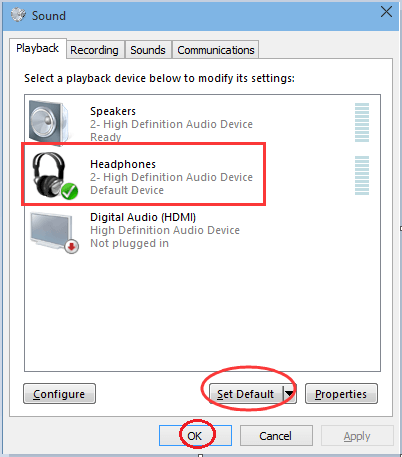-
Best Hunting Games to Play in 2025
Hunting simulators offer immersive experiences blending realism, strategy, and excitement. Whether exploring wilderness landscapes or fantastical settings, these games provide unique adventures for every hunting enthusiast. Here are the best hunting games to play in 2025.
1. Way of the Hunter
Way of the Hunter by Nine Rocks Games is a realistic hunting simulator offering a fresh and thoughtful experience. While it competes with the long-time favorite The Hunter: Call of the Wild, it stands out through its grounded gameplay and ethical focus.
The story follows a young man taking over his grandfather's hunting business. Simple and told through letters, the narrative serves as a functional backdrop. Voice acting, music, and comic-style art add charm to the missions.
Ethical hunting is a core feature. Players track animals using natural signs like broken branches or chewed trees rather than glowing indicators. On higher difficulties, animals detect players from up to 300 meters, requiring stealth and patience. Hiker mode provides an easier option for newcomers.
Gunplay is satisfying, with realistic bullet physics and a variety of licensed rifles and gear. The maps—set in the U.S., Alaska, South Africa, and Romania—are visually stunning. Nez Perce Valley and Transylvania are especially vast, each spanning 100 square kilometers.
The evolving animal population system encourages long-term play. Animals are randomly placed at first, and younger ones grow into potential five-star trophies over time. This adds variety and strategy to each hunt.
Some technical issues exist—like graininess at 1080p or performance dips on weaker PCs—but can often be fixed with settings tweaks. On high-end systems, the game runs smoothly and looks impressive.
Overall, Way of the Hunter may have less content than The Hunter: Call of the Wild, but it delivers a deeper, more immersive hunting experience. For players who want realism and challenge, it's a top-tier choice.
2. Prehistoric Hunt
Prehistoric Hunt is a dinosaur hunting simulator that offers a unique and engaging experience in the genre. Released in early access in 2020, it has received mixed reviews, but its steady stream of updates and active developer support show strong long-term potential.
Players begin with basic weapons like a 1911 pistol and a World War II-era rifle. As they complete successful hunts, they earn credits that can be used to unlock more powerful firearms, such as the .50 cal and 700 Nitro. This progression system rewards skill and persistence, giving players a tangible sense of growth.
The core gameplay revolves around tracking and hunting a variety of dinosaur species, including dangerous predators like the T-Rex, Utahraptor, and Giganotosaurus. Players can also take on contracts and missions, which add structure and clear goals to each expedition. The map is large and filled with diverse terrain, encouraging exploration and strategic planning.
Multiplayer support for up to 12 players adds a collaborative dimension to the game, making it even more enjoyable with friends. Additional features include a dinosaur tracking system, loot crates with useful items like ammunition and health packs, and fast travel options to help players move quickly across the map.
While the graphics aren’t cutting-edge, the solid gameplay mechanics and consistent updates make Prehistoric Hunt a compelling choice for fans of the genre. The blend of a unique dinosaur theme, rewarding progression system, and ongoing improvements creates a dynamic and enjoyable hunting experience that continues to evolve over time.
3. theHunter: Call of the Wild
theHunter: Call of the Wild is widely regarded as one of the most immersive and visually stunning hunting games available. Its environments are breathtaking, transporting players to lifelike locations such as the snow-covered Yukon, the Rocky Mountains, and the mangrove forests of Northern Australia. The attention to detail in these landscapes creates a deeply engaging, almost meditative experience.
Beyond visuals, the game offers a compelling story mode that brings meaning to each hunt. From battling anthrax outbreaks in Siberia to helping wildlife wardens in the Rockies, the narratives are well-researched and add purpose to your actions. While most story content is locked behind paid expansions, they are generally seen as worthwhile by the community.
Content longevity is another major strength. Developed by Expansive Worlds, Call of the Wild has received continuous updates for over six years, including new animals, gear, and gameplay improvements. These regular updates keep the experience fresh for both new and returning players.
The game’s pricing model is also friendly to newcomers. Frequent sales and a modular DLC system make it easy to start with the base game and build your collection over time. This flexible approach makes it more accessible than many other games in the genre.
With nearly 20 hunting reserves and a wide selection of weapons—ranging from bows and shotguns to long-range rifles—Call of the Wild offers deep replayability. Each location introduces new wildlife and terrain-based challenges, encouraging players to adapt and refine their strategies.
Finally, the community around Call of the Wild is generally welcoming and supportive. Many players have developed friendships and shared knowledge through forums and multiplayer sessions, adding a social layer to the solo hunting experience.
theHunter: Call of the Wild is a top-tier hunting simulator. Its combination of jaw-dropping environments, meaningful missions, long-term support, accessible pricing, diverse gameplay, and positive community makes it a standout choice for both casual players and hardcore enthusiasts.
4. Red Dead Redemption 2
While Red Dead Redemption 2 is best known as an action-adventure game set in a Western frontier, its hunting system is one of the most immersive and well-crafted mechanics in the genre. Rockstar Games designed the hunting experience with an impressive level of detail, mirroring the complexity of real-life tracking and harvesting.
Players must approach animals with care to avoid detection, using baits, cover scents, and stealth tactics to increase their chances of a clean kill. Choosing the right weapon is crucial—not just for success, but to preserve the quality of pelts, which directly affects their value. Tools range from bows and knives for silent kills to scoped rifles for long-range shots. This level of choice adds strategic depth to every hunt.
The game features over 200 animal species, including 16 legendary animals with unique behaviors and habitats. These creatures don’t just populate the world—they interact with it. You might witness two bucks locking antlers or a cougar ambushing an elk, thanks to an advanced AI system that creates a dynamic ecosystem.
Hunting isn’t just for sport. Skinned animals yield resources that can be sold to butchers, fences, or the trapper. Legendary pelts can be turned into custom outfits, trinkets, and talismans, giving players both practical and cosmetic rewards. The process of skinning is depicted with detailed animations, often showing Arthur Morgan’s hands covered in blood—a testament to the game’s commitment to realism.
Red Dead Redemption 2 also emphasizes ethical hunting. Players are penalized for cruelty or over-hunting, reinforcing a thoughtful approach to wildlife management. Optional hunting missions with fellow gang members add even more variety and purpose to the experience.
Hunting in Red Dead Redemption 2 is more than a side activity—it’s a core part of the journey. The blend of realistic animal behavior, diverse tools, environmental strategy, and ethical considerations makes it one of the most rewarding and immersive hunting systems in any video game.
5. Monster Hunter Wilds
Monster Hunter Wilds takes the franchise’s iconic loop of tracking, fighting, and harvesting monsters and reimagines it in a way that’s more seamless, accessible, and engaging than ever before. While the game does ease up on difficulty compared to previous entries, it still offers one of the most satisfying and fluid hunting experiences available today—making it a top contender for the best hunting game of 2025.
One of its biggest strengths is the open and interconnected world. Gone are the days of returning to a hub town after each hunt. In Wilds, players can move freely across vast biomes—from volcanic basins to frozen mountaintops—without any major loading screens. These areas also feature dynamic weather cycles that alter the visual atmosphere and influence which monsters appear, adding a living, breathing quality to every expedition.
Combat in Wilds has also been meaningfully refined. Movement is more flexible, animations are smoother, and the new Focus Mode adds depth by letting players target and exploit monster weak points. Each wound can be broken and exploited for increased damage, and every weapon features a Focus Strike to instantly break those wounds—making tactical precision more important than ever.
While longtime fans may find the base game’s difficulty underwhelming—especially since many hunts can be completed without major setbacks—there’s still plenty of fun to be had thanks to great monster design, satisfying gear progression, and fluid gameplay systems. The monster roster includes returning favorites like Gore Magala and impressive newcomers such as the flaming, tentacled Nu Udra. And the hunt never feels repetitive thanks to improved AI companions, cross-play multiplayer, and smoother progression loops.
What solidifies Monster Hunter Wilds as a standout hunting title in 2025 is its long-term content roadmap. Capcom has confirmed that the game will receive ongoing updates post-launch. As of April 2025, they’ve added fan-favorite Mizutsune, with more on the way—including Lagiacrus and tougher Arch-Tempered versions of existing monsters. These additions will introduce the kind of difficulty and replay value that veteran players crave while steadily expanding the game's scope for all players.
Lastly, Wilds delivers some of the most robust customization and accessibility tools in the series to date. Players can switch between two weapons mid-hunt, fine-tune UI elements, change mount and tent visuals, and even customize armor appearances. Whether you're hunting solo or partying up with friends via cross-play, Wilds gives you the tools to play your way.
While Monster Hunter Wilds may feel less challenging out of the gate, its streamlined design, evolving world, and strong post-launch support make it one of the most rewarding and approachable hunting games of the year. With Capcom continuing to roll out new monsters and content, Wilds is only going to get better—and that’s why it belongs on any list of 2025’s best hunting games.
Recommended Products
Nitro 60
Buy Now
Nitro V 14
Buy Now
-
How to Hide Files on Chromebook/Chromebook Plus
Hidden files on Chromebook and Chromebook Plus are just like standard files, except with the hidden attribute activated. This means they are intentionally invisible to casual users when browsing through files, ensuring they remain unseen. Users may choose to manually hide sensitive information or other files they wish to keep private, helping them manage their privacy more efficiently. This trick can be particularly useful on shared computers with multiple users.
How to hide files on a Chromebook or Chromebook Plus
Anyone can hide files on a Chromebook or Chromebook Plus. To do this, follow the steps below.
* Open Files
* Click the three dots
* Select Show hidden files
* Right-click the file you wish to hide
* Select Rename
* Type a period before the file name
* Click the three dots
* Uncheck Show hidden files. The selected file will now be hidden from view.
How to see hidden files on a Chromebook or Chromebook Plus
Users who have concealed sensitive data like company information may need to access hidden files to conduct financial audits or other responsibilities. To view hidden files, follow the steps below:
* Open Files
* Click the three dots at the top
* Select Show hidden files. The files should now be visible.
A friendly reminder about hidden files
While activating the hidden attribute makes files invisible to regular users, remember that anyone can view hidden files using the method above. This means that although files are concealed, they are never truly hidden, so it is better to be mindful when hiding files on a shared computer.
Hidden files on a Chromebook or Chromebook Plus: the takeaway
Users can choose to manually hide sensitive files on a Chromebook or Chromebook Plus from others, which may be beneficial on shared computers or company devices with multiple users. However, it is important to remember that files can be easily hidden and made visible using the instructions in this article, so be wary when hiding files on shared devices.
Recommended Products
Spin 514
Buy Now
Spin 312
Buy Now
-
How to Recover Deleted Files on Windows 11
Losing important files can be stressful, but fortunately, Windows 11 offers several straightforward methods to help you recover deleted files. In this guide, we'll explore step-by-step instructions on how to recover deleted files and ensure you know exactly how to restore deleted files, even if they seem permanently lost.
1. How to restore deleted files from Recycle Bin
Often, when you delete a file in Windows 11, it doesn't get permanently erased immediately. Instead, it goes into the Recycle Bin, providing you a quick chance to reverse your decision. This method should be your first step to check when attempting file recovery:
* Open Recycle Bin: Locate and double-click the Recycle Bin icon on your desktop.
* Find your file: Scroll or use the search box to locate the file or folder you want to recover.
* Restore file: Right-click the file and select Restore. The file will return to its original location.
This method is straightforward, fast, and highly effective for recently deleted files.
2. How can we restore deleted files using File History?
File History is a handy feature in Windows 11 that automatically backs up your important files, allowing you to recover previous versions if you accidentally delete or modify them. It regularly saves copies of all files within your libraries, including Documents, Pictures, Videos, and Music, as well as any custom libraries you've created. You can also add additional folders to be backed up by including them in an existing library or creating a new one.
Here's how you can configure and use File History to restore deleted files:
Configure File History:
* Connect a backup drive: Ensure an external drive or network location is connected or configured for backups.
* Open Control Panel: Search for "Control Panel" from the Start menu and open it.
* Navigate to File History: Under System and Security, select Save backup copies of your files with File History.
* Turn on File History: Click Turn on to enable the feature.
* Select backup drive: If no drive is selected, click Select drive, choose your backup location, and click OK.
Restore files using File History:
* Open File Explorer: Navigate to the folder that previously contained your deleted file or folder.
* Restore previous versions: Right-click the folder and select Restore previous versions.
* Select version: Choose the correct version of the folder from the available list. You can preview the files by clicking Open in File History.
* Restore the file: To restore, select the desired version and click Restore. If you prefer not to overwrite existing files, select Restore to... and choose a different location.
Regular use of File History provides peace of mind and significantly enhances your chances of recovering lost data.
How to recover deleted files using Windows File Recovery
When files are permanently deleted and no backup is available, Windows File Recovery—a free command-line tool provided by Microsoft—can still help. Though slightly advanced, it's a powerful method for recovering files that aren't available elsewhere:
* Install Windows File Recovery: Open the Microsoft Store, search for "Windows File Recovery," and install it.
* Launch as Administrator: Search for "Windows File Recovery" from the Start menu, right-click it, and choose Run as administrator.
* Run recovery command: Enter a command similar to the following, adjusting drive letters and file paths: winfr C: D: /regular /n \Users\Username\Documents\deletedfile.txt
This command attempts to recover the specified file from drive C: and saves it to drive D:.
Recovering deleted files with third-party software
If built-in options don't work, third-party file recovery tools like Recuva or EaseUS Data Recovery Wizard provide additional capabilities. These applications can recover files from formatted drives or even damaged disks:
* Download software: Choose a trusted software and download it from its official site.
* Scan for deleted files: Run the software and select the drive where the files were lost.
* Recover files: After the scan, select the files you want to recover and save them to a safe location.
Third-party software often offers deeper scanning capabilities, making it ideal for tougher recovery situations.
Important tips to maximize chances of file recovery
* Stop using the drive immediately: Continuing to write new files to the drive could overwrite deleted data, reducing your chances of recovery.
* Regular backups: Maintaining regular backups with File History or third-party tools greatly simplifies file restoration.
* Act quickly: The sooner you attempt to recover deleted files, the greater the likelihood of success.
Conclusion
Recovering deleted files in Windows 11 can be straightforward if you follow the right steps. Whether you're restoring files from the Recycle Bin, using backups like File History, leveraging Windows File Recovery, or turning to trusted third-party recovery software, your chances improve significantly by acting swiftly and ensuring regular backups. By familiarizing yourself with these recovery methods, you'll be better prepared to handle file loss situations confidently and effectively.
Recommended Files
Aspire Go 15
Buy Now
Aspire 3
Buy Now
Swift 14 AI (AMD)
Buy Now
-
Dangers of Not Upgrading to Windows 11 After Windows 10 End of Service
By now, you've likely heard about the upcoming end of life for the beloved Windows 10. In case you missed the memo, Microsoft will end support for Windows 10 on October 14 2025. If you’re a Windows 10 user, there’s no need to panic yet, as there are several possible steps you can take to avoid the perils of not upgrading before that Gray Tuesday in October looming on the horizon finally arrives! Thankfully, there are several fixes, both short and long term that help you to properly prepare for the End of Service for Windows 10.
More on those later - first we’re going to cover the potential risks if you don’t upgrade to Windows 11, followed by how to upgrade, what to do if your computer can’t upgrade, as well as the temporary fix of extended Windows 10 service. We’ll finish by introducing a few top notch Windows 11 devices that you may want to consider if you decide to skip the kerfuffle of upgrading to Windows 11 on your old device and simply choose to buy a new laptop.
End of Service?
Before we get into the details of what could happen if you don’t upgrade Windows 10 to 11, let’s consider what End of Service (EOS) for an operating system (OS) actually means. EOS means that the developer, Microsoft in Windows’ case, will no longer provide official updates, security patches, and security support for the outdated version of the OS. As we mentioned above, the EOS for Windows 10 is October 14, 2025, a little over a decade after its first release in July 2015.
What happens if I don't upgrade to Windows 11?
Unfortunately, there’s a whole host of dangers that await you and your Windows 10 device if you choose to simply ignore the Windows 10 EOS:
1. Security vulnerabilities. Devices lacking TPM 2.0 will find themselves without hardware-based security updates. This means that you’ll be vulnerable to all of the latest, nastiest threats including viruses, ransomware, and malware. Much like leaving the keys in an unlocked car, unsupported systems are welcome targets for hackers, who find it easy to access your data.
2. Software compatibility issues. If the security risks weren’t enough to persuade you, and you’re still on the fence about upgrading, how about we throw increasing software compatibility issues into the mix? The latest software apps are always designed for the latest OS, and resultantly may not run correctly, or at all, on an outdated version of Windows. This also applies to existing programs, as they may no longer receive updates compatible with your system.
3. Loss of technical support. Sticking to Windows 10 will also mean that you lose access to official technical support from Microsoft. If you run into problems or system failures down the line, you won’t be able to get help from Microsoft troubleshooting resources or customer service. Without official channels of technical support, sorting any issues you encounter may become more challenging as you’ll need to rely on third party solutions and community forums. Without patches or updates for issues, your system may be left exposed to malware and operational challenges.
4. Decreased productivity and performance. As stated above, the latest applications and software updates are optimized for Windows 11 OS, meaning that older operating systems may have a hard time running them efficiently. This means longer load times, as well as slower processing speeds and even system crashes. You’ll also be without the new Windows 11 features and improvements, including improved multitasking and better overall performance.
5. Compliance/ regulatory risk. If your business decides to continue using an outdated Windows version, you may be exposed to compliance and regulatory risks. Depending on your industry, specific data security and privacy regulation standards such as GDPR or PCI DSS may have to be met. Running Windows 10 may leave you unable to comply with evolving regulations, which could lead to a whole other kettle of fish: legal consequences and fines.
What should you do to upgrade to Windows 11?
If your device supports the upgrade, then simply updating to Windows 11 is the best method to keep your system safe and sound. The caveat is that your PC must meet the following minimum system requirements in order to upgrade:
* Processor: 1 GHz or faster with at least 2 cores on a compatible 64-bit processor. The processor must be on Microsoft’s list of approved CPUs.
* RAM: 4 GB or more.
* Storage: 64 GB and above
* System Firmware: UEFI firmware with Secure Boot capability.
* TPM: Trusted Platform Module (TPM) version 2.0 is required.
* GPU: Your graphics card must be compatible with DirectX 12 or later, with a WDDM 2.0 driver.
* Display: A high-definition (720p) display that is greater than 9 inches diagonally and supports 8 bits per color channel.
* Internet Connectivity and Microsoft Account: For Windows 11 Home edition, an internet connection and a Microsoft account are required to complete the setup on first use.
* Current Windows Version: Your device must be running Windows 10, version 2004 or later, to upgrade via Windows Update.
What if my computer can't upgrade to Windows 11?
If your device doesn’t quite cut the mustard and you’re unable to upgrade, then you essentially have two options:
1. Pay for extended Windows 10 service. You can buy extended security updates to help you prepare for the inevitable transition to Windows 11. ESUs are not a long term solution, and they do not include new features or non-security fixes, or design change requests. Take note that the ESU price doubles every year, for a maximum of three years.
2. Invest in a new device. If you’re unable to upgrade to Windows 11, then purchasing a new computer pre-installed with Windows 11 could be a smart idea that also future-proofs you for a while! If you’re in the market for a new device, be sure to check out the Acer Aspire range of versatile, feature packed laptops, including Copilot+ PCs. Business users may choose to opt for a laptop from the TravelMate family: lightweight, durable devices designed to help you win at work.
Final thoughts on Windows 10 End of Service
We hope that you’ve enjoyed today’s informative adventure into the dangers of failing to upgrade to Windows 11 after October 14, 2025. Be sure to note that date in your calendar! Whatever you decide to do, ensure that you’ve upgraded to Windows 11, paid for Windows 10 extended service, or even bought a new Windows 11 device before October 14!
Recommended Products
Aspire Go 15
Buy Now
Aspire 3
Buy Now
-
Hands-on Learning in the Classroom: Durability by Design
In today’s classrooms, it’s important to not just know how to use technology, but also more about how it’s made. To address this, Intel® Skills for Innovation (SFI) Starter Packs seek to bring real-world problem-solving into the learning experience, and encourage students to explore engineering concepts through hands-on activities. The Durability by Design module challenges students to think critically about device durability by designing, testing, and using rugged laptop features.
https://www.youtube.com/watch?v=NakbvWAA8oY
Exploring Ruggedized Designs
Laptops in educational settings need to withstand daily wear and tear, making durability a key consideration in device design. This starter pack starts by introducing students to ruggedization techniques strategically adopted into the designs of laptops and cell phones, including:
* Reinforced structures to absorb shocks from falls and prevent breakage
* Durable materials to protect against physical damage
* Innovative features that protect components and ensure reliable performance
Students will probe deeper into these features, learning more about how they keep devices protected even in tough classroom environments.
Hands-on Learning: Designing for Durability
The Durability by Design starter pack then takes students beyond theory, immersing them in the engineering design process. Throughout the module, they will:
* Research and Sketch Durable Features: Students analyze real-world laptop durability and brainstorm ideas for improving device resilience.
* Create a 3D Model in Autodesk Fusion 360: Using industry-standard design software, students construct a 3D model of a ruggedized laptop, integrating durability-focused features.
* Simulate Drop Tests and Optimize Their Designs: Students run virtual durability tests, analyzing how their model withstands impact. They then refine their designs based on test results, mirroring the real-world product development cycle.
Classroom Impact
Through this hands-on approach, students develop essential STEM skills, including:
* Problem-solving: Identifying durability challenges and engineering solutions.
* Critical thinking: Assessing the effectiveness of different ruggedization features.
* Design thinking: Iterating on their laptop models to improve durability.
This starter pack gives students a glimpse into how engineers create technology that lasts, while strengthening their technical and creative skills.
Conclusion
With the Durability by Design starter pack, educators are able to seamlessly integrate engineering-based learning into their curriculum while helping students think like engineers, exploring the real-world challenges of product design and durability.
Ready to bring hands-on learning to your classroom? Discover more Intel SFI Starter Packs and start innovating in the classroom today.
-
How to Hide Files and Folders on a Windows 11 Computer
Knowing how to hide files and folders on Windows 11 is crucial for maintaining privacy, organizing sensitive information, and keeping your important data away from unauthorized users. In this article, we'll guide you step-by-step on how to hide files on Windows 11, how to view hidden Windows files, and how to ensure your files stay discreetly out of sight.
How to hide files on Windows 11
Windows 11 provides built-in methods to hide files and folders easily, ensuring your sensitive or private documents remain out of plain sight. This feature helps maintain privacy, especially on shared computers or when you want to prevent accidental file deletion or modification.
Using File Explorer to hide files and folders
File Explorer is the quickest way to hide files and folders on your Windows 11 computer. It requires no additional software and can be executed with just a few clicks:
* Open File Explorer: Press Windows + E to open File Explorer.
* Locate the file or folder: Navigate to the file or folder you wish to hide.
* Access properties: Right-click the file or folder and select Properties from the context menu.
* Set as Hidden: In the General tab, under the Attributes section, check the box labeled Hidden.
* Confirm changes: Click Apply and then OK to hide the selected file or folder.
Your selected file or folder will now be hidden from the default view, helping ensure your privacy.
How to view hidden Windows files
There might be instances where you need to access or modify files you previously hid. Fortunately, Windows 11 makes it simple to view hidden files whenever you need to.
Steps to see hidden files in Windows
To temporarily reveal files or folders you have hidden:
* Open File Explorer: Press Windows + E to launch File Explorer.
* Select the View tab: Click the View dropdown menu on the toolbar.
* Show hidden items: Hover over Show and select Hidden items from the dropdown menu.
Hidden files and folders will now appear with semi-transparent icons, indicating they were previously hidden.
Advanced method: hide files using Command Prompt
If you're comfortable using the Command Prompt, this method provides an efficient alternative to hiding files. This is particularly useful for advanced users who prefer command-line interactions.
* Open Command Prompt: Press Windows + S, type Command Prompt, right-click on the app, and select Run as administrator.
* Navigate to the file location: Use the cd command to navigate to the directory containing your file or folder.
* Enter hide command: Type the following command and press Enter:
attrib +h +s +r "filename.ext"
Replace filename.ext with the name of your file or folder.
To reverse this and unhide files, you simply run:
attrib -h -s -r "filename.ext"
How to hide files in Windows 11 securely using encryption
For files that require an extra layer of protection beyond merely hiding them visually, encryption is highly recommended. Encrypting your files makes them unreadable without the correct Windows user account credentials, significantly enhancing security.
* Right-click the file or folder you wish to encrypt.
* Choose Properties, then click the Advanced button.
* Check Encrypt contents to secure data.
* Click OK, then Apply, and confirm by clicking OK again.
If the option to Encrypt contents to secure data is unavailable (meaning it’s grayed out and you’re unable to check the box), encryption may not be enabled or available on your device. If that’s the case, read this guide to learn how:
Enable encryption in Windows 11
To enable file encryption if the encryption option is unavailable:
* Open Settings: Press Windows + I to open Settings.
* Navigate to Privacy & security > Device encryption.
* If device encryption is available, toggle it on by clicking Turn on.
* Follow the on-screen prompts to complete the encryption setup.
Once enabled, you should now be able to encrypt your individual files and folders.
Encrypted files are securely locked and provide robust protection against unauthorized access.
Tips to manage hidden files securely
* Regularly review and organize hidden files to maintain system efficiency.
* Combine hiding files with encryption for sensitive or critical data.
* Always remember your encryption password or securely back up your encryption key to avoid permanent data loss.
Conclusion
Effectively managing file visibility on Windows 11 is essential for maintaining privacy and security. Whether you choose the straightforward File Explorer method, the command-line approach, or robust encryption, Windows 11 offers versatile tools tailored to various privacy needs. Understanding how to hide files, view hidden Windows files, and securely encrypt your data ensures you can confidently protect and manage your important information.
Recommended Products
Swift Go 14
Buy Now
Aspire 14
Buy Now
-
Why CPU Intensive Games are Starting to Become More Prevalent
Gaming on PC has long been synonymous with high-end graphics and smooth visuals, traditionally placing the graphics processing unit (GPU) at the forefront of hardware considerations. The GPU's ability to render complex environments, realistic textures, and detailed effects has typically defined the quality of the gaming experience. However, a significant shift is occurring—today's games are increasingly demanding more from the central processing unit (CPU).
While CPUs have always played a vital role in gaming, managing physics simulations, AI behavior, and overall game logic, their importance is rapidly rising. Modern games, especially those emphasizing expansive open worlds, intricate AI interactions, and extensive physics calculations, now heavily rely on powerful CPUs to ensure optimal performance. This evolution marks a new era where balancing both GPU and CPU performance is becoming critical for achieving the best possible gaming experience.
GPU in gaming
Graphics Processing Units (GPUs) have traditionally been the cornerstone of PC gaming hardware. Responsible primarily for rendering visuals—textures, lighting, shadows, and intricate graphical effects—the GPU significantly influences frame rates and graphical fidelity. Advanced GPUs allow for features such as ray tracing, ultra-high resolutions, and high refresh rate gaming, directly enhancing visual immersion and overall gaming experience. Games with detailed graphics (Cyberbunk 2077), demanding visual effects, and expansive environments typically require powerful GPUs to deliver the desired smoothness and quality.
CPUs in gaming
While the GPU's role has always been prominent, CPUs are increasingly becoming vital due to the evolving complexity of modern games. The Central Processing Unit (CPU) manages tasks like physics simulations, NPC artificial intelligence (AI), game logic, environmental interactions, and network communications in multiplayer scenarios. As games introduce more sophisticated mechanics—dynamic weather systems, lifelike AI behaviors, realistic physics-based interactions, and expansive open worlds—the CPU's ability to process these complex, real-time computations efficiently has become crucial. Consequently, CPU-intensive games are gaining prevalence, placing higher importance on processor performance.
CPU and GPU relationship in gaming
CPU and GPU work in tandem, each contributing to different but complementary aspects of performance. The GPU focuses on rendering visual output and graphical fidelity, while the CPU supports this by feeding it essential data, performing calculations, and handling core gameplay mechanics. Optimal gaming performance increasingly relies on a balanced interplay between the GPU and CPU. An imbalance between these components often results in performance bottlenecks. For example, pairing a high-end GPU like an RTX 5090 with a significantly weaker CPU (Intel Ultra 5 and below) may cause the GPU to underperform, as the CPU cannot feed it data quickly enough, leading to lower frame rates and diminished gaming quality.
CPU vs GPU
* CPU (Central Processing Unit):* Processes sequential tasks and calculations.
* Manages game logic, physics, artificial intelligence (AI), and multiplayer network tasks.
* Crucial for games featuring complex AI and detailed physics simulations.
* Increasingly vital due to growing complexity in modern games.
* GPU (Graphics Processing Unit):* Handles parallel tasks primarily focused on rendering graphics.
* Responsible for visual details like textures, lighting, and shadows.
* Essential for visually demanding games and maintaining high frame rates.
* Traditionally viewed as the key component for gaming performance.
Why CPU-intensive games will be more prevalent in the future
CPU-intensive games are likely to become more prevalent due to evolving player demands for richer, more dynamic gaming experiences that GPUs alone cannot fully deliver. Recent titles like Dragon's Dogma 2 have shown significant performance issues tied directly to CPU limitations, particularly due to complex NPC simulations and advanced AI pathfinding. Even high-end CPUs (at the time of the game’s release), such as the Intel Core i9-14900K, experience noticeable frame rate drops when managing dense, interactive environments.
Additionally, games like Dwarf Fortress and the Total War series exemplify how extensive world simulations, detailed environmental interactions, and sophisticated AI behaviors necessitate powerful CPUs. These games are renowned for pushing CPUs to their limits, emphasizing real-time calculations and logic processing rather than purely visual fidelity.
Generative AI is set to transform gaming by introducing characters driven by advanced AI models capable of dynamic, realistic dialogue and behaviors. As characters become increasingly lifelike, simulating believable interactions and habits, CPUs will bear the brunt of these demanding computations. Coupled with an emphasis on realistic physics engines that require significant real-time calculations, the role of CPUs will inevitably expand, solidifying their importance in delivering next-generation gaming experiences.
Recommended Products
Predator Orion 5000
Buy Now
Nitro 60
Buy Now
-
Best Note-Taking Apps to Use in 2025
If you have ever been caught short on the go without a notepad and pen, a note-taking app could be for you. Note-taking apps let users jot down information or create to-do lists in a digital format, helping to keep important ideas in one place. These apps also include features such as folders and tags, ensuring maximum functionality and convenience. Here are our top picks of the best note-taking apps for 2025.
1. Obsidian
Obsidian is a free note-taking app with optional add-on services. It stores information privately and uses open file formats so data always belongs to the user. Notes made on the app are also accessible offline, meaning users can refer to them even with a dodgy internet connection. Moreover, users can create connections between notes by adding links to certain words or phrases, essentially creating a personal Wikipedia entry with customized information. Graphs help map out notes visually, while plug-ins like the calendar or Kanban help users create their own workflow. Obsidian is available for download on Windows, Mac, and Linux devices, as well as iOS and Android.
2. Notion
Notion is a collaborative workspace for ideas and projects. Trusted by companies like Toyota, Notion lets teams offer feedback and comment on documents. Users can store their projects, goals, calendars, and roadmaps in a single app, offering a convenient, streamlined approach to note-taking. In addition, Notion AI integrates seamlessly into workspaces and is on guard to assist with brainstorming, writing, and locating files. Sign up to Notion for free or purchase one of the budget-friendly paid options on their website.
3. Joplin
Joplin is an open-source note-taking app that lets users securely access their notes from any device. Users can share and collaborate on notes and documents with friends and colleagues with Joplin Cloud. The app offers many customized features, and users can even upload videos, PDFs, and audio files to their notes, or create math expressions directly from the app. Notes created on Joplin are saved to an open format, meaning users will always have access to them. It also uses End-To-End Encryption so that notes are private between designated users. Joplin is available for download on Windows, macOS, Linux, Android, and iOS.
4. Standard Notes
Standard Notes is a free and secure note-taking application that protects digital notes with End-To-End Encryption. Users can safely store rich text documents, code snippets, passwords, and to-do lists in one place, and rest assured only they have the keys required to decrypt data. Enhanced privacy controls also protect against hacks and data breaches, while automated backups ensure that data is safe even if a device is lost or stolen. Standard Notes recently merged with Proton, an email and cloud storage provider that puts user privacy first. The app is available for free, and subscription options are available.
5. OneNote
Powered by Microsoft, OneNote is a cross-functional notebook designed to boost productivity. OneNote lets users write or sketch their ideas just like they would with a notebook and pen, while voice transcription easily captures notes for maximum efficiency. The app is also handy for teachers to build and organize lesson plans in a searchable digital format and content library. Aspiring OneNote users can download this handy note-taking app via the OneNote website.
6. Evernote
Evernote is a great note-taking companion, offering everything needed for planning and streamlining daily life and work projects. Users can sort their notes into a system of notebooks or store them separately depending on their work style. To locate documents, users can search for keywords, even if they appear in photos, whiteboard scans, or business cards. Moreover, users can link meeting notes to calendar events, add reminders to to-do lists, and keep on top of assignments. Evernote is available for free or for a paid monthly subscription.
7. Logseq
Logseq is an open-source note-taking and collaboration platform that focuses on organizing information. The app helps users structure and connect their thoughts, memorize facts using the Flashcards feature, and create a clear daily plan. Data stored on Logseq is wholly owned by users, making it a safe place for users to store their questions, ideas, favorite quotes, and reminders. Moreover, notes are always backed up and securely available in real-time with encrypted file syncing. Check out more Logseq features and download the app for free on their website.
8. Amplenote
Amplenote is a note-taking app that offers four main modes, namely Jots, Notes, Tasks, and Calendar, to bring ideas to life. Users can use the app to log daily activities, capture web content, and oversee their best ideas with the Quick Task Bar. The app is designed to minimize distractions and lets users search previous content and revisit old ideas. Amplenote is available on iOS, Android, or as a desktop app.
Boost productivity with note-taking apps
Most people have a note-taking system to help them streamline their thoughts and tasks. In this digital age, note-taking apps are a popular way to jot down information and keep everything together. Here, we have introduced eight of the best note-taking apps available to help you stop scribbling your to-do list on the back of your hand and bring some structure to your notes.
Recommended Products
Swift Go 14
Buy Now
Aspire 14
Buy Now
Swift 14 AI (AMD)
Buy Now
-
How to Block Websites on a Chromebook
Chromebooks are fast, affordable, secure, and easy to use laptops that we’ve grown to love. Packed with innovative features and built-in virus protection, Chromebooks run Google’s very own operating system: ChromeOS. The simplicity and user-friendly nature of ChromeOS make it a perfect choice for a wide range of users, including children, college students, professionals, and the elderly. Every Chromebook provides accessibility, convenience and the world of opportunity that the internet offers.
While there’s no denying that the internet has massively contributed to the spread of information and education, there are two sides to every coin. There are many websites that you may not want your children or those in your care to access. In this article we’ll cover the reasons you might want to block certain websites, as well as how to block a website on your Chromebook using Parental Control. Finally, we’ll discuss how to blacklist websites that you don’t want little Timmy accessing, as well as methods to un-blacklist sites.
Reasons for blocking a website
Believe it or not, there are around 1.1 billion websites on the internet, but surprisingly only around 200 million of these are actively maintained and visited. Among these 200 million websites, there are some that are best avoided in order to protect your privacy, security, personal well-being, and of course, your productivity. Let’s consider a few common reasons that you may add a URL to your website blacklist:
Child protection: Way back in 2021, 93% of 3 to 18-year-olds in America had home internet access, with 87% of American teens between 13 and 17 reporting access to a desktop or laptop device. By preventing access to inappropriate or harmful content, children can enjoy a safer browsing experience. Various websites feature adult content, violence, misinformation, and even nefarious individuals who may harm young users. Blocking inappropriate websites that pose a risk to our children contributes to a safer, healthier digital environment.
Reducing screen time: Many Chromebook users already keep tabs on their children’s screen time via the Family Link app. Alas, some websites are designed to be addictive and keep you scrolling. Too much screen time can lead to all sorts of issues ranging from increased stress to insomnia, reduced productivity, and even eye strain. Blocking certain social media, streaming, gaming, and gambling websites can contribute to healthier, more balanced online habits, and overall well being.
Productivity boost: It’s no secret that social media, gaming, shopping, and other distracting websites can quickly eat up your school or workday. If you’re an employer, this may well be something you’re already familiar with. Employees wasting time on websites unrelated to work can really reduce efficiency, leading to lower productivity and missed deadlines. Block offending websites and your students or employees are bound to excel in a focused work or study environment.
Security enhancement: While some websites are designed to keep you scrolling, other malicious websites are designed to simply steal your data, to even install malware on your device on the sly. While Chromebooks are mostly virus free, avoiding websites that may pose a security risk helps to prevent malware, viruses, and phishing scams. By blocking websites that are known threats, you reduce your cybersecurity risks and keep important data secure.
How to turn on Parental Control on a Chromebook
If you’ve got children, then taking the step of turning on Parental control on your (or your kid’s) Chromebook is a decent start to creating a safer online environment. It’s a wise idea to first set up child accounts for the young Chromebook users in your family. After you’ve set them up with an account, setting up Parental Control on your Chromebook is a breeze. To block websites on a Chromebook, simply:
* Open the Family Link app
* Select your child
* Tap Controls, navigate to Google Chrome and Web.
* Choose the setting that’s right for your family:
* Allow all sites: Your child can visit all sites, except the ones you manually block (more on that later)
* Try to block explicit sites: Alas, no filter is perfect, but this approach should help to hide 18+ sexually explicit sites
* Only allow approved sites: Your child can only visit the sites you allow
How to blacklist a website on Chrome
The Chromebook website blocker approach outlined above generally covers the bases for adult and inappropriate content. That said, if there are specific “problem" websites that you want to stop your child accessing, you need to manually enter the websites to stop access. Do this by following these steps:
* Open the Family Link app
* Select your child
* Tap Controls, navigate to Google Chrome and Web
* Under Manage sites, click Approved sites and Blocked sites
* Select Add a website
* Add a website, like www.badsite.com or simply the domain, like badsite.
* Websites: Include the www. portion of the URL, like www.badsite.com instead of google.com.
* If you block or allow a specific website, the permission doesn't apply to sites that begin or end differently, like www.badsite.co.uk or photos.badsite.com.
* Domains: If you block or allow an entire domain, the permission also applies to sites that begin or end differently, like www.badsite.com and images.badsite.fr.
To un-blacklist a site for a child’s account, just follow the above steps until you reach the Manage sites section, then remove the blacklisted site from the Blocked site list. If there’s a website that your child has used but you’ve decided to block to help them focus on studies, then they can actually ask your permission to visit it by choosing:
* Ask in person: Adult users can review the request from their children’s device, and approve or deny it with your Google Account password.
* Ask in a message: You’ll get a notification in the Family Link app where you can approve or deny their request to access the blocked website.
Final thoughts on website blocking
We hope you’ve enjoyed today’s informative adventure into the world of blocking websites on Chromebooks. As Chromebook and Chromebook Plus technology continues to advance, new methods to block and unblock websites on ChromeOS devices will emerge. Check back with the Google support page for the latest information to ensure that you and your family stay safe online.
Recommended Products
Spin 514
Buy Now
Spin 312
Buy Now
-
Secret Palico Gear in Monster Hunter Wilds: How to Unlock These Hidden Armor & Weapon Sets
Palicoes have been loyal companions throughout the Monster Hunter series, and in Monster Hunter Wilds, they’re more customizable and useful than ever. Whether they’re helping you gather items, set traps, or deal extra damage, keeping your Palico geared is essential. But while some armor sets offer impressive stats and abilities, many of the secret Palico gear options in this guide are more about style than substance.
These rare and hidden sets are often better suited for collectors or players looking to give their Palico a unique aesthetic flair. Still, they’re fun to unlock and great for casual play, especially if you’re a completionist or just love having a stylish sidekick. Below is a breakdown of the hidden Palico armor-and-weapon combos you can unlock, along with the materials and methods required to get them.
1. Athos Gear Set
Key Material: Hunter Symbol III
How to Obtain: Rewarded for defeating Tempered Apex Monsters in Tier 7+ quests.
The Athos set turns your Palico into a battle-hardened miniature knight. Inspired by elite Guild Ace armor, this set features sleek plating, a regal cape, and a blade that gleams with authority. While its abilities are nothing groundbreaking, the aesthetic alone makes it a trophy-worthy set for hunters who've tackled the toughest endgame content.
2. Felyne Deathgear Set
Key Material: Sinister Cloth
How to Obtain: Complete material retrieval quests in Kunafa, or trade with Kilama (Great Windward Aloe) or Gawdygog (Ancient Wyvern Coins).
Cloaked in tattered rags and built for the shadows, the Deathgear set transforms your Palico into a grim little reaper. The weapon and armor exude eerie energy, and while the stats lean toward niche support roles, this set is perfect for spooky season vibes—or just making your Palico look fearsome.
3. Felyne Sild Set
Key Material: Sild Cotton
How to Obtain: Trade with Sild traders such as Ren (Mature Wyveria Lanterns, Genesis Opal, or Fossilized Fire Opal), or Gawdygog (Ancient Wyvern Coins).
The Sild set wraps your Palico in a pillowy, marshmallow-like jacket, giving it a soft and overstuffed look. Its charming puffiness makes it a favorite among players who want their Palico to look cozy and carefree, even in the middle of battle.
4. Felyne Suja Set
Key Material: Suja Textiles
How to Obtain: Trade with Suja villagers like Sekka (Dragonscale Vase) or Gawdygog (Ancient Wyvern Coins). Vases can be found on Ancient Relics in the Ruins of Wyveria.
Whimsical and unique, the Suja set features a small frog perched proudly atop the Palico’s head as the helm. The body armor is a simple vest, creating a playful yet traditional look that adds a touch of humor and regional flavor to your Palico’s wardrobe.
5. Felyne Azuz Set
Key Material: Azuz Tanned Leather
How to Obtain: Trade with Azuz traders such as Dogard (Fine Antimite Ore), Yabran (Wylk Gems), or Gawdygog (Ancient Wyvern Coins).
The Azuz set outfits your Palico in metallic armor with a distinct Mayan or Incan-inspired aesthetic. Its rigid design and floating posture make your companion look more like an ancient guardian statue than a typical feline fighter—truly a standout look.
6. Felyne Kunafa Set
Key Material: Dalthydon Wool
How to Obtain: Trade with Kunafa villagers like Kilama (Windward Aloe) or Gawdygog (Ancient Wyvern Coins). Aloe can be gathered in Windward Plains; coins can be farmed in Scarlet Forest Area 8.
Sleek and stealthy, the Kunafa set gives your Palico the look of a desert-dwelling sand ninja. The fabric is light and tactical, with subtle wrappings and gear that suggest speed and precision—perfect for players who want their Palico to look cool, calm, and capable.
Conclusion
With a little patience and the right materials, these secret Palico sets offer some of the most creative designs in Monster Hunter Wilds. While they may not replace your endgame loadout, they’re a great way to show off your style and make your hunts a bit more fun. Hopefully, as time goes on, Capcom will introduce even more Palico gear through special events and updates—because honestly, we can never have too many adorable (or deadly-looking) cats in battle.
Recommended Products
Nitro 60
Buy Now
Nitro V 14
Buy Now


 Thank you and have a BLESSED AND HAPPY DAY
Thank you and have a BLESSED AND HAPPY DAY