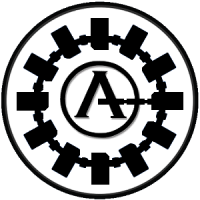-
The 2025 4chan Hack: How a Simple PDF Upload Took Down the Web’s Most Infamous Anonymous Imageboard
What is 4chan?
4chan is an anonymous English-language imageboard website launched on October 1, 2003, by then-15-year-old Christopher Poole, known online as "moot." Inspired by the Japanese imageboard Futaba Channel (2chan), 4chan was initially created as a space for Western anime and manga enthusiasts. Over time, it evolved into a vast and unfiltered forum encompassing a wide array of topics, including video games, politics, technology, and more.
The platform is structured into various boards, each dedicated to specific subjects. Users typically post anonymously, fostering a culture where content is judged on its merit rather than the identity of the poster. This anonymity has been both a defining feature and a source of controversy, as it allows for free expression but also enables the spread of offensive content. 4chan has also been instrumental in the creation and dissemination of numerous internet memes and trends.
A brief history of 4chan
https://www.youtube.com/watch?v=dQw4w9WgXcQ
The Early Years
Christopher Poole founded 4chan in 2003, drawing inspiration from Japanese imageboards and the online community of Something Awful. The site began with a focus on anime and manga but quickly expanded to include a multitude of boards covering diverse topics. One of the most notorious boards, /b/ (Random), became known for its anything-goes policy, leading to a mix of creativity and chaos.
Notable Incidents
Over the years, 4chan has been at the center of several high-profile incidents:
* Rickrolling (2007): 4chan users initiated the "Rickroll" meme by tricking others into clicking links that led to Rick Astley's 1987 hit "Never Gonna Give You Up." This bait-and-switch prank became a widespread internet phenomenon.
* Steve Jobs Death Hoax (2008): A false rumor about Apple's CEO Steve Jobs suffering a heart attack originated on 4chan, leading to a significant drop in Apple's stock price before the rumor was debunked.
* Pitbull to Alaska (2012): In response to a Walmart promotion to bring rapper Pitbull to the store with the most votes, 4chan users orchestrated a campaign to send him to the most remote location possible, Kodiak, Alaska. The campaign succeeded, and Pitbull honored the results by performing there.
Ownership Changes
In January 2015, Poole stepped down as the site's administrator, citing the stress of managing the platform. Later that year, he sold 4chan to Hiroyuki Nishimura, the founder of 2channel, the Japanese message board that had originally inspired 4chan. Nishimura's acquisition aimed to bring experienced leadership to the site, given his background in managing large online communities.
The recent 4chan hack: A breakdown
On April 14, 2025, the notoriously anonymous platform 4chan was hacked through a critical vulnerability involving PDF file uploads. Attackers exploited outdated and insecure software handling PDF files, allowing them to gain remote code execution and ultimately escalate privileges to obtain full administrative access to 4chan’s servers. This breach led to significant data exposure, including sensitive user and administrative information.
1. Who Did It?
Reports of a possible breach surfaced when users noticed unusual activity on 4chan, including the brief reappearance of a previously banned board. Shortly after, the site was defaced with the mocking message: “U GOT HACKED XD.” Further evidence of a breach emerged when a rival forum, Soyjak.party, began posting screenshots allegedly showing 4chan’s internal administrative systems and databases.
Soyjak.party, a splinter community formed from the remnants of 4chan’s defunct /qa/ board, later confirmed their involvement. The group, which had longstanding grievances against 4chan’s moderation team, appeared motivated by a desire to expose and embarrass site administrators.
Screenshots from the alleged hack indicated substantial access to sensitive internal information, including administrator usernames, email addresses, user IP addresses, deleted posts, and even internal documentation. The situation escalated further as Soyjak.party members shared personal details, or "doxes," of purported 4chan administrators and moderators.
2. How the Breach Occurred
Certain 4chan boards—such as /gd/, /po/, /qst/, /sci/, and /tg/—allowed users to upload PDF files. However, the platform failed to verify that uploaded files were genuine PDFs. This oversight permitted attackers to upload malicious PostScript files disguised with a .pdf extension.
These files were processed by Ghostscript, a tool used to generate thumbnails for uploaded documents. Unfortunately, 4chan was utilizing a version of Ghostscript from 2012, which contained known vulnerabilities. By exploiting these vulnerabilities, the attacker achieved remote code execution on the server.
Subsequently, the attacker leveraged a misconfigured SUID (Set User ID upon execution) binary to escalate privileges, gaining root access to the server. This level of access allowed the attacker to exfiltrate sensitive data, including 4chan's source code, internal logs, and administrative information.
3. Aftermath
The severity of the breach prompted an immediate and comprehensive response from 4chan administrators. The site was temporarily taken offline to mitigate further damage and thoroughly investigate the vulnerabilities. During this downtime, administrators patched identified weaknesses, removed PDF upload capabilities, updated internal systems, and reinforced security protocols to prevent similar incidents in the future.
4. Is 4chan Back Up?
As of April 27, 2025, 4chan has returned online with limited functionality and enhanced security measures. PDF uploads remain disabled permanently, and certain vulnerable or controversial boards have been removed. While the technical recovery has been successful, the breach has profoundly impacted user trust and raised ongoing concerns about the platform's security and future sustainability. Administrators continue to monitor the site closely to ensure its stability and security moving forward.
Conclusion
The recent hack on 4chan serves as a stark reminder of how even longstanding internet platforms can fall victim to neglected infrastructure and outdated security practices. By exploiting a vulnerability in the site’s PDF upload system, attackers were able to access sensitive internal data and expose many of the administrators behind the platform’s veil of anonymity.
Although 4chan has since restored basic functionality and implemented new security measures, the breach has deeply shaken its user base and highlighted systemic weaknesses. It also reinforces a broader lesson: users should never place personal or sensitive information on anonymous platforms like 4chan or Reddit, where even a small lapse in security can have massive consequences.
Moving forward, 4chan faces the difficult task of rebuilding trust and proving that it can still operate as a platform for anonymous free expression without compromising the safety of its users and staff.
-
What is a Monitor Burn and How to Fix it?
As temperatures start to warm up in the northern hemisphere, you may be thinking about ways to avoid sunburn. From sunscreen to seeking shade, It’s good to be sun safe, but don’t neglect the ever-present threat of monitor burn! Yes, monitor burn (also commonly called screen burn and image burn, with or without an “in”) is a pesky phenomenon where an image remains on your display for longer than you want it to.
Like a ghost stuck in the display, monitor burn affects different screen technologies in different ways. Sometimes screen burn makes a brief appearance, while at other times (OLED monitor burn in) it may remain as a permanent reminder of a previous image.
Sounds annoying? Well it is, but even if you’re reading this article through the dismal fog of monitor burn in, don’t give up yet. Read on to discover the science behind monitor burn, why it happens, as well as how to fix it and avoid future burns!
So, what is monitor burn (aka screen burn)?
As much as you may enjoy the aesthetic charm of your monitor logo, or UI bar, you don’t want them to linger after you navigate elsewhere. Monitor burn is essentially a permanent discoloration on LCD, LED, and OLED screens. It strikes when static images such as logos or navigation buttons stay on your screen for extended periods, leading to uneven pixel wear, and eventually burning these images into your display like an unwanted tattoo or brand. Understanding pixel wear helps with understanding burn-in: pixels displaying bright, static images for extended periods degrade faster than others, losing brightness. This leads to discoloration, ghosting, and eventually burn-in.
Different screen tech and burn-in, what’s the score?
LED, LCD monitor burn in, and OLED burn in are slightly different creatures. The severity of burn-in potential hinges on how the pixels in the display generate light to create images.
* LED displays (LCDs with LED backlighting) generally only suffer from temporary burn-in, known as image persistence, a condition which usually clears up with time.
* LCD displays are equipped with a permanent backlight, and use liquid crystals that don’t degrade in the same way as pixels do, meaning that burn in is rare.
* While OLED and even QD-OLED represent the pinnacle of image clarity and display technology, their single pixel nature leaves them very vulnerable to monitor burn. OLED stands for organic light emitting diode, meaning that each pixel emits its own light. Each pixel has the potential to degrade unevenly with static content, resulting in the dreaded screen burn.
How to prevent monitor burn
Prevention is better than cure, and thankfully there are a few simple steps that screen users can take to lower the risk of monitor burn-in. While some of these may seem obvious, when we’re busy gaming, working, or streaming, at times we may overlook basic self-care, let alone preventative steps to keep our displays healthy.
* Brightness. Tone it down! If you’ve been around since the dawn of the computing age, there’s no denying that the brightness of modern displays is a marvel. That said, high brightness levels actually accelerate pixel wear, especially on OLED displays. To lower the stress on your display (and in turn your stress), keep brightness settings in the mid-range, or use adaptive brightness settings to ensure years of comfortable, burn-in free computing.
* Stop static content. If you’re a gamer and you pause your game on your beloved OLED display then fall asleep, there’s a high risk of monitor burn. If you play games or use software with persistent UI, make sure to switch tasks, or hide overlays when convenient to guard against monitor burn.
* Screensavers. Who’d have thought that screensavers could actually save your screen from damage? Well they can: animated, moving screensavers that are programmed to kick-in during periods of inactivity will stop static images like logos and navigation buttons from being permanently etched onto your display. Your display may also have pixel shift or logo dimming: minuscule automatic adjustments to even-out pixel use and prevent burn in. Check your settings to enable these saints of the screen.
* Take a break. Sounds obvious, but taking regular breaks from your screen can positively impact your health as well as your screen health. Studies have found that breaks increase your productivity, and they also reduce the chance of permanent image retention on your screen. So turn off the display, take a short walk, and you’ll both benefit! Alternatively, use screen timeout or sleep mode for periods of inactivity, so even if you forget to turn your monitor off, it will automatically dim, reducing the risk of burn in.
How to fix a monitor burn
If you’ve been burned, there are several steps that are worth trying in order to rid your display of the barbarous burn in.
* Pixel refresher. Don’t worry, the makers of OLED displays are painfully aware of monitor burn. So much so, that the majority of modern OLED monitors and TVs feature inbuilt technology to correct uneven pixel wear. Pixel refreshers, or compensation cycles recalibrate voltage levels across the screen to reduce burnt-in images and ghosting. Check in your display’s settings: some screens run this fix automatically, while others may require settings changes.
* White screen. If you’ve got a mild case of image retention, then displaying a full white screen, or playing a specialized burn-in repair video featuring a range of migraine-inducing shifting colors and noise patterns can help to neutralize mildly degraded pixels, bringing your screen back to its former glory.
* Brightness. We mentioned this above, but it really is the most important step you can take if you’ve already got some burn in going on and you want to prevent further damage to your display. Overuse and high brightness settings stress the pixels and can lead to monitor burn. So, take a deep breath and set screen brightness to 50% or below. Ideally, turn your screen off completely during times of inactivity, or overnight.
Burn the burn
We hope this guide to monitor burn in and how to fix it has been helpful. If you’re suffering from screen burn, be sure to try some of these steps to fix your display issues. While monitors come in many shapes, sizes and display technologies, getting the settings right can be the most important first step to preventing monitor burn. If you use an Acer monitor, be sure to make use of our extended service plans, for added peace of mind. As a final thought, remember that reducing brightness and letting your screen rest can go a long way in helping your screen to regenerate.
-
Essential Must Install Apps for New Gaming Computers
Whether you’ve just finished building your dream gaming rig or unboxed a powerful prebuilt system, installing the right software is key to getting the most out of your hardware. From monitoring temps to managing drivers and customizing lighting, these essential apps will help you optimize performance, clean up clutter, and take full control of your new gaming computer.
1. HWiNFO64 — Real-time hardware monitoring and diagnostics
HWiNFO64 is a professional-grade system information and monitoring tool used to inspect every detail of your PC hardware. When launched, it scans your system and presents a comprehensive report of every connected component—your CPU, GPU, motherboard, RAM, storage drives, sensors, BIOS version, fan speeds, voltage readings, and much more. It gives not just names and specs, but highly granular values such as CPU core temperatures, per-core usage percentages, memory timings, and disk throughput.
This tool is widely used by enthusiasts and professionals alike because of its unmatched detail and accuracy. It supports sensor monitoring in real-time, which means you can leave it running in the background during gameplay or stress tests to observe how your system responds under load. You can also set up alerts if certain components exceed thermal or voltage limits, helping prevent hardware damage.
HWiNFO64 also integrates with other programs, such as RivaTuner Statistics Server (RTSS) or Rainmeter, to feed sensor data into on-screen overlays or widgets. This makes it an excellent tool for identifying thermal throttling, diagnosing overheating issues, or simply optimizing your cooling setup. If you want to fully understand what’s going on inside your PC, this is the tool to start with.
2. Revo Uninstaller — Deep software removal
Revo Uninstaller is a utility designed to uninstall programs from your PC completely—removing not just the program’s core files, but also the leftovers that normal uninstallers often miss. When you uninstall a program via Windows' built-in system, it often leaves behind registry entries, user files, and folders buried in hidden directories. These remnants can accumulate over time and clutter your system.
Revo solves this problem by using a two-step process. First, it runs the program’s standard uninstaller. Then, it performs an advanced scan for leftover files, folders, registry keys, and other associated data. It allows you to review and delete these leftovers manually or automatically. The end result is a much cleaner and more complete uninstall process.
It also offers a “Forced Uninstall” feature for removing programs that won’t uninstall properly or are already partially deleted. Another unique feature is "Hunter Mode," where you drag a crosshair onto a running program's window or desktop icon and it identifies and offers to remove it.
Revo is ideal for cleaning up broken software, removing bloatware from prebuilt systems, or ensuring a program is fully gone before reinstalling a fresh copy.
3. MSI Afterburner — GPU overclocking and fan control
MSI Afterburner is the most popular GPU tweaking software in the world, and it works with both NVIDIA and AMD graphics cards—not just MSI-branded ones. It’s primarily used for overclocking, which means increasing your GPU’s performance by adjusting core clocks, memory speeds, and voltages.
The interface allows you to raise your GPU's core and memory clocks in small increments and test stability while observing real-time changes in performance, power draw, and temperature. If done safely, overclocking can result in noticeable performance gains in games and rendering workloads.
Beyond overclocking, Afterburner also lets you customize GPU fan curves. This is critical if your GPU runs too hot under default settings or if you prefer quieter operation when idle. By creating a custom fan profile, you can make your fans ramp up only when needed or become aggressive when high temps are detected.
Afterburner also includes real-time monitoring and logging for GPU and CPU temperatures, usage percentages, framerates, and more. These metrics can be displayed on-screen while gaming using RTSS (discussed below). The program also includes a built-in benchmarking utility and even basic screen/video capture functionality.
4. RivaTuner Statistics Server (RTSS) — On-screen display and frame limiting
RTSS is a powerful companion app, often used in tandem with MSI Afterburner or HWiNFO. Its main function is to display real-time performance metrics as an on-screen display (OSD) while you’re playing games or running applications. This overlay can show framerates, GPU and CPU temps, frametimes, VRAM usage, fan speeds, and more—highly customizable in terms of color, position, and formatting.
In addition to its monitoring overlay, RTSS includes a framerate limiter. Capping your FPS can be useful for reducing GPU usage, power consumption, or heat in scenarios where max performance isn’t needed (such as older games or when using VSync). This can also reduce screen tearing or stuttering in some cases.
Advanced users can make use of Scanline Sync, a feature that offers tear-free frame synchronization without the input lag of VSync, though it requires careful tuning.
RTSS runs silently in the background and uses minimal system resources. If you’ve ever seen a streamer or YouTuber with an FPS/temp overlay on the top corner of their game, they’re probably using RTSS in combination with Afterburner or HWiNFO.
5. Display Driver Uninstaller (DDU) — GPU driver cleanup tool
Display Driver Uninstaller, better known as DDU, is a specialized utility for completely removing graphics drivers from your system. This includes drivers from NVIDIA, AMD, and Intel, as well as associated files, registry entries, cached settings, and services. Unlike standard uninstalls that leave fragments behind, DDU ensures a truly clean slate.
This tool is critical when switching between GPU brands (e.g., from AMD to NVIDIA), performing a clean reinstall after a corrupted driver update, or troubleshooting GPU-related issues such as driver crashes, black screens, or failed updates. DDU can also help fix problems with games not launching or running properly after a GPU driver update.
DDU is best used in Windows Safe Mode, which the tool itself can help you boot into. This minimizes background interference during driver removal. After cleaning, DDU will prevent Windows from auto-installing drivers until you manually install your preferred version—ensuring you stay in control of what’s installed.
Important warning: DDU should be used responsibly. It’s a powerful tool and not meant for routine driver updates. Use it only when necessary.
6. OpenRGB — Cross-brand RGB lighting control
OpenRGB is an open-source RGB lighting controller that aims to replace all the proprietary, bloated, and often buggy software that comes with RGB-enabled hardware. Normally, RGB devices like your RAM, motherboard, GPU, fans, or peripherals all require different brand-specific apps—Aura Sync for ASUS, Mystic Light for MSI, iCUE for Corsair, etc. These apps often run in the background, consume resources, and can conflict with each other.
OpenRGB solves this by acting as a unified interface for most RGB-capable devices, regardless of brand. It lets you control lighting effects, colors, brightness, and patterns across supported components in one place—without needing to install or run any of the official tools from motherboard or peripheral vendors.
You can group multiple devices together for synchronized lighting, save and switch between profiles, or even script lighting behavior. For example, you could configure RGB to change based on CPU or GPU temperature.
It's also telemetry-free and doesn’t require background services, which appeals to privacy-conscious users or those who want a leaner system. That said, compatibility can vary depending on your hardware, and updates to BIOS or firmware may sometimes break support temporarily.
7. PredatorSense — Acer’s all-in-one control hub for performance, cooling, and RGB
PredatorSense is Acer’s all-in-one control hub designed specifically for its Predator and select Nitro gaming laptops and desktops. It gives users direct access to key performance and customization settings, including real-time monitoring of CPU and GPU temperatures, fan speeds, system usage, and overclocking options on supported models. With just a few clicks, you can adjust fan profiles for better cooling, apply safe GPU overclocks for extra performance, or activate pre-set modes tailored for gaming or quiet operation.
Beyond performance tuning, PredatorSense also handles system lighting customization. On RGB-enabled models, users can personalize keyboard backlighting by color, brightness, and effect—either per zone or per key depending on the device. The software also allows game-specific profiles, letting you assign unique fan, lighting, and performance settings to launch automatically with each title. For Acer users, PredatorSense strikes a balance between powerful hardware control and ease of use, without needing to rely on third-party apps.
-
Best Animal Games to Play in 2025
Looking for the best animal games in 2025? Whether you're into games where you play as an animal, or you're simply curious about the growing popularity of animals and games, this year's lineup offers something for everyone. From photorealistic wildlife simulators to heartwarming games about dogs and cats, developers are leaning into the charm and personality of our furry (or feathery) friends. If you've been searching for standout video games about dogs or quirky games about cats, you're in the right place—we’ve rounded up the top titles that let you step into paws, claws, or even hooves.
1. Stray
One of the standout games where you play as an animal is Stray (2022), developed by BlueTwelve Studio. This beautifully crafted adventure puts you in the paws of a regular housecat exploring a neon-lit cyberpunk city inhabited by sentient robots. You’re not a magical or mutated creature—just a lost cat trying to find your way home. The game blends light puzzle-solving, exploration, and item collection with charming feline behaviors like meowing, scratching, and knocking things off ledges. Stray turns those small moments into something meaningful, making it one of the most memorable games about cats in recent years. The story is short but impactful, with a unique setting and a surprisingly emotional tone that sets it apart in the world of animal games.
2. Untitled Goose Game
For those who prefer their animal games with a dose of chaos and comedy, Untitled Goose Game (2019), developed by House House, is a must-play. In this offbeat stealth-puzzle title, you play as a honking, wing-flapping menace of a goose terrorizing a quiet English village. The concept is simple: you are a regular goose with a not-so-regular to-do list of mischief. From stealing keys to dropping rakes in lakes, every task is designed to let you cause as much playful mayhem as possible. It is not only one of the funniest games where you play as an animal, but also a clever take on open-ended gameplay that rewards creativity and timing. If you are looking for lighthearted video games about animals, this one stands out for all the right reasons.
3. Maneater
If you’ve ever wanted to play as the ocean’s most infamous predator, Maneater (2020), developed by Tripwire Interactive, delivers exactly that. In this over-the-top animal game, you take control of a bull shark as it grows from a pup to a megashark, devouring everything from fish to unsuspecting beachgoers. The game is equal parts satire and chaos, with a ridiculous upgrade system that lets you mutate your shark with bio-electric powers and bone armor. While the combat and objectives can get repetitive, the open-world setting is filled with quirky landmarks, underwater secrets, and absurd moments that keep things fun. It’s not your typical video game about animals, but for players looking for something wild, weird, and a little bit bloody, Maneater is a toothy thrill.
4. Goat Simulator 3
Goat Simulator 3 (2022), developed by Coffee Stain North, takes absurdity to new heights as one of the most chaotic animal games ever made. You play as a goat turned agent of destruction, let loose in a sprawling open world filled with strange secrets, bizarre missions, and unpredictable physics. From launching yourself into traffic to dragging civilians into voting booths with your tongue, the game constantly throws ridiculous scenarios at you. It also features four-player co-op, allowing friends to wreak havoc together or sabotage one another in equal measure. With tons of pop culture references, outrageous cosmetics like rocket backpacks and shark skins, and no real consequences for failure, Goat Simulator 3 is a loud, dumb, and genuinely fun entry in the world of games where you play as an animal.
5. Lost Ember
Lost Ember (2019), developed by Mooneye Studios, is one of the most tranquil and emotionally resonant games where you play as an animal. You begin as a wolf, guided by a spirit through the remnants of a lost civilization, uncovering your past life through quiet exploration and reflection. The standout feature is the ability to possess other animals, each with their own unique movement and perspective. Whether you’re soaring as a parrot, diving as a fish, or rolling around as a wombat, each transformation brings a new layer of interaction with the world. With no combat, no real danger, and a story that unfolds with a gentle emotional touch, Lost Ember offers a peaceful, almost meditative experience that celebrates nature and self-discovery.
6. Phogs!
Phogs! (2020), developed by Bit Loom Games, is a joyful puzzle adventure starring a stretchy two-headed dog navigating three surreal worlds themed around sleep, food, and play. Whether you're tethering one head to a water fountain or stretching across a chasm to reach a cookie lever, the game thrives on charming physics-based puzzles and lighthearted chaos. Each level introduces new mechanics, from freezing yourself into a bridge to heating up with chillis to melt obstacles, all while wrapped in a colorful, oversized cartoon world. Phogs! can be played solo or in co-op, though coordinating both ends of your dog can lead to hilarious frustration. With no real danger, a minimalist control scheme, and plenty of quirky surprises, it’s one of the most cheerful and imaginative animal games you can play and a perfect palate cleanser after the heavier titles on this list.
7. Grounded
No game captures the thrill of being tiny in a massive world quite like Grounded (2022), Obsidian Entertainment’s backyard-sized survival adventure. You’re not just battling bugs, you’re building bases among blades of grass, ziplining through jungle-sized hedges, and crafting gear from the remains of defeated insects. While the premise leans into absurdity, the systems are impressively robust, blending resource management, environmental hazards, and RPG-style progression. With each zone acting as its own unique biome, lava-like grills, toxic pesticide clouds, and a koi pond filled with lurking danger, the map feels huge despite its suburban scale. Add in a wacky sci-fi story, plenty of crafting depth, and co-op support, and Grounded turns a childhood daydream into one of the most creative and replayable survival games in years.
8. Ancestors: The Humankind Odyssey
Few games are as bold and as brutally opaque as Ancestors: The Humankind Odyssey (2019), developed by Panache Digital Games. Set ten million years ago in prehistoric Africa, you guide a lineage of early hominids through evolution by exploring, experimenting, and slowly uncovering how to survive in an unforgiving world. There are no tutorials, no clear objectives, and little mercy. You learn by doing, failing, and trying again. The game demands patience as you piece together survival mechanics, discover new tools, and cautiously expand your territory while avoiding predators. While repetition and lack of direction can wear thin, the sense of discovery is genuinely rewarding, and the animations and environments bring a tangible realism to your tribe’s journey. It’s a game about progress through persistence, and while it can be frustrating, it offers a unique and thoughtful take on survival from an animal perspective that most games never attempt.
9. Endling - Extinction Is Forever
Endling – Extinction Is Forever (2022), developed by Herobeat Studios, offers a rare and gut-wrenching perspective in gaming: survival as the last mother fox on Earth. Set in a world devastated by human impact, you’re tasked with keeping your four cubs alive, navigating collapsing ecosystems, hostile predators, and deadly humans. Every night brings new risks, whether it’s scavenging for scarce food, dodging hunters, or tracking down the scavenger who kidnapped one of your cubs. The game strikes a powerful emotional chord, showing the harsh realities of survival while still giving you moments of beauty and tenderness. Watching your cubs grow, learn new skills, and face an increasingly dangerous world makes every decision feel personal. It’s not always easy to play, but that’s what makes Endling unforgettable.
10. Okami HD
Ōkami HD (2012 re-release, originally 2006), developed by Clover Studio, is a masterpiece that blends classical action-adventure gameplay with timeless visual artistry. You play as Amaterasu, the Shinto sun goddess reborn as a white wolf, journeying through a mythic version of feudal Japan. The brushstroke-inspired art style isn't just stunning, it’s integral to gameplay, as you literally paint on the world using the Celestial Brush to solve puzzles, restore nature, and defeat evil. While it borrows elements from games like The Legend of Zelda, Ōkami stands apart with its distinct tone, elegant storytelling, and reverence for folklore. Amaterasu’s silent, divine presence adds emotional weight without a single word, and the game’s combination of humor, warmth, and mysticism creates a setting that feels both ancient and alive. Even with its slow pacing and hefty runtime, Ōkami HD remains a must-play for anyone who wants to experience a game where art, narrative, and design come together in perfect harmony.
Fans of the original will be glad to know that a full sequel is officially on the way. The upcoming Ōkami sequel is being developed in Capcom’s RE Engine, with Hideki Kamiya returning alongside talent from Machine Head Works and several ex-PlatinumGames developers. It will serve as a direct continuation of the original story, picking up where Ōkami left off. While the game is still in early development, the team has confirmed that Amaterasu is returning and that composer Rei Kondoh, who scored much of the original, is also involved. There’s no release date yet, but it’s clear the developers are aiming to honor the spirit of the original while finally delivering the long-awaited continuation fans have hoped for. Keep an eye out, this one’s worth the wait.
-
Why 8GB of VRAM is No Longer Enough for Modern Gaming
Not long ago, 8GB of VRAM was seen as the sweet spot for midrange gaming. But today, it’s starting to show its limits. As new games push for higher resolutions, more detailed textures, and advanced effects like ray tracing, the pressure on GPU memory is increasing fast. If you’ve noticed stuttering, texture loading issues, or sluggish performance in recent titles, your graphics card's VRAM could be the reason. This article explains what VRAM does, why 8GB is no longer sufficient, and what kind of upgrade makes sense if you want to keep up with modern games.
What is VRAM and why is it important for gaming?
VRAM, or video RAM, is the dedicated memory built into your graphics card. It stores the visual assets your GPU needs to render each frame, including textures, shadows, lighting data, and other graphical elements.
Here’s why VRAM matters:
* It allows your GPU to quickly access large amounts of visual data without needing to reach into slower system memory.
* Higher resolutions, detailed textures, and visual effects all consume more VRAM.
* When your VRAM is full, the GPU starts offloading data to system RAM, which leads to lower performance and stuttering.
In short, VRAM acts as a workspace for your GPU. If that workspace is too small, your game will suffer. Older titles may still run fine on 8GB, but recent AAA games are already pushing well past that threshold, even at 1080p.
Why 8GB of VRAM is no longer enough
For years, 8GB of VRAM was enough to handle most games at 1080p with high settings. But that standard is quickly becoming outdated. Modern games are more demanding, not just in graphics complexity but in how they manage assets in memory. Titles like Final Fantasy XVI, Hogwarts Legacy, and The Last of Us Part I regularly use more than 8GB of VRAM, even at 1080p or 1440p with medium settings.
Here's what happens when you run out of VRAM:
* Textures start loading late or appear blurry.
* Games begin to stutter, especially during scene transitions or combat.
* Some titles crash outright or refuse to load at certain settings.
These aren't rare edge cases, they're increasingly common. Many new games are optimized with 10 to 12GB or more in mind, especially those that support ray tracing, high-resolution textures, and real-time rendering effects. As developers push for more realistic environments and cinematic fidelity, 8GB cards are starting to buckle under the pressure.
Why an upgrade is becoming necessary for AAA gaming
If you're aiming to play upcoming AAA games at 1080p or 1440p with decent visual settings, an upgrade is no longer optional—it’s necessary. Developers are designing games with next-gen hardware in mind, and minimum system requirements are shifting to reflect that. In some cases, even dropping settings to medium doesn’t prevent stutters if your VRAM is capped out.
Gamers who plan to keep their GPU for the next few years will need enough headroom to avoid problems with future titles. Investing in more VRAM isn’t just about performance today. It’s about ensuring your system can handle what’s coming next without compromise.
To put it simply: 8GB cards are starting to hit a wall. If you're buying a new GPU in 2025, treating 8GB as the baseline is no longer realistic. Going higher gives you smoother gameplay, better textures, and more consistent performance over time.
What is the VRAM sweet spot for future-proof gaming?
If you're buying a new graphics card in 2025, the smart move is aiming for a GPU with at least 12GB of VRAM, ideally 16GB. This isn’t about chasing max specs, it's about staying ahead of games that are quickly pushing past the 8GB ceiling.
Here’s why 12–16GB is the current sweet spot:
* Most modern AAA titles already use 10–12GB at 1440p with high or ultra settings.
* Ray tracing, high-resolution textures, and larger world assets demand more memory than previous generations.
* DLSS and other upscaling technologies still consume VRAM, even while improving performance.
* A 12GB or 16GB card offers enough headroom to avoid sudden stutters, crashes, or needing to drastically reduce settings in the near future.
You don’t need to go overboard with a high-end GPU just for the sake of it, but you should avoid underpowered cards that will age out quickly. A 16GB GPU might cost slightly more today, but it could save you from needing another upgrade just a year or two down the line.
If you're gaming at 1440p or plan to hold onto your card for several years, 12 to 16GB is no longer a luxury, it’s the new baseline for a smooth and stable gaming experience.
Ready to upgrade?
If you're looking to future-proof your setup, don’t settle for a GPU that’s already running out of headroom. Whether you’re diving into the latest AAA games or prepping for what’s around the corner, a desktop with 12GB to 16GB of VRAM is the smart choice.
Acer’s Predator desktops are built with serious gamers in mind. With options that pair high-performance GPUs with ample VRAM, fast processors, and optimized cooling, you can game with confidence for years to come.
Explore the latest Predator desktops and make sure your next rig is ready for the future.
-
How to Score Your PCs Health Using the Windows Experience Index
If you’ve ever wondered how your PC performs under the hood—how fast your processor is, whether your graphics card can handle modern workloads, or if your storage is slowing everything down—the Windows Experience Index (WEI) is a powerful tool to understand your system’s overall “health.” While it’s not as prominently featured in modern versions of Windows as it once was, the WEI is still accessible, and you can score your PC's performance easily using PowerShell.
In this guide, we’ll walk you through:
* What PC health really means in the context of performance
* How the Windows Experience Index ranks your PC
* How to generate your own WEI score using PowerShell
By the end, you’ll be able to assess your system and know exactly where its strengths and weaknesses lie.
What is PC health? (understanding the Windows Experience Index)
“PC health” can refer to a lot of things—system stability, security, update status—but in this context, we’re talking specifically about performance. Microsoft’s Windows Experience Index provides a score based on how well your computer’s key components perform. It measures:
* Processor (CPU) – Calculated based on how many operations per second your CPU can handle
* Memory (RAM) – How quickly your system can access data in memory
* Graphics – Performance of your desktop graphics, usually related to Windows UI rendering
* Gaming graphics (GPU) – Capability for 3D business and gaming graphics
* Primary hard disk (disk transfer rate) – Measures read/write speeds of your storage drive
Each component is scored from 1.0 to 9.9, and the overall base score is determined by the lowest subscore, not an average. This gives you a quick way to identify the weakest link in your PC’s performance.
Though the WEI interface was removed from the Control Panel after Windows 7, the scoring system still exists in Windows 10 and Windows 11—you just need a different way to access it.
How can I rank my PC’s healthiness?
To rank your PC’s performance using the Windows Experience Index, you can use a built-in Windows tool called WinSAT (Windows System Assessment Tool). This tool still runs behind the scenes in Windows and can be triggered manually to generate performance scores.
Here's the process:
* Run the WinSAT assessment
* Access the results
* Interpret your score
All of this can be done using Windows PowerShell, a command-line tool that comes with Windows.
Step-by-step: how to check your PC’s WEI score using PowerShell
Let’s walk through the process.
Step 1: Open PowerShell as administrator
* Press Windows + S and type PowerShell
* Right-click Windows PowerShell and choose Run as administrator
You need administrator privileges to run the WinSAT tool.
Step 2: Run the Windows System Assessment Tool
Type or paste the following command into PowerShell and press Enter: winsat formal
This command runs a full system assessment, testing your CPU, memory, graphics, and disk performance. It might take a couple of minutes to complete. If you are running it on a laptop, ensure that it is plugged in as a formal assessment cannot be run while running on batteries.
You’ll see various benchmarks being run, such as:
* CPU performance
* Memory throughput
* Video encoding
* Disk I/O
Once complete, the assessment results are saved to a system file.
Step 3: View the Windows Experience Index score
After the test finishes, you can retrieve the scores using PowerShell. Run: Get-CimInstance -Query "SELECT * FROM Win32_WinSAT"
You’ll see an output similar to:
Explanation:
* CPUScore: Processor performance
* D3DScore: 3D graphics performance (gaming)
* DiskScore: Disk data transfer rate
* GraphicsScore: Desktop graphics performance
* MemoryScore: RAM performance
* WinSPRLevel: The base score — the lowest subscore, which represents your PC's overall WEI
In the example above, the base score is 8.3, determined by the disk performance.
Step 4: Understand what your scores mean
Each component of the Windows Experience Index is scored on a scale from 1.0 to 9.9. Here's how to interpret the scores in plain text:
* Scores between 1.0 and 3.9 indicate low performance. A PC in this range may struggle with modern applications, multitasking, or high-definition media. It's best suited for very basic tasks like web browsing or word processing.
* Scores between 4.0 and 5.9 are considered moderate performance. These systems can handle general productivity tasks such as email, light web browsing, and office work, but they may not perform well with gaming, content creation, or multitasking under load.
* Scores between 6.0 and 7.9 reflect good performance. Most modern applications, including some light gaming or creative tools, will run smoothly. This is typical for mid-range desktops or laptops with SSDs and decent CPUs.
* Scores between 8.0 and 9.9 indicate high performance. These systems are built for demanding tasks like gaming, video editing, 3D rendering, and heavy multitasking. If your system is in this range, it’s considered high-end.
Use these benchmarks to decide where upgrades might be beneficial. For example:
* A low disk score usually means your storage drive is a bottleneck—an SSD upgrade can help.
* A low graphics or gaming score points to a weak GPU, especially for gamers or creative professionals.
* A low memory score suggests upgrading or expanding your RAM for better multitasking.
Bonus: where are the raw results stored?
If you're curious or want to save the results, you can navigate to the XML file where WinSAT saves its data:
* Location: C:\Windows\Performance\WinSAT\DataStore
* Look for a file named similar to: [Date] Formal.Assessment (Initial).WinSAT.xml
You can open this with a web browser or XML viewer to get detailed benchmarking data.
Final thoughts
Even though Microsoft no longer displays the Windows Experience Index in the UI, it’s still a useful tool buried inside Windows. With just a few PowerShell commands, you can get a reliable snapshot of your PC’s performance, identify bottlenecks, and determine where to focus your upgrade efforts.
By learning how to check your WEI score, you’re taking the first step toward optimizing your system, whether you’re a casual user, gamer, or content creator.
-
Best Windows 11 Settings to Eliminate Distractions and Stay Focused
With advertisements, smartphones, and other external factors, it can be challenging to maintain focus while working on important tasks. Studies show that it takes around 23 minutes to refocus each time we are distracted, making it crucial for us to minimize distractions for maximum productivity. Workers in the United States lose an average of 1 hour 18 minutes per day, or almost 340 hours per year, to distractions, costing businesses an estimated USD 650 billion annually. Luckily, Windows 11 has various settings to eliminate interruptions and boost focus either at home or in the office.
1. Enable and customize Do Not Disturb mode
Do Not Disturb mode helps users focus on tasks by temporarily disabling notifications and alerts. Users can choose to switch on Do Not Disturb mode during certain hours of the day, allowing them to concentrate on tasks without unwanted interruptions.
Users can activate and customize Do Not Disturb mode by clicking Settings > System > Focus > and selecting the relevant options, such as hiding badges and flashing on taskbar apps. To review notifications received while Do Not Disturb was activated, simply open the Notification Center by pressing the Windows key + N.
2. Set priority notifications for essential apps
Notifications inform users about important updates and messages like new emails or calendar reminders. This makes it easy to remember commitments and task deadlines without manually checking. Notifications can be annoying and distracting during times of intense focus, making the Do Not Disturb function a handy tool. However, it may be necessary to activate notifications for essential calls, reminders, and apps. To do this, click Settings> Notifications > Set priority notifications.
3. Use Focus Sessions with the Pomodoro technique
Windows 11 Focus Sessions help users curb distractions while working. When a focus session is underway, a timer will appear on the screen, app alerts will not flash, and Do Not Disturb will turn on. Users can set the clock for the number of minutes they wish to concentrate on a specific task, helping to boost their focus in short bursts.
The popular Pomodoro technique includes a 25-minute stint of deep work, followed by a five-minute break, repeating 2-4 times before taking a longer break of 15-20 minutes. This helps to prevent burnout and increases productivity during structured and focused work intervals.
4. Hide the taskbar to minimize visual temptations
While the taskbar is a crucial component of Windows, it can also be incredibly distracting when notifications pop up. Users can hide the taskbar by right-clicking a space on the taskbar, clicking Taskbar settings > Taskbar behaviors > Automatically hide the taskbar. To show the taskbar again, follow these instructions and uncheck the Automatically hide the taskbar option.
5. Hide desktop icons for a cleaner workspace
Just like a messy room can prevent us from relaxing or concentrating, a disorganized desktop can hinder our productivity. An organized and streamlined workspace helps us navigate our devices more efficiently and improves the overall user experience. Hiding desktop icons creates a more professional appearance and can boost our focus. Users can temporarily hide desktop items by right-clicking the desktop > view > uncheck Show desktop icons. To show them again, follow these instructions and re-check Show desktop icons.
6. Use PowerToys Awake to prevent sleep interruptions
The Windows 11 PowerToys Awake function is designed to keep a computer awake without manually managing its power and sleep settings. This prevents the device screen from turning off unexpectedly during long work sessions. To activate PowerToys Awake, check the Enable Awake toggle in the PowerToys Settings. There, users can also choose to keep the device awake indefinitely or during a specific time interval.
7. Create and use virtual desktops for task separation
Desktops contain different groups of apps or content for specific purposes. Users can set multiple desktops to keep activities separate and enhance productivity. This puts clear boundaries between work and personal applications, making it easier to switch off after hours. Moreover, users can use separate desktops to manage projects more efficiently by dedicating a desktop to each task. Compartmentalizing the desktop in this way reduces clutter and distractions, making it a handy way to remain focused. To create a new desktop, open task view by pressing the Windows key + Tab > New desktop > rename the desktop if required.
8. Turn off notification badges on taskbar apps
Taskbar badges are small notifications or icons that appear on taskbar buttons to alert users about an update within an application. This could be, for example, a message or a missed call on Microsoft Teams, and is a quick way to check for activity without opening the app. However, notification badges can also be distracting. Users can disable notification badges on taskbar apps by right-clicking the taskbar and selecting Taskbar settings > Taskbar behaviors > uncheck Show badges on taskbar apps.
9. Enable Night Light to reduce eye strain
Computer screens emit blue light which is harmful to our eyes. Digital eye strain from prolonged computer use can be uncomfortable and cause discomfort, fatigue, and blurry vision. The Night Light function in Windows 11 helps protect the eyes during long computer sessions by changing the colors on the screen. To activate the night light, go to Settings > System > Display > Night light. Here, users can also manually adjust the strength and timing of the night light.
Skyrocket your focus with Windows 11
Committing to long periods of intense focus is hard when surrounded by distractions. Even offices and designated workspaces are rife with non-stop interruptions like office chatter, phones ringing, and music. Windows 11 devices offer various settings to eliminate distractions like notifications, alerts, and disorganized desktops. This enhances focus and productivity, while the Night Light setting protects our eyes from harmful blue light. Check out these helpful settings and skyrocket your focus today.
-
How to Disable Superfetch (Sysmain) in Windows 11
Windows 11 is built for speed and efficiency, but not every background service helps every user. One service that often comes up in performance discussions is Superfetch, now known as SysMain. While it’s designed to improve performance on most systems, some users find it causes high disk or CPU usage instead. If you're one of them, disabling Superfetch could be a helpful tweak.
This guide covers:
* What Superfetch is and what it does
* Whether it’s safe to disable Superfetch
* How to disable it using the terminal (Command Prompt or PowerShell)
* How to disable it via the Services Manager
What is Superfetch and what does it do?
Superfetch, renamed SysMain in newer versions of Windows, is a Windows background service that analyzes your usage patterns over time and preloads frequently used apps into memory. The idea is to make programs launch faster by having them partially loaded into RAM before you even open them.
Key functions of Superfetch/SysMain:
* Preloads commonly used applications into memory
* Improves boot times over time by optimizing startup processes
* Continues to run in the background to adjust preloading based on changing user behavior
While this can be helpful on systems with abundant RAM, it may become problematic on lower-end machines or those using slower storage, such as HDDs. Many users report high disk usage caused by SysMain, especially immediately after boot-up.
Is it safe to disable Superfetch?
Yes, it is safe to disable Superfetch (SysMain)—especially if you're experiencing high disk or CPU usage. Disabling it won’t harm your system or cause instability. However, you might notice:
* Slightly slower launch times for frequently used apps
* A marginally slower boot time, especially if your system previously benefited from SysMain's optimizations
If your PC has a modern SSD and plenty of RAM, you’re unlikely to notice any negative impact from disabling it.
How to disable Superfetch (SysMain)
You can disable Superfetch in two ways:
1. Disable Superfetch via the terminal
You can use either Command Prompt or PowerShell for this method.
Step-by-step:
* Press Windows + S, type PowerShell, then right-click and choose Run as administrator.
* To stop the service immediately, enter: Stop-Service -Name "SysMain" -Force
* To prevent it from starting again on reboot, run: Set-Service -Name "SysMain" -StartupType Disabled
This stops SysMain instantly and disables it from starting automatically in the future.
2. Disable Superfetch via Services Manager
If you prefer a graphical interface:
Step-by-step:
* Press Windows + R to open the Run dialog
* Type services.msc and press Enter
* In the Services window, scroll down and find SysMain
* Right-click SysMain and select Properties
* In the Startup type dropdown, select Disabled
* Click Stop to halt the service immediately
* Click Apply, then OK
This method is especially useful if you want to re-enable the service later without using the terminal.
How to enable Superfetch (SysMain)
If you want to turn Superfetch back on later, you can easily re-enable it using the same tools.
1. Enable Superfetch via the terminal
Steps:
* Open PowerShell or Command Prompt as Administrator
* Set the service to start automatically: Set-Service -Name "SysMain" -StartupType Automatic
* Then start the service immediately: Start-Service -Name "SysMain"
SysMain will now run and load at startup like before.
2. Enable Superfetch via Services Manager
Steps:f
* Press Windows + R, type services.msc, and press Enter
* Locate and double-click SysMain
* Set Startup type to Automatic
* Click Start to launch the service
* Click Apply, then OK
This reactivates the service and allows it to run normally.
Final thoughts
Superfetch (SysMain) is a legacy performance optimization tool designed to improve app responsiveness over time. But on some systems, especially those with older hardware, it can cause more harm than good. If you’re dealing with persistent disk usage issues or system slowdowns after startup, disabling SysMain is a safe and effective troubleshooting step.
With both command-line and graphical instructions provided, you now have everything you need to take control of SysMain on your Windows 11 PC.
-
Best Budget Gaming Laptops for 2025 from Acer
Hoping to game hard in 2025, without burning a hole in your wallet on an expensive setup? Well if you’re looking for the best budget laptops for gaming, then congratulations, you’re in the right place! Today we’ll point you in the direction of Acer's best, most affordable gaming laptops, six of them in total. So please ensure your seatbelts are fastened and let’s set off to discover the best budget gaming laptops on the market.
What to look for in a budget gaming laptop
Before we get stuck into checking out the tech specs of the Acer Nitro and Predator devices, let’s consider what features to look for when buying a budget gaming laptop. First, let’s address the elephant in the room: finding a gaming laptop that balances price and performance is no easy task. If you begin with realistic expectations, then we can hook you up with a decent device!
Don’t skimp on a GPU with dedicated memory. The GPU is an essential starting point for a gaming laptop: it handles the complex graphics processing needed for smooth, high-res gameplay and lifelike visual effects. An NVIDIA® 40 series and above GPU will do the job.
Next, be sure to choose a device with a recent mid-range CPU like Intel i5, 12th gen, or newer. Ensure a minimum of 16GB RAM for AAA titles and smooth multitasking. If possible, choose an upgradeable device (both RAM and storage) to future-proof your new gaming laptop. Don’t forget the display: IPS panels are a minimum, and refresh rates of 120Hz and up will ensure smooth gaming adventures.
Battery-wise, don’t aim too high, as unplugged gaming sessions will drain the best of batteries pretty quickly. That said, demand an efficient cooling system when searching for the best budget gaming laptop.
Six of the best budget gaming laptops from Acer
1. Nitro V 14 Gaming Laptop
First on our quest for the best, most affordable gaming laptop, meet the Nitro V 14. This stylish, icy-cool white gaming laptop is no iceberg. Stacked with an AMD Ryzen™ 7 8845HS processor with a processing speed of 3.80 GHz that can be overclocked to 5.10 GHz, the Nitro V 14 is an icebreaker at any gaming get-together. Backed by an NVIDIA® GeForce RTX™ 4050 graphics card with 6 GB dedicated memory and a ComfyView (Matte) IPS WUXGA display, you can be sure of days of gaming delight, all for the accessible price of $1,099.99.
2. Nitro 16 AMD Gaming Laptop
Moving on to a larger format 16.0” model, the Nitro 16 AMD is a tasty beast that’s ready to wreak havoc wherever it's played! Recently reduced from $1,799.99 to a mouth-wateringly low $1,199.99, the Nitro 16 AMD is quite simply a catalyst for professional innovation and gaming excitement. This laptop is equipped with an AMD Ryzen 9 7940HS Octa-Core Processor that can reach the dizzy heights of 5.2 GHz. This CPU is coupled with an NVIDIA® GeForce RTX 4070 Laptop GPU to deliver pure, unadulterated visual vibrancy. In addition, 16 GB standard memory and a whole 1 TB SSD won’t leave you wanting for running speed or storage space.
3. Nitro V 15 Gaming Laptop
Moving on to the first of our Intel powered beauties in today’s gaming laptop extravaganza, say hello to the Nitro V 15. This Intel® Core™ i9-13900H powered game slayer is decked out with an NVIDIA® GeForce RTX™ 4060 GPU with 8 GB dedicated memory. Project this graphics processing power onto the 15.6" Full HD (1920 x 1080) 16:9 IPS 144 Hz display, and quite simply you have gaming magic. With an overclock up to 5.40 GHz and a battery that can stretch as far as the 8 hour mark, $1,099.99 can get you a whole lotta gaming love.
4. Nitro 17 Gaming Laptop
Let’s supersize our screen real estate and check out the tasty AMD Ryzen™ 5 8645HS powered Nitro 17. A mere $1,199.99 gets you 17.3” of Full HD 16:10 IPS 165 HZ screen, as well as an RGB back-lit keyboard. This is a standout gaming platform, brimming with the best tech-specs at an approachable price. Graphics wise, NVIDIA® GeForce RTX™ 4050 with 6 GB dedicated memory means that when it comes to gaming or creating, you’ll never miss a move.
5. Nitro 14 Gaming Laptop
Returning to a slightly more portable size, the Nitro 14 punches way above its diminutive weight of 4.45 lbs. We like to think of the Nitro 14 as a tailor made device that’s ready to adapt to the vicissitudes of the modern mobile gamer’s existence. Equipped with a workhorse AMD Ryzen™ 8040 Series processor and a GeForce RTX™ 4060 GPU, your favorite games will come to life on the 14.5” WUXGA 1920 x 1200 display. Let’s not forget the ultra-rich sRGB 100% color accuracy on the 120 Hz display, as well as AI augmented performance and lifelike graphics, all for the reasonable price of $1,249.99.
6. Predator Triton Neo 16 Gaming Laptop
Last and certainly not least in today’s lineup is the eminently lovely Predator Triton Neo 16. Another Intel powered device, the Triton Neo 16 is a sight to behold. This silver fortress features a state of the art Intel® Core™ Ultra 7 155H processor, complemented by an NVIDIA® GeForce RTX™ 4060 GPU with 8 GB dedicated memory. Overclock up to 4.80 GHz and witness your gaming dreams come to life on the 16” WQXGA 16:10 IPS 240 Hz display. The jaw-dropping tech specs don’t end there: 16 GB RAM and 1 TB SSD mean that whatever game or task you approach, you’re sure to walk away the winner. The Predator Triton Neo 16 can be yours eternally for $1,549.99, so what are you waiting for?
Game over?
That’s all we have time for today. We hope you enjoyed discovering the fine array of budget gaming laptops from Acer. Be sure to check out these devices via the links provided, and go try them for yourself to see which of these gaming laptops is the best fit for you. Whether you're an AMD head or an Intel loyalist, you can be sure to find a mean machine with killer specs to fuel your gaming marauding, content creation, and everything-between.
-
Best Farming Simulator to Play in 2025
If you enjoy planting crops, raising animals, and building your dream farm, 2025 has some great games for you. Whether you want a relaxing escape or a more hands-on farming adventure, there’s something for everyone this year. From cozy indie titles to big-budget releases with stunning graphics, farming games keep getting better. In this article, we’ll look at the best farming games to play in 2025—new favorites and returning classics alike.
1. Echoes of the Plum Groove
Echoes of the Plum Grove is a cozy farm sim with a darker twist, blending traditional mechanics with survival elements and emergent storytelling. While it looks charming—thanks to its paper cutout visuals reminiscent of Paper Mario—this game doesn’t pull punches. Players must manage seasonal crops, raise livestock, and court villagers, but also face hunger, disease, tool decay, and weekly taxes. Winters are harsh, requiring stockpiles of preserved food, and if your character dies, the game continues through your children.
Fortunately, nearly all of the survival elements—like hunger, item decay, or player aging—can be toggled off for a more relaxed experience. But for those who leave them on, Echoes of the Plum Grove offers an unusually gritty, consequence-heavy experience for a cozy sim. NPCs can be befriended, insulted, or influenced based on their traits. This opens up absurd yet compelling interactions—like insulting 20 villagers for coal, only to end up best friends with the town’s cruelest characters.
Romance is less about heartfelt story arcs and more about quirky, goal-driven gameplay. Dialogue is limited and often repetitive, but the emergent outcomes—like befriending one brother while sabotaging your chances with another—make for some entertaining tales.
While it lacks the emotional depth of Stardew Valley, Echoes of the Plum Grove embraces a more unpredictable and often hilarious approach to the genre. With upcoming updates promising pets, mod support, and a family tree system, it’s a farming game that rewards chaos just as much as cultivation.
2. Farm Together
Farm Together is a casual, grind-heavy farming game designed for players looking to relax and zone out rather than chase goals or storylines. You plant crops, raise animals, and slowly expand your farm through repetition—without the pressure of microtransactions or time limits. While the game’s core loop can become tedious due to limited automation tools and clunky mechanics like slow tractors and overpriced sprinklers, it remains oddly satisfying. The visuals are charming, and the online mode lets you visit other players’ farms for bonus XP, though the real appeal lies in slowly building your own space at your own pace. It’s not deep or particularly efficient, but it’s a cozy, low-stress time sink that many find cathartic.
3. Coral Island
Coral Island is a robust farming sim that blends elements of Stardew Valley and Animal Crossing, though it leans more toward the former in gameplay and structure. While it offers a bustling world full of things to do—farming, cleaning the ocean, exploring town expansions—it lacks the distinctive charm and emotional pull that define the best in the genre.
The game shines in its inclusivity. It features 28 romanceable characters without restrictions on gender or body type, and the character creator includes multiple body types and custom pronouns. Representation extends to the townsfolk as well, with characters shown with prosthetics, stretch marks, and various body sizes.
Despite the volume of content, the world feels more busy than immersive. The visuals meet modern standards but lack a cohesive art direction, and technical issues, like frequent crashes, detract from the experience. Some mini-games and mechanics are poorly explained, leading to frustrating early gameplay moments.
Coral Island doesn’t reinvent the genre, but it provides a solid, feature-rich option for fans of farming sims. Its dedication to diversity is commendable, even if the overall package feels more like a polished product than a passionate labor of love. Players looking for a fresh take on the farming sim formula may find it worth trying, especially if representation is a key interest.
4. Roots of Pacha
Roots of Pacha brings a refreshing twist to the farming sim genre by setting its story in the Stone Age and focusing heavily on community and cooperation. Instead of chasing individual wealth, players contribute to a shared prosperity pool that upgrades village infrastructure for everyone.
You’ll tame animals, grow crops, and develop tools, all while unlocking new ideas by building relationships with fellow clan members. With a deep, interconnected progression system and charming character arcs, the game makes even mundane tasks feel meaningful. It’s a cozy, collaborative experience that stands out as one of the most creative farming sims in recent years.
5. Sun Haven
Sun Haven stands out as one of the most distinctive and content-rich farming sims in recent years. Blending traditional farming gameplay with RPG elements and high fantasy, it offers a unique twist on the genre. Players take on the role of a magical hero working to save Sun Haven from a looming darkness, with the option to explore, battle enemies, and manage up to three farms across different regions.
One of the game’s biggest strengths is its multiplayer support for up to eight players, far exceeding other farming sims. Its fantasy setting also introduces seven playable races, each with unique traits and spells that evolve throughout the game. Romance is robust and inclusive, allowing relationships with any character regardless of gender or race.
However, Sun Haven isn’t without flaws. The lack of basic tools like sprinklers, an overly forgiving relationship system, and a somewhat grindy skill tree can frustrate some players. Despite these issues, its strong story, magical world-building, and deep customization make it a standout title.
For fans of farming sims or newcomers seeking a fresh take, Sun Haven delivers variety, charm, and freedom in how you play. It’s easily one of the best farming games of its kind.
6. Fae Farm
Fae Farm aims to blend cozy life sim staples with a touch of magic, offering farming, crafting, bug-catching, and dungeon crawling in a fairy-inspired world. While it’s visually charming and mechanically accessible, it leans heavily on well-worn genre formulas without adding much innovation.
The combat and tool upgrades offer light variety, but shallow dialogue, repetitive tasks, and a lack of meaningful progression hold the game back. Despite its magical setting, Fae Farm struggles to stand out in a crowded genre, delivering a polished but ultimately forgettable experience that plays it too safe for players seeking something deeper or more original.
7. Immortal Life
Immortal Life, a traditional farming sim mechanics with Chinese mythology and cultivation lore, offers a refreshing twist on the genre. Instead of the usual inheritance trope, you join a sect recovering from disaster and help rebuild its home through farming, crafting, and cooking.
Magical elements like rain clouds, flying swords, and talismans enhance both daily tasks and combat. The game features beautifully detailed visuals, distinct NPCs, and a strong sense of community. Despite occasional bugs and some awkward dungeon controls, Immortal Life stands out for its depth, cultural uniqueness, and satisfying gameplay loop.
8. Song of the Prairie
Song of the Prairie is a vibrant 3D farming simulator that combines classic life-sim elements with a rich, fantasy-infused narrative. Players step into the role of a retired hero seeking tranquility in a magical prairie town, engaging in activities like farming, animal care, and community building. The game offers a vast open world with seamless exploration, allowing for customization of farms and interaction with over 20 unique NPCs, each with their own stories and potential for romance.
Since its full release on August 1, 2024, the game has introduced significant updates, including same-sex marriage options and expanded storylines. While the anime-inspired art style and Japanese voice acting add charm, some players have noted translation issues that can affect the narrative experience. Despite these minor drawbacks, Song of the Prairie provides a deep and engaging experience for fans of the genre, offering a blend of traditional farming gameplay with immersive storytelling.
9. Farming Simulator 25
Farming Simulator 25 is the most refined entry in the long-running series, offering new crops like rice and legumes, expanded livestock options including goats, and quality-of-life improvements across the board. The game gives players the freedom to run their farm however they like—whether that’s managing crops, raising animals, logging, or outsourcing tasks to AI.
Visually, it features upgraded graphics and dynamic weather effects, though performance and texture quirks still exist. While it’s an excellent choice for newcomers thanks to its depth and sandbox-style gameplay, returning players may feel the $75 price tag is steep, especially with mod support for older entries still outpacing the new one.
10. Little-Known Galaxy
Little-Known Galaxy takes the familiar charm of farming sims and rockets it into space, offering a pixel-art, sci-fi take on the genre. As a captain-in-training of the Space Alliance, players balance managing a dysfunctional crew, restoring a rundown ship, and exploring alien planets—all while farming, crafting, and building relationships.
The game offers staples like day/night cycles, romanceable characters, and resource collection, but adds its own twist through quirky mechanics like laser-blasting alien critters, caring for alien pets called Xenos, and uncovering ancient relics on distant planets. Story-driven objectives help pace the game, and there's over 40 hours of narrative content alongside endless side activities.
That said, the game isn’t without issues. The in-game map is limited, making it frustrating to track down crew members, especially in such a large ship. Days also feel short, which can make it hard to get things done efficiently. Dialogue can be repetitive, and some tasks feel like filler.
Despite these quirks, Little-Known Galaxy maintains a wholesome, cozy atmosphere with a lot to explore and personalize. From decorating your captain’s quarters to building friendships and unlocking upgrades, it’s an easygoing farming sim with a cosmic twist. For players looking for a relaxed but content-rich farming experience with a sci-fi flair, Little-Known Galaxy is a strong pick.