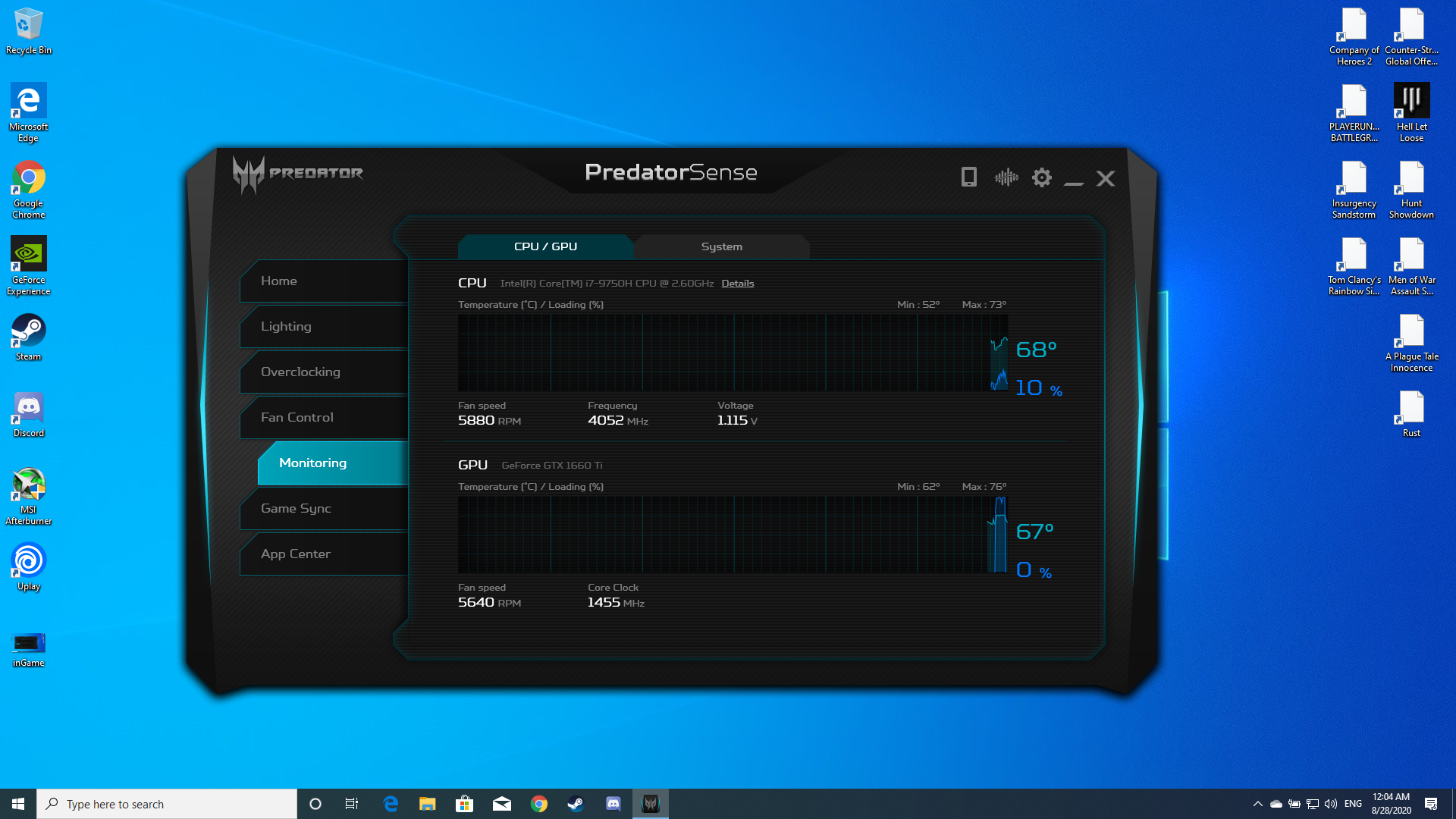-
Understanding Dual Boot and Multi Boot: What You Need to Know
What is dual-boot and multi-boot?
Dual-booting is a configuration where a single computer is set up to run two different operating systems. During the startup process, the user is presented with a menu to choose which operating system to boot into. This setup allows for a flexible computing environment where different OS can coexist on the same hardware, each installed on its own dedicated partition of the hard drive. This division ensures that the operating systems do not interfere with each other's operations and files.
Multi-booting, an extension of dual booting, allows for more than two operating systems to be installed on a single computer. Each operating system in a multi-boot setup is typically installed on its own partition or even a separate physical hard drive. This setup is particularly useful for users who need to frequently switch between tasks that are optimized for specific operating systems.
Reasons to consider dual or multi-booting
Dual or multi-booting offers a practical solution for utilizing multiple operating systems on a single machine. This setup is favored by tech professionals, developers, hobbyists, and even those looking to broaden their IT skills for its flexibility and unique advantages:
* Flexibility and Compatibility: Dual or multi-boot setups provide unmatched flexibility, allowing users to switch between operating systems based on specific task requirements. This is crucial when some applications or tools are only supported on specific operating systems. For instance, professional software for video editing or graphic design may only be available on Windows, while programming tools often favor Linux environments. Accessing these applications in their native platforms ensures optimal performance and compatibility.
* Cost-Effectiveness: Installing multiple operating systems on a single device eliminates the need for multiple machines, saving both space and money. This approach allows users to maximize their hardware investment by extending the usability of existing machines, which can run various operating systems as needed.
* Security and Stability: Using different operating systems for different types of tasks can enhance security. For example, one could use a dedicated OS for sensitive tasks such as online banking, separated from another used for general web browsing or experimental software installations, minimizing risk.
* Performance: Running each operating system directly on the hardware without the overhead of virtualization allows for better performance. This is especially important for resource-intensive applications, ensuring they run smoothly and efficiently.
* Development and Testing: For software developers, the ability to boot into multiple operating systems is invaluable. It allows building and testing applications across different environments without additional hardware. This facilitates cross-platform software development and helps in identifying OS-specific issues early in the development process.
* Learning and Experimentation: Dual or multi-boot configurations are excellent for educational purposes. They allow students, tech enthusiasts, and IT professionals to explore and learn different operating systems and software ecosystems. For instance, a Mac user could install Windows to gain familiarity with its operations, or a Windows user could install Linux to delve into open-source software and command-line tools.
* Personal Preferences and Experimentation: Tech enthusiasts and hobbyists often explore new or beta versions of operating systems without disrupting their main workspace. Dual or multi-boot setups provide the freedom to experiment with new technologies in a controlled and reversible manner.
Hardware requirements for dual/multi-booting
Dual or multi-booting does not require high-end hardware, but several key factors must be considered to ensure efficient operation. Adequate storage is essential, as each operating system and its applications need their own partitions or drives, necessitating more total storage space. At least 8GB of RAM is recommended to ensure smooth operation, with 16GB being ideal for more intensive applications; this ensures that switching between operating systems is seamless. While a top-tier processor is not mandatory, a capable one such as the AMD Ryzen 5 5600X, the Intel Core i5-11400F, or higher will help maintain overall system performance and responsiveness. These processors provide sufficient power for most tasks and support features like virtualization, which is beneficial for dual-boot systems. Ensuring your hardware meets these criteria will facilitate a more effective dual or multi-boot setup.
What can I dual or multi-boot?
You can dual-boot various combinations of operating systems, whether they are similar or distinct. For instance, you might run multiple versions of Windows, such as Windows 10 and Windows 11, different Linux distributions, or even Windows and Linux together, which is notably straightforward. Dual-booting Windows and Linux is generally considered one of the easiest setups due to the compatibility and support from Linux distributions for managing the boot process alongside Windows.
Additionally, dual-booting Windows with Chrome OS or macOS is possible, though it comes with challenges. Windows and Chrome OS can be set up using Chrome OS Flex on compatible hardware, but a true Chrome OS setup often involves complex configurations due to security features on Chromebook devices. Dual-booting Windows and macOS is typically achieved on Apple hardware using Boot Camp, although this is supported only on Intel-based Macs. Running macOS on non-Apple hardware (creating a Hackintosh) involves potential legal and stability issues. Ultimately, the choice of dual-boot configuration should align with your technical skills and specific needs.
Precautions to take before setting up a dual/multi-boot system
Before you embark on setting up a dual or multi-boot configuration on your computer, there are several important steps you should take to ensure a smooth and safe process:
* Back-Up Your Data: The first and most crucial step is to back up all important data. Partitioning your hard drive, which is necessary for installing multiple operating systems, poses a risk of data loss. Use external hard drives, cloud storage, or other backup solutions to safeguard your files.
* Check System Compatibility: Make sure that your computer's hardware specifications meet the requirements of all the operating systems you plan to install. This includes checking processor capabilities, RAM, disk space, and any hardware dependencies specific to each OS.
* Prepare Installation Media: For each operating system, prepare a reliable installation medium, such as a bootable USB drive. Ensure that these are created correctly and are bootable; this is essential for the installation process.
* Understand Partitioning: Gain a good understanding of disk partitioning. This might include using partition management tools to effectively organize and allocate space on your drive(s) for different operating systems. Proper partitioning is critical to avoid conflicts between OS installations.
* Adjust Secure Boot Settings: Access your system’s BIOS or UEFI settings to make necessary adjustments for secure boot and other firmware settings. Some operating systems might require disabling secure boot or tweaking other settings to ensure compatibility.
* Plan for Recovery: Prepare for potential issues by creating recovery drives for each operating system. Additionally, document boot repair options and familiarize yourself with the steps to restore or repair the boot loader if it gets corrupted after installing multiple operating systems.
Concluding remarks
Dual-booting and multi-booting present a versatile and powerful solution for users who need to access different operating systems on a single computer. Whether for compatibility, performance, security, or educational purposes, these configurations offer the flexibility to exploit the strengths of each system while mitigating their limitations. By following the appropriate precautions, such as ensuring compatibility, backing up data, and preparing for recovery, you can set up a robust multi-operating system environment that enhances your computing capabilities without the need for multiple physical machines. With thoughtful planning and careful execution, dual and multi-boot setups can significantly expand your technical horizons and operational efficiency, making them a valuable asset for anyone from casual tech enthusiasts to hardcore IT professionals.
Recommended Products
Nitro 16
Buy Now
Nitro 50
Buy Now
-
From Game to Screen: Comparing the Casts of The Last of Us
The transition from a critically acclaimed video game to a live-action television series isn’t always an easy feat. Such was the case with The Last of Us, a groundbreaking video game developed by Naughty Dog, which captured the hearts of gamers worldwide upon its release in 2013. When HBO announced its TV adaptation of the beloved game, expectations were high, particularly regarding the casting choices. As the series premiered in 2023, it became evident that while the TV show remained faithful to the essence of the game, there were notable differences in the casting decisions and plot adaptation.
Plot of The Last of Us
Published by Sony Computer Entertainment, parts I and II of The Last of Us are available to play on PlayStation gaming consoles, including the PS5. Part I is also available to play on PC, and with monitor support for 21:9 and 32:9 aspect ratios, it can be fully enjoyed on ultrawide screens like Acer’s 45-inch Predator X45 and 49-inch EI1 Series ultra-wide gaming monitors. Meanwhile, it’s rumored that the PC port of the remastered version of The Last of Us Part II will be announced soon.
The video game follows the journey of Joel Miller, a hardened survivor, and Ellie Williams, a young girl immune to the infection that has ravaged humanity, as they traverse a post-apocalyptic United States. Their goal: to deliver Ellie to a group known as the Fireflies, who believe her immunity could lead to a cure. Along the way, Joel and Ellie encounter various challenges, both human and infected, and form a deep bond as they navigate the harsh realities of their world.
In the HBO TV series, the core storyline remains intact, with Joel and Ellie's journey serving as the central narrative. However, the series takes creative liberties, expanding upon certain aspects of the story and introducing new characters and plotlines to enhance the television format. It also rearranges certain timelines, and even ventures into entirely new territory to enhance world-building.
Character Interpretations in the HBO Adaptation
The Last of Us - Building The Last of Us Episode 4: Ellie and Joel
The differences between the original game cast and the TV show go beyond physical appearance. The show's actors bring fresh interpretations to established roles, offering new dimensions without sacrificing the essence of the characters.
In the video game, Joel is portrayed by voice actor Troy Baker, whose performance earned widespread acclaim for its emotional depth and authenticity. Baker's portrayal of Joel captured the character's complexity, portraying him as both a hardened survivor and a deeply flawed individual grappling with past traumas.
For the TV series, HBO cast Pedro Pascal in the role of Joel. Known for his roles in Game of Thrones, Narcos, and The Mandalorian, Pascal brought his own interpretation to the character, infusing Joel with a rugged charm and vulnerability that resonated with viewers. Pascal's approach emphasized Joel's quiet stoicism and internalized weariness, contrasting Baker's more outwardly emotional performance in the game. While Pascal's portrayal differed slightly from Baker's, it maintained the essence of Joel's character, showcasing his resilience and protective instincts. Baker still makes an appearance in the TV show, though not as Joel.
Actress Ashley Johnson brought Ellie to life in the video game, her nuanced portrayal showcasing the character’s wit, resilience and vulnerability. As the story unfolds, Johnson's Ellie evolves from a guarded teenager to a brave, determined young woman who forms a strong bond with Joel. Her performance added depth and emotional authenticity to Ellie's character, making her relatable and endearing to players.
Bella Ramsey took on the role of Ellie in the TV series. Best known for her role as Lyanna Mormont in Game of Thrones, Ramsey brought a fresh perspective to the character, infusing Ellie with a youthful energy, bravery, and fierce determination that complemented Pascal's Joel. Ramsey's performance brought Ellie's sharp wit and fiery spirit to the fore, while also revealing her vulnerabilities and emotional depth. This delicate balance allowed viewers to see Ellie as a multi-dimensional character who is both tough and sensitive.
The supporting cast is where the show has been particularly bold in its choices. Nick Offerman's hauntingly beautiful portrayal of Bill is a major departure from the game's version, voiced by W. Earl Brown, yet a celebrated highlight of the series. The expanded storyline with Frank, played by Murray Bartlett, deepens the character, showcasing a different facet of love and survival in a merciless world.
In both the game and the TV show, actress Merle Dandridge played the role of Marlene. TV Marlene occasionally demonstrated a softer, maternal side towards Ellie, showing flashes of internal conflict as she grappled with the weight of her choices, a depth hinted at but less overtly shown in the game.
Another significant casting development was the introduction of a new character, Kathleen, played by Melanie Lynskey. In the game, there is no such character, but in the TV show, Kathleen is a ruthless leader of a revolutionary group, adding an extra layer of complexity to the narrative.
Challenges of Adaptation
Adapting a beloved video game into a live-action television series presented numerous challenges for the creators of The Last of Us. One of the primary challenges was capturing the essence of the game's characters while also allowing for the creative interpretation of the actors and writers involved in the TV series.
Another challenge was balancing the expectations of fans of the video game with the need to attract a broader audience. While it was essential to remain faithful to the source material, the creators also sought to introduce new elements and storylines to keep viewers engaged and invested in the television adaptation.
Reception: Critics, Fans, and the Future
Following the success of the HBO series’ first season, it's clear that the casting decisions have been a major talking point among fans and critics alike. While not everyone may agree with the choices, the performances of the lead actors have been widely praised by critics and the wider public, and the potential for even more compelling casting in season two has fans eagerly anticipating what's to come. This includes Abby, a controversial figure from The Last of Us Part II video game, who will be portrayed by Kaitlyn Denver. How will she embody a character driven by a thirst for revenge and operating in stark moral grays? Additionally, can the showrunners make Abby, a character many fans detest, not only understandable but compelling, in a TV format? We’ll find out when HBO unveils the second season in 2025.
Recommended Products
Predator X45 Gaming Monitor
Shop Now
EI1 Series UltraWide Curved Monitor
Shop Now
About Lalaine Capucion: Lalaine has been working as a freelance writer and editor for more than 12 years, focusing on lifestyle, travel, and wellness. When she isn’t writing, she's most likely curled up with a good book or trying out a new recipe in the kitchen. She lives in Metro Manila, Philippines.
-
The AI Advantage: Write Professional Emails with Confidence
Well-written professional emails serve as powerful tools for building relationships, conveying information, and achieving business objectives, and AI can help you elevate your email communication. In this article, we’ll explore the features of a professional email, the advantages of using AI email writing assistants, and the details to include in your prompts to get more effective drafts from AI generators. Get ready to transform your inbox from a time-consuming chore into a communication powerhouse.
Characteristics of a Professional Email
Clarity and conciseness are paramount in business communication. A professional email is typically clear and to the point. It starts with a clear and informative subject line that accurately reflects the email’s content. The body of the email conveys the main message early on and avoids unnecessary jargon or overly casual language. If there’s a call to action, it’s clear and specific. Professionalism in tone and language is also essential, with a focus on maintaining a courteous demeanor throughout the email. This includes using appropriate salutations and sign-offs, as well as avoiding slang or unnecessary embellishments.
Well-crafted professional emails demonstrate proper grammar, spelling, and punctuation. This reflects attention to detail and reinforces the sender’s credibility and competence. Additionally, business emails exhibit professionalism not only in their content but also in their timing and frequency. Senders should be mindful of the recipient’s schedule and preferences, avoiding unnecessary interruptions or inundating their inbox with excessive messages.
How AI Tools Can Help You Write Professional Emails
If you’re struggling to craft clear, concise emails or you simply have too many of them to write, it’s time to let AI assist by drafting your professional emails for you. Instead of starting from scratch, you can provide instructions like the email’s purpose, recipient, and desired tone, and an AI email writing assistant will generate a draft for you in seconds. Aside from significantly speeding up your email writing process, using an AI-powered email writing tool can improve your business or marketing correspondence by suggesting clearer wording and ensuring proper grammar. This can be helpful for maintaining a professional image or getting your point across effectively.
AI email writing assistants serve as a versatile, time-saving tool for a diverse range of professionals. Marketing teams, for instance, can leverage these tools to craft compelling promotional emails to boost engagement and conversions. Sales professionals can generate personalized outreach emails that help build relationships and close deals more efficiently. Customer support teams can streamline response processes and maintain a consistent tone in customer interactions, while human resources departments can use AI email writers to manage large volumes of email communication, from coordinating interviews to handling internal inquiries. Even executives and managers, who often manage heavy email loads, can use these tools to maintain clear, professional communication with various stakeholders.
Popular AI Email Generators You Can Try
There are many AI-powered tools on the market that address a variety of professional email writing needs, whether it’s crafting persuasive marketing emails or succinct corporate communications. Here are some of the most popular AI email writers:
Jasper
Previously called Jarvis, Jasper is a versatile AI writing tool designed for a wide spectrum of content creation needs. It has a bigger selection of templates and workflows specifically designed for professional emails, making it ideal for complex communication needs.
Copy.ai
Copy.ai is focused on copywriting and features a user-friendly interface that makes it accessible to users trying an AI generator for the first time. Specialized prompts help users craft emails tailored to different purposes, such as sales outreach, customer engagement, and internal communication.
Rytr
Aside from generating email drafts in over 30 languages, Rytr provides several email tone options and a host of use-case templates, including different kinds of business and marketing emails. It also has an in-line editor that enables users to edit and refine the email draft within the AI tool.
Writesonic
Like Jasper, Writesonic supports a broad range of content creation, from ads and blog posts to emails and social media content. The AI tool is geared toward digital marketing professionals and focuses on delivering high-conversion content, making it ideal for sales and marketing emails that need to catch the reader’s attention and prompt action.
If you’re using Microsoft Outlook, you can also get email writing help from Microsoft Copilot. Available for school and work accounts, as well as outlook.com, live.com, msn.com, and hotmail.com email addresses, Copilot’s functionalities for Outlook include generating email drafts and providing “email coaching” on improvements you can make to any drafts you’ve written.
Writing Effective Prompts for AI Email Tools
Making the most of AI email generators has a lot to do with improving your prompts. Providing clear and specific instructions helps the AI model generate relevant and effective drafts for your professional emails. Here are some ways to craft better prompts for your AI email writing assistant:
* Start by clearly stating the purpose of your email. Are you following up, requesting information, introducing yourself, or something else?
* Identify the recipient. Knowing their position, company, and level of familiarity helps the AI tailor the tone and formality.
* Specify the tone you want. For example, do you want the email to be formal, informative, persuasive, or friendly?
* Provide the context for your professional email. Briefly explain the background or situation related to the email. If it’s relevant, you can mention your relationship with the recipient or any previous communication with them. This helps the AI understand the core message and structure its response accordingly.
* Include keywords. Mention any specific points, deadlines, or attachments you want the AI to incorporate.
* Set the length. Let the AI know if you have a preferred word count.
* Indicate your desired voice and style. If you have past emails written in the style you want, you can share them with the AI to help it mimic your tone.
* Keep the prompt focused on the specific task of writing the email. Avoid including unnecessary details or information that might confuse the AI model.
Here’s a sample prompt for an AI email writer: “Draft a professional email to Sarah Jones, Marketing Director at ABC Company. Briefly introduce myself as a potential client from XYZ Company interested in their SEO services. Mention our company website and highlight our recent website traffic growth. Keep the tone friendly and professional, with a call to action to schedule a meeting to discuss our needs further. Aim for a concise email around 150 words.”
You can experiment with different prompts and adjust the wording, structure, or additional instructions as needed to get better results from your AI email writing assistant. Give the AI model some feedback to improve the quality of future suggestions.
Another way to maximize copy generators, email writers, and other AI-powered assistants is to ensure that your PC can handle the load. AI PCs like the Acer Swift Go 14 Laptop are optimized for these next-gen tools and programs while providing style, performance, and connectivity, helping you stay efficient and productive no matter where in the world you’re checking your inbox from.
Recommended Products
Swift Go 14 Laptop
Shop Now
Swift Go 16 Laptop
Shop Now
About Micah Sulit: Micah is a writer and editor with a focus on lifestyle topics like tech, wellness, and travel. She loves writing while sipping an iced mocha in a cafe, preferably one in a foreign city. She's based in Manila, Philippines.
-
Why You Should Always Purchase Acer Extended Service Plan Warranty
Substantial purchases like a new washing machine, vehicle, or laptop can be expensive to repair if they break down. That is why stores often offer an extended warranty to cover repair costs after a manufacturer’s warranty expires. Extended warranties may also include common issues like wear and tear damage and could cost less than repairs. Laptops often bear the brunt of their user’s lifestyles and are susceptible to spillage, bumps and scrapes, and even being dropped. Digital nomads or remote workers may carry their laptops around, only adding to the risk of potential damage. Extended warranty plans outlive standard manufacturer warranties and offer coverage for several years.
What is Acer’s Extended Service Plan warranty?
Acer Care is an extended warranty plan for Acer products, with customizable protection plans for total peace of mind. With Acer Care, customers can choose and extend the length of their cover to protect products over time. Moreover, senior trained technicians offer product knowledge and repairs with original parts, ensuring the top Acer quality customers expect. With customer care in 21 spoken languages, Acer’s service network is there to help in the event of product-related issues.
How is Acer Care different from a regular warranty?
Acer Care is an extension of the standard Acer Product commercial warranty, offering up to five years of coverage for certain Acer products. Acer may offer a one to three-year warranty as standard, depending on the product. During this time, customers receive free technical support and limited product repairs, excluding software errors or accidental damage. However, damage occurring after the standard warranty period will not be covered, which is where the Acer Care warranty extension comes in.
What does Acer Care cover and why should you buy it?
Acer Care offers up to five years of extended coverage for Notebooks, Chromebooks, Gaming, Desktop, Monitor, Concept D, and Enduro devices. It includes priority repairs and covers internal components like disk drives, memories, CD-ROMs, CPUs, raid cards, network cards, and backup units. Acer technicians will also conduct an operating system reset to ensure everything is working properly. Damage resulting from negligence, misuse, incorrect maintenance work, or viruses caused by peripheral devices, or the installation of drivers are excluded.
Customers may also consider the 2-year Extended Service Plan for laptops, including toll-free support. This cover extends protection for parts and labor but excludes damage resulting from misuse or abuse. Moreover, the 3-year Extended Service Plan includes three years of Accidental Damage Protection starting with the Manufacturer’s Warranty, allowing customers to make one accidental damage repair claim per year or receive one replacement unit for the duration of the cover.
Where can I do an Acer warranty check?
Customers can check the warranty on Acer products by simply entering the product serial number, SNID, or Part Number into the support box on the Acer Warranty webpage. Acer Warranty registration is available through the Acer Care Plus Activation page.
How to get the Acer Extended Service Plan Warranty
US-based customers can access the Extended Service Plan via Acer’s US website. For UK and EU customers, Acer extended warranty plans are available under the Warranty section on the Acer website. Customers can choose their applicable product category or enter their product serial number to select the most suitable cover for their device, and customers will receive an email with complete instructions upon purchase. Acer Care Plans must be activated within 365 days of the Acer device purchase date.
Conclusion
Manufacturer warranties offer coverage for certain device faults within a specific time after purchase. These faults are usually due to issues arising from the manufacturing process and exclude almost all damage outside of this. Customers must pay for repairs out of their own pockets if faults occur outside the warranty period. Extended warranties provide exactly that — an extension of the original manufacturer warranty. It is usually worth buying such plans as electronic repairs are expensive, time-consuming, and may even exceed the extended warranty cost. Acer Care upgrades the Acer Product commercial warranty and ensures high-quality repairs with original Acer parts by experienced Acer technicians. Customers can purchase Acer Care plans for their devices on the Acer website.
Recommended Products
Nitro 16
Buy Now
Nitro 50
Buy Now
-
Microsoft SharePoint Tips for Teachers and Administrators
Juggling lesson plans, managing student work, and fostering collaboration can feel like a constant challenge for teachers and school administrators, which is why it’s important to embrace tools like Microsoft SharePoint. This powerful online platform can revolutionize the way educational institutions operate, facilitating easier communication, streamlining workflows, and creating dynamic, efficient learning environments for everyone. In this article, we’ll explore the benefits of SharePoint for educators and provide practical tips to help you unlock its full potential for your school community.
What Is Microsoft SharePoint?
Microsoft SharePoint is a web-based platform for communication, collaboration, and content management. It serves as a secure, centralized hub where teams can store, organize, share, and work on documents and projects using any device. SharePoint offers features such as document libraries, lists, wikis, blogs, and workflows, plus integration with other Microsoft Office applications. It’s highly customizable and can be tailored to suit an organization’s various needs.
To better understand what SharePoint can do for you and your institution, here’s a summary of some key features and how you can maximize them:
Content Management and Search
Locate information across SharePoint sites and libraries with the robust search functionality.
Usage for Schools: Tag documents and resources with relevant metadata for easy searchability. Students can quickly find past assignments or specific learning materials, while teachers can locate curriculum resources effortlessly.
Workflow Automation
SharePoint workflows are automated sequences of actions that can be triggered by specific events or conditions within SharePoint sites or documents. Workflows streamline organizational processes.
Usage for Schools: Automate permission requests for new faculty or student accounts. Set up workflows for parents to receive notifications for upcoming school events or report cards. This frees up valuable time for teachers and administrators.
Access Controls
SharePoint gives you granular control over who can view, edit, or contribute to content.
Usage for Schools: Teachers can restrict access to specific class materials for enrolled students, while administrators can manage access to sensitive data for authorized personnel only. Applying permission controls ensures data privacy and security within the school community.
Version Control and Auditing
SharePoint tracks changes made to documents, allowing users to revert to previous versions if needed. Audit trails provide a record of access and modifications.
Usage for Schools: Version control enables students to ensure that they’re always working on the latest version of assignments. Teachers can track document activity for accountability purposes.
Integration:
Use SharePoint seamlessly with other Microsoft Office 365 applications like Teams, Outlook, and OneDrive.
Usage for Schools: Embed Microsoft Teams channels within SharePoint class sites for real-time discussions. Create permission-controlled surveys and quizzes using Forms and integrate them directly into SharePoint. You can also utilize OneNote Class Notebooks for collaborative note-taking within SharePoint.
Microsoft SharePoint vs. Popular File Storage Services
If you’ve never used SharePoint before, you may be wondering what makes it different from cloud storage systems like Google Drive and Microsoft OneDrive. The latter primarily focuses on providing online storage space for files and documents. Users can upload, store, and access files from any device with internet access. While Google Drive also offers collaboration features such as file sharing and real-time editing, it is more geared toward personal file storage and sharing. On the other hand, SharePoint provides comprehensive content management capabilities, including document libraries, metadata, and workflows.
SharePoint’s advanced collaboration features include team sites, discussion boards, task lists, and workflow automation. It is also tightly integrated with other Microsoft Office 365 applications like Teams, Outlook, and OneDrive, providing a seamless productivity suite for organizations and businesses.
Additionally, SharePoint can be tailored to suit specific organizational needs through custom site designs, workflows, and integrations, while file storage services typically offer limited customization options.
To sum up, while both Microsoft SharePoint and cloud storage systems like Google Drive offer file storage and collaboration features, SharePoint is more suitable for organizations with complex collaboration and document management needs, such as schools and colleges.
How Schools Can Make the Most of Microsoft SharePoint
There’s a wide, diverse range of SharePoint uses for educational institutions, whether you’re communicating with the entire school community or encouraging collaboration in smaller groups like classes and faculty departments. Here’s a list of ways for you to utilize SharePoint, grouped according to specific goals or needs:
Facilitate Communication Between the School and Its Stakeholders
* School Intranet: Create a home page for the school so students, parents, and educators can stay updated on important information. Use news posts and announcements to communicate updates. Maintain a centralized school calendar with events, holidays, deadlines, and other important dates.
* Parent Engagement: Provide access to SharePoint sites or portals where parents can view their child’s academic progress, attendance records, and upcoming assignments. Encourage parents to participate in discussions, volunteer opportunities, and school events.
Enhance Collaboration Within Classrooms and Cohorts
* Class Websites: Create virtual classrooms with course materials, announcements, assignments, and discussion forums. Include discussion boards or forums for student-teacher interaction and peer collaboration. If applicable, teachers can also make SharePoint sites for individual subjects.
* Team Projects: Set up project sites for student groups to share documents and brainstorm ideas. Students can collaborate on assignments, presentations, and projects in real time using SharePoint's co-authoring capabilities, and version control ensures everyone is working on the latest files.
Share Records and Resources Within Faculty and Admin
* Centralized Document Management: Use SharePoint document libraries for a school-wide repository of educational resources, lesson plans, syllabi, and research materials. Organize documents by subject, grade level, or topic for easy access and collaboration.
* Faculty Communication: Create department pages where educators can share resources, best practices, and announcements.
* Professional Development Hub: Use SharePoint to give educators access to training materials, workshops, webinars, and other upskilling resources. Offer self-paced courses, online tutorials, and certification programs to support continuous learning and professional growth.
* Administrative Processes: Streamline admin work such as enrollment, registration, grading, and attendance tracking using SharePoint workflows and forms. Create custom SharePoint lists or apps to manage student records, course schedules, and academic calendars. Develop standardized online forms for permission slips, registrations, surveys, and other tasks.
Create Organized, Accessible, and Personalized Resource Libraries
* Curriculum Management: Organize and share curriculum materials, lesson plans, and learning objectives in a centralized location. These resource hubs can also be made accessible to parents and students.
* Digital Library: Create a collection of e-books, articles, multimedia resources, and other learning materials for students and educators.
* Personalized Learning Portals: Provide students with personalized portals to access their class materials, assignments, grades, and progress reports.
* Online Portfolios: Allow students to create and maintain digital portfolios using SharePoint. They can showcase their academic achievements, projects, extracurricular activities, and reflections in an organized and visually appealing manner.
Remember to provide training or tutorials for educators, parents, and students so everyone involved can effectively use SharePoint’s functionalities. PCs that offer increased connectivity, like the Aspire 5 Spin 14 laptop, also ensure that users can access their learning resources wherever they are. This convertible device has a touchscreen, allowing you to use it as a laptop or a tablet.
By embracing and incorporating Microsoft SharePoint into your school’s day-to-day processes, you can create a more dynamic and connected environment that supports the success of your students and staff.
Recommended Products
Aspire 5 Spin 14 Laptop
Shop Now
Aspire Vero Green Laptop
Shop Now
About Micah Sulit: Micah is a writer and editor with a focus on lifestyle topics like tech, wellness, and travel. She loves writing while sipping an iced mocha in a cafe, preferably one in a foreign city. She's based in Manila, Philippines.
-
Is Liquid Cooling for PCs Worth It?
Liquid cooling for PCs is a method of heat dissipation that utilizes a fluid, typically water, as the primary cooling medium. This technique involves circulating the liquid through a closed loop that includes a pump, radiator, and a series of tubes connecting to blocks that sit atop the components to be cooled, such as the CPU and GPU. The liquid absorbs heat from these components and then passes through a radiator, where it releases the heat into the surrounding air with the help of fans.
This type of cooling stands as a hallmark of high-end setups, promising unparalleled thermal performance with a side of aesthetic flair. But does it truly hold the key to superior gaming experiences, or is its prominence more a testament to its visual appeal than its practicality? This article seeks to peel back the layers of liquid cooling's allure, examining its place in the broader spectrum of PC cooling solutions.
A look at other PC cooling methods
PC cooling can be categorized into several different types, each with its unique mechanisms and advantages. The primary goal of all these cooling methods is to dissipate heat from the computer's components, particularly the CPU, GPU, and other heat-generating parts, to ensure optimal performance and longevity. Here are the main types of PC cooling:
* Air Cooling: The most common and straightforward method, air cooling uses fans to circulate air through heatsinks that draw heat away from components. It's cost-effective, easy to install, and sufficient for most standard computing tasks. High-end air coolers can also be quite effective for overclocking scenarios.
* Liquid Cooling (AIO and Custom Loops): Liquid cooling systems circulate a coolant through a loop that includes a pump, radiator(s), and water blocks. There are two main types: * All-In-One (AIO) Coolers: These are pre-built, sealed systems that are easy to install and maintain. They're more efficient than air coolers and are a popular choice for gamers and enthusiasts.
* Custom Loop Cooling: This is a more advanced option where the user selects and assembles the components of the cooling loop. Custom loops can offer superior cooling performance and aesthetics but require more maintenance and a higher initial investment.
* Passive Cooling: This method relies on heatsinks without fans to dissipate heat through natural convection. While silent and maintenance-free, passive cooling is less effective at removing heat and is generally only suitable for low-power components.
* Phase Change Cooling: Similar to how a refrigerator works, phase change cooling uses a vapor compression cycle to cool down components. It's an extreme cooling solution that can achieve sub-ambient temperatures, often used in competitive overclocking.
Evolution of liquid cooling
Liquid cooling's journey from industrial applications to a staple in personal computing reflects its effectiveness in managing the heat generated by powerful components. Initially utilized in supercomputers for its superior heat dissipation capabilities, liquid cooling was adopted by the PC building community, particularly overclockers, in the late 1990s and early 2000s. This era marked the beginning of its transition into personal computing, driven by the need to cool CPUs beyond what air cooling could manage. The evolution of liquid cooling in personal computers was significantly a DIY endeavor at first, requiring enthusiasts to piece together their own systems from various components.
The widespread popularity of liquid cooling today can be largely attributed to:
* The Introduction of All-In-One (AIO) Coolers: These pre-assembled, closed-loop systems made liquid cooling accessible to a broader audience by simplifying installation and maintenance.
* Technological Advancements and Consumer Preferences: As technology advanced, so did the options for customizing liquid cooling setups, appealing to a growing interest in high-performance, visually compelling PC builds.
* Gaming and Streaming Culture: The rise of gaming and the demand for PCs that perform well and look good on stream have further fueled the popularity of liquid cooling, with gamers and content creators valuing both the performance and aesthetic enhancements it offers.
* Community and Media Influence: Online forums, social media, and content creators sharing their liquid cooling setups have played a crucial role in popularizing this cooling method, showcasing its benefits and the beauty of custom loops to a wide audience.
Liquid cooling's evolution reflects a blend of technological necessity and user-driven innovation, moving from a niche solution for extreme performance to a mainstream option that offers both cooling efficiency and an outlet for personal expression in PC building.
Pros and cons of liquid cooling
The benefits of liquid cooling systems in PCs underscore their popularity among enthusiasts and professionals seeking optimal performance and aesthetics in their computer setups. These advantages include:
* Thermal Efficiency: Liquid cooling offers far more thermal mass compared to air cooling, allowing it to absorb and dissipate heat more effectively. The coolant heats up and cools down more slowly than air, maintaining more stable temperatures even under heavy loads. This reduces the likelihood of thermal throttling, as the system can handle heat spikes without significant temperature fluctuations.
* Enhanced Heat Dissipation: The design of liquid cooling systems, particularly with the use of large radiators, provides a greater surface area for heat exchange than the biggest air-cooled fin stacks. This means that a liquid-cooled system can exchange more heat with the surrounding air, leading to lower overall temperatures of PC components.
* Quieter Operation: A well-designed liquid cooling setup can be significantly quieter than air-cooled systems, especially under load. By incorporating the cooling of both the CPU and GPU, and utilizing slower-moving fans on radiators rather than direct cooling fans, the system can achieve efficient cooling with less noise.
However, some of the perceived benefits of liquid cooling warrant closer scrutiny, revealing limitations and challenges that may not make it the ideal choice for every user:
* Complexity and Cost: While liquid cooling is lauded for its superior cooling capacity and aesthetic appeal, it comes with higher complexity and cost. The initial setup, maintenance, and potential for leaks pose risks and require a level of expertise and attention that may not be necessary for every user, especially those with moderate computing needs.
* Diminishing Returns: The argument for quieter operation with liquid cooling can be misleading. The addition of a pump and the need for high-speed fans in smaller AIO systems or under heavy load conditions can negate noise reduction benefits. Additionally, the thermal advantage is often marginal in everyday use cases outside of extreme overclocking or professional workloads, making air cooling a more cost-effective and sufficiently efficient option for the majority of users.
* Reliability Concerns: While liquid cooling can offer higher cooling capacity and potentially quieter operation, it introduces more points of failure compared to air cooling, including leaks and pump failures that can lead to significant component damage. The simplicity and reliability of air coolers, with fewer moving parts and a single point of failure (the fan), often make them a more prudent choice for long-term use and ease of maintenance.
* Warranty and Support Issues: Dealing with warranties and support can be more complicated with liquid cooling systems, especially custom loops where multiple manufacturers are involved, potentially complicating the process of diagnosing issues and obtaining replacements or repairs.
Though liquid cooling offers superior thermal efficiency and quieter operation, its higher complexity, cost, and maintenance risks often outweigh its benefits for the average gamer. Air cooling provides a simpler, more reliable, and cost-effective solution capable of meeting most gaming needs without the potential for leaks or component damage. Therefore, for those seeking straightforward performance and ease of use, air cooling remains the preferred choice.
Where liquid cooling still shines
Opting for liquid cooling, despite its challenges, can be highly advantageous under certain conditions where its benefits are fully realized. Here are scenarios where liquid cooling can be particularly beneficial, optimizing its potential:
* High-Performance Computing: If you're running high-end CPUs or GPUs that generate a lot of heat due to intense workloads, such as gaming at high resolutions, 3D rendering, video editing, or data processing, liquid cooling can provide the thermal headroom needed to maintain optimal performance and prevent thermal throttling.
* Overclocking: Liquid cooling is ideal for enthusiasts who wish to overclock their components beyond the manufacturer's specifications. It can efficiently manage the additional heat generated, allowing for higher stable overclocks and potentially improved performance in CPU and GPU-intensive tasks.
* Silent Operation Preference: For users prioritizing a quiet computing environment, especially in studio settings or for audio-sensitive work, liquid cooling (with the right setup) can be quieter than air cooling, as it often relies on larger, slower-moving fans and the noise-dampening qualities of liquid.
* Space and Aesthetics: If you're working with compact cases where space is at a premium, liquid cooling can offer a more flexible solution for managing thermals, especially in cases not designed to fit large air coolers. Additionally, for those who value the aesthetic component of their build, liquid cooling offers clear visual advantages with customizable loops, colored coolants, and lighting effects that enhance the overall look of the PC.
Conclusion: Rethinking liquid cooling for the average gamer
For the average gamer, the decision to adopt liquid cooling should stem from a genuine need rather than the allure of its aesthetic appeal. The practicalities and efficiencies offered by high-quality air cooling solutions often outweigh the perceived benefits of liquid cooling, providing adequate cooling to prevent thermal throttling without the additional costs, complexity, and maintenance. Thus, while liquid cooling holds a place in performance-intensive and specialized setups, its advantages for the average gamer remain overstated. Well-designed air cooling stands out as a practical, efficient, and sufficient choice for most, challenging the notion that liquid cooling is a requisite for peak gaming performance.
In the end, informed decision-making, grounded in an understanding of one’s personal computing needs and preferences, should guide the choice between liquid and air cooling.
Keep Your Tech on the Cutting Edge: Ensure you're always ahead with the latest PC technology trends and updates. Sign up for our Acer Corner Email Digest to get exclusive insights and tips right in your inbox. Click here for subscription details and stay tech-savvy!
Recommended Products
Predator Helios 16
Buy Now
Predator Triton 17 X
Buy Now
-
FPS vs. HRV: Demystifying Key Specs for Smoother Gameplay and Workflows
In the realm of gaming where every pixel and motion count, your PC’s graphics performance is essential in shaping your user experience. Today, we’re taking a closer look at two fundamental metrics for gamers: Frames Per Second (FPS) and Horizontal Refresh Rate (HRV). These directly impact gameplay fluidity, responsiveness, and visual fidelity. Whether you’re buying your first gaming laptop or looking for a refresher on the intricacies of display technologies, we’ll help you understand what FPS and HRV are and how they affect your gaming sessions.
What Is FPS?
Frames Per Second (FPS), or your PC’s frame rate, refers to the number of images your graphics card can generate per second. FPS depends heavily on your Graphics Processing Unit (GPU), which is responsible for rendering the images (or frames) that make up your on-screen visuals. The more powerful your GPU is, the more frames it can churn out per second, resulting in smoother animations and faster response times in games and other demanding applications.
What Is HRV?
HRV, also known as the horizontal scan rate or horizontal refresh rate, traditionally refers to the frequency at which the electron beam in a CRT (Cathode Ray Tube) monitor redraws the screen horizontally from left to right. In modern displays like LCDs (Liquid Crystal Displays) or LEDs (Light Emitting Diodes), HRV is typically referred to as horizontal refresh rate or just refresh rate. It represents the number of times per second the display refreshes the image horizontally. Common refresh rates include 60Hz, 120Hz, and 144Hz. A higher refresh rate reduces motion blur and provides smoother visuals in fast-paced content, such as games or dynamic videos.
HRV is a monitor specification that’s not directly related to your PC’s internal components. However, a monitor with a higher HRV can better display the FPS your graphics card is generating. So, while HRV doesn’t directly impact how many frames your PC generates, it does influence how smoothly you perceive those frames.
In simpler terms, FPS is how fast your graphics card can paint the picture, while HRV is how often your monitor can display that new picture.
PC Specs to Consider if You Want Higher FPS and HRV
Here’s a breakdown of components you should closely look at if you’re targeting a high frame rate and refresh rate:
For Fast FPS:
* Graphics Processing Unit (GPU): This is the key component for high FPS and arguably the most crucial for gaming performance overall. Look for a powerful graphics card from NVIDIA or AMD. (High-end options include those from Nvidia’s GeForce RTX 30 or 40 series and AMD’s Radeon RX 6000 or 7000 series.) Aim for models that are designed for gaming, such as the Acer Nitro V 15 Gaming Laptop, and offer high frame rates at your desired resolution.
* Central Processing Unit (CPU): While the GPU handles rendering, a strong CPU is still important to avoid bottlenecks. Aim for a modern multi-core processor from Intel or AMD, such as Intel Core i5 and AMD Ryzen 5 or higher.
* Random Access Memory (RAM): Sufficient RAM is crucial for smooth gaming performance, especially when multitasking or running memory-intensive applications alongside games. Aim for at least 16GB of DDR4 RAM, preferably with high frequencies for better performance.
For High HRV:
* Monitor: This is where HRV comes in. Look for a monitor with a high refresh rate, ideally 144Hz or 240Hz for competitive gaming or fast-paced tasks. Look for monitors with adaptive sync technologies like NVIDIA G-SYNC or AMD FreeSync to reduce screen tearing and stuttering. Check out the 27-inch Acer Nitro XV2 Gaming Monitor, which features a 2560x1440 display, AMD FreeSync, and up to 240Hz refresh rate using DisplayPort.
* DisplayPort Connection: DisplayPort offers the bandwidth necessary to support high refresh rates, which are crucial for smooth and fluid motion in gaming and other fast-paced applications. Ensure that your graphics card and monitor both support DisplayPort for the best chance of achieving the advertised HRV.
Additional Considerations:
* Storage: Consider using solid-state drives (SSDs) for significantly faster loading times and overall responsiveness compared to traditional hard disk drives (HDDs). NVMe SSDs offer even faster speeds than SATA SSDs.
* Cooling: A good cooling system for your CPU and GPU is essential to maintain optimal performance and prevent thermal throttling, especially during intense gaming sessions. You can also consider investing in aftermarket CPU coolers and case fans for better airflow.
Find the right balance between your desired FPS and HRV based on your needs and budget. A 1080p monitor with a 60Hz refresh rate might suffice for casual gaming or everyday tasks. For competitive gamers or those working with demanding visuals, the ideal setup includes a powerful graphics card paired with a high-resolution monitor with a 144Hz or higher refresh rate.
Other Advantages of High HRV and FPS
Gamers aren’t the only users who will benefit from high frame rates and refresh rates. Here’s how FPS and HRV can improve the user experience beyond gaming:
* Smoother Scrolling and Cursor Movement: Everyday tasks like web browsing, document editing, and navigating menus feel noticeably smoother with a high frame rate and refresh rate. This creates a more responsive feel.
* Enhanced Video Editing and Watching: High frame rates are crucial for editing high-quality videos without dropped frames. Additionally, watching high-FPS content on a monitor with a matching HRV can provide a more cinematic and immersive experience.
* Improved Productivity in Certain Fields: Professionals like graphic designers, animators, and 3D modelers benefit from a high frame rate for smoother manipulation of visual elements.
* Reduced Eye Strain: While the exact science is debated, some users report less eye strain with higher refresh rates, especially for those who spend long hours looking at screens.
It’s important to note that the benefits for non-gamers are more subtle—a casual user might not see a massive difference between 60 FPS and 144 FPS. However, for those who prioritize a smooth and responsive experience, a high frame rate and refresh rate can significantly enhance daily tasks.
Now that you understand how FPS and HRV influence your computer's perceived smoothness, you can confidently tailor your PC setup to optimize your experience, whether you’re conquering virtual battlefields or editing creative projects, or simply browsing the web.
Recommended Products
Nitro V 15 Gaming Laptop
Shop Now
Predator Helios 18 Gaming Laptop
Shop Now
About Micah Sulit: Micah is a writer and editor with a focus on lifestyle topics like tech, wellness, and travel. She loves writing while sipping an iced mocha in a cafe, preferably one in a foreign city. She's based in Manila, Philippines.
-
Best Websites to Find Remote Jobs in 2024
As remote or hybrid work gains popularity, specialist job boards are popping up to accommodate location-independent vacancies. Remote jobs offer convenience and flexibility and can lead to increased productivity, while remote workers may benefit from improved mental well-being and reduced commute times. Such jobs provide a more agreeable work-life balance, with many remote workers choosing to swap the office for a more pleasant working environment like a coffee shop or beachside cafe. For employers, offering remote jobs widens the talent pool as they can search for employees worldwide. It also reduces the costs of running a fixed office location, including rent and utility bills.
In this article, we will show you some of the best places to find remote jobs online in 2024.
1. Freelancer
Established in Australia in 2009, Freelancer is the world’s biggest freelancing marketplace, connecting employers and freelancers from over 247 countries. Depending on their needs, potential employers can search for creatives offering writing, design, software development, and legal skills. With Freelancer, employers can pay their favorite freelancer per project or by the hour, giving them the flexibility to work efficiently with individuals from around the globe. Moreover, Freelancer also offers collaboration tools to enhance efficiency and enable file sharing and real-time discussions.
2. Upwork
Upwork was founded in 2013 to maximize flexibility for businesses and connect them with suitable talent. The platform is trusted by large companies like Microsoft and Airbnb, helping them find creatives for relevant projects. Employers can simply search for suitable candidates, submit a proposal, and pay via PayPal, Payoneer, or wire transfer when the job is done. Aside from a 10% freelancer service fee on completed projects, Upwork is entirely free for talent to join.
3. FlexJobs
Offering remote, hybrid, and flexible jobs, FlexJobs accommodates the ever-evolving world of work. The platform was founded by Sara Sutton in 2007 as she tried to find flexible work after starting a family. FlexJobs lets potential candidates access over 14,000 professional positions in over 50 career fields around the world, offering ultimate flexibility to candidates during their job search. Alongside being a remote job platform made by people with a similar need, FlexJobs also supports the United Nations’ SDGs goals.
4. Remote.Co
Remote.Co provides a list of hand-curated remote job opportunities in a range of fields from customer service to programming. The platform also hires experts to provide insight, best practices, and valuable support for organizations looking to embrace a remote team. It also offers tips and advice for potential freelancers on how to handle life as a digital nomad and stay connected with the local community while working remotely.
5. RemoteHub
RemoteHub was founded by Tim Pastushkin in 2019 and features jobs from large companies like Mastercard, Pinterest, and Tesla. Employers can post job vacancies on the platform and receive applications from a global talent pool in over 100 industry categories. Nonprofit organizations can also use the platform to post volunteer projects and find professionals with similar values.
6. Built In
With a vision to connect tech professionals with meaningful work, Built In is a job platform for some of the largest tech companies. Founded in 2011 in Chicago, USA, Built In started as a community-focused social network and blogging platform, and has evolved into an online hub for startups and tech companies, offering employment opportunities in cybersecurity, data and analytics, and design.
7. Wellfound
Wellfound is a remote job site offering over 150,000 tech jobs to like-minded professionals. The platform specializes in connecting individuals with founders of top start-up companies, letting them apply for jobs easily by submitting their profiles. RecruiterCloud is Wellfound’s AI recruiter that identifies and scans interesting candidates for employers to choose from. The website also has a handy salary calculator to ensure potential employees are paid according to industry standards.
8. Working Nomads
Founded in 2014, Working Nomads helps companies and organizations find outstanding talent for remote job openings. Job posts are curated and updated every day so users can regularly find new vacancies from trusted companies. Users can search for remote jobs in industries like legal, healthcare, and human resources in various locations worldwide.
9. NoDesk
NoDesk is a remote nonprofit organization that connects companies of all sizes with a global workforce, helping them expand their remote teams with talent from around the world. The platform lets companies easily hire across roles, helping them reach as many potential employees as possible. There is no signup or account required to use NoDesk, meaning users can browse the latest remote jobs for free.
10. We Work Remotely
Serving over 4.5 million site visitors for over a decade, We Work Remotely (WWR) lists remote jobs to facilitate flexible and meaningful employment. The site has a 90% fill rate for vacancies and saves employers time and effort by filtering suitable candidates. WWR boasts an 80% customer return rate and offers pricing bundles for employers to post jobs.
Conclusion
The working world has decreased in size thanks to globalization and technological advancements. Jobs that previously required in-person attention can now be conducted online, letting workers choose their ideal work location. Here, we have highlighted some of the best websites for remote jobs. These remote job sites let jobseekers and potential digital nomads find their desired role using the search functions and embark upon a new location-independent career.
Recommended Products
Swift Go 16
Buy Now
Swift Edge 16
Buy Now
-
Automate Your Day with Chrome Extensions
Between overflowing inboxes, repetitive tasks, and juggling multiple projects, it's easy to get bogged down in the day-to-day grind. In today’s fast-paced world, finding ways to maximize productivity without sacrificing wellbeing is more important than ever.
Enter the concept of "automating your day"—a strategy that involves using technology to handle repetitive tasks, thereby freeing up your time and mental energy for the things that truly matter. Chrome extensions—small software programs that customize the browsing experience—emerge as powerful allies in this endeavor. They can take over a variety of tasks, from managing your emails to streamlining project workflows, with minimal input required from you.
By automating mundane activities, you not only boost your productivity but also significantly reduce stress levels. This leaves you with more time and headspace to focus on creative pursuits, strategic planning, and other more satisfying tasks. Below, we guide you through the top Chrome extensions for automation, helping you conquer your to-do list and gain a newfound sense of accomplishment.
Email Management to Tame Your Inbox
Email overload is a common pain point for many, transforming what should be a tool for efficiency into a source of stress and distraction. Sifting through an inundated inbox can consume precious time, making it challenging to prioritize and respond to important communications effectively.
Fortunately, Chrome extensions like Boomerang and Right Inbox offer a solution by enabling you to schedule emails at optimal times. This not only helps manage your email workflow more efficiently but also ensures that your messages are sent when they’re most likely to be read. Plus, you can set up automated follow-ups to politely nudge recipients for a response, all without the back-and-forth of manual reminders.
Text Automation for Conquering Repetitive Tasks
Tired of typing the same phrases and information over and over again? Those extra minutes spent filling out forms or composing standard replies can consume a disproportionate amount of your day.
Text Blaze and Text Expander come to the rescue by automating these monotonous tasks. With Text Blaze, you can create shortcuts for commonly used phrases or paragraphs, reducing the time spent on repetitive typing. Text Expander offers a robust platform for creating custom snippets, making it easy to insert large blocks of text or fill out forms with just a few keystrokes. This not only saves you time but also eliminates typos and ensures consistency in your communication.
Project Management and Collaboration Extensions
Juggling multiple projects simultaneously is often a complex challenge, requiring meticulous organization and communication to keep everything on track. The complexity increases when collaborating with team members, as ensuring everyone is aligned and tasks are progressing as planned becomes even more critical.
Trello and Asana offer seamless solutions to integrate project management tools directly into your browser. These extensions allow you to access your project boards, update tasks, and collaborate with teammates without ever leaving your Chrome window. No more switching between tabs or applications – everything you need to stay on top of your projects is conveniently at your fingertips, streamlining your workflow and keeping you focused on what matters most.
Research and Content Curation Extensions
Drowning in a sea of open tabs while researching? We've all been there. Spending hours hunting for that perfect article or statistic can seriously slow you down. Chrome extensions like Evernote Web Clipper and Pocket revolutionize this process by enabling you to save articles, web pages, and online content with just a click.
Evernote Web Clipper allows you to clip web content directly into your Evernote account, making it searchable and organized. Similarly, Pocket provides a simple way to save content for later, accessible from any device. No more endless scrolling or lost tabs—these extensions keep your research organized and accessible, empowering you to focus on analysis and content creation.
Extensions for Simplifying Data Processing
Data entry and analysis are indispensable but often labor-intensive processes, especially when it involves gathering large amounts of data or pulling information from multiple web sources. The manual effort required for such tasks is not only tedious but also prone to errors.
Web Scraper and Data Scraper revolutionize this task by offering robust features for extracting data from web pages and exporting it into a usable format like spreadsheets. These powerful tools simplify the initial stages of data processing and free you from the drudgery of manual data entry, so you can focus on the insights hidden within the data.
Advanced Automation: Building Workflows with Zapier
While Chrome extensions offer fantastic automation for individual tasks, Zapier takes things to the next level. Imagine a central hub connecting all your favorite apps and services. That's exactly what Zapier is—a powerful automation tool that lets you create multi-step workflows across different platforms.
Think of it like building a recipe. You define triggers, such as receiving an email, and connect them to specific actions in other apps, like adding a task to your project management tool. This means you can automate complex processes that would normally require manual intervention.
For example, let’s say you receive an email with important project details. Using Zapier with a Chrome extension like Gmail and a project management tool like Trello, you could set up an automated workflow. When a specific email arrives (trigger), Zapier reads the details (project name, deadline) and automatically creates a new task in Trello (action). This eliminates the need to manually switch between apps, copy information, and create tasks – all thanks to the magic of Zapier.
Choosing the Perfect Fit: Chrome Extensions for You
With a vast library of Chrome extensions at your disposal, the key to success lies in choosing the ones that seamlessly integrate with your workflow. And what better way to explore and utilize these extensions than on a device engineered for such efficiency? The Acer Chromebook Spin 514 offers the perfect blend of performance and portability, making it an ideal companion for those looking to automate their day. Its robust processing power and versatility cater to all your productivity needs, from managing emails to streamlining project workflows with ease.
Remember, it’s not about overloading your browser with every extension under the sun. Start instead by identifying the areas where automation can yield the most impact and gradually expand as you become more comfortable. It’s also crucial to monitor your automated tasks every so often to ensure they function as expected.
Chrome extensions offer a powerful solution to reclaim your time and conquer your to-do list. So why not explore the possibilities? Step into the world of automation today and experience the freedom and productivity it brings.
Recommended Products
Acer Chromebook Spin 514
Shop Now
Acer Chromebook Plus 515
Shop Now
About Maxine Sheppard: Maxine is a writer and editor who specializes in topics ranging from travel, tech and music to wildlife and design. When not writing, you might find her driving through a national park with the radio on loud.
-
A Look at the Acer Chromebox Lineup
Today we’re talking Chrome. Not the chrome on your car, but the Chromebox lineup of desktop computers from Acer. These compact, convenient PCs run Google’s cloud-connected ChromeOS operating system, offering a desktop that’s ready and optimized for web browsing, as well as everyday tasks such as word processing, presentations, and spreadsheets.
Ready to go, right out of the box, the mini-PCs in Acer’s Chromebox lineup offer a range of premium features to meet the diverse needs of business, educational and casual users. Read on to discover more about the Acer Chromebox lineup, and find a mini-PC that will streamline your workflow, while optimizing your space.
What is a Chromebox?
You may have heard of Google’s very own operating system, ChromeOS. If not, fear not, as we’ll briefly introduce it now. While a lot of computer and tech jargon and advertising focuses on power and speed, ChromeOS is more of a lightweight OS, that’s primarily intended to be used with web applications and cloud computing (software, processing power and storage accessed over the internet, not stored on the PC.)
Using the Google Chrome web browser as its main interface, ChromeOS is designed to provide users with a streamlined, efficient, user-friendly, and (relatively) simple computing experience. Think productivity tools, web browsing, and accessing Gmail and Google Workspace, enhanced by quick boot-up times, and integrated security features. Conveniently, Android apps can also be installed on ChromeOS.
Does this simplified, versatile operating system sound appealing? Before we introduce the Chromebox lineup, let’s clear up the difference between a Chromebox and a Chromebook. While both the box and the book run the web-apps-based ChromeOS, one is a desktop and one is a laptop. There is a clue in the names: the Chromebox is a small form-factor desktop PC that requires a power source, as well as a monitor, keyboard and mouse in order to function. A Chromebook, on the other hand, is a portable laptop or tablet, generally affordably priced and ready to use straight out of the box.
On top of all the above functions, your Chromebox can also double as a gaming device. Cloud game with ease with Xbox Cloud gaming via Game Pass Ultimate, or other cloud gaming services like Nvidia Geforce Now. All you need to ensure is that you have sufficient internet speed, subscription, and controller (optional) to use Chromebox as a cloud gaming device.
Acer’s Chromebox lineup
There are currently 5 different ranges of Acer Chromebox available, with a selection of variants offering diverse specifications.
1. Acer Chromebox CXI5
Featuring premium Google features, the CXI5 has up to a 12th Gen Intel Core i7 processor, delivering up to 20% performance improvement compared to previous generations. Cruise effortlessly into rapid data transfer speeds (up to 40 Gbps) with this Chromebox, featuring four USB 3.2 Gen 2 Type-A and two full-function USB 4 Gen 3 Type-C ports as standard. Dual HDMI 2.1 and full function USB Type-C ports conveniently display your content on up to four external displays, with extra HDMI or DP port configurations available. ChromeOS lets you customize this Chromebox for business, education, kiosk, or digital signage applications.
2. Acer Chromebox Enterprise CXI5
The Enterprise variant of the CXI5 shares many of the features of the CXI5 above, including Wi-Fi 6E and up to an RJ45 2.5G Gigabit Ethernet (2.5GbE) port2, providing you with a quick and stable network connection to stay fully connected! Both of the CXI5 variants are compact and stylish, enabling a wide array of placement possibilities. What’s more, with a VESA mount kit, you can fit the Chromebox anywhere you please. The Chrome Enterprise upgrade provides integrated malware protection, further simplifying the way you run your business. Deploy, update and manage all of your devices, at any scale with Chrome Enterprise, in order to simplify operations, cut costs and lower required IT resources.
3. Acer Chromebox CXI4
A solid, dependable choice to tackle everyday computing tasks, Chromebox CXI4 comes with an up to to 10th Gen Intel Core i7 processor, and the choice between 8 and 16 GB RAM, as well as SSD and flash memory options. A featherweight 3.4 pounds and 8.4 x 7.8 x 4.2 inches in size, the Chromebox CXI4 is a compact, adaptable PC. Featuring integrated malware protection, devices in the CXI4 range can be customized and applied to a range of scenarios from education, to digital signage and kiosks. The CXI4 is a desktop equivalent to the Chromebook, ideal for users looking for an easy-to-use computing experience.
4. Acer Chromebox CXI3
Primarily designed for small and medium business use, the CXI3 is equally at home in the office, or in a digital signage situation. This mini PC, weighing in at only 1.5 pounds, can conveniently fit into any business environment, and can easily control devices and apps across the whole fleet of Chrome devices. With reliability testing and Chromebox security as standard, your data, and your customers’ data will be as safe as it can be. The CXI3 can instantly be displayed across two monitors, expanding your viewing area and optimizing productivity. Enhanced security, fast operation, and versatile connectivity are all stand out features of this business-ready Chromebox.
5. Acer Chromebox Enterprise CXI4
This tiny form factor PC comes ready to use with the extensive ChromeOS business capabilities unlocked. Deploy, orchestrate and power your cloud workforce remotely and securely with up to 10th Gen Intel Core i7 processors. Connect with full function USB Type-C port and dual HDMI 2.0 ports, for instant display on up to three external outputs. Data transfer has never been easier, with up to five USB 3.2 Type-A ports, as well as USB 3.2 Gen 2, offering max transfer speeds of up to 10Gbps. Equipped with Bluetooth 5.1 and advanced Intel Wi-Fi 6 (802.11ax), fast, smooth, and seamless connectivity comes as standard.
The takeaway: why should you buy a Chromebox?
Chromebox PCs offer affordable, practical, and versatile computing solutions. Simplicity is a defining feature of Chromeboxes, so if you want a desktop computer to get the job done efficiently, with no bells or whistles, a Chromebox may be just what you require. This is certainly true for digital signage, where Chromeboxes are widely seen as the most efficient solution, as they’re easy to set up, and can be remotely managed and updated.
Price-wise, you’ll find it hard to beat a Chromebox for affordability. An entry level, premium CXI5-C432 Chromebox from Acer will only set you back a little more than $300, complete with 4 GB, DDR4 SDRAM and 32 GB Flash Memory. Because of their cloud-based nature, Chromeboxes aren’t blighted by many of the issues that regular PC users may fret about. Automatic updates and lower risk of viruses (thanks to sandboxing -each app inhabits its own secure environment), as well as minimal maintenance are all features of Chromebox PCs that make them an attractive choice. Also, don’t forget that Chromeboxes can be used as cloud gaming devices.
Chromebox PCs are adaptive and efficient, helping users to complete everyday computing tasks with minimal fuss. From business to education, and even home entertainment, Chromeboxes tap into the wide range of web based tools offered by Google, providing a scalable, customizable, and cost effective computing solution. Whatever your business, or pleasure, check out Acer’s premium range of Chromeboxes today.
Keep Your Tech on the Cutting Edge: Ensure you're always ahead with the latest PC technology trends and updates. Sign up for our Acer Corner Email Digest to get exclusive insights and tips right in your inbox. Click here for subscription details and stay tech-savvy!
Recommended Products
Acer Chromebook Vero 514
Buy Now
Acer Chromebox CXI4
Buy Now