How can I restore my Acer Chrometab to factory settings?
You can reset your Acer Chrome tablet to remove your personal information and reset all settings to factory defaults. Google calls this process "Powerwashing". There are three methods for Powerwashing your Chrome tablet. Select an option below for instructions on powerwashing your Chrome tablet.
| |
- Click the Status area in the lower-right corner of the screen and click the Settings icon
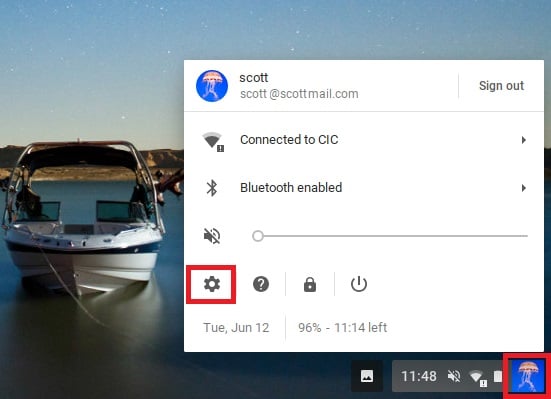
- Use the down arrow to scroll to the bottom of the page and select Advanced
 . .
- Use the down arrow to scroll to the "Reset Settings" section and select Powerwash.
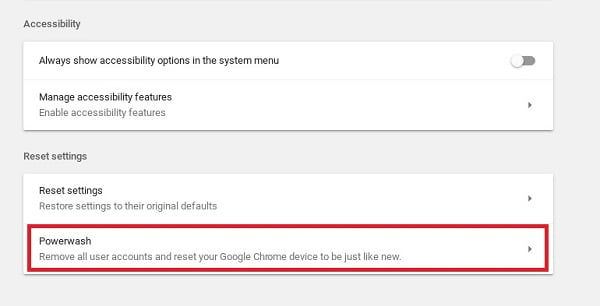
- Select RESTART.
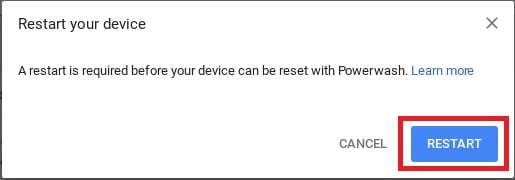
|
| |
- Power on your Chromtab and go to the lock screen.
- Press the clock on the bottom right of your screen and press Accessibiblity.
- Toggle on the on-screen keyboard and activate it. You can activate the keyboard by pressing the keyboard icon to the left of the clock on the bottom right.
- The on-screen keyboard should activate. You need to press the small world on your on-screen keyboard to bring up the complex keyboard.
- Press the Alt + Ctrl + Capitalize keys to highlight them and then press r.
- This will bring up a confirmation to powerwash the system. Press powerwash option to start the process.
|
| |
- Power on your tablet and go to the lock screen.
- Connect a keyboard to the USB-C port on your Chrome tablet. You may need to use an adapter if your keyboard does not have a USB-C connection..
- Power the tablet on and press the Alt + Ctrl + Shift + r keys simultaneously.
- This will bring up a confirmation to powerwash the system. Press powerwash option to start the process.
|
| |
- Power off your tablet.
- Simultaneously press the power + volume up + volume down and hold for 10 seconds until the power led turns amber and then release.
- At this the unit will power up to the please insert recovery usb stick screen.
- Simultaneously press Volume Up + Volume Down to go into the disable OS verification screen.
- Press Volume Up to select "Confirm Disabling OS Verification" and press the power button one click to select it.
- At this Point the system will restart into OS verification off mode.
- Select the "Enable OS Verfication" option with the power button and then confirm it by pressing the power button once.
- The unit will power wash and restart in a fresh out of the box state.
|