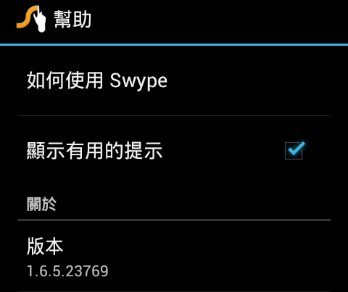Step 1
請到FTP 下載SWYPE 輸入法程式儲存到micro SD 卡上
ftp://61.220.44.4/ACER/SH/Temp/Swype-com.nuance.swype.input-23769-v1.6.5.23769.apk
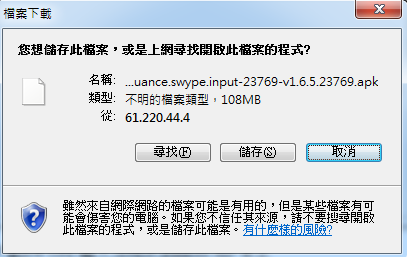
Step 2
micro SD 卡插入手機內
Step 3
點選手機內建『文件管理』,點選『SD卡』,點選Swype-com.nuance.swype.input-23769-v1.6.5.23769.apk
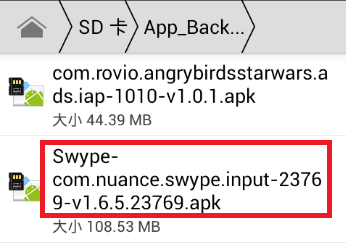
Step 4
出現如下畫面時,點選『設定』
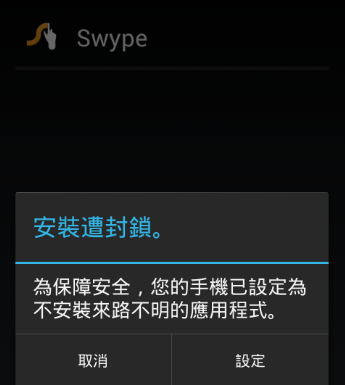
Step 5
勾選『不明的來源』允許安裝應用程式
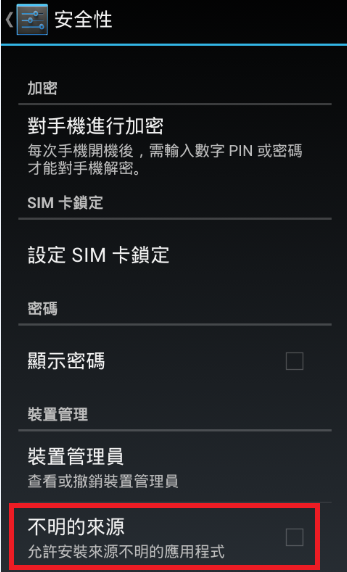
Step 6
點選『確定』
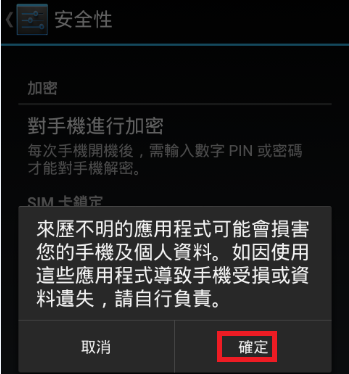
Step 7
點選『安裝』
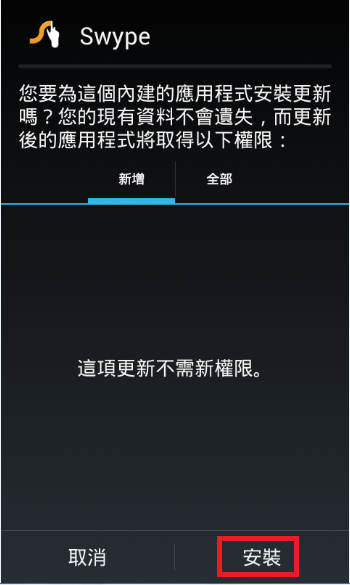
Step 8
出現『安裝中』

Step 9
點選『完成』
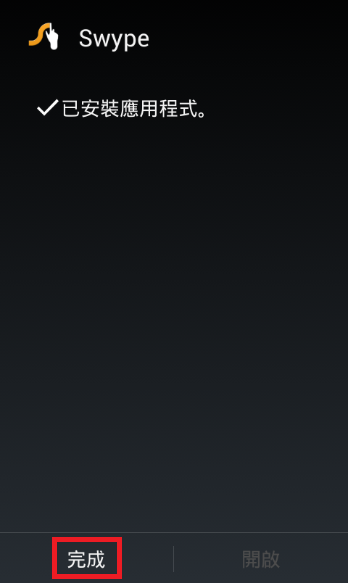
Step 10
按下螢幕上的 < 按鍵,點選『幫助』查詢目前使用的Swype 版本1.6.5.23769