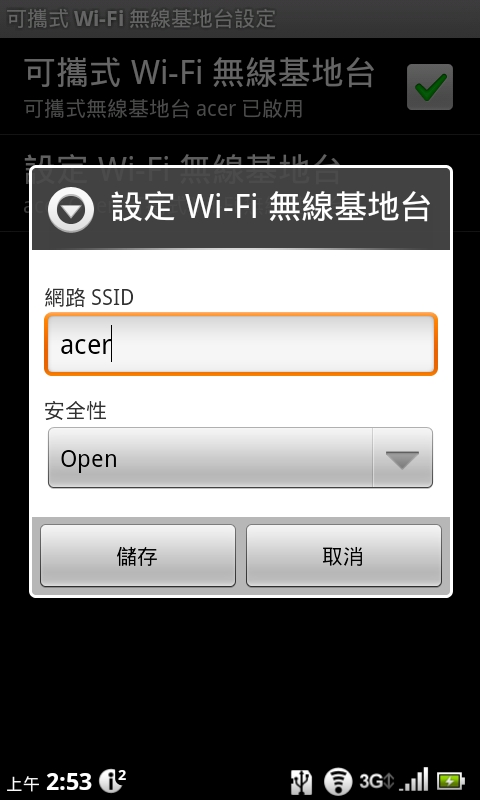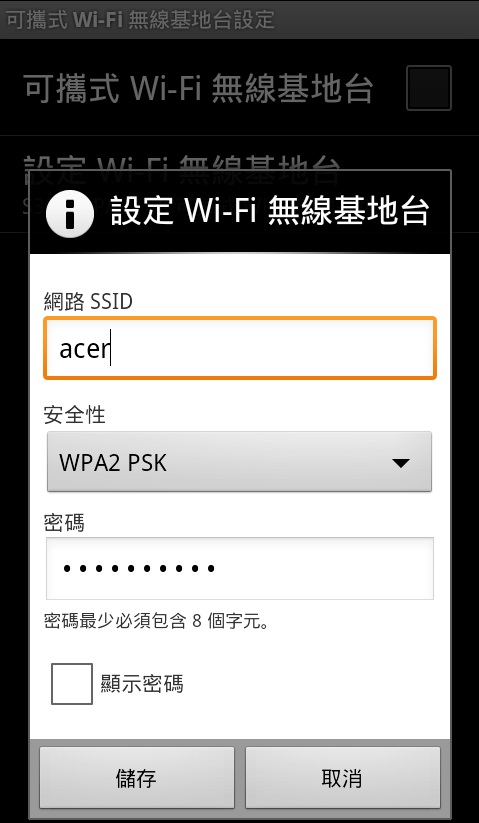問題描述:
如何設定數據機,讓筆電上網?
解說:
Step 1
請點選設定 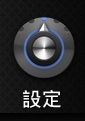
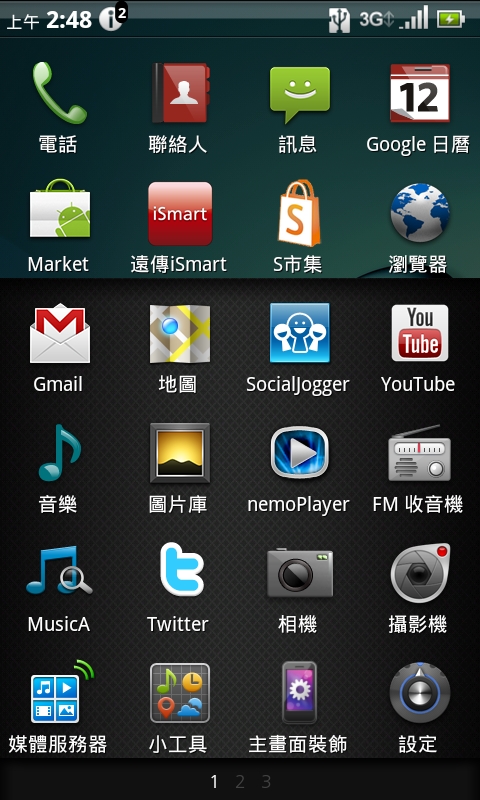
Step 2. 進入設定後,請點選『無線與網路』。
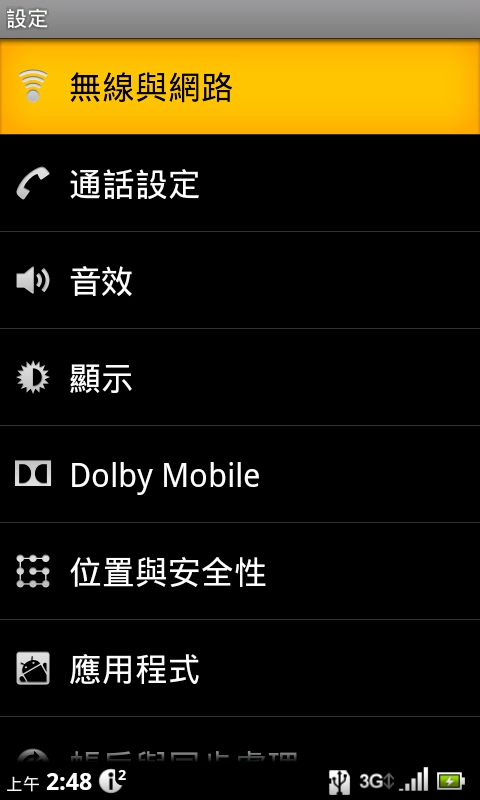
Step 3. 進入無線與網路後,請點選『數據連線與可攜式無線基地台』。
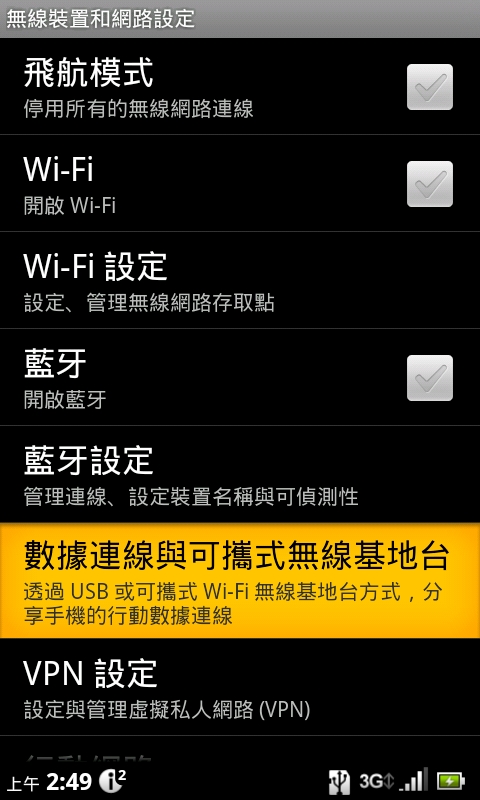
Step 4. 進入後,請點選『可攜式 Wi-Fi 無線基地台』即可啟動該 Wi--FI 分享功能
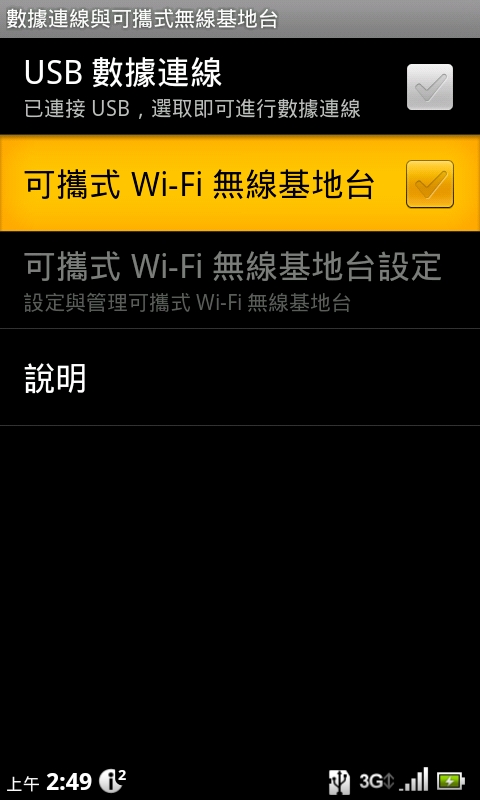
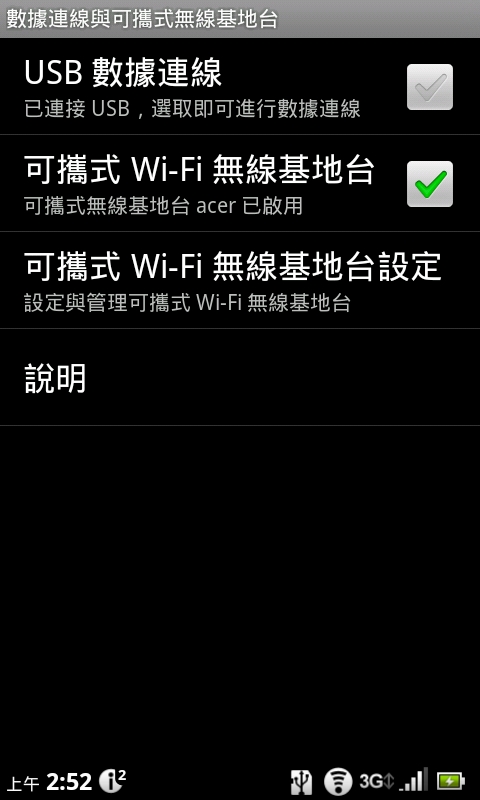
Step 5. 此時應可發現『數據連線與可攜式無線基地台』已可點選,請點選進入該設定,
而您也可以在此檢視您目前手機所設定『可攜式無線基地台』名稱為何。
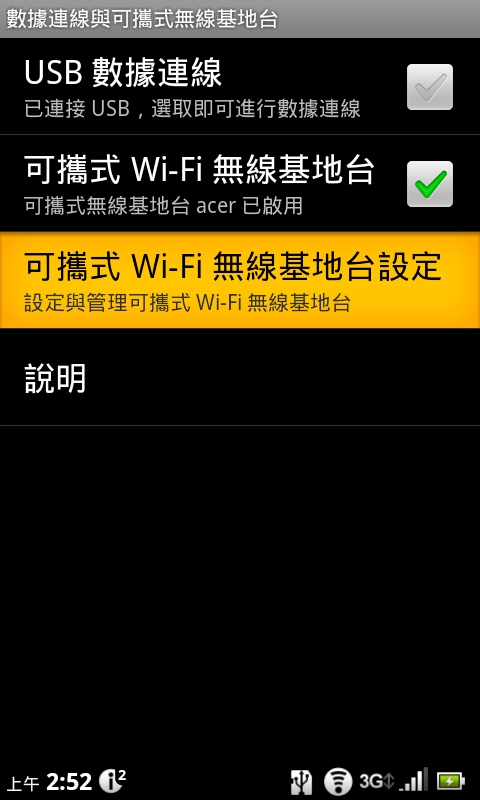
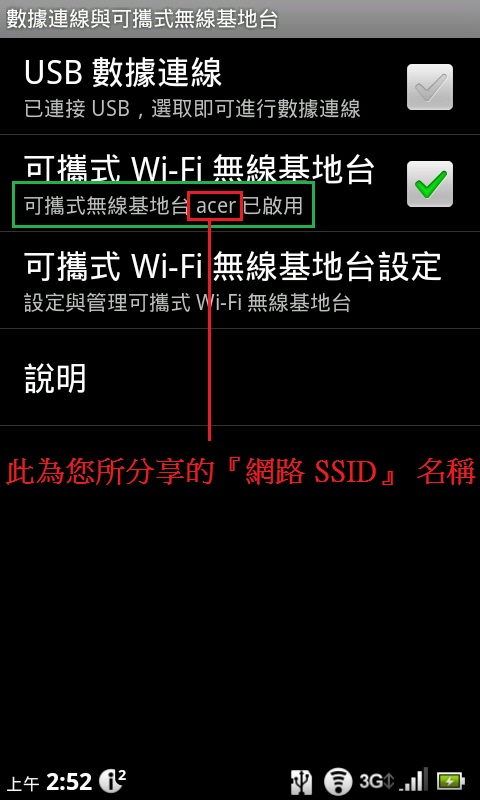
Step 6. 此時取消勾選『可攜式Wi-Fi 無線基地台』,請點選『設定 Wi-Fi 無線基地台』進行相關設定。
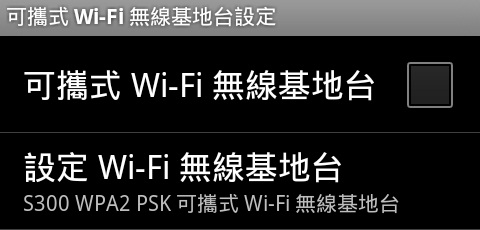
Step 7. 此時即可更改網路 SSID 及是否選擇加密方式可選『WPA2 PSK』,點選『儲存』。