問題描述:
如何新增行事曆
解說:
整合所有待辦事項,讓你不用到處翻找
開啟行事曆,便可看到你在Outlook、Windows Live、Facebook、Gmail等不同位置儲存的所有行程。多樣的瀏覽方式讓你更容易找到行程資訊,你可以使用行程摘要、待辦事項、日程來瀏覽你的行事曆。
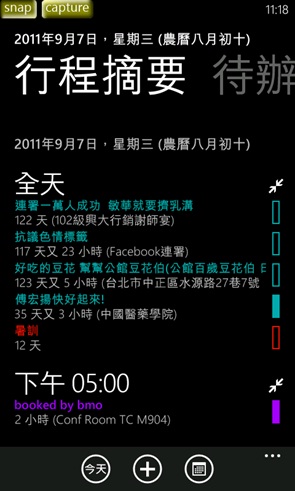
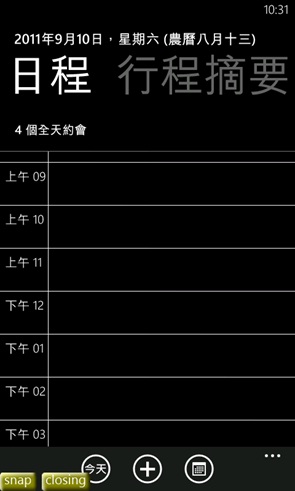
活動回覆
來自Facebook的活動邀請可在手機上直接回覆;也可以瀏覽這次活動的留言並給予回應。
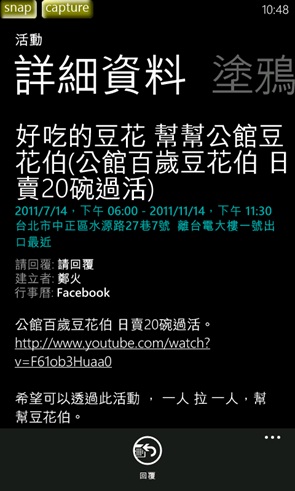
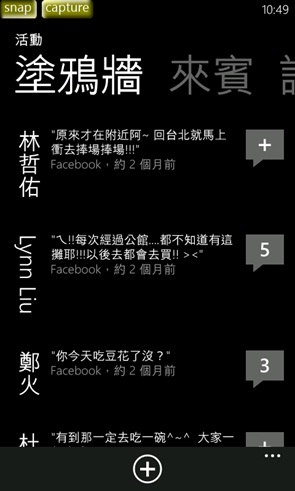
新增行事曆
按  即可在手機、Windows Live、Outlook等地方新增行事曆,除了主旨、內容、時間等基本提醒,還可以邀請其他人一起參與。
即可在手機、Windows Live、Outlook等地方新增行事曆,除了主旨、內容、時間等基本提醒,還可以邀請其他人一起參與。
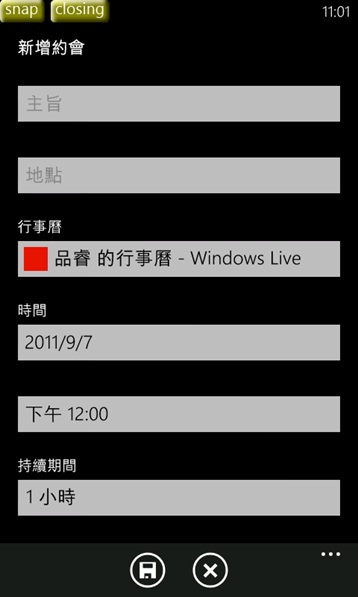
分類不同的行事曆樣式
你可以按右下角的  進入[設定]中,將你不同類型的行程用不同顏色標記起來。例如:儲存在Windows Live中的行程用紫色標示、Outlook的行程用棕色標示。勾選[待辦]則你的手機便會提醒你還沒完成的事情。以上功能讓你行程雖滿,但仍條理圓滿!
進入[設定]中,將你不同類型的行程用不同顏色標記起來。例如:儲存在Windows Live中的行程用紫色標示、Outlook的行程用棕色標示。勾選[待辦]則你的手機便會提醒你還沒完成的事情。以上功能讓你行程雖滿,但仍條理圓滿!
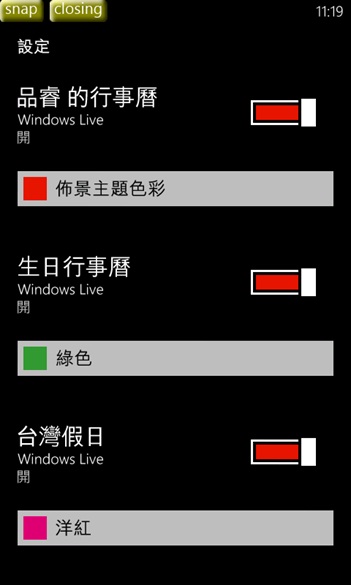
備註:
覺得行事曆上的事情太多,讓你眼花撩亂? 放心,你可以自由設定開啟和關閉某來源的行事曆喔!只要向左滑動任一行事曆的  ,即關閉該來源的提醒。
,即關閉該來源的提醒。