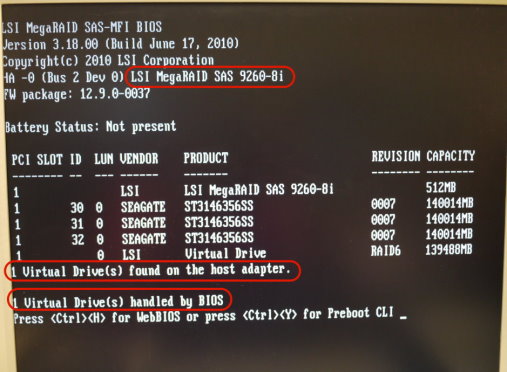此篇設定步驟僅限於快速鍵為Ctrl+H的RAID Card設定步驟說明(6G RAID Card有LSI MegaRAID 9240-4i,9260-8i,9250-16i)
1.在開機畫面中看到Ctrl+H快速鍵,請按下Ctrl+H進入下面畫面
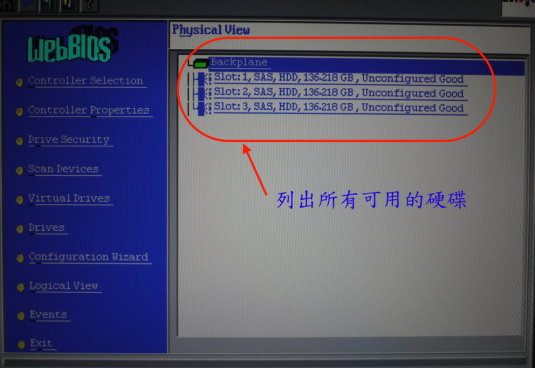
2.請選取Configuration Wizard
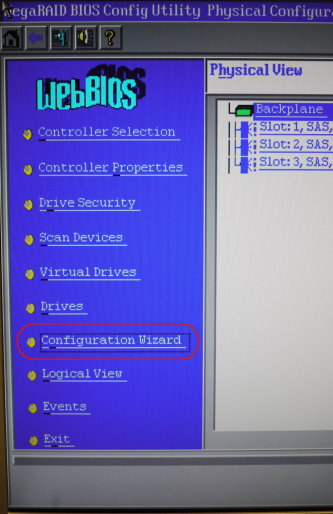
3.請利用Tab鍵選到[New Configuration] 並跳到Next
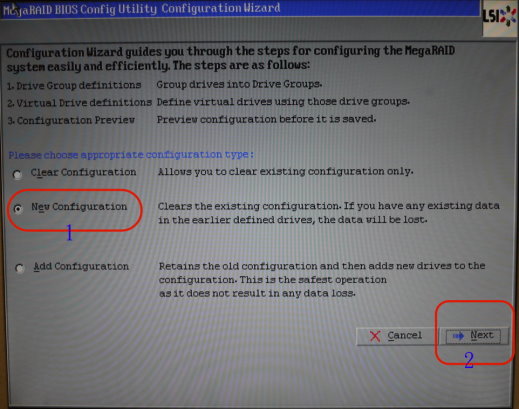
4.設定畫面會提醒你,接下來的動作會清除您之前的所有設定值,請確定您要重新建置RAID 規劃後,按下[Yes]
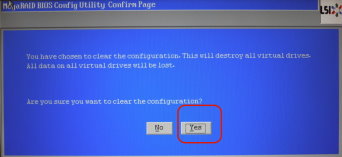
5.按下[Yes]後會出現如下畫面,請選取[Virtual Device Configuration]並按[Next]
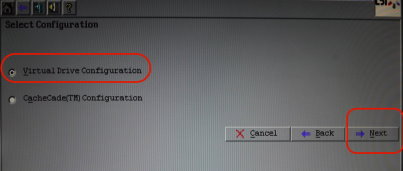
6.請利用Tab鍵,一一將左邊列出來的硬碟加入到右邊的Drive Groups
先選取硬碟後,按下[Add To Array],則硬碟就會移到右邊方框中
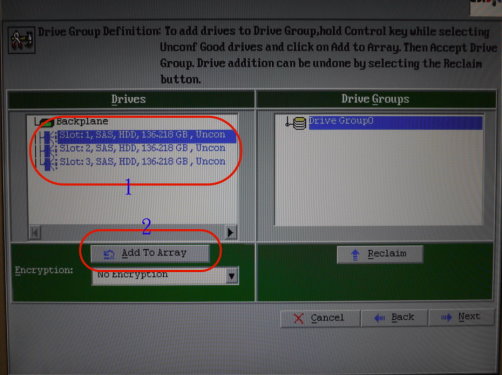
7.確定要做RAID的硬碟全被選到右邊[Drive Groups]框中後,按下[Accept DG],即會將這些硬碟全部規劃成一個RAID
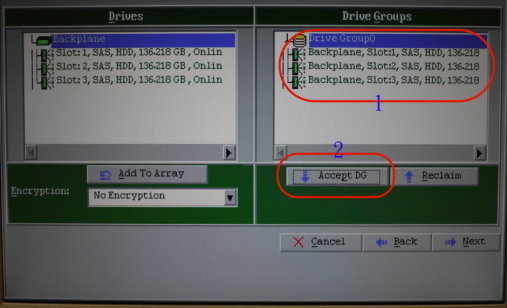
8.按下[Accept DG]後,畫面會如下:
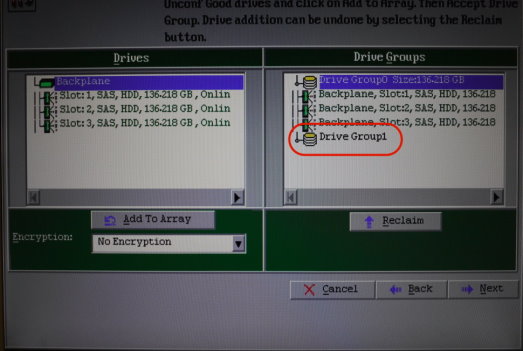
9.確定無誤後,請按[Next]
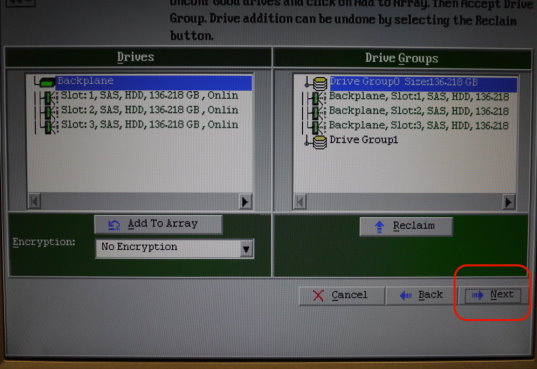
10.接下來出現如下畫面,請按[Add to SPAN]
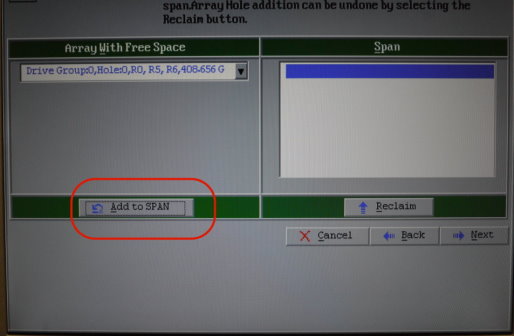
11.按下[Next]後會出現如下畫面,即可設定RAID Level and RAID相關參數
RAID Level選單是由系統根據你選幾顆硬碟,可做哪些RAID Type列出選單
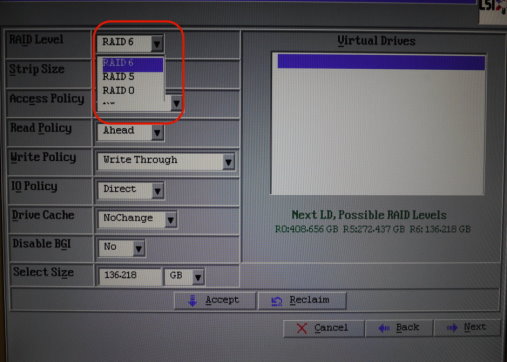
12.參數選取設定確定後,請按[Accept]
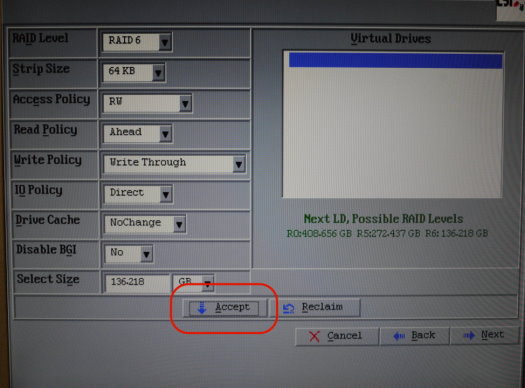
13.系統會提醒您Write Policy的設定值(有Write Through 及Write Back)
若您確定是使用Write Through 設定值,請按下[Yes]
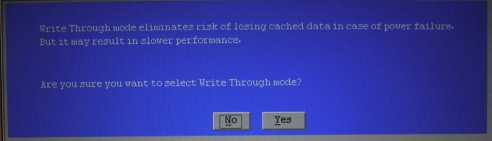
14.選取Yes後,可看到以下畫面,Virtual Drives中會出現VD0(PS.若有多個RAID,則會出現VD1.2....)
確定無誤後,請按[Next]
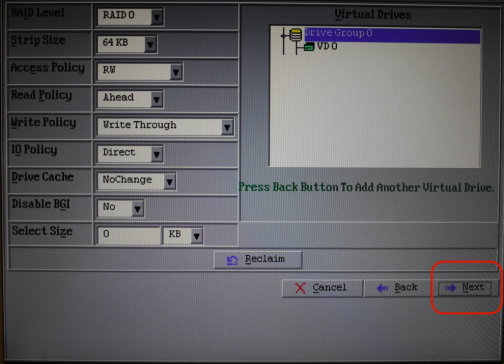
15.系統再次確定您是否存下此Configuration
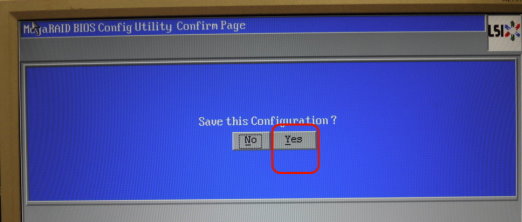
16.RAID設定完成,但別忘了要做Initialize,步驟如下畫面
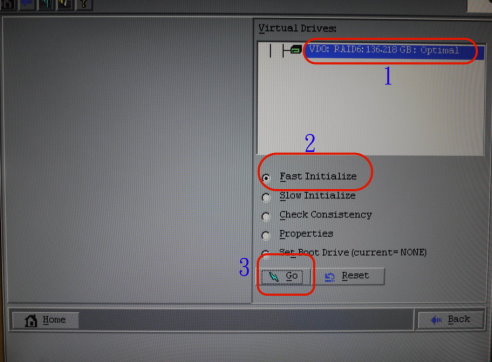
17.因為進行Initialize動作會清除所有硬碟中資料,所以系統會再次提醒確定動作
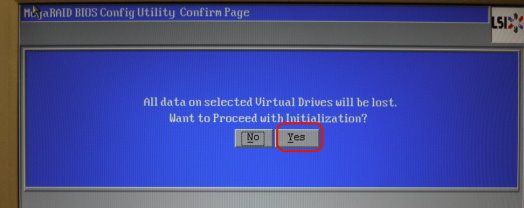
18.RAID規劃好,Initialize也做完後,將會出現如下畫面,所有RAID中的硬碟會顯示online狀態
利用Tab選到EXIT即可離開設定畫面
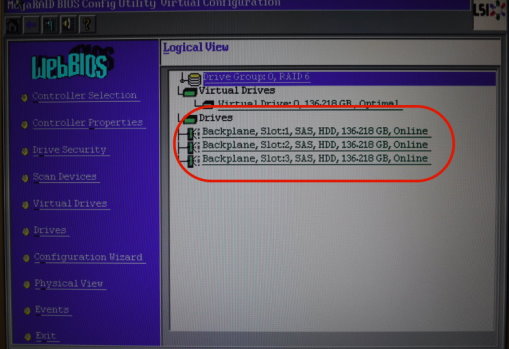
19.設定完成後,在開機過程POST畫面中可看到以下資訊,表示RAID設定完成!!