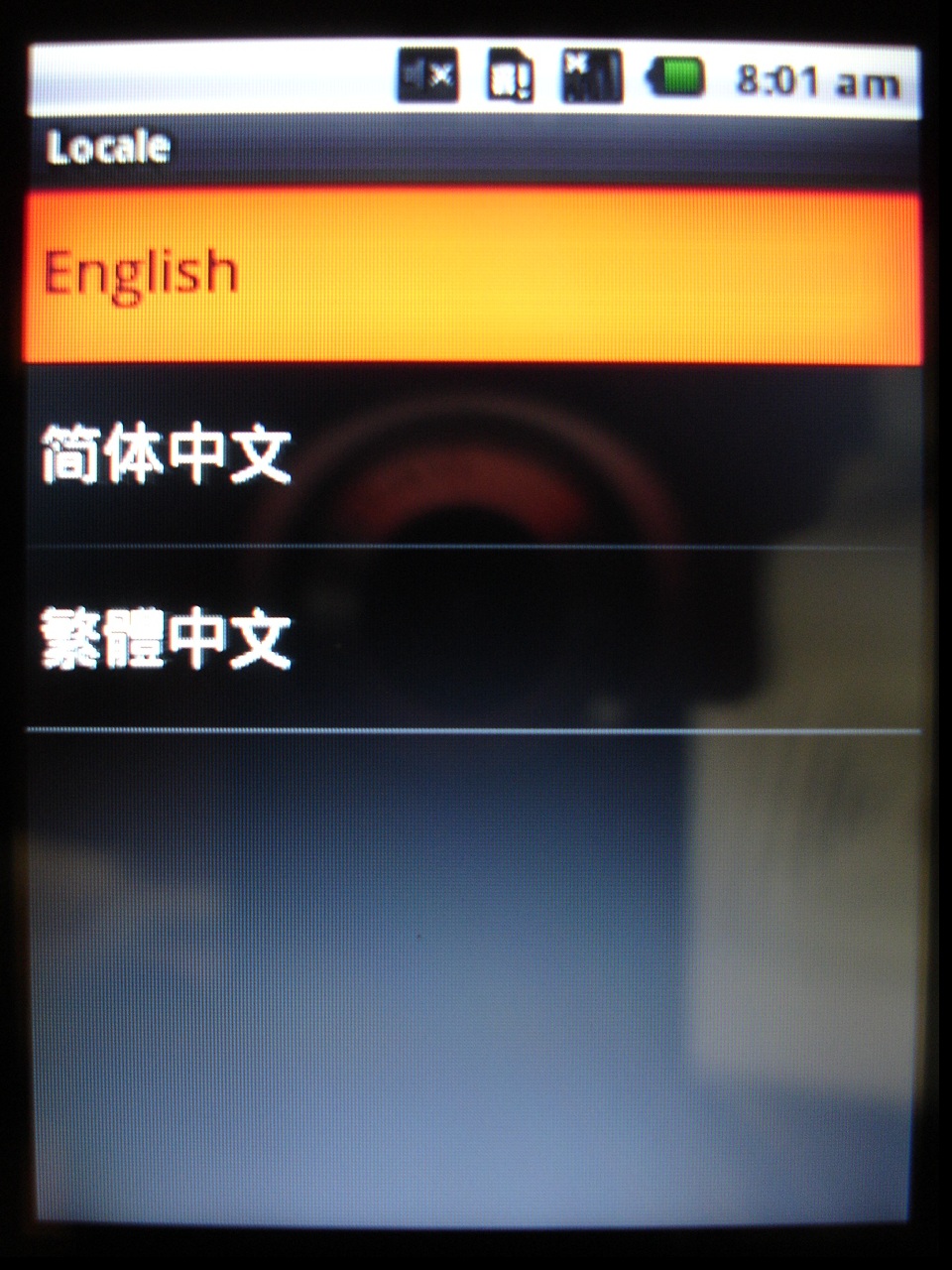請參考以下說明進行操作
注意事項:
a. 在執行前確認電源是否充足
b. 完成後即回復出廠預設,資料將無法保留
Step1.
請在關機狀態下,使用組合鍵:
音量+鍵 及 撥號鍵 (請長壓這兩個按鍵不放),再按電源按鍵開機

Step2.
待開機後,放開三個按鍵,會看到以下的畫面:
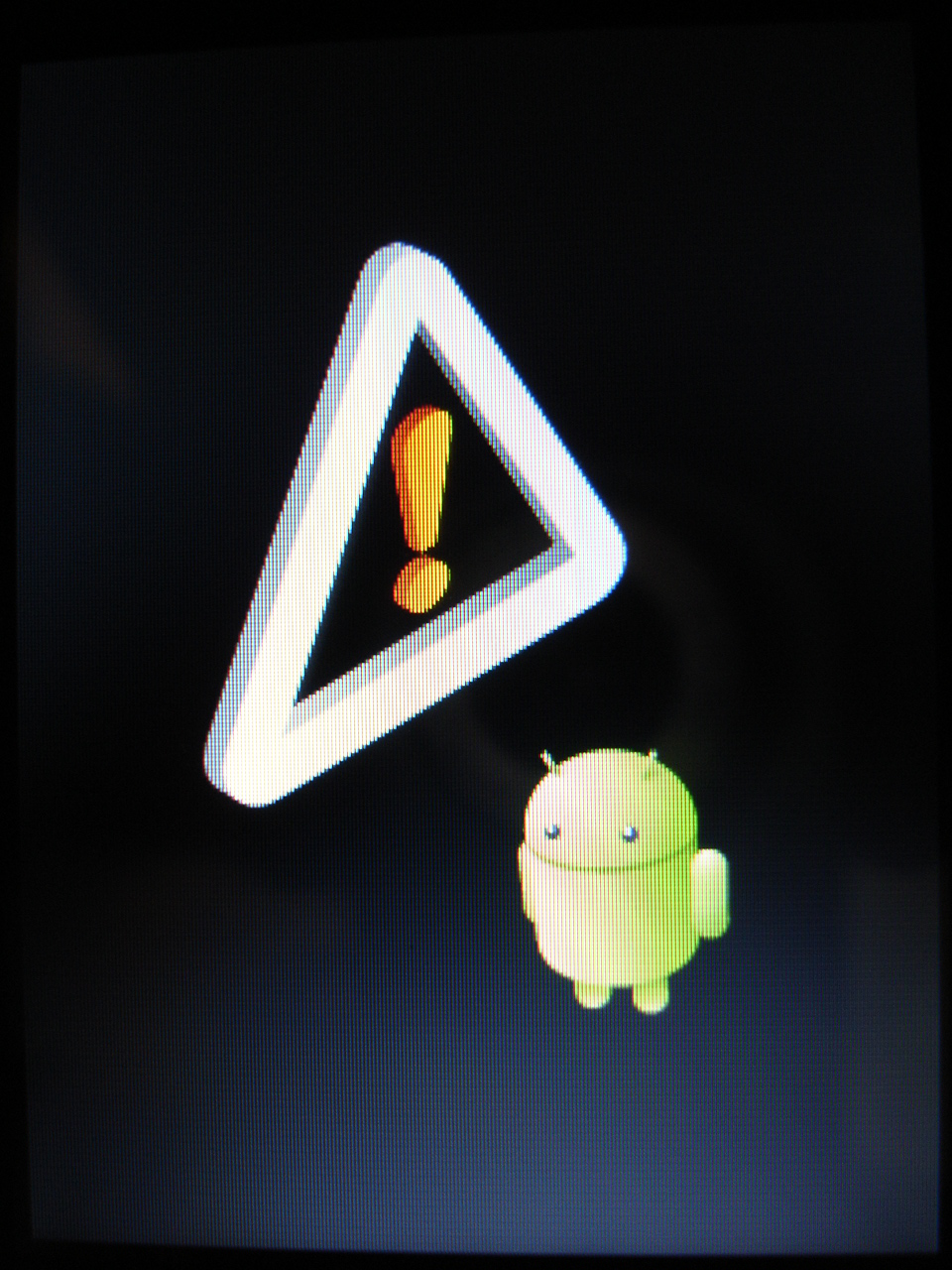
Step3.
請按"撥號按鍵"即可進到即可進入"Clean Boot"操作畫面,如圖所示:

Clean Boot操作畫面:
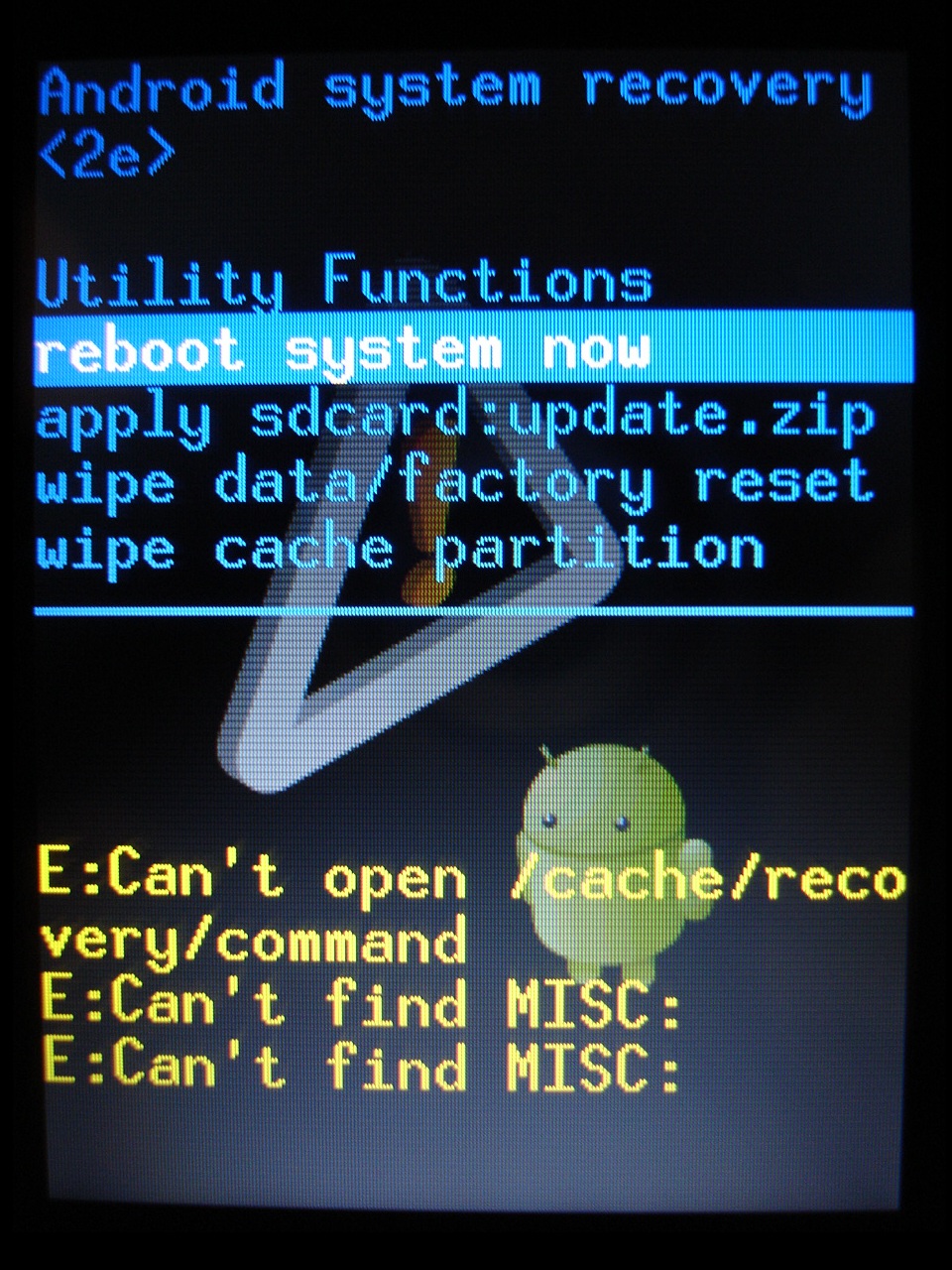
Step4.
請按方向鍵,將光棒向下選至"wipe date/factory reset"按"中央按鈕"執行
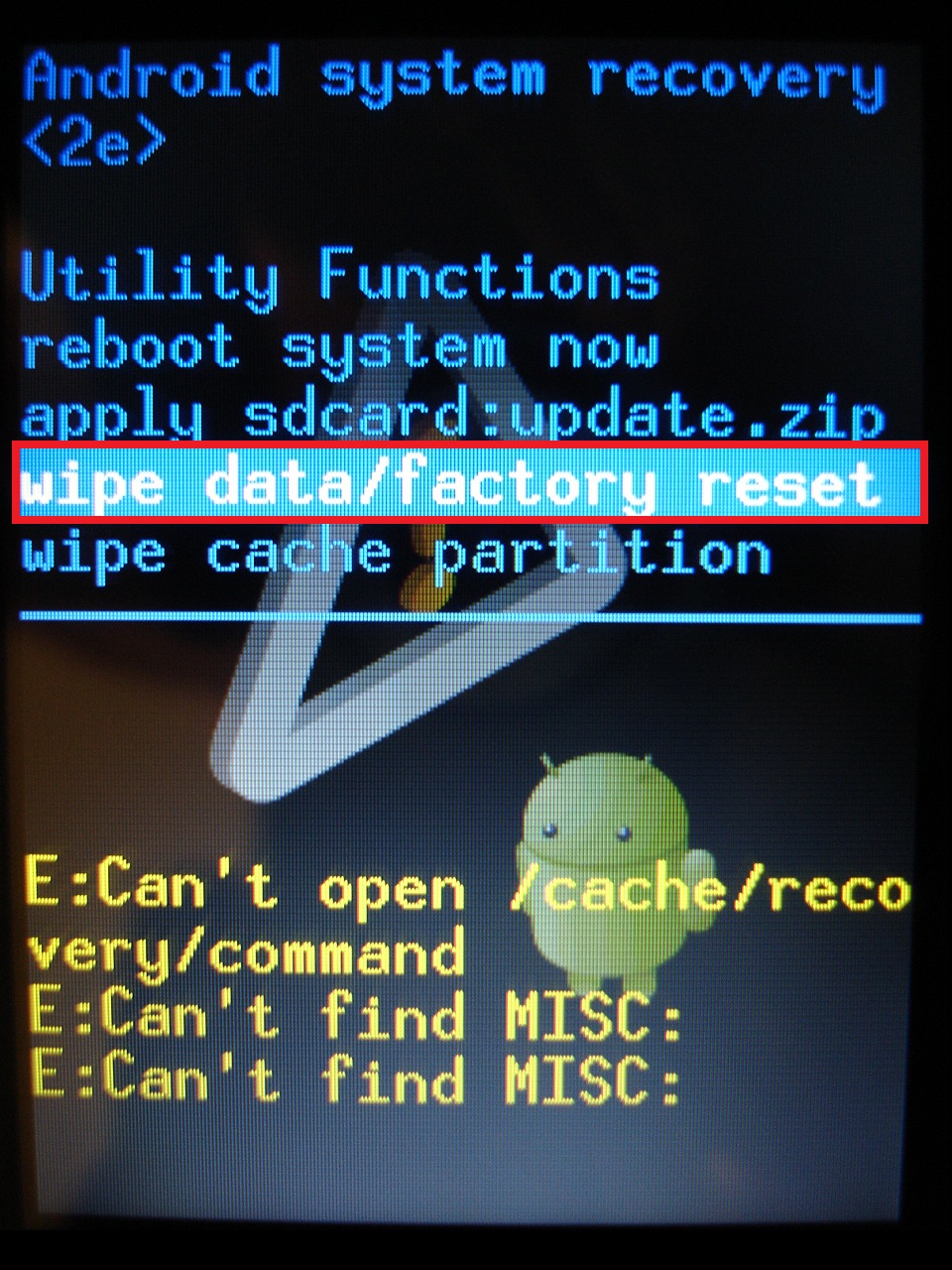
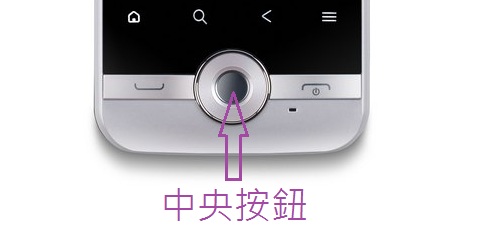
Step5.
執行後會看到以下畫面:
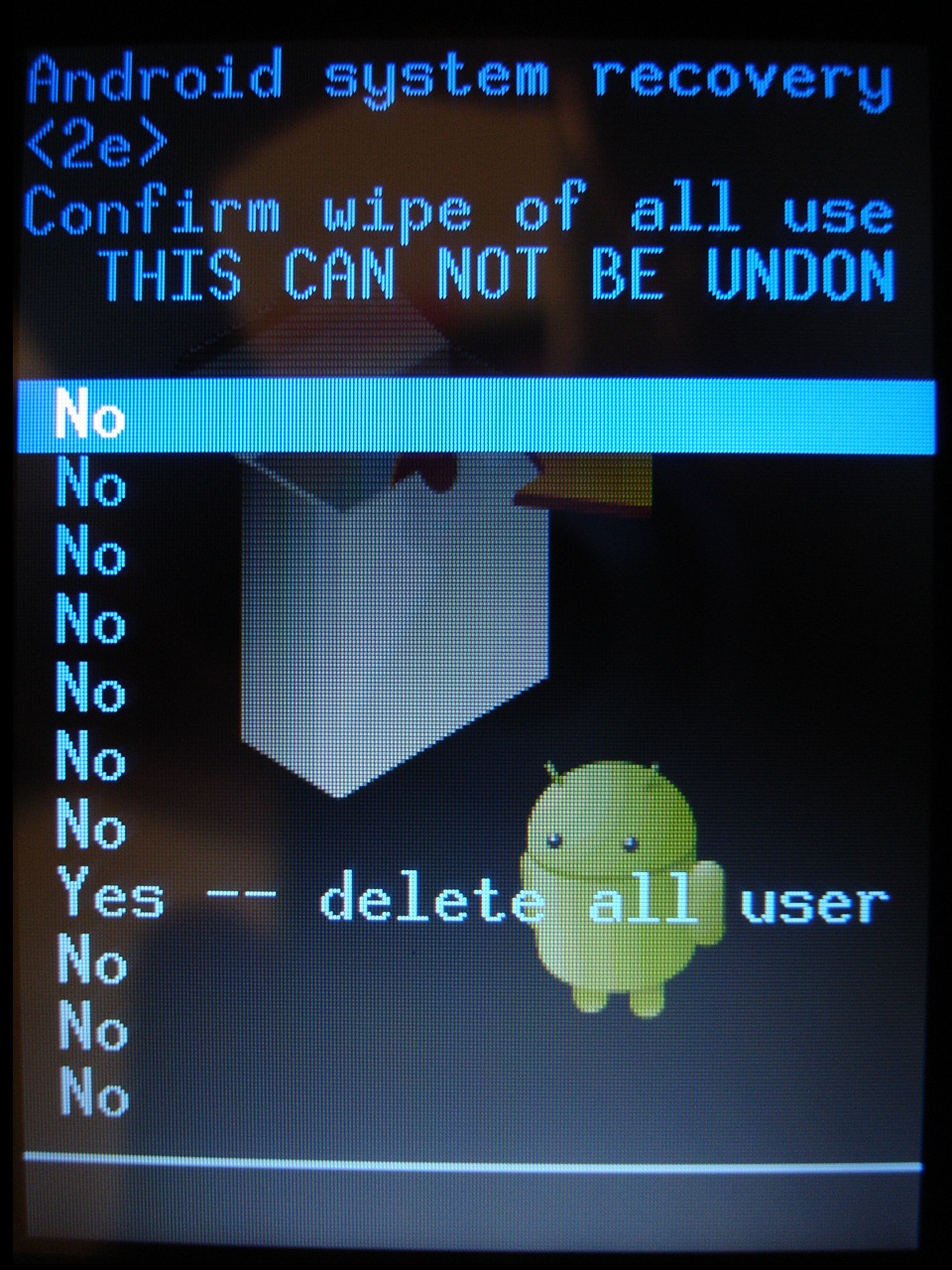
請按方向鍵,將光棒向下選至"Yes -- delete all user"按"中央按鈕"執行
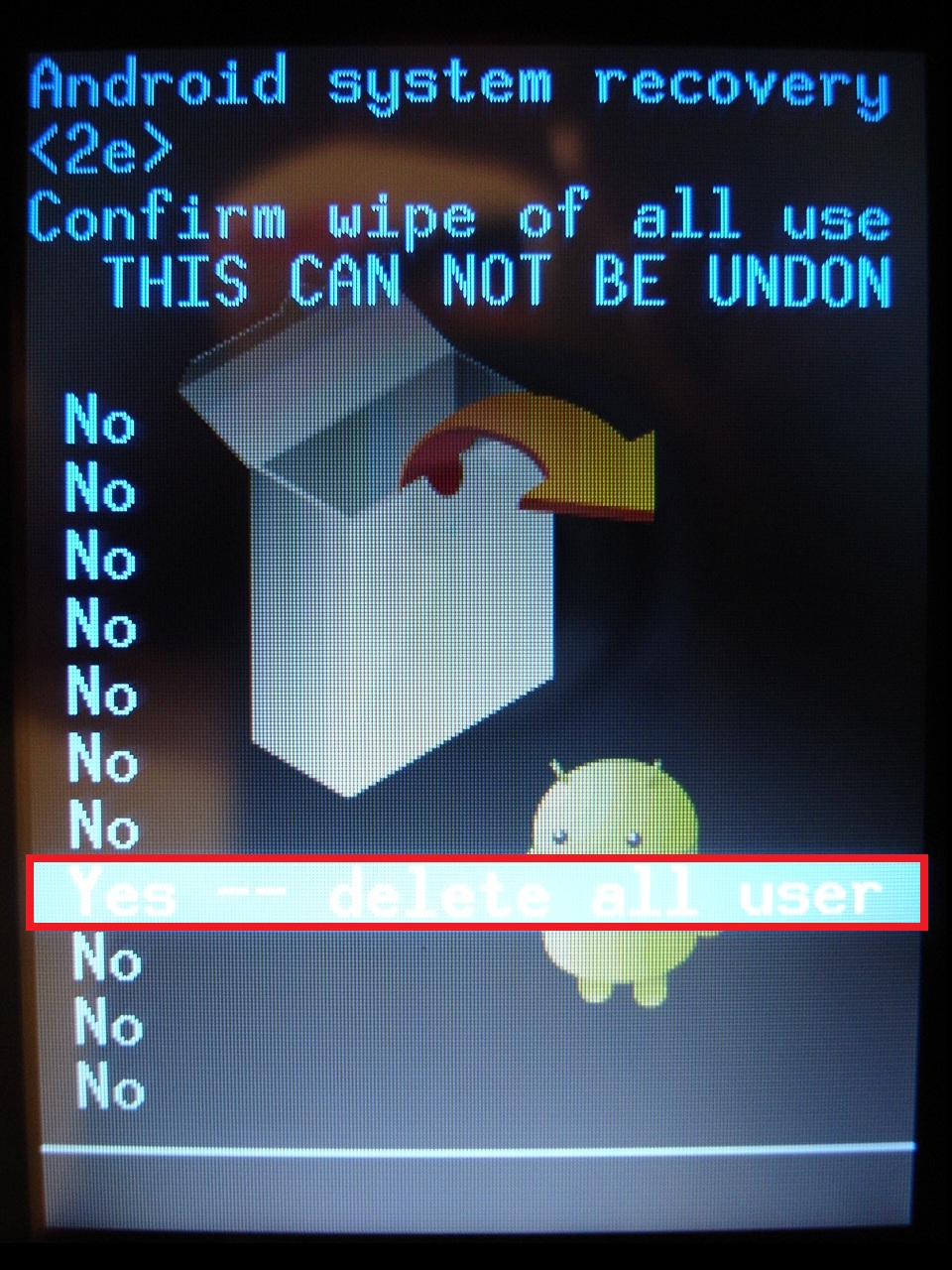

清除資料畫面:
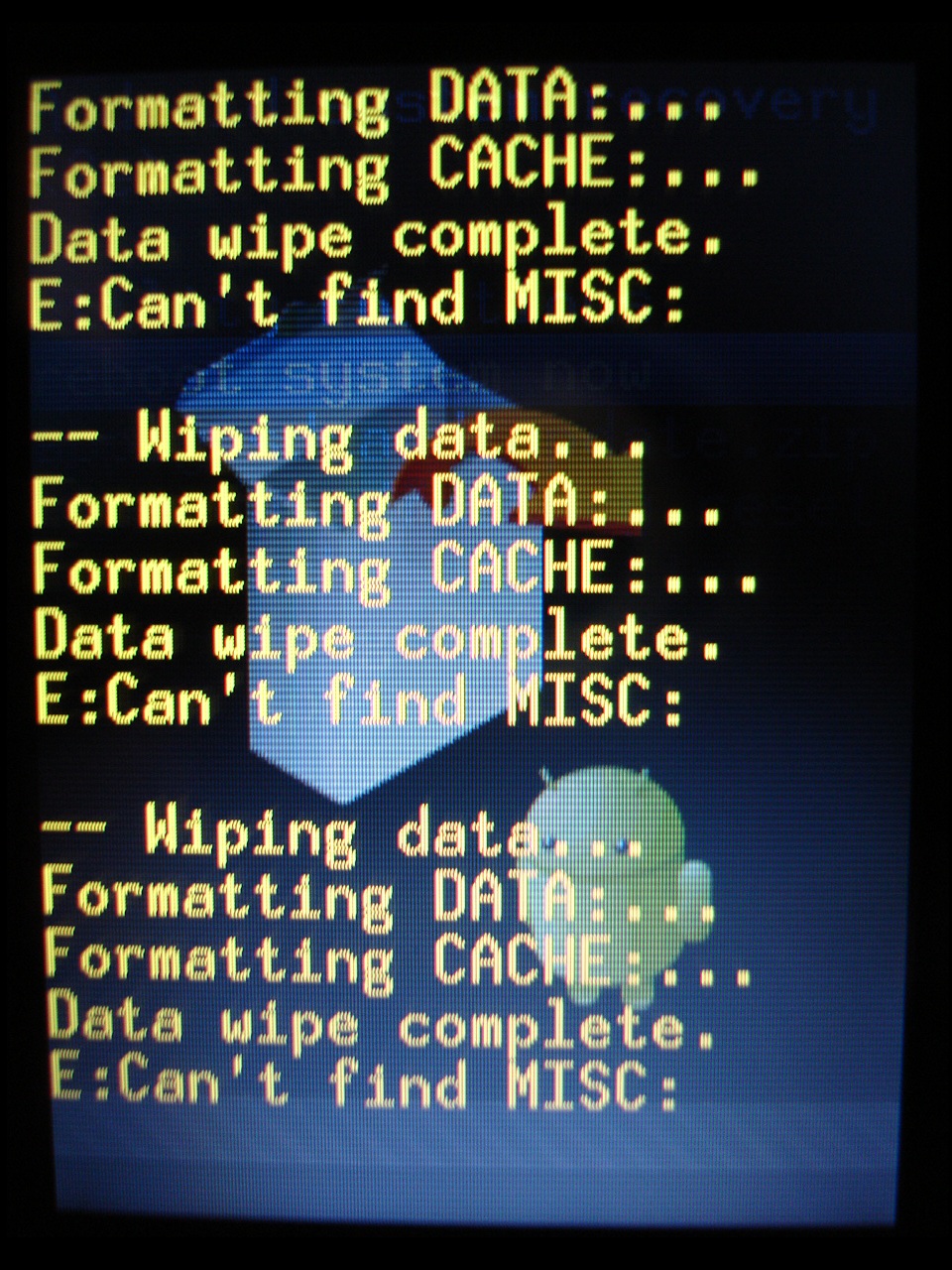
Step6.
完成後,光棒會跳回"reboot system now ",如圖所示:
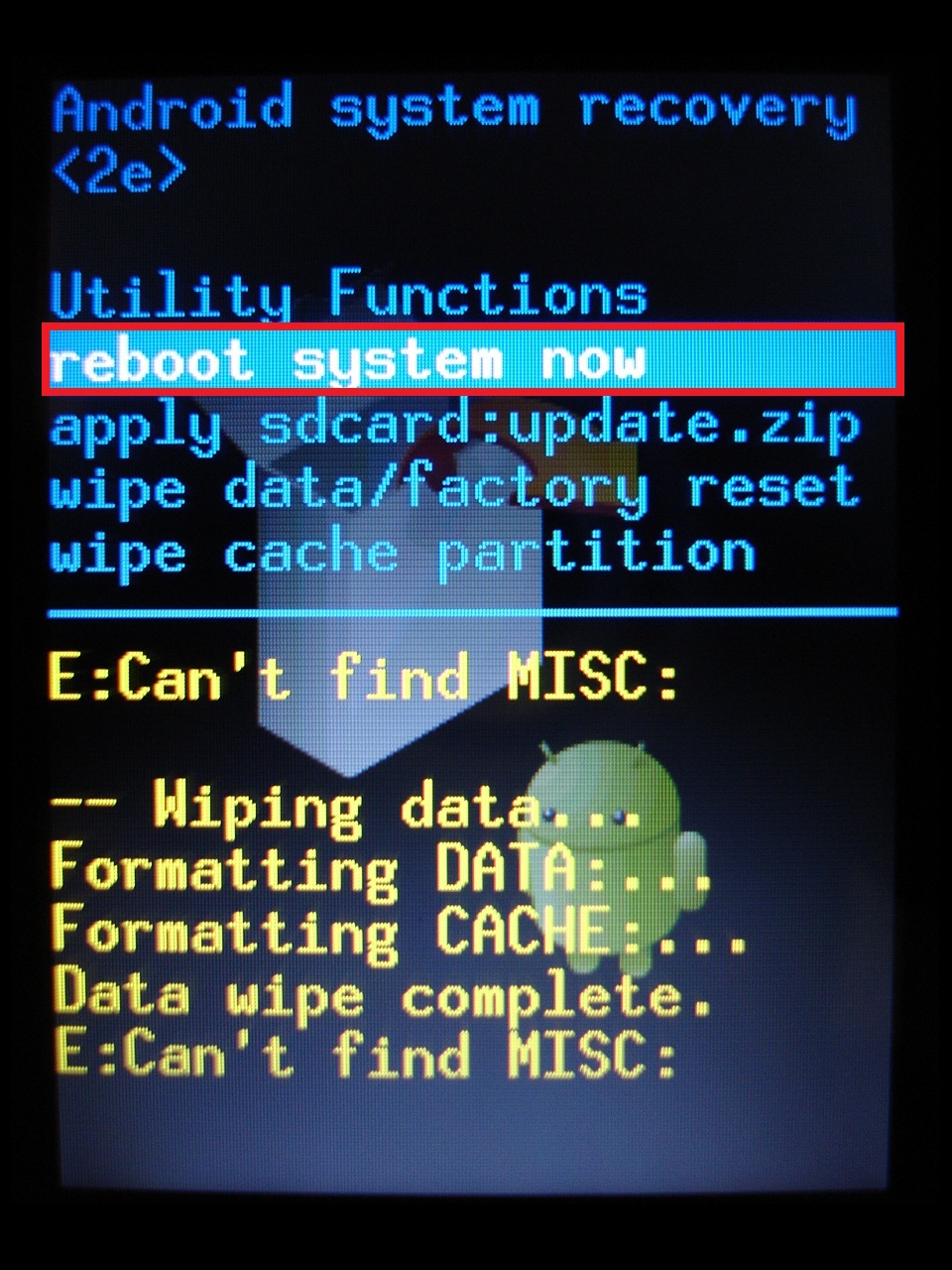
Step7.
執行"reboot system now"後會自動重新開機,如圖所示:
Acer開機畫面
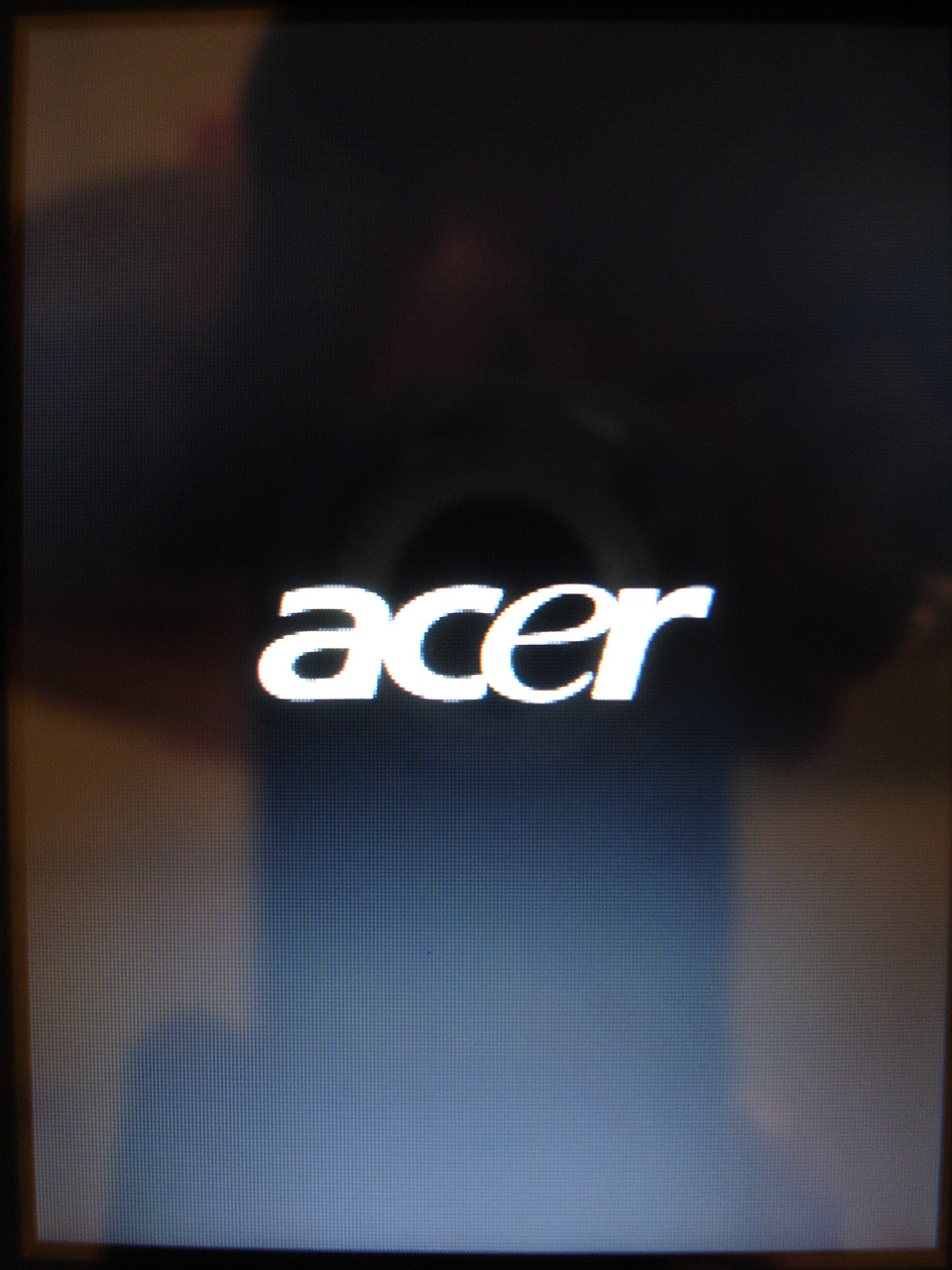
Android畫面
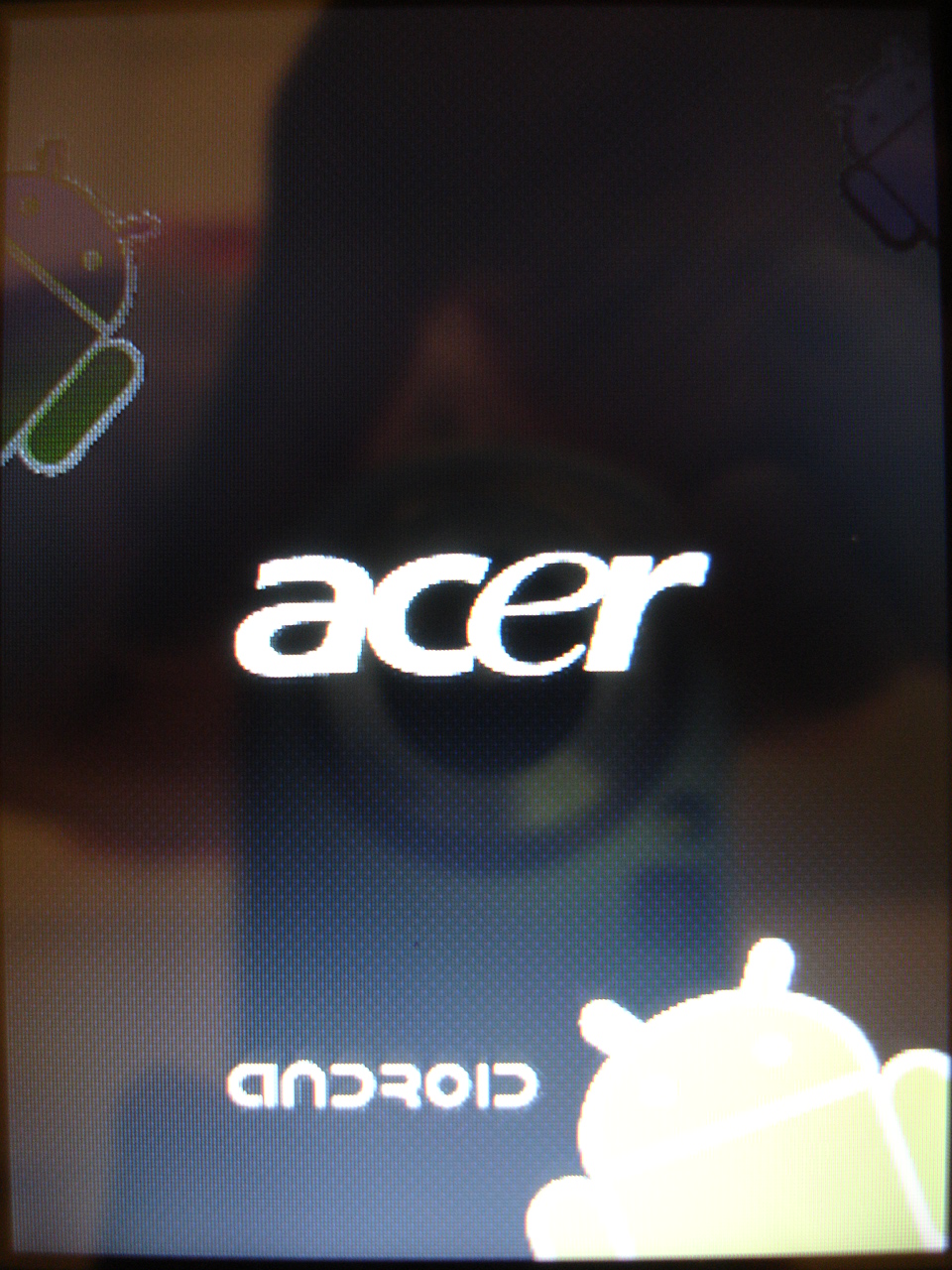
Step8.
待此畫面結束即完成Clean Boot的操作

Step9.
完成後會自動重新開機,進入OS,如圖所示: