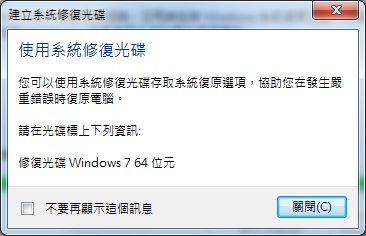問題描述 : 如何使用Win 7 備份與還原功能建立系統映像
操作步驟如下:
STEP 1 : 請按開始 > 控制台。
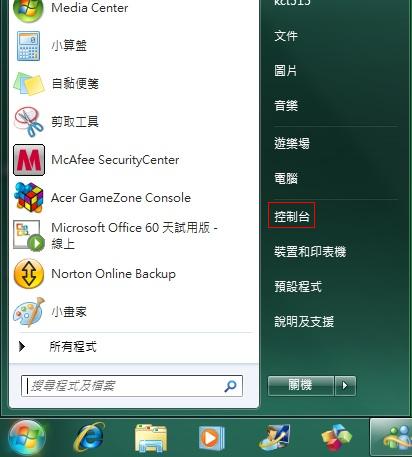
STEP 2 : 選 "備份與還原 " 。
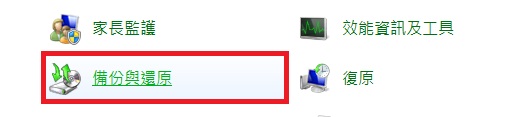
STEP 3 : 點選 " 建立系統映像 "。
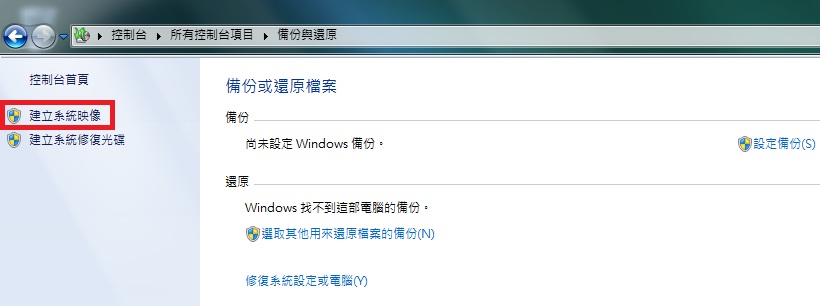
STEP 4 : 出現 " 建立系統映像 " 點選下一步。
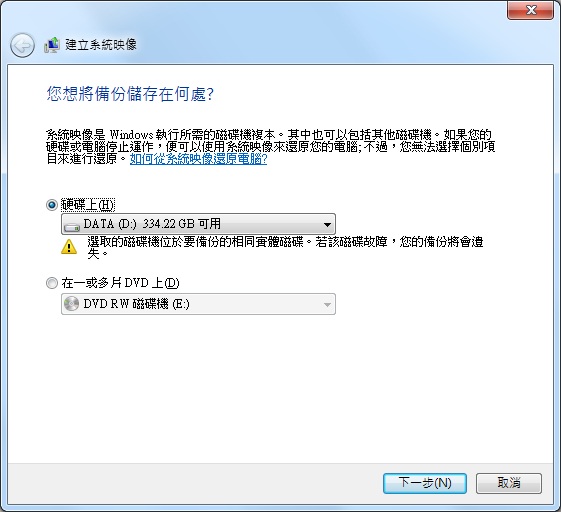
STEP 5 : 點選 " 開始備份 " 。
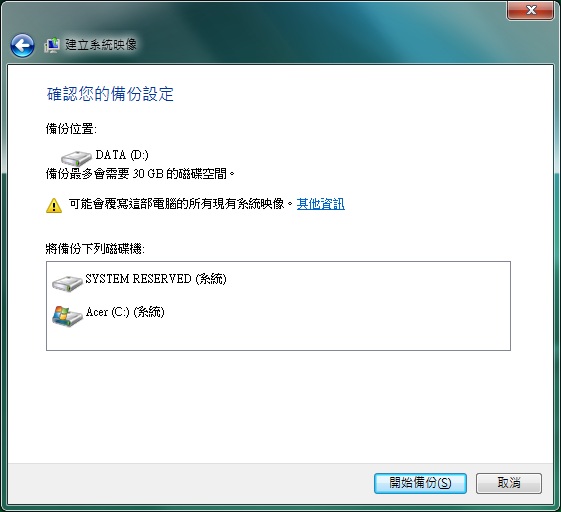
STEP 6 : 備份完成會出現 " 您要建立系統新附光碟嗎? " 的詢問視窗 ,請點選 "是 "。
注意事項 : 如果您沒有建立 " 系統修附光碟 " 將無法使用還原功能。
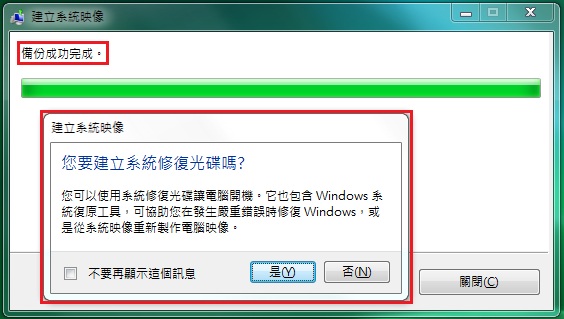
STEP 7 : 出現 " 建立系統修復光碟 " 視窗,請將您要燒錄的空白光碟放入燒錄機後按 " 建立光碟 "。
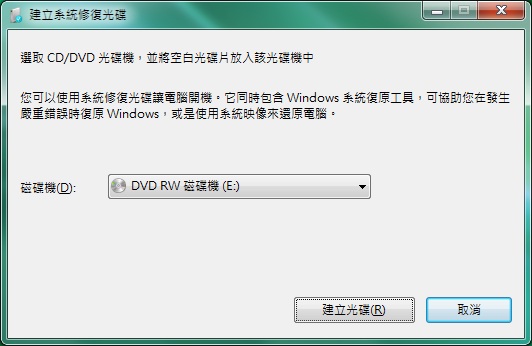
STEP 8 : 等系統修復光碟燒錄完成後,按關閉即可。