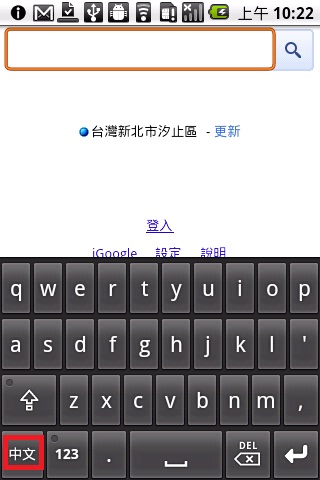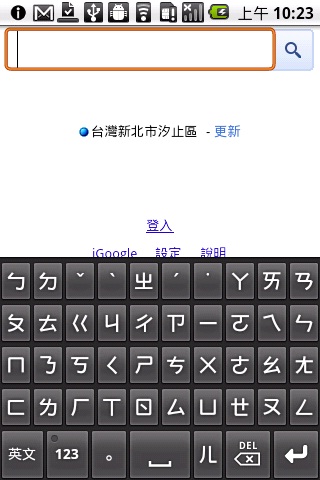問題描述:
如何透過market 來安裝注音輸入法
解說:
Step 1
點選Market 
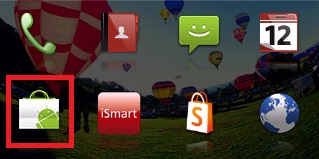
Step 2
點選『下一步』
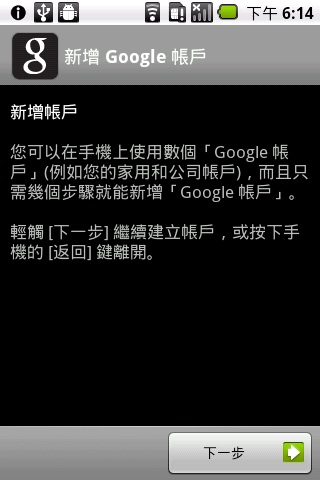
Step 3
點選『登入』
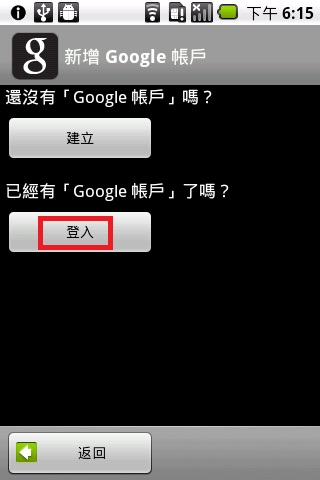
Step 4
輸入Google 帳戶與密碼,點選『登入』
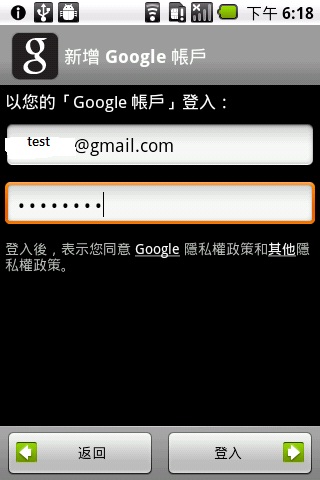
Step 5
點選『繼續』
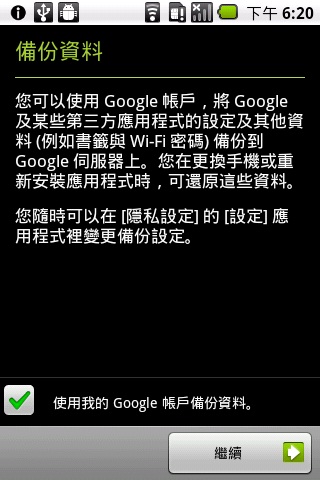
Step 6
點選『完成設定』
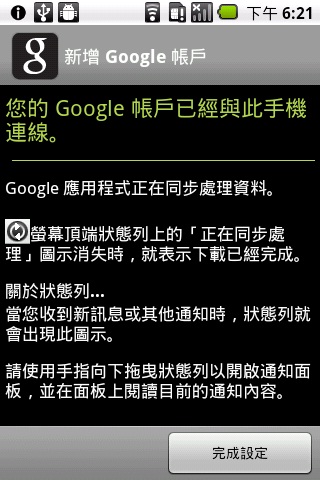
Step 7
回到android 主桌之後,點選『Market』,點選『接受』
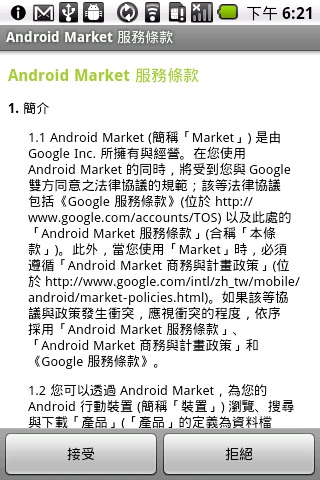
Step 8
點選搜尋 ,輸入『注音輸入法』,再點選
,輸入『注音輸入法』,再點選
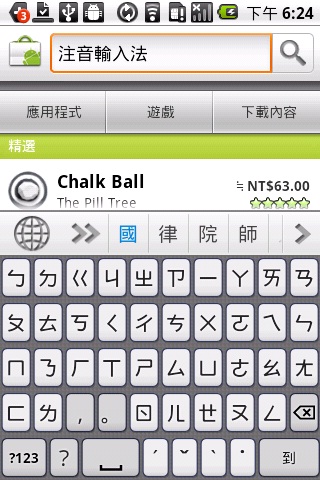
Step 9
出現以下畫面時,點選以下紅色圈處
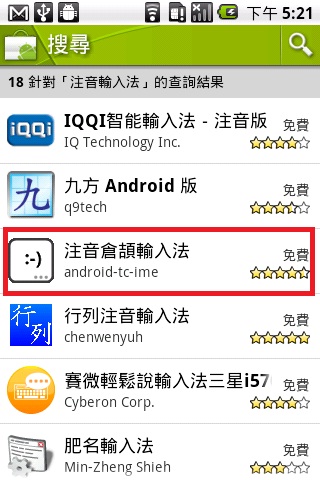
Step 10
點選『免費』
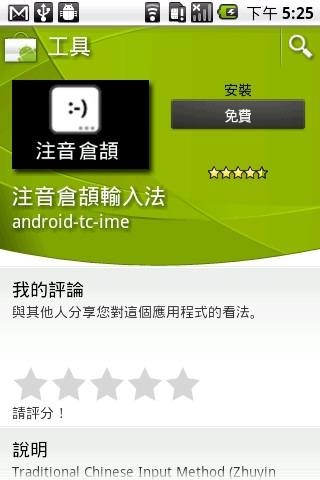
Step 10
點選『確定』
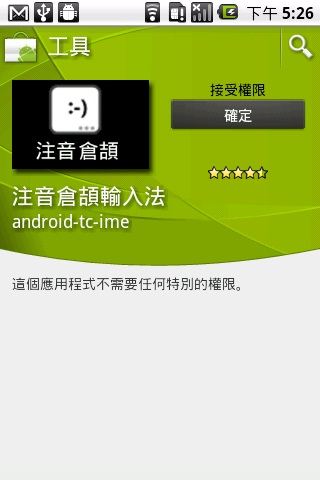
Step 11
成功安裝『注音倉頡輸入法』,出現訊息
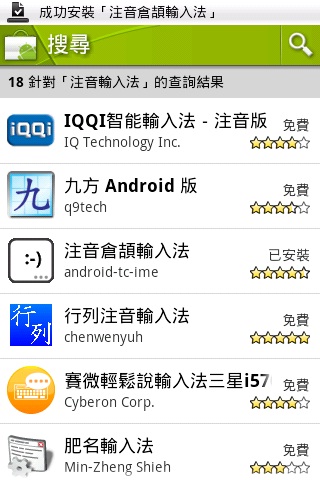
Step 12
點選螢幕上的Home 按鍵回到android 主桌
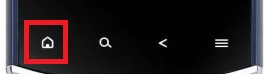
Step 13
點選螢幕右下角之功能鍵,點選『設定』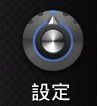

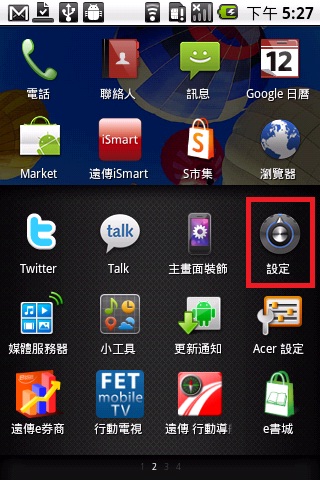
Step 14
點選『語言與鍵盤』
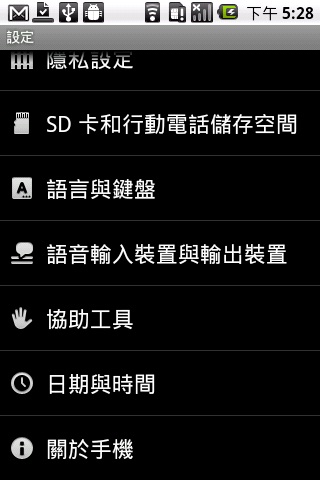
Step 15
勾選『注音輸入法』

Step 16
出現注意畫面時,按『確定』
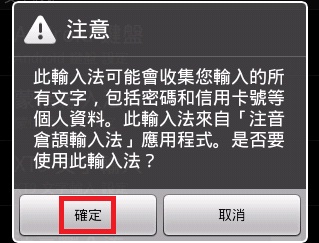

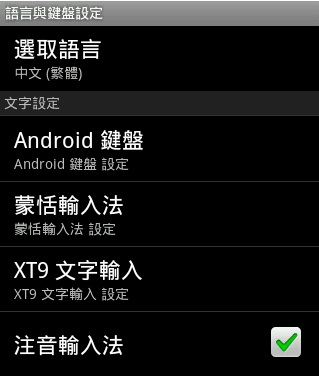
Step 17
按螢幕上的Home 按鍵回到android 桌面
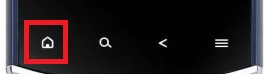
Step 18
點選『瀏覽器』
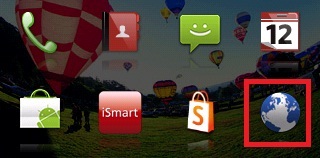
Step 19
點選該輸入位置上壓住一秒鐘,切換輸入法
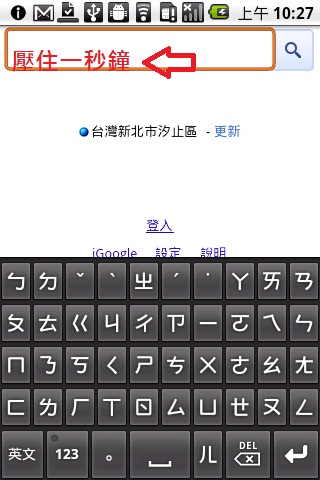
Step 20
出現以下畫面時,點選『輸入方式』
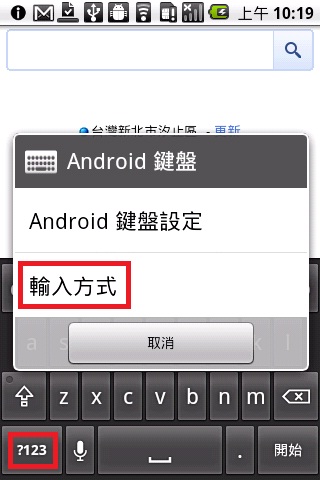
Step 21
點選『注音輸入法』
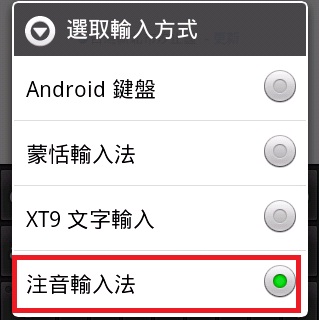
Step 22
點選『中文』即可以輸入注音輸入法