How do I use cellular data on my Acer Swift 7?
Some Swift 7 models support 4G LTE connections to allow you to stay connected to the internet when a LAN or wireless connection is not available.* To get started, just insert a nano SIM card in your product to use a data plan from your mobile carrier. You will need to make sure your mobile carrier uses a supported 4G LTE band.
Your Swift 7 also includes an electronic SIM (eSIM) that you can use for international data through the mobile carrier Ubigi.** Your eSIM ships with a Ubigi profile that is provisioned with up to 1 GB of free data valid for one month in 48 countries. Additional data plans can be easily purchased as needed through the Mobile Plans application while travelling around the world.
Click each section below for instructions on using your 4G LTE connection.
| |
- Verify your mobile carrier uses a .
- Use your finger nail or a soft plastic tool to pull out the SIM tray as shown in the image below.

- Place an activated nano SIM card from your mobile carrier into the SIM tray.
- Insert the SIM tray back into the computer until it locks in place. Your system should display a message that the SIM card is detected.
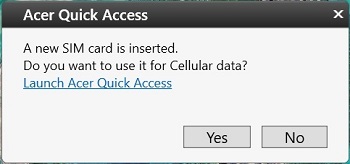
- Select Yes to use this SIM card for cellular data.
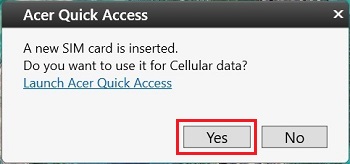
- Click the Network icon to verify your are connected using your SIM. It may take up to 3 minutes for your system to show as connected.
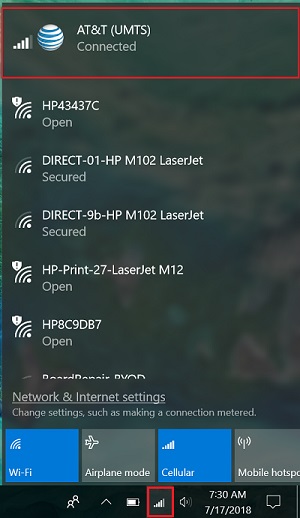
|
| |
- Click the Start
 menu and select Settings. menu and select Settings.
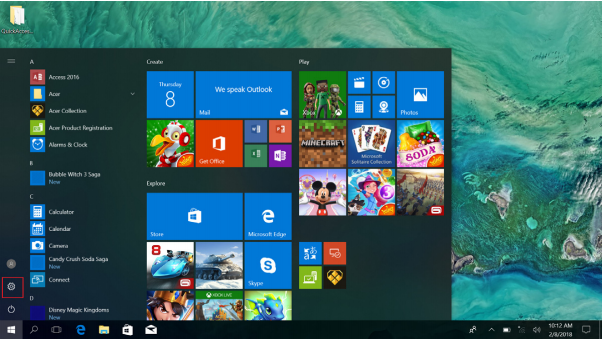
- Select the Network & Internet to continue.
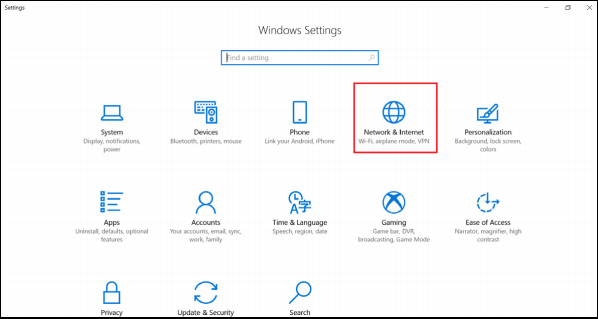
- Select Cellular > Manage eSIM profiles.
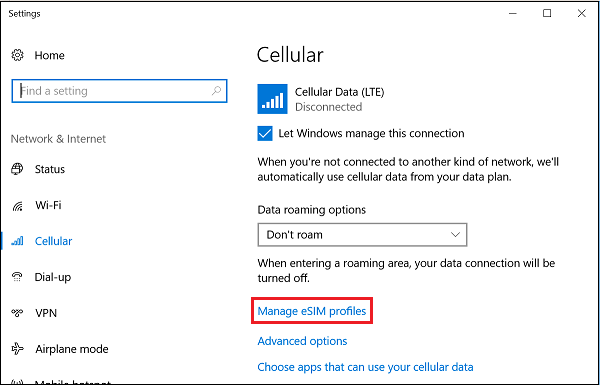
- Click Cellular Data.
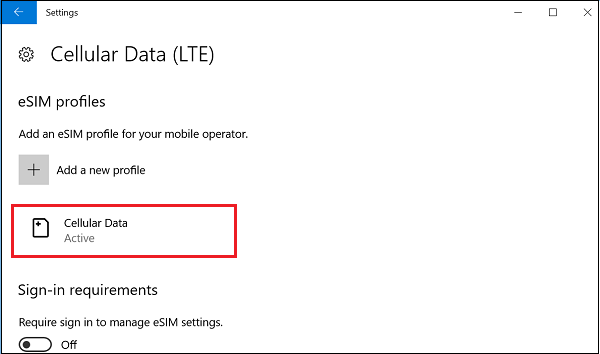
- In Cellular Data, click Use to continue.

- Select Yes.
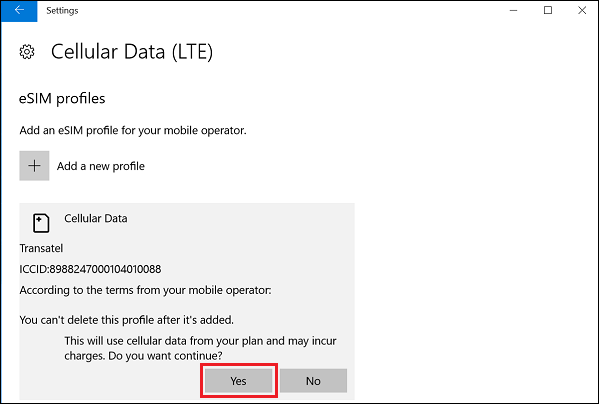
- The status of Cellular Data should show as active.

- Click Network icon in the notification area to verify your connection is active.
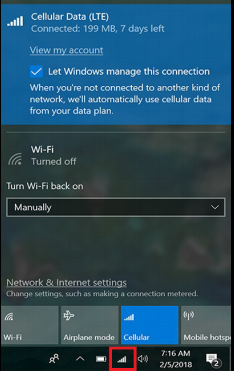
|
| |
- Type mobile plans in the Windows search box and select Mobile Plans from the search results.

- Select the data plan you want to purchase from the drop-down menu.
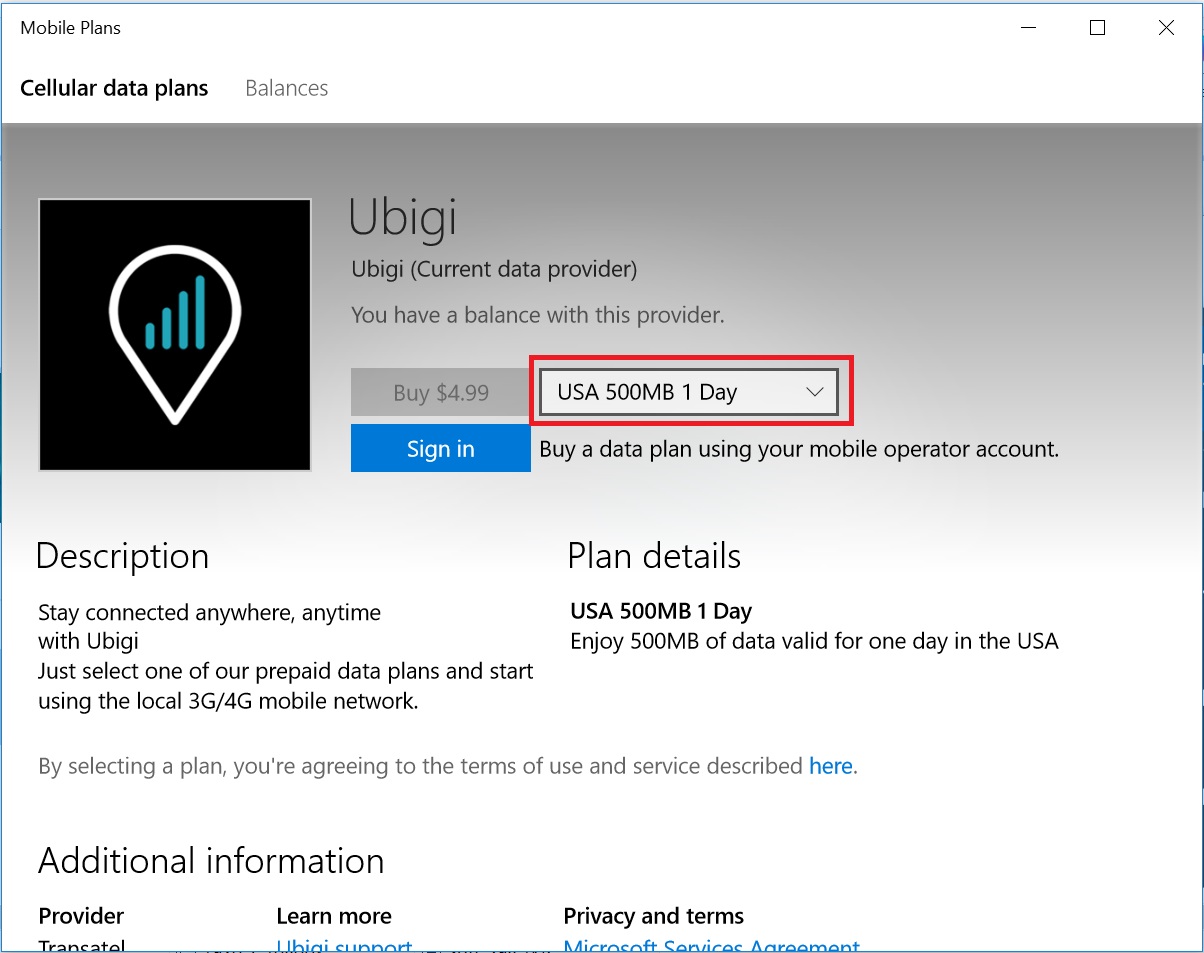
- Click Sign in. You will be redirected to a third party website to complete your purchase.
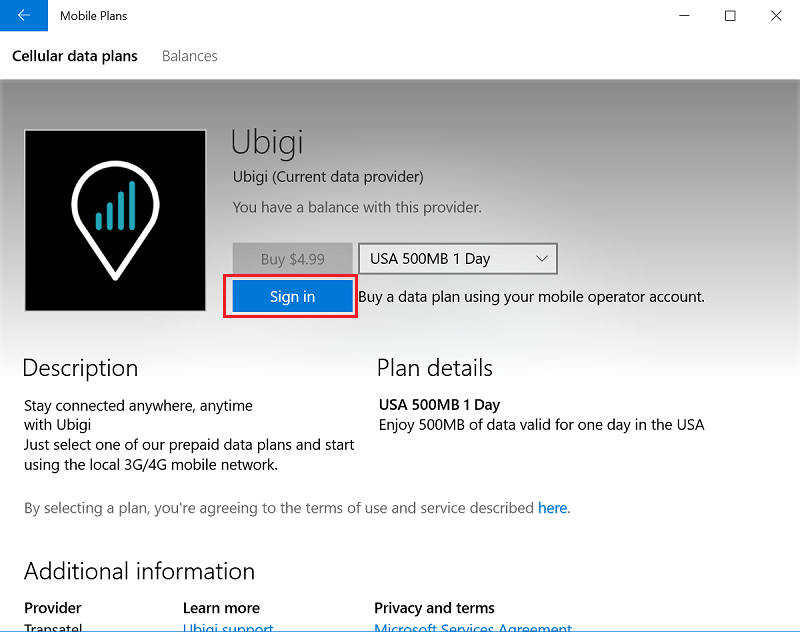
|
|
- Type Acer Quick Access in the Windows search box and click Acer Quick Access in the search results to launch the application.
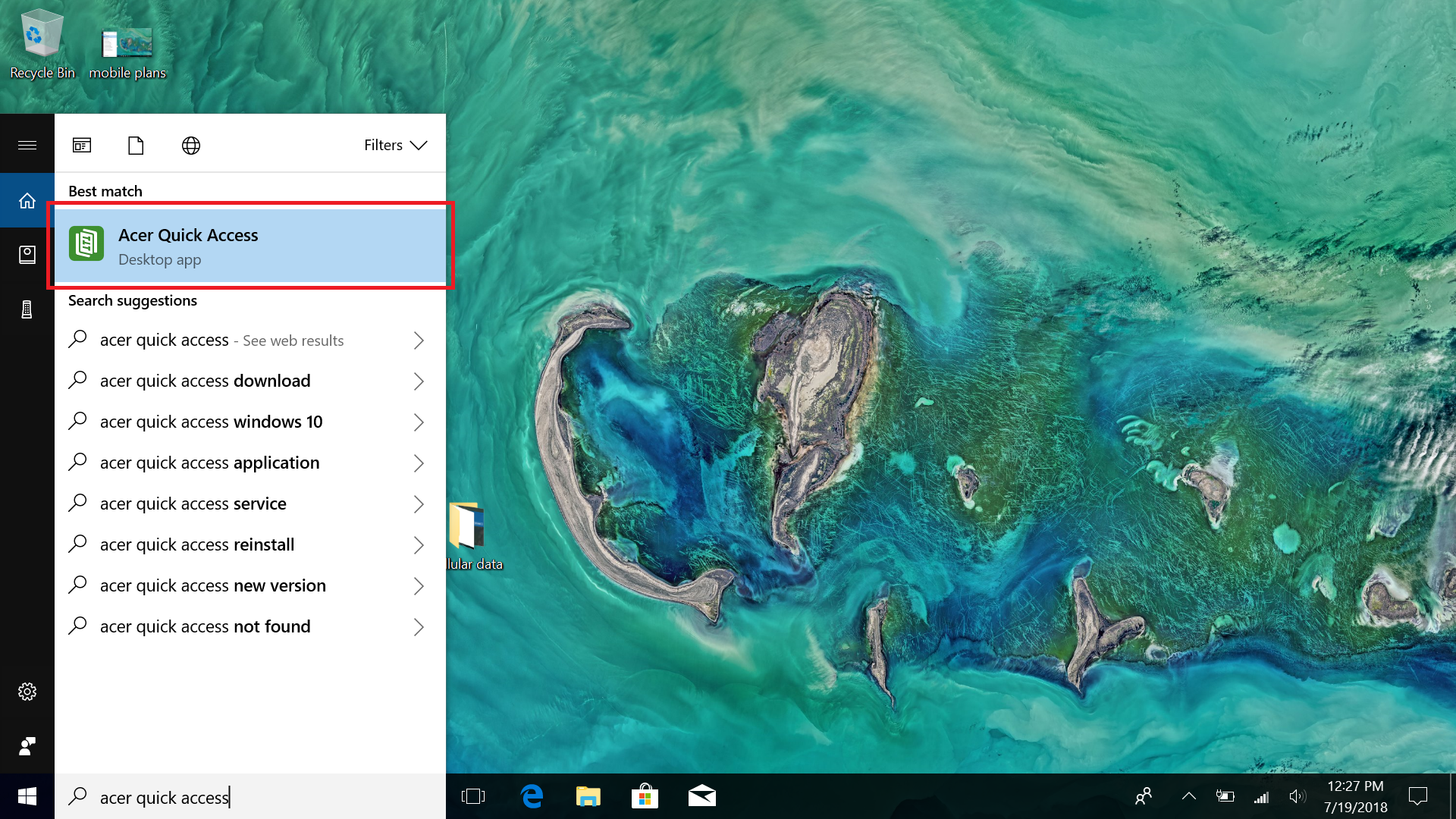
- Click the Wireless Settings icon.
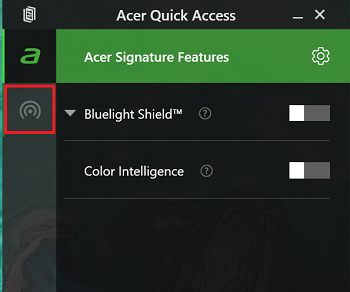
- Click Cellular.
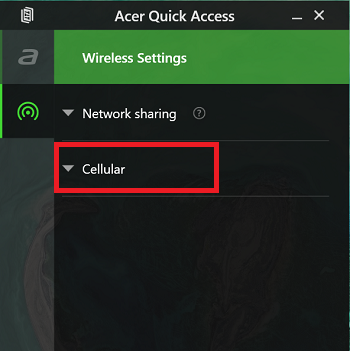
- Select the SIM you want to use from the Active SIM drop down menu.
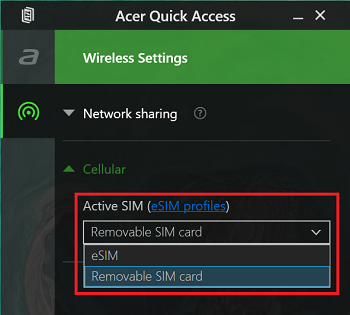
- Your system will automatically switch to the SIM card you choose. It may take up to two minutes to establish a connection.
|
* 4G LTE availability and speeds may vary by model and region
** Ubigi data plan availability and coverage may vary by region
