-
10 Best South East Asian Cities for Digital Nomads in 2024
Embark on a Southeast Asian adventure as a digital nomad and discover a world where diverse cultures, cutting-edge innovation, and breathtaking landscapes collide. This article unlocks destinations where work-life balance meets boundless exploration. From George Town, Malaysia, with its historic charm and vibrant street art, to the ultra-modern metropolis of Singapore and the laidback beach vibes of Canggu, Bali, each city offers its own blend of reliable connectivity, budget-friendly living, and immersive experiences. These havens promise not just a place to work but a gateway to Southeast Asia's warmth, dynamic energy, and countless opportunities for adventure – a perfect mix for the digital nomad's soul.
1. Penang Island, Malaysia
* Cost of Living: $958 / mo
* Internet: Varies, but high-speed options and fiber optic connections exist.
* Safety: Generally safe, low crime rate.
* Top 3 Sights:
* George Town: UNESCO World Heritage site, known for its well-preserved colonial architecture and street art.
* Kek Lok Si Temple: Largest Buddhist temple in Southeast Asia
* Penang Hill: A panoramic view of the island
Penang, Malaysia, with its blend of affordability, vibrancy, and connectivity, is fast becoming a prime destination for digital nomads. The island captivates with the UNESCO World Heritage charm of George Town and beaches ideal for unwinding after work. The culinary scene, highlighted by the famed Asam Laksa and diverse hawker stalls, offers a delightful exploration of flavors.
The remarkably low cost of living in Penang ensures that digital nomads can find comfortable accommodations and co-working spaces without stretching their budget. Among these, The FOUNDERS Hutton stands out as a popular café for its creative atmosphere and reliable internet, essential for productivity. The widespread availability of reliable internet across the island supports a seamless remote working experience.
Adding to its allure, Malaysia’s recent introduction of a digital nomad visa enhances Penang’s attractiveness by allowing nomads to legally reside and work on the island for up to a year. This combination of factors firmly establishes Penang as an ideal location for digital nomads seeking a blend of work and leisure in a culturally rich setting.
2. Singapore, Singapore
* Cost of Living: $4,429 / mo
* Internet: Excellent, fiber optic connections are widespread.
* Safety: Very safe, low crime rate.
* Top 3 Sights:
* Gardens by the Bay: Stunning futuristic gardens with unique biodomes and Supertree Grove.
* Marina Bay: Bustling waterfront area with skyscrapers, shops, and iconic Marina Bay Sands hotel.
* Sentosa Island: Resort island with beaches, theme parks, and Universal Studios Singapore.
Singapore, a global business hub, attracts digital nomads with its ultra-modern infrastructure and world-class connectivity. The city boasts lightning-fast internet, perfect for smooth online work. A vibrant coworking scene provides a dynamic work environment. Beyond the laptop, Singapore offers a rich tapestry of experiences – explore diverse cultures in Chinatown, marvel at the futuristic Gardens by the Bay, or indulge in the renowned hawker centers. The city's efficiency and excellent public transport make getting around effortless. While Singapore doesn't have a dedicated digital nomad visa, its ease of doing business and various work visa options may suit those seeking flexibility. Despite the higher cost of living, Singapore remains a compelling choice for its secure, comfortable environment, iconic attractions, and exceptional connectivity.
3. Davao City, Philippines
* Cost of Living: $1,289 / mo
* Internet: Speed varies depending on location, but fiber optics are increasing. Co-working spaces often have reliable high-speed internet.
* Safety: Generally safe, low crime rate. Be aware of petty theft in crowded areas.
* Top 3 Sights: * Eden Nature Park: Hike through a rainforest canopy on a zipline or suspension bridge.
* Mount Apo: The highest mountain in the Philippines, challenging but rewarding for experienced hikers.
* Davao Crocodile Park: Home to over 1,000 crocodiles, offering educational tours and shows.
Davao City, nestled on the island of Mindanao in the Philippines, is a rising star for digital nomads seeking a blend of affordability, safety, and natural beauty. With reasonable living costs and reliable internet becoming more common, you can budget effectively. Davao City boasts a reputation for safety, potentially making it ideal for those who prioritize a secure environment. Furthermore, the city is renowned for its proximity to stunning beaches like those on Samal Island, and as the "Durian Capital of the Philippines". While the Philippines is still developing a dedicated digital nomad visa (expected in late 2024), exploring existing visa options could make Davao City a great base for those looking for a less-crowded, tropical Southeast Asian experience.
4. Chiang Mai, Thailand
* Cost of Living: $960 / mo
* Internet: Excellent, with fiber optic connections readily available and co-working spaces boasting reliable high-speed internet.
* Safety: Very safe, with a low crime rate.
* Top 3 Sights: * Wat Phra Doi Suthep: A stunning Buddhist temple perched atop a mountain offering panoramic city views.
* Doi Inthanon National Park: Hike through Thailand's highest mountain range and explore diverse ecosystems.
* Chiang Mai Night Bazaar: Immerse yourself in the vibrant local culture with countless shops, food stalls, and street performers
Chiang Mai, Thailand, entices digital nomads with its perfect blend of affordability, culture, and stunning natural beauty. The city boasts a remarkably low cost of living, with excellent co-working spaces and high-speed internet, making it easy to work and save. Thailand currently doesn't offer a specific digital nomad visa, but options like the long-term tourist visa or business visas can be explored depending on your work setup. Chiang Mai's charm goes beyond affordability. As the "Rose of the North," it's famous for its abundance of stunning Buddhist temples, like the revered Wat Phra Doi Suthep perched atop a mountain. In your free time, explore the intricate carvings, vibrant markets, and delicious northern Thai cuisine, making Chiang Mai a digital nomad haven.
5. Yogyakarta, Indonesia
* Cost of Living: $865 / mo
* Internet: Speed varies depending on location, but high-speed options and fiber optic connections are available in many areas. Co-working spaces often have reliable internet.
* Safety: Generally safe, with a low crime rate. Be cautious of petty theft, especially in crowded areas.
* Top 3 Must-See Sites: * Prambanan Temple: A captivating 9th-century Hindu temple complex known for its intricate carvings.
* Borobudur Temple: A massive 9th-century Mahayana Buddhist temple, a UNESCO World Heritage Site.
* Kraton Yogyakarta: The Sultan's Palace, offering a glimpse into Javanese culture and history.
Yogyakarta, affectionately known as Yogya, stands as a cultural jewel on the island of Java, Indonesia, attracting digital nomads with its blend of affordability and rich Javanese heritage. The city's cost-effective living, highlighted by delicious street food and economical co-working spaces, ensures a comfortable lifestyle for those looking to balance work and exploration. While Indonesia has yet to introduce a dedicated digital nomad visa, the B211A visa emerges as a fitting choice for remote workers, offering a more relevant alternative for those seeking extended stays for professional purposes.
6. Kuala Lumpur, Malaysia
* Cost of Living: $1,246 / mo
* Internet: Excellent, with widespread fiber optic connections offering high speeds.
* Safety: Generally safe, with a low crime rate. Be aware of petty theft, especially in crowded areas.
* Top 3 Sights: * Kuala Lumpur City Centre (KLCC): Iconic skyscrapers like the Petronas Twin Towers, shopping malls, and stunning views.
* Bukit Bintang: Bustling entertainment district with vibrant nightlife, street food stalls, and shopping options.
* Batu Caves: A Hindu cave temple complex with religious significance and stunning limestone formations.
Kuala Lumpur, the vibrant capital of Malaysia, emerges as an ideal destination for digital nomads, thanks to its compelling combination of affordability, state-of-the-art infrastructure, and cultural diversity. The city stands out as a cost-effective option in comparison to other regional hubs, offering a wide range of co-working spaces equipped with high-speed internet, alongside the culinary delights of local hawker stalls, all of which ensure a comfortable work and living environment. The attractiveness of Kuala Lumpur is further amplified by Malaysia’s DE Rantau digital nomad program, designed to cater specifically to the needs of remote workers by providing them with numerous benefits.
Moreover, Kuala Lumpur distinguishes itself with a unique urban tapestry that weaves together modern architectural marvels, such as the iconic Petronas Twin Towers, with historic sites like the Sultan Abdul Samad Building. Leisure time in Kuala Lumpur is just as enriching, with bustling night markets, the awe-inspiring Batu Caves, and a culinary scene that reflects the city’s melting pot of Malay, Chinese, and Indian influences. All these elements combined make Kuala Lumpur not just a place to work, but a vibrant base for digital nomads seeking a dynamic blend of modernity, tradition, and cultural richness.
7. Ho Chi Minh City, Vietnam
* Cost of Living: $1,059 / mo
Internet: Speeds vary depending on location, but fiber optic connections are available in many areas, and co-working spaces boast reliable high-speed internet.
* Safety: Generally safe, with a low crime rate. Be aware of petty theft, especially in crowded areas. Traffic can be chaotic, so exercise caution when crossing streets.
* Top 3 Must-See Sites: * Notre Dame Cathedral: A beautiful French Catholic cathedral, a legacy of French colonial influence.
* Ben Thanh Market: A bustling market overflowing with local crafts, souvenirs, and delicious street food.
* Cu Chi Tunnels: A network of underground tunnels used by the Viet Cong during the Vietnam War.
Ho Chi Minh City, the economic powerhouse of Vietnam, vibrates with a unique blend of energy and opportunity that attracts digital nomads from all over the globe. It stands out not only for its affordability but also for the conveniences it offers, including an array of delicious street food, numerous co-working spaces, and high-speed internet connectivity, ensuring that work doesn't skip a beat.
However, it's important for digital nomads to note that while Vietnam has yet to introduce a specific visa for them, there are still feasible options to consider, such as visa exemptions for certain nationalities and business visas, depending on individual circumstances.
But Ho Chi Minh City is more than just a cost-effective place to work; it's a hub of rich history and vibrant culture waiting to be explored. It is home to iconic historical sites like the Cu Chi Tunnels, a symbol of reunification and resilience during wartime. The city’s cultural landscape is equally enticing. From the hustle and bustle of Ben Thanh Market to the historic grandeur of the Notre Dame Cathedral and the thriving café culture, Ho Chi Minh City offers a dynamic mix of work and cultural discovery for everyone.
8. Canggu, Bali, Indonesia
* Cost of Living: $1,953 / mo
* Internet: Speeds can vary depending on location, but fiber optic connections are becoming increasingly available. Co-working spaces typically offer reliable high-speed internet.
* Safety: Generally safe, with a low crime rate. Be aware of petty theft, especially in crowded areas.
* Top 3 Must-See Sites: * Echo Beach: Popular surfing beach with stunning sunsets and a relaxed vibe.
* Tanah Lot Temple: A beautiful Balinese Hindu temple perched on a rock formation overlooking the ocean.
* Berawa Art Scene: Explore galleries, shops, and cafes showcasing local art and crafts.
Canggu, a beach town nestled in Bali, Indonesia, beckons digital nomads with its idyllic blend of work and tropical paradise. The cost of living is friendly, with delicious local food and an abundance of co-working spaces boasting high-speed internet. While Indonesia doesn't currently offer dedicated digital nomad visas, the B211A (aka the Bali Visa) is a great substitute that allows nomads to work in Indonesia.
Beyond affordability, Canggu is famous for its world-class surfing scene. Catch waves in the morning, then work poolside at a trendy cafe – Canggu's relaxed beach lifestyle seamlessly integrates with remote work. In your free time, explore yoga retreats, vibrant art scenes, or the nearby temples, making Canggu a haven for digital nomads seeking a productive and culturally immersive escape.
9. Hoi An, Vietnam
* Cost of Living: $905 / mo
* Internet: Speeds vary depending on location, but there's a growing presence of fiber optics. Co-working spaces typically offer reliable high-speed internet.
* Safety: Generally safe, with a low crime rate.
* Top 3 Must-See Sites: * Hoi An Ancient Town: A UNESCO World Heritage Site known for its charming architecture, colorful lanterns, and tailor shops.
* Cua Dai Beach: Relaxing beach with plenty of resorts and restaurants.
* Thu Bon River: Picturesque river offering boat tours and serene landscapes.
Hoi An, Vietnam, enchants digital nomads with its unique atmosphere, blending affordability with historical charm. The town offers a comfortable cost of living, with delicious street food and a growing number of co-working spaces providing reliable internet. While Vietnam doesn't yet have a specific digital nomad visa, options like visa exemptions for certain nationalities or business visas can be explored. Beyond affordability, Hoi An captivates with its UNESCO-listed Ancient Town. Linger over colorful lanterns illuminating the streets, explore the intricate architecture, or tailor a custom outfit – Hoi An's cultural immersion complements a work-focused stay. In your downtime, relax on nearby beaches, cycle through rice paddies, or explore the charming countryside, making Hoi An a perfect blend of work, culture, and relaxation.
10. Luang Prabang, Laos
* Cost of Living: $1,176 / mo
* Internet: Speeds can vary depending on location, with fiber optics becoming more available in tourist areas. Co-working spaces often have reliable high-speed internet.
* Safety: Generally safe, with a low crime rate. Be cautious of petty theft, especially in crowded areas.
* Top 3 Must-See Sites: * Luang Prabang Historic Center: A UNESCO World Heritage Site with beautiful temples, colonial architecture, and traditional markets.
* Kuang Si Falls: Stunning cascading waterfalls surrounded by lush jungle, perfect for swimming and relaxation.
* Mount Phousi: Hike or take the Phousi mountain railway to the summit for panoramic views of the city and surrounding countryside.
Luang Prabang, Laos, invites digital nomads to embrace a slower pace, and immerse themselves in its rich cultural tapestry. For those considering an extended stay in this tranquil haven, it's worth noting that Laos does not currently offer a digital nomad visa. However, digital nomads can look into longer-term tourist or business visas as viable options to enjoy an extended stay. The cost of living in Luang Prabang is remarkably affordable, allowing for a balanced lifestyle of work and exploration. While the internet speed may not match that of larger global hubs, the situation is steadily improving. Dedicated cafes with reliable internet connections are easily found, ensuring that work continues smoothly amidst the tranquility.
But the appeal of Luang Prabang extends far beyond its accommodating work conditions. The town is celebrated for its stunning temples, such as Wat Xieng Thong, which highlight its UNESCO World Heritage status and offer a window into its spiritual heritage. Experience the meditative rhythm of the daily alms-giving ceremony, or wander through the vibrant night markets for unique handicrafts and delicious street food. For a refreshing escape, venture out to the breathtaking Kuang Si Waterfalls, where you can hike through lush jungle and swim in turquoise pools. Luang Prabang stands as an idyllic destination for digital nomads in search of a peaceful retreat rich in history, natural beauty, and a unique cultural experience.
Recommended Products
Swift Go 16
Buy Now
Swift Edge 16
Buy Now
-
Fun and Competitive Video Games for Gatherings
Party video games are a genre specifically designed to encourage social interaction and provide entertainment in group settings. These games are designed to bring people together, fostering fun, laughter, and a sense of community, whether friends are gathered in the same room or connected remotely.
Party video games encompass a diverse range of titles, from traditional board game-inspired experiences to competitive, skill-based challenges. Regardless of the specific genre, the common thread that binds these games is their focus on creating a shared, engaging experience that prioritizes social interaction and entertainment over individual accomplishment.
Considerations for Choosing Party Video Games
When selecting party video games, several key considerations come into play. The number of players the game can accommodate is crucial because it determines the size and dynamics of the gathering. Age range and skill levels also play a significant role, ensuring that the chosen game is accessible and enjoyable for all participants. Gameplay duration is another factor to keep in mind, as party games that offer a good balance of quick, bite-sized sessions and longer, more immersive experiences can cater to diverse preferences. Accessibility, in terms of controls, setup, and platform compatibility, is also an important aspect to consider, since it can make or break the overall experience.
Lastly, replayability and variety should also be considered when deciding which party video games to play. Games that offer a multitude of modes, mini-games, or challenges, help ensure that the excitement and novelty remain fresh even after numerous play sessions.
Traditional vs. Competitive Party Video Games
Traditional party video games often incorporate quirky mechanics, minigames, and an emphasis on cooperation and shared experiences. The focus is on creating a welcoming, inclusive environment where players with different skill levels can engage and enjoy themselves. Examples of traditional party video games include:
* Mario Party: Known for its whimsical mini-games and colorful characters, Mario Party is a beloved classic that emphasizes casual, lighthearted fun.
* Jackbox Party Pack: Featuring a collection of party games playable with smartphones, tablets, consoles, and PCs, Jackbox Party Pack offers a wide range of quirky and inventive challenges.
* Overcooked: Frantic and hilarious, this cooperative cooking simulation game requires players to work together to prepare and serve orders in chaotic kitchen environments.
In contrast, competitive party video games cater to players who want a more intense, skill-based experience. These games typically involve strategic elements, team coordination, effective communication, and a greater emphasis on individual performance and friendly competition. While they may not be as immediately accessible as traditional party games, they can offer a more engaging and challenging experience for experienced gamers.
Here are some examples of competitive party video games:
* Gartic Phone: A playful twist on the classic Telephone game, Gartic Phone is a fun drawing and guessing activity where players must communicate effectively to convey their drawings or guesses accurately.
* Codenames: A word-based deduction game where teams compete to uncover the identities of secret agents based on cleverly coded clues.
* Valorant: A tactical first-person shooter that demands strategic thinking, teamwork, and precise execution from players. (Simon Says, Hide and Seek, and Red Light/Green Light are some ideas for Valorant private matches online.)
Straddling the line between traditional and competitive party games is Gang Beasts, a multiplayer brawler. Filled with slapstick humor, it features gelatinous characters engaged in physics-based combat and environmental mayhem.
Ultimately, the choice between traditional and competitive party video games often comes down to the specific preferences and circumstances of the players involved. Some gatherings may benefit more from the relaxed, cheerful nature of traditional party games that are suitable for a wide range of age groups, while others may thrive on the more intense rivalry and strategic depth of competitive party games.
Connecting Remotely with Online Party Video Games
Playing party video games online opens up new avenues for remote socializing, enabling friends and family members to connect and share memorable experiences wherever they may be. By leveraging larger player pools and sophisticated matchmaking systems, online party games can facilitate engaging, synchronous gameplay sessions that transcend the limitations of physical proximity. Furthermore, online party video games offer a level of convenience and accessibility that can be particularly appealing. Players can easily gather and start a game session without the need for complex setups or travel arrangements, making it an attractive option for busy individuals or those with limited mobility.
However, there are considerations that hosts and participants should keep in mind when planning online play sessions. Reliable internet connectivity and low latency are crucial for ensuring a seamless, synchronized gameplay experience. Additionally, the availability of robust voice chat and communication tools can greatly enhance the social aspect of online party games, allowing players to engage in real-time banter and strategy discussions.
Lastly, the computer you use can affect your enjoyment of online party video games. When you’re hosting a virtual party, Acer’s Predator Helios 18 gaming laptop is a reliable choice due to its powerful specifications and features. It’s equipped with the Intel Core i7-13700HX processor and NVIDIA GeForce RTX 4060 graphics card, which ensures smooth gameplay with minimal lag or stutter even for the most demanding games. The laptop also features an 18-inch display for a vibrant and immersive gaming experience. Furthermore, with 16 GB RAM and 1 TB SSD, there’s more than enough storage and memory for quick loading times.
As the video game industry continues to evolve, the importance of party video games as a means of fostering social interaction and shared experiences will only continue to grow, as playing these games can lead to many hours of enjoyment and camaraderie.
Recommended Products
Predator Helios 18 Gaming Laptop
Shop Now
Nitro V 16 Gaming Laptop
Shop Now
About Lalaine Capucion: Lalaine has been working as a freelance writer and editor for more than 12 years, focusing on lifestyle, travel, and wellness. When she isn’t writing, she's most likely curled up with a good book or trying out a new recipe in the kitchen. She lives in Metro Manila, Philippines.
-
Aspire Go 14: Best Budget Laptop of 2024
In the competitive realm of budget-friendly laptops, Acer continues to set the benchmark with its latest offerings at CES 2024. The Acer Aspire Go series, renowned for blending affordability with functionality, is introducing new models that cater to the diverse needs of consumers. With the recent launch of the Acer Aspire Go 14 (AMD and Intel version), Acer not only reinforces its commitment to accessibility but also to choice, offering two distinct processor options within the same product line. These laptops are poised to redefine expectations for budget laptops by offering a mix of performance, portability, and price that's hard to beat. Starting at just $250 for the Intel variant and $379.99 for the AMD version, these models promise to deliver a tailored computing experience, whether it's for work, study, or leisure. Join us as we delve into the specifics of these innovative machines, exploring their capabilities, design, and how they stand to impact the budget laptop market in 2024.
Specifications of the Aspire Go 14 (AMD) include:
* Operating System: Windows 11 Home in S Mode
* Processor: AMD Ryzen™ 3 7320U Quad-core 2.40 GHz
* Graphics: AMD Radeon™ Graphics with shared memory
* Display: 14" WUXGA (1920 x 1200) 16:10 aspect ratio, 60 Hz
* Memory: 8 GB, LPDDR5
* Storage: 128 GB SSD
Specifications of the Aspire Go 14 (Intel) include:
* Operating System: Windows 11 Home in S Mode
* Processor: Intel® Core™ i3-N305 Octa-core 1.80 GHz
* Graphics: Intel® UHD Graphics with shared memory
* Display: 14" WUXGA (1920 x 1200) 16:10 aspect ratio, 60 Hz
* Memory: 8 GB, LPDDR5
* Storage: 128 GB SSD
What is a budget-friendly laptop?
A budget-friendly laptop strikes a delicate balance between cost and functionality, designed for users seeking an economical computing solution without sacrificing essential performance. These laptops are tailored to deliver reliable performance for a variety of everyday tasks, making them a popular choice among students, home users, and professionals in need of a secondary device. Here's a breakdown of what defines a budget-friendly laptop:
* Affordability: Priced to be accessible, aiming to provide the best value for the money spent.
* Essential Performance: Equipped with capable processors and adequate memory to handle browsing, streaming, and light productivity tasks efficiently.
* Modest Features: * Adequate storage for essential data and applications.
* Standard resolution displays suitable for daily use.
* Basic connectivity options for peripheral devices and internet access.
These laptops prioritize practicality over luxury, offering a cost-effective route to digital connectivity and productivity for budget-conscious consumers.
Why the Acer Aspire Go 14 is the best budget laptop of 2024
The Acer Aspire Go 14 redefines the expectations for budget-friendly laptops in 2024, melding cost-efficiency with high-grade technology in a way only Acer can. It's a stellar example of how accessible technology doesn't have to come at the expense of performance or quality. This addition to the Aspire lineup is a beacon for those seeking powerful computing solutions without a hefty price tag.
Why the Aspire Go 14 stands out:
* Processor Choices: Acer offers the best of both worlds with the efficiency of Intel Core N-series processors and the power of AMD Ryzen 7000 mobile processors. This means whether you're after efficiency or power, there's an option tailored to your needs and budget, starting at just $250 for Intel models and $380 for AMD versions.
* Superior Display: The 1920×1200 WUXGA display provides sharper, more detailed visuals than the typical 1920×1080 resolution, complemented by a 16:10 aspect ratio for an expanded screen area. This upgrade enhances both productivity and entertainment, pushing the Aspire Go 14 beyond its peers in the budget segment.
* Memory and Storage: Equipped with up to 16GB of LPDDR5 memory and 128 GB of PCI Gen 3 SSD storage, the laptop ensures smooth multitasking and ample storage space, making it adept at handling a variety of tasks without a hitch.
* Connectivity: The inclusion of 802.11ac/ax WiFi, Bluetooth 5.1 or better, USB Type-C, and HDMI 2.1 ports means the Aspire Go 14 can quickly and easily connect to a plethora of devices and displays, proving its versatility in various settings.
* Innovative Features: With Microsoft's new Copilot AI key, AcerSense™ technology, Acer PurifiedVoice™, and Acer BlueLightShield™, the Aspire Go 14 is designed to enhance both productivity and comfort, ensuring a user-friendly experience that's both efficient and enjoyable.
* Sustainability: Acer's commitment to the environment is evident in the Aspire Go 14's recyclable packaging and use of 30% recycled plastic in its back cover, along with its Energy Star certification and EPEAT Silver registration, emphasizing a design philosophy that values eco-consciousness.
* Portability: Despite its robust features, the Aspire Go 14's slim profile and light weight make it an excellent travel companion, blending portability with powerful features to underscore its position as an outstanding budget laptop in today's market.
Who benefits from the Acer Aspire Go 14?
The Acer Aspire Go 14 is an amazing tool for those who seek efficiency, affordability, and environmental responsibility, making it an unmatched choice for a wide array of users. Here’s why it's particularly appealing to students, remote workers and digital nomads, eco-conscious consumers, and casual users:
* Students: With its robust performance wrapped in an affordable package, the Aspire Go 14 is tailor-made for the academic hustle. Its portability ensures it can be easily carried from class to library, while the versatile processor options and superior display make both studying and unwinding with multimedia content a breeze. It’s a smart investment for students looking for a reliable partner through their educational journey.
* Remote Workers and Digital Nomads: In the era of flexibility, the Aspire Go 14 shines as a beacon for those who thrive in dynamic work environments. Its lightweight design and long-lasting battery cater to the mobility that remote work demands, allowing for productivity in any setting. The seamless connectivity and innovative features like Microsoft's Copilot AI key ensure that staying connected and productive is effortless, making it a valuable asset for professionals on the move.
* Eco-Conscious Consumers: Acer's commitment to sustainability is evident in the Aspire Go 14, designed with the environment in mind. From its packaging made from 100% recyclable materials to the inclusion of components made from 30% recycled plastic, it represents a step forward in eco-friendly computing. This laptop aligns with the values of consumers who seek to make environmentally responsible choices without sacrificing performance.
* Casual Users: For those who need a reliable device for daily tasks such as internet browsing, streaming, or using office applications, the Aspire Go 14 offers a no-compromise solution. It combines efficiency, ease of use, and affordability, ensuring a smooth and enjoyable user experience. The ample storage and memory mean that keeping all your favorite content and applications on hand is simple, making it a great choice for casual users looking for a hassle-free computing experience.
In essence, the Acer Aspire Go 14 is a versatile, accessible, and conscientious choice for anyone looking to balance the demands of modern life with a need for a dependable and sustainable computing solution. Whether you’re submitting assignments on the go, managing projects from a beach, keen on reducing your carbon footprint, or simply enjoying the digital realm at leisure, the Aspire Go 14 is designed to empower your lifestyle choices.
Keep Your Tech on the Cutting Edge: Ensure you're always ahead with the latest PC technology trends and updates. Sign up for our Acer Corner Email Digest to get exclusive insights and tips right in your inbox. Click here for subscription details and stay tech-savvy!
Recommended Products
Aspire Go 14 (AMD)
Buy Now
Aspire Go 14 (Intel)
Buy Now
-
Rhythm Games: Their Physical, Social, and Emotional Benefits
In a world where video games are often criticized for their sedentary nature, rhythm games emerge as an energizing exception. In these games, players match button presses or movements to music, offering an engaging and entertaining experience. But beyond the catchy tunes and flashy graphics lie benefits that extend to physical, social, mental, and emotional well-being. Rhythm games can also be surprisingly accessible and inclusive, with the potential to unlock creativity and even educational value.
Physical Benefits
Playing rhythm games is more than just tapping buttons. It requires a surprising amount of physical coordination. Games like Dance Dance Revolution (DDR) or Just Dance get players moving, improving cardiovascular health, agility, and balance. These benefits are not exclusive to dance-based games. Players of the rhythm virtual reality (VR) game Beat Saber, for example, wield virtual swords to slash through blocks in time with the music, effectively transforming gameplay into a full-body workout. This gamified exercise also promotes coordination and can even burn calories, like dedicated workout routines.
Other rhythm games mimic playing real instruments by having players use peripheral controllers in rhythmic patterns. Some iterations of iconic rhythm games like Guitar Hero and Rock Band build hand-eye coordination, dexterity, and reaction timing through these physical instrument-like motions.
https://youtu.be/AzGxV1UyzDU?si=FUJkRdcnEBJTYuJv
Mental Benefits
Playing rhythm games requires intense focus, quick decision-making, and the ability to anticipate upcoming patterns. Regular gameplay can enhance cognitive functions such as attention, memory, and spatial awareness. Additionally, the challenge of mastering complex rhythms and patterns can stimulate the brain and provide a sense of accomplishment upon overcoming obstacles.
Studies show playing rhythm-based music games can improve areas like reading ability, mathematical skills, spatial reasoning, and focused attention in both children and adults. Moreover, there’s evidence that some music video game players benefit from enhanced musical perception skills.
Beyond their entertainment value, rhythm games possess significant educational potential. For aspiring musicians, games like Guitar Hero provide a fun way to learn basic music theory and rhythm. Likewise, games like Muse Dash encourage players to experiment with music composition through user-generated content and level editors.
Emotional Benefits
Emotionally, rhythm games can be uplifting and stress-relieving. The combination of vibrant visuals, energetic music, and satisfying gameplay mechanics creates an immersive experience that can uplift mood and alleviate tension. For many players, rhythm games serve as a form of escapism, allowing them to temporarily immerse themselves in a world of rhythm and melody, away from the stresses of everyday life.
Many rhythm games also enable expressive creative elements through freeform performance sections, custom content creation, and thriving artistic communities. This outlet for self-expression provides another source of emotional enrichment.
Social Benefits
Rhythm games can be a fantastic way to connect with others. Multiplayer modes in games like Rock Band allow friends to collaborate and create music together, fostering teamwork and communication. Games like Dance Dance Revolution can become a social gathering, with players cheering each other on or competing for high scores. This social interaction can combat feelings of isolation and promote a sense of belonging.
Vibrant online communities also exist around creating and sharing new custom songs, beats, choreographies and other user-generated content for rhythm games. This creative collaboration and exchange builds relationships through music interaction.
Accessibility Features
Unlike many traditional sports or musical instruments, rhythm games offer a low barrier to entry. Many have adjustable difficulty levels, allowing players of all skill levels to participate and enjoy the experience at their own pace. Additionally, the variety of rhythm games available caters to different physical abilities. Some provide features like colorblind modes and alternative control schemes, ensuring that players with diverse abilities can participate fully. Itch.io has a broad selection of such rhythm games online that are free to play using a traditional mouse and keyboard, or other peripherals like Acer’s Nitro Gaming Controller.
Noteworthy Rhythm Games
Several popular rhythm games exemplify the principles discussed above. The Guitar Hero and Rock Band franchises brought the experience of jamming on stage with a rock band into homes through instrument-shaped controller peripherals. Learning to play along in sync with charted songs teaches music notation literacy, rhythm skills, and even real guitar techniques transferable to real instruments.
Hi Fi Rush blends rhythm gameplay fluidly into a stylish action game. Players perform combos to rock music while also engaging in combat, platforming, and puzzle-solving, showcasing how rhythm mechanics can integrate creatively with other genres.
Friday Night Funkin' succeeds through its deceptively simple, free browser-based gameplay matched with an irreverent indie art style and memes. Its low barrier to entry and dedicated community cultivates an inclusive experience.
Games like Muse Dash, Beat Saber, and Thumper immerse players in psychedelic rhythmic "runner" environments wherein visual feedback and movement sync entrancingly with music. The combination induces meditative flow states.
https://youtu.be/bdRGg5810bk
Rhythm video games offer a multifaceted array of benefits that extend far beyond mere entertainment. From physical exercise and social interaction to cognitive stimulation and emotional well-being, these games have the power to enrich lives in numerous ways. So, the next time you pick up a controller or step onto a dance pad, remember that you're not just enjoying a game—you’re giving your mind and body a workout, connecting with others, and unlocking your creative potential.
Recommended Products
Nitro Gaming Controller
Shop Now
Predator Triton 14 Gaming Laptop
Shop Now
About Lalaine Capucion: Lalaine has been working as a freelance writer and editor for more than 12 years, focusing on lifestyle, travel, and wellness. When she isn’t writing, she's most likely curled up with a good book or trying out a new recipe in the kitchen. She lives in Metro Manila, Philippines.
-
Maximizing Learning Potential with AI Integration
Educators and students alike have welcomed the recent revolution in AI integrated education. For many schools, the benefits of AI in education far outweigh the downsides, and teacher’s have been quick to adapt to the ongoing evolution of AI integrated classrooms. We are currently in the early stages of AI integrated education, so whether you’re a student, parent or educator, get ahead of the curve and learn how you can reap the most benefits from this new way of learning. In this article we will cover some of the AI tools and platforms that are currently popular, and introduce eight ways in which they can help to maximize learning potential, at all stages of the educational journey!
How can AI be used in education?
When AI models like ChatGPT (Generative Pre-trained Transformer) and its variations first became widely used in the early 2020s, there was a certain amount of trepidation about the impact they would have on our lives. Indeed, many people feared the negative implications that such powerful tools would have on learning, as well as employment. The dust has somewhat settled, and in the post-Covid era, the uses and benefits of AI for education are diverse and plentiful.
ChatGPT, Google Gemini, and Microsoft Copilot for education are three of the most widely used AI tools in education today. They can all maximize learning potential by offering the eight services discussed below. But how is AI used in education? From student mentorship to writing assistant, and professional development aid for teachers, the list goes on. Read on to discover all you need to know about AI and education.
1. Personalized tutoring
Have you ever wondered “How does AI affect education?” Well, by adapting to individual learner’s needs, AI can improve the quality of education offered. Firstly, a human tutor can leverage the power of AI to help with assessing a student’s requirements, by providing data analytics about past learning outcomes, performance, and more. Secondly, for students without access to a human tutor, AI tutors can be relied on to improve learning outcomes. AI’s ability to analyze huge amounts of data in seconds can be used to gain insight into the pace and needs of each learner, while continuously adapting course content, in real time. AI integrated learning provides tailored explanations and feedback to enhance learning outcomes.
2. Assessment and feedback
For many AI savvy educators, hours spent marking seemingly endless stacks of student assignments are a thing of the past. AI provides immediate assessment and feedback on exercises and essays, benefiting students in a number of ways. Traditionally, in class assignments and homework would be handed to a teacher to mark after school, then returned, with feedback days later. AI integrated classrooms provide detailed feedback and explanations of mistakes and suggestions for improvement with no delay. This saves educators from burnout, while providing students with a framework for tracking learning progress and learning from their mistakes soon after they have made them.
3. Interactive learning
Complex concepts such as those encountered in coding and math can, at times, be hard for learners to engage with. AI tools can enrich the learning process by engaging with learners in interactive simulations. While the idea of talking to a robot might put some learners off, the reality is that AI integrated tutoring systems can simulate natural language interactions. In combination with data analytics, interactive learning simulations provide personalized content, conversation and detailed explanations in line with the learner’s requirements and level. From language learning to coding exercises, and games, AI tools can enrich a student’s experience at all stages of their learning journey.
https://youtu.be/TpRNbr4V3QI
4. Writing assistance
Many educators have encountered an AI written student essay, or two, but when used correctly, AI tools offer a great deal of assistance to learners. AI can help students to improve their writing by providing personalized support, powered by natural language processing and machine learning algorithms. Put simply, this means: real-time feedback on spelling, grammar, style and structure. In addition to providing feedback, AI can help to guide learners through the writing process, aiding effective idea organization, drafting and revision.
5. Virtual mentor
AI can act as a virtual mentor for learners of all levels and ages. Students can interact with various AI models, which simulate real-life human mentors. From personalized learning guidance (academic counseling), to personal development and even career advice, virtual mentors can provide learners with a fresh perspective. Many educational institutes today struggle with insufficient staff, and some students may lack mentorship. Virtual mentors are available 24/7, and can contribute to a supportive environment, helping students make informed decisions.
6. Critical thinking
If you’ve ever heard a sentence along the lines of “Don’t ask too many questions or you’ll never get to sleep.” Then AI might provide an alternative to this maxim. AI simulates Socratic dialogue, encouraging critical thinking and exploration of ideas to gain deeper understanding. While AI might often be associated with mathematical and data driven subjects, let’s not overlook its ability to inspire philosophical inquiry. The very nature of generative AI ensures that it is literally full of information. By combining a vast information base with real-life scenarios, AI can inspire critical thinking in all learners.
7. Educator development
Let’s not forget the teachers! Integrating AI into the learning environment also greatly benefits educators by providing vast resources for curriculum design, instructional techniques and professional development. Keeping educators up-to-date with swiftly evolving teaching strategies is a breeze with AI. This also helps teachers to optimize and modernize their individual teaching practices, in turn improving student performance. What’s more, AI can provide educators with personalized feedback, empowering teachers to upskill, deal effectively with any problems encountered, as well as develop professionally.
8. Accessibility and inclusion
Creating accessible learning environments fosters accessibility and inclusion in the classroom. AI has a host of accessibility tools including speech-to-text, and text-to-speech. These support diverse learning needs, such as remote and hybrid learning. Immediate, real-time translation is another powerful tool that can help learners from diverse language backgrounds access a wide range of educational content. Finally, AI generated, inclusive content provides representation for various communities.
The takeaway
We hope that you have enjoyed our journey into maximizing learning potential with AI integration. Whether you are a learner, an educator, a parent, or even all three, engaging with AI offers many benefits. In today’s fast-paced educational environment, technology is developing rapidly and constantly, especially when it comes to AI. ChatGPT, Google Gemini, and Microsoft Copilot for education are all fantastic tools, offering a variety of ways to help integrate your learning with AI, and achieve what you’re truly capable of. To benefit the most from today’s AI tools, equip yourself with an AI ready, laptop that’s designed for classroom, and tough enough for most school environments. Designed for education, Acer’s TravelMate B series laptops empower students to get the most out of all learning environments, so what are you waiting for?
Empower Your Learning Journey: Stay at the forefront of educational technology with our Acer Corner Email Digest. Whether you're an educator seeking innovative teaching tools or a student looking to enhance your learning experience, our digest provides essential updates and insights. To join our community of lifelong learners, please subscribe here and start transforming your educational approach today!
Recommended Products
Aspire 5 Spin 14
Buy Now
TravelMate Spin P4
Buy Now
-
Live Streaming Strategies to Expand Your Business
Customers are increasingly craving authenticity in today’s digital world where filters and fake videos abound. Enter live streaming—a dynamic tool providing plenty of opportunities to connect with your audience in a way that static content simply can't. By enabling you to engage with your customers directly and in real time, live streaming becomes a catalyst for building trust, creating community, and ultimately driving business growth.
Why Businesses Should Leverage Live Streaming
From personal vlogs and gaming streams to virtual events with experts located around the globe, live video content has been a dominant force in the digital landscape for years now. Streaming Platforms like Twitch, YouTube Live, and Facebook Live have transformed the way we consume content and relate to creators and streamers.
Live streaming isn’t just for individual content creators, and businesses are increasingly recognizing its potency as a tool for attracting and engaging with clients, fostering meaningful interactions, and driving sales. No matter the scale or nature of your business, you can leverage the immediacy and intimacy of live video to strengthen your brand. These are some of the rewards you’ll reap:
1. Deeper Audience Connection: Direct, real-time communication enables businesses to show authenticity, transparency, and relatability, which can resonate strongly with audiences. Live streaming can enhance customer satisfaction, brand loyalty, and the bond that clients have with your brand.
2. Enhanced Brand Awareness and Credibility: Live streams are a dynamic way for clients to get to know the stories and personalities behind the brand. Businesses can also showcase their expertise, share valuable insights, and address customer concerns directly, which builds trust and credibility that are essential for long-term success.
3. Wider Reach and Visibility: With social media and dedicated streaming platforms, brands can extend their reach globally.
4. Immediate Feedback and Insights: Real-time interaction with audiences allows businesses to quickly gauge reactions, address concerns, and adapt their strategies. This instant feedback loop can be crucial for product development, marketing campaigns, and customer service improvements.
Live Stream Ideas and Strategies for Businesses
By embracing live streaming, businesses can unlock an array of opportunities to connect with consumers and achieve various business objectives. Below, we’ve listed several ways you can use live streaming in your business.
Product Launches and Demos
* Live Product Launches: Generate excitement with live releases or even some sneak peeks beforehand. Offer live demonstrations and answer questions about your new product. To boost engagement and sales, consider doing a giveaway or a limited-time offer that’s exclusive to your live stream viewers.
* In-Depth Product Demos: Apart from showcasing a product’s features and applications, live demos enable you to answer user questions and hear any concerns they may have. Thorough demos are great for new offerings but can also be used to push slow-moving items or highlight a particular product or collection.
* Behind-the-Scenes Content: Offer a glimpse into the creative process and build a connection with your brand story. Share tidbits like what inspired your new product and how you came up with the name, color scheme, or packaging. You can even introduce viewers to your team or take them on a virtual tour of your production facility, design studio, or retail space.
Educational and Informative Streams
* Q&As with Industry Experts: Host live Q&A sessions where industry leaders or in-house experts share insights on relevant topics. This provides valuable insights for your audience and establishes your brand as a thought leader.
* Live Tutorials and Workshops: Teaching your audience how to use your products is another way to add value and give customers more confidence in your brand. Demonstrate best practices and answer troubleshooting questions.
* Virtual Events and Webinars: Organize live industry discussions with experts and add an interactive element so guests can participate, sparking engaging content and thought leadership.
Engagement and Community Building
* Live AMA (Ask Me Anything) Sessions: Host occasional live AMAs where you answer viewer questions in a casual, interactive setting. This fosters a connection with your audience and allows you to address their concerns directly.
* Customer Appreciation Events: Offer live events dedicated to thanking and engaging with your loyal customers, where you provide exclusive discounts, behind-the-scenes peeks, or host live interviews with satisfied clients. You can do this sporadically or on milestones like your brand’s anniversary or upon reaching a certain number of followers on your socials.
* Interactive Polls and Surveys: Engage your audience with quizzes, surveys, and polls during live streams to gather feedback, insights, and preferences. This win-win setup helps with your market research and product development while allowing customers to connect with your brand and feel seen.
* Live Consultation Hours: Schedule a virtual consultation session where customers can interact directly with your team members and get personalized advice and solutions to their issues.
Getting Started: The Streamer Essentials You Need
Don’t be intimidated by popular streamers with complex setups and top-tier production value. A capable streamer microphone and webcam, such as the Acer 2K Mountable Webcam, and a strong internet connection are all you need to get started. You can also consider a PC that’s powerful enough to handle streaming, like the AI-enhanced Acer Swift X 14 Laptop which is optimized for various content creation software. A lighting setup may be optional if your streaming area is already well-lit. While it’s ideal to invest in quality equipment for your first broadcast, remember that you can improve your setup as you go along.
Choose the best streaming platform for your business based on your audience and goals. YouTube Live and Instagram Live are both great options for brands and entrepreneurs, but you can also do live selling on platforms like Amazon Live. You can also level up with streaming software, which provide features like custom backgrounds and visuals, advanced analytics, the capacity for live stream guests, and simultaneously “multistreaming” on different platforms. Popular live streaming software include Wirecast, Streamlabs, and Restream.
More Tips for Live Streaming Success
Tailor your live stream content to your target audience and brand personality. Brands with a more playful approach may do well with spontaneous live streams, but businesses that want to exude sophistication and thought leadership may prefer to plan their content and streamer setup in advance. One streaming style isn’t necessarily more authentic or engaging than the other, but it’s important that your streams align with your brand’s goals.
To maximize reach and engagement, promote your streams across social media channels and email newsletters. Offer viewers incentives to tune in. You can tease exclusive offers, surprise guests, or sneak peeks at upcoming products. During the live stream, make sure you respond to comments, questions, and feedback. Even simply greeting viewers by name (just some, not all!) can go a long way in making them feel welcome and invested in your stream. Incorporate calls-to-action (CTAs) to encourage viewers to take specific steps, such as making a purchase or following your social media accounts.
Analyze performance metrics after each live stream and adjust your strategy for future broadcasts. Experiment with different formats and topics to keep your live streams fresh and appealing to your audience. Finally, keep in mind that achieving success with live streaming may take time, so be patient. With consistent effort, compelling content, and a well-defined strategy, live streaming may eventually become a game-changer for your brand.
Recommended Products
Acer 2K Mountable Webcam
Shop Now
Swift X 14 Laptop
Shop Now
About Micah Sulit: Micah is a writer and editor with a focus on lifestyle topics like tech, wellness, and travel. She loves writing while sipping an iced mocha in a cafe, preferably one in a foreign city. She's based in Manila, Philippines.
-
Predator Z57 MiniLED: Ultrawide Curved Beast of a Monitor
The importance of a good gaming monitor cannot be underestimated. From smoother game play to increased performance and eye comfort, using a high quality monitor that’s big enough for your gaming exploits can, literally, up your game.
There’ll be no half measures today, as we check out the Predator Z57 MiniLED, a monster monitor spanning 57-inches, offering a jaw-dropping 32:9 resolution, and unparalleled DUHD (7680x2160) resolution. In case you’re wondering, DUHD stands for Dual Ultra High Definition.
If you’re looking for a state-of-the-art, curved gaming monitor to truly elevate your gaming, and you have the desk/wall real estate, then Acer’s Predator Z57 may be just what you need. Read on to discover more about ultrawide monitors and Mini LED technology, as we dive into the details of this neon-lit beast of a monitor.
What is an ultrawide monitor?
Any monitor display with an aspect ratio wider than the standard 16:9 is typically classified as an ultrawide monitor. Aspect ratios of 21:9 and above, or in the case of Predator Z57, 32:9 provide users with a wide field of view. Ultrawide monitors have several common applications. For gamers, an ultrawide screen can contribute to an immersive gaming experience: by expanding the user's peripheral vision, games can seem even more lifelike. The curvature of the Predator Z57 further contributes to this effect, especially in racing games.
Other uses for ultrawide monitors include multitasking and content creation. Multiple windows can be displayed simultaneously, and in video and image editing, more screen real estate increases productivity in detail oriented tasks.
The Predator Z57’s ultrawide display can also be used picture-by-picture mode, splitting the screen in half to showcase output from two different sources simultaneously. Another productivity-enhancing feature is picture-in-picture mode, which divides the screen with displays on the main screen and another in an inset window.
What is Mini LED?
There is a wide variety of monitor choices out there for gamers to choose from, and monitor technology today is awash with different display techs and acronyms to name them. Before we delve into the details of the Predator Z57 MiniLED, let’s briefly cover the various screen technologies available to gamers. The most widely used screen technology, LED (light emitting diode), is actually a type of LCD (liquid crystal display), lit by a backlight.
OLED (organic light emitting diode) screens feature individual emissive pixels for the ultimate HDR (high dynamic range) experience. Mini LED screen technology is an improvement on standard LED screens, kind of like how mini-disks evolved from CDs. Well, not quite, but as the name suggests Mini LED is a type of LCD that uses smaller LEDs (0.008 inches, 200 microns) to create an image.
Compared to a regular LED display, Mini LEDs use a larger number of smaller lights to increase the amount of local dimming zones, resulting in granular control over the backlight. This translates to improved brightness levels, color output and contrast. Darks will appear darker, and brights will appear brighter, elevating viewing and immersive gaming experiences to a new plateau.
Introducing Acer’s Predator Z57 MiniLED
Slated for release in Q2 2024, from $2,499,99 the Predator Z57 MiniLED is an ultrawide screen with 1000R curvature and a 120Hz refresh rate. Here’s the specs we have so far:
* Screen Size: 57 inches
* Resolution: 7680x2160 DUHD (32:9)
* Panel Technology: Mini LED
* Local dimming: 2304-zone
* Curvature: 1000R
* Refresh Rate: 120 Hz
* Features: DCI-P3 98% VESA DisplayHDR 1000 (1000-nits peak brightness)
* Built-in Speakers: Dual 10W
* Adjustable: Height, tilt swivel and VESA wall mount
* Connectivity: 1x DisplayPort 1.4, 2x HDMI 2.1, 1x 90W USB-C PD, 1x KVM switch
1. Panoramic Immersion
Looking at the impressive tech-specs, it is easy to see how this monitor delivers detailed, radiant, and molasses smooth gaming experiences with a refresh rate of up to 120 Hz. The 2304-zone Mini LED local dimming technology behind the 7680x2160 resolution display will leave you questioning reality, also reducing the incidence of halos and blooming. Shadowy alleys and glowing sunsets in your favorite games will appear like never before on Acer’s Predator Z57 thanks to the Mini LED technology.
2. Certified performance
The Predator Z57 monitor covers 98% of the DCI-P3 color gamut, this is the standardized set of colors used in the film industry created by the Digital Cinema Initiatives (DCI) and Society of Motion Picture and Television Engineers (SMPTE). This equates to saturated, vivid colors, whether you are gaming, editing, or multitasking on the ample screen.
Next, brightness, or the nits. The monitor has a peak brightness of up to 1000 nits, meaning that it is VESA DisplayHDR 1000 certified. This certification also signifies that the monitor supports 10-bit image processing, as well as outstanding local dimming, and high contrast HDR.
AMD FreeSync Premium technology ensures seamless gameplay, handling even the most demanding AAA titles with ease. This AMD certified technology protects against the disjointed nightmare that is screen tearing. FreeSync maintains smooth gameplay, leaving you tear, lag, and flicker free to get on with gaming.
3. Sound and ergonomics
While this monitor packs a stunning visual punch, it does not skimp on sound! Dual 10W speakers further contribute to the immersive gaming world of the Z57, ensuring that you don’t miss any in-game audio details like the sound of a twig snapping in the forest as your enemy approaches. It is important to stay comfortable and focused during epic gaming sessions. Thankfully, this monitor has adjustable tilt, swivel and height, as well as being wall mountable, to adapt to your lifestyle and gaming habits.
4. Well connected
Connecting a monitor to your PC or console has never been easier, the Predator Z57 features two HDMI 2.1 ports that can be used with your Playstation 5 and XBOX Series X consoles. Also equipped with a DisplayPort 1.4, the adaptable 90W USB-C PD, connectivity is second nature to the Predator Z57. The built-in KVM switch also lets you switch effortlessly between devices, without missing a moment of gameplay.
The takeaway
It’s been a cinematic, ultrawide, and immersive ride. We hope you’ve enjoyed today’s journey checking out what is surely one of the biggest, best gaming monitors in the ether. The latest Mini LED technology offers visuals and performance like never before. If you’re looking for an immersive, realer than life, color saturated gaming experience, then the Predator Z57 with its ultra-wide 32:9 DUHD resolution, and 2303-zone Mini LED technology could be the monitor you’ve been waiting for.
Recommended Products
Predator X45 Gaming Monitor
Buy Now
EI1 Curved Gaming Monitor
Buy Now
-
Understanding Your Digital Footprint and Why It Matters
Everything you do online leaves a trace. From social media posts and online purchases to browsing history and even location data, you’re constantly creating a digital footprint—a record of your online activity. While this footprint might seem intangible, it has a very real impact on your personal and professional life.
In this article, we’ll delve into the world of digital footprints, exploring what they are, how they can affect you, and most importantly, how you can manage and use them to your advantage.
The Impact of Your Digital Footprint
Your digital footprint acts as a constantly evolving online persona. It can influence how potential employers, educators, romantic interests and even governments perceive you. A positive digital footprint that spotlights your skills, experience, and professionalism can open doors. However, a neglected or negative footprint filled with inappropriate opinions could hinder your opportunities.
Beyond reputation, your digital footprint can also impact the types of advertising you see online. Companies track your online activity to tailor ads to your interests and browsing habits. This personalization can be convenient, but it also raises concerns about data privacy and targeted advertising strategies.
Risks Associated with a Neglected Digital Footprint
Leaving your digital footprint unchecked can expose you to various risks:
* Privacy breaches: Oversharing personal information online makes you vulnerable to identity theft, cyberstalking, and targeted scams.
* Reputational damage: Impulsive online comments or unprofessional posts can linger online for years, potentially affecting your future job prospects or educational opportunities.
* Security vulnerabilities: Weak passwords and unsecured accounts can grant unauthorized access to your data and online identities.
* Misinformation: Incorrect information about you online can spread, leading to misunderstandings or false judgments.
Strategies for Managing Your Digital Footprint
Taking control of your digital footprint allows you to create a positive online presence. Here are some key strategies:
* Privacy settings review: Regularly review and adjust privacy settings on social media platforms and other online accounts. Limit the information publicly available and consider who can see your posts.
* Be mindful of what you share: Think twice before hitting “post.” Avoid sharing sensitive information or anything that could be perceived negatively in an employment setting.
* Clean up your online presence: Search for old social media profiles or online accounts you no longer use. Deactivate or delete them to minimize the data associated with them.
* Manage your online reputation: Set up Google alerts for your name to track what information appears online. If you find inaccurate or negative content, consider contacting the source for removal.
* Be security savvy: Use strong passwords and enable two-factor authentication for added security. Be cautious about clicking on suspicious links or downloading unknown files.
Use a Digital Footprint Checker
In today’s digital age, staying on top of your online presence can be a challenge. Fortunately, several digital footprint checker services can help you monitor and manage your online information. These services typically scan the web for mentions of your name, email address, and other details associated with you. Here are two of the most popular:
* Have I Been Pwned (HIBP) is a free service that lets you check if your email address has been compromised in any known data breaches. It’s a crucial first step in understanding potential security vulnerabilities.
* Mine allows you to search for your data across the web with a focus on data brokers, which are organizations that make money by collecting your personal information and licensing it to other companies for marketing purposes. The platform can help identify these companies and offers tools to request removal of your info.
Leveraging Your Digital Footprint Positively
Your digital footprint isn’t just about potential risks; it’s also an opportunity to showcase your strengths and forge a positive online reputation. Here’s how:
* Build a specialized online presence: Create a professional website or online portfolio highlighting your skills and experience. Use platforms like LinkedIn to connect with others in your field.
* Engage in positive online interactions: Contribute to online communities and discussions related to your field. Share insightful content and participate in meaningful conversations.
* Highlight your expertise: Publish blog posts or articles on topics relevant to your skills and interests. This demonstrates your knowledge and helps establish you as a thought leader.
For tasks like monitoring your digital footprint and conducting safe online transactions, a reliable and secure device is essential. The Acer TravelMate Spin P4 Laptop provides robust security features like fingerprint login to safeguard your data, while a versatile tablet like the Acer Iconia Tab P10 offers excellent battery life so you can stay connected and manage your online identity from anywhere.
By actively auditing your digital footprint, you can ensure it reflects your best self online. Embrace the power of the internet to shape a positive online identity that supports your personal and professional goals.
Recommended Products
TravelMate Spin P4 Laptop
Shop Now
Acer Iconia Tab P10
Shop Now
About Maxine Sheppard: Maxine is a writer and editor who specializes in topics ranging from travel, tech and music to wildlife and design. When not writing, you might find her driving through a national park with the radio on, loud.
-
Forget Going Solo: The Best Co-op Shooters to Play on PC
Cooperative shooter games, commonly referred to as "co-op shooters," are immensely popular among PC gamers who enjoy team-based gameplay experiences. Instead of battling against other players, you collaborate with friends or strangers online, working together to overcome challenging scenarios and enemies, and share the spoils of victory. Here’s a look at some of the top co-op shooters on PC, along with a breakdown of what makes co-op such a compelling way to experience shooting games.
Left 4 Dead 2
Valve’s Left 4 Dead 2 plunges players into a harrowing tale of survival in the midst of a zombie apocalypse. Set in the aftermath of a global viral outbreak, four unlikely survivors band together to navigate treacherous environments teeming with the infected. Their journey takes them through a variety of locales, from desolate city streets to eerie swamps, each presenting its own set of challenges and dangers.
The co-op aspects of this classic first-person shooter game are central to its gameplay experience. Players must collaborate closely to fend off waves of relentless zombies, coordinating attacks, sharing resources, and providing cover for each other. Communication and teamwork are paramount as players strategize their way through the chaos, utilizing each survivor's unique abilities and weapons to overcome the undead horde. Whether reviving fallen comrades, holding off a horde while someone opens a door, or coordinating a last stand against overwhelming odds, Left 4 Dead 2 emphasizes the importance of cooperation in the face of overwhelming adversity.
Helldivers 2
https://youtu.be/sqCxyt5QRSg?si=WERCqXLVoTB5DrPD
Arrowhead Game Studios’ Helldivers 2 epitomizes the essence of an amazing cooperative shooting game through its intense and strategic gameplay experience. Building upon the success of its predecessor, Helldivers 2 immerses players in a futuristic world embroiled in a relentless war against alien invaders. Players assume the role of elite soldiers, known as Helldivers, tasked with defending humanity across the galaxy. With dynamic mission objectives and procedurally generated environments, each playthrough feels fresh and unpredictable.
The game's cooperative elements shine brightly as players must work closely together to overcome formidable challenges. From coordinating tactical strikes against enemy positions to providing covering fire for team members, missions in Helldivers 2 demand precise teamwork and communication. Friendly fire adds an extra layer of tension, requiring players to exercise caution and coordination in their actions.
Borderlands 2
Borderlands 2, developed by Gearbox Software and published by 2K, distinguishes itself as an exemplary first-person co-op shooter-looter through its robust multiplayer mechanics and immersive gameplay experience. The game accommodates up to four players seamlessly, allowing friends or strangers to join forces and tackle the challenges of the world of Pandora together. Cooperation enhances dynamic combat encounters and mission-based gameplay, fostering teamwork and coordination among players. The ability to revive fallen comrades, share loot, and strategize together adds depth to the cooperative experience.
The game’s vast open world and extensive loot system provide ample opportunities for exploration and customization, ensuring each playthrough feels unique and rewarding. Whether embarking on story-driven quests or engaging in chaotic battles against formidable enemies, the cooperative aspect of Borderlands 2 elevates the gameplay experience, making it one of the standout PC shooting games.
Remnant 2
Remnant: From the Ashes is one of the highly popular third-person shooter games that provides a great co-op experience. Its sequel, Remnant 2, builds on that foundation with key features that further enhance team-based play. It introduces an expanded class system, providing increased build diversity and specialized roles for each player. This allows for deeper strategic coordination and unique team compositions. Additionally, encounters with powerful bosses often demand careful planning and collaborative execution, requiring the whole squad to work together to prevail. The result is a more intense and rewarding co-op experience with an even higher focus on teamwork.
Developed by Gunfire Games, this third-person shooter game continues the fight against the monstrous Root, an interdimensional threat that corrupts worlds. Players are thrown into a world shattered by the Root's influence. As a survivor, you'll travel through ravaged realms, facing corrupted creatures while searching for a way to restore balance and save humanity.
Earth Defense Force: World Brothers
https://youtu.be/bj5ut0IKt18?si=4J9gYzxLwfFtzhZ7
Earth Defense Force: World Brothers offers a unique and engaging co-op shooting experience on PC through its distinctive voxel-based visuals and chaotic gameplay. Set in a world besieged by alien invaders, players must assemble a team of heroes from different dimensions to combat the extraterrestrial threat.
This EDF game's cooperative multiplayer mode allows players to join forces with friends or other players online, working together to tackle missions and defend humanity across various environments. Cooperative play enhances the game's fast-paced action and intense battles, encouraging teamwork and coordination to overcome waves of enemies and colossal bosses. Its lighthearted tone and colorful aesthetic add to the appeal, creating a fun and accessible co-op gaming experience.
Deep Rock Galactic
Ghost Ship Games’ Deep Rock Galactic (DRG) stands out as a fantastic co-op shooter on PC due to its unique approach to mission structure and class dynamics. Up to four players take on the roles of hard-core space Dwarves sent to explore spectacular caves on a hostile planet called Hoxxes IV. Each Dwarf class has specialized tools and weapons vital for success. Engineers create platforms for access, Scouts light up the darkness, Gunners unleash firepower, and Drillers carve through terrain. This emphasis on complementary roles creates an exceptional sense of teamwork. Missions demand close communication as Dwarves tunnel, mine valuable resources, and battle waves of alien creatures in the claustrophobic depths.
Deep Rock Galactic features lots of powerful weapons, including experimental plasma chargers and industrial flamethrowers, and trying them all out on a solid gaming machine brings the gaming to another level. Acer’s Nitro 16 gaming laptop, which exceeds DRG’s recommended system requirements, is one such machine.
Cooperation vs. Competition: Why Team Up?
While competitive multiplayer shooters focus on individual skill and player-versus-player combat, co-op shooters offer a different kind of experience. In co-op shooters, players must work together, communicate effectively, and coordinate their actions to overcome challenges. This collaborative aspect fosters a sense of camaraderie and teamwork, as players rely on one another to achieve their objectives.
Co-op shooter games provide several benefits that contribute to their appeal among PC gamers. Firstly, they offer a social gaming experience, allowing players to connect with friends or make new ones online. Secondly, they encourage teamwork and communication, as players must coordinate their strategies and cover each other's weaknesses. Finally, co-op shooters often encourage replaying the game, as players can tackle the same challenges with different team compositions or difficulty levels.
Recommended Products
Nitro 16 Gaming Laptop
Shop Now
Predator Triton 16 Gaming Laptop
Shop Now
About Lalaine Capucion: Lalaine has been working as a freelance writer and editor for more than 12 years, focusing on lifestyle, travel, and wellness. When she isn’t writing, she's most likely curled up with a good book or trying out a new recipe in the kitchen. She lives in Metro Manila, Philippines.
-
Best Google Doodle Games in 2024
Google Doodle games are like hidden gems sprinkled across Google's homepage, ready to whisk you away from the doldrums of daily life with just a click. Forget about the hassle of downloads or fumbling with fancy gaming controllers. Whether you're lounging on your couch or sneaking a quick break at work, these games transform your device into an arcade of fun and learning.
So, what exactly is a Google Doodle? Picture this: Google decides to give its logo a makeover, but not just any makeover. These changes celebrate everything from national holidays and global events to honoring pioneering historical figures. And the best part? Some of these doodles are interactive, meaning you can play games, solve puzzles, or dive into digital art projects right from your browser. The others? They're like mini art exhibits, showcasing creative animations or drawings that brighten your day.
You don't need to be a hardcore gamer to enjoy these games. They are simple, amusing, and perfect for those undercover gaming sessions at your desk. From playing Pac-Man to transforming into a cat wizard busting cartoon ghosts, Google Doodle games cater to those brief moments of respite during your day.
As we step into 2024, the allure of Google Doodle games continues to grow. Here's a curated list of the 10 most popular Google Doodle games that you can't afford to miss. So, ready to turn your work breaks into fun breaks? Game on!
Best Google Doodle Games in 2024
1. Pac-Man (2010)
The Pac-Man Google Doodle, released in 2010 to commemorate the 30th anniversary of PAC-MAN, delivered a nostalgic and entertaining twist on the classic arcade game. Integrating the iconic gameplay into the Google logo, it allowed players to navigate PAC-MAN through a maze that spelled out "Google," complete with the original game's pellets, power pellets, and the four infamous ghosts. This clever adaptation retained the essence and simplicity of PAC-MAN, offering a brief but delightful challenge that appealed to both long-time fans and new players. The familiar maze, combined with the catchy tunes of the original game, provided a unique and enjoyable way to celebrate the legacy of one of the most recognizable video games, making it a memorable experience despite being a straightforward adaptation of the classic PAC-MAN formula.
2. Doctor Who (2013)
The Doctor Who 50th Anniversary Google Doodle captivates with its celebration of the iconic British sci-fi series, intertwining nostalgic joy and interactive gameplay to mark a significant milestone. Launched on the series' half-century mark, this multi-level adventure game allows players to navigate through various challenges as the Doctor, engaging with key elements from the show, including the infamous Daleks and the creatively included Weeping Angels. Despite the inherent difficulty of translating the Angels' "only move when not seen" mechanic into a side-scrolling format, the game manages to incorporate them, adding a layer of strategy and excitement. This Doodle not only served as a delightful way for fans to pass time before the series' special anniversary event but also stands out as a memorable experience for its ability to connect players to the extensive lore of Doctor Who. The combination of engaging gameplay, clever incorporation of series-specific threats, and the celebratory context makes it an enduring favorite for fans, capturing the essence of Doctor Who's enduring appeal.
3. Rubiks Cube (2014)
Google's Rubik's Cube Doodle offers a digital rendition of the iconic puzzle, allowing enthusiasts and new players alike to engage in the challenge of aligning all faces to a single color right from their web browsers. This interactive version simulates the tactile experience of solving a Rubik's Cube, complete with controls for manipulating the cube's faces and orientation, ensuring a mental workout that tests problem-solving skills and spatial reasoning. The nostalgia of the Rubik's Cube, combined with the accessibility and ease of an online platform, makes this Doodle not just a tribute to the classic toy but also a fun and engaging way for users to either relive memories or test their puzzle-solving prowess. The controls for this virtual cube are intuitively designed for both mouse and keyboard users, with the keyboard controls as follows:
* F – Front
* B – Back
* U – Up
* D – Down
* L – Left
* R – Right
* X – Rotate Cube on the Right
* Y – Rotate Cube on Up
* Z – Rotate Cube on the Front
These controls offer a comprehensive way to interact with the Doodle, making the solving process both accessible and enjoyable for all.
4. Halloween (2016)
The Halloween 2016 Google Doodle, titled Magic Cat Academy, casts players in the enchanting role of Momo, a wizard cat, tasked with the defense of her magical school against an array of spooky ghosts and ghoulies. The game captivates with its simple yet addictive gameplay mechanics, where players wield Momo's wand to vanquish foes by drawing symbols that mirror those floating above the ghosts' heads—from straightforward lines to more complex shapes like arrows, hearts, and lightning bolts. Progressing through five eerie levels set within a haunted school environment, the game gradually increases in difficulty, challenging players to quickly and accurately replicate increasingly intricate symbols. This delightful blend of magical adventure, quick-thinking challenges, and the endearing protagonist, reminiscent of beloved pets, offers a light-hearted and engaging experience perfect for celebrating the spirit of Halloween, making Magic Cat Academy a cherished favorite among Google Doodle games.
5. Fischinger Music Maker (2017)
The Oskar Fischinger Google Doodle, created to celebrate the 117th birthday of the visionary abstract animator, offers users a unique and immersive experience into the world of visual music composition. This interactive platform empowers users to unleash their creativity by clicking on the screen to produce their own abstract animations, reminiscent of Fischinger's groundbreaking work. With a suite of customization options at their disposal, including a variety of presets, shapes, colors, patterns, and a tempo adjustment slider, participants can fine-tune their compositions to capture the perfect tone and visual harmony. This digital homage not only serves as a tribute to Fischinger's legacy, blending geometric precision with musical synchronicity, but also provides a fun, engaging way for users to explore the synthesis of art and music, allowing them to experience the joy and complexity of creating abstract animations that pulsate with life, color, and rhythm.
6. Doodle Champion Island Games (2021)
Doodle Champion Island Games uniquely blends Olympic fervor with RPG adventure, placing players in the role of Lucky, a calico athlete on a mission across Champion Island to collect seven sacred scrolls. This endeavor unfolds through engaging sport mini-games and exploration of a vibrant 2.5D pixel world, where players can uncover hidden challenges and vie for a spot on the global leaderboard by joining one of four teams. The collaboration with Studio 4°C enhances the experience, presenting a visually appealing and story-rich gameplay.
The mini-games, each inspired by Olympic sports but reimagined with whimsical twists, include:
* Marathon: Running while collecting watermelons.
* Hurdles: Jumping over obstacles and tortoises.
* Table Tennis: Battling a tanuki by volleying a birdie.
* Soccer: Scoring goals past kappa goalies.
* Synchronized Swimming: Performing rhythmic underwater maneuvers.
* Archery: Hitting targets while on horseback.
* Rock Climbing: Scaling a mountain using climbing holds.
This game's combination of varied sporting challenges, strategic team dynamics, and exploration makes Doodle Champion Island Games not just a compelling Google Doodle game but a noteworthy standalone title in the realm of web-based gaming.
7. Gerald “Jerry” Lawson’s 82nd Birthday (2022)
The Gerald "Jerry" Lawson Google Doodle not only commemorates the 82nd birthday of a key figure in the history of video gaming but also invites users into the world of game creation, echoing Lawson's innovative spirit. This interactive Doodle features five distinct, retro-style mini-games, crafted by American guest artists and designers Davionne Gooden, Lauren Brown, and Momo Pixel, spanning genres from puzzle-platformers to a Pong-inspired game. The truly unique aspect lies in its edit mode, allowing players to modify existing games or conceive their own from scratch, akin to a simplified version of Mario Maker. This hands-on approach to game design, coupled with the opportunity to engage directly with the mechanics that underpinned Lawson’s pioneering work with the Fairchild Channel F System, offers a blend of nostalgia, education, and creativity. It not only serves as an entertaining set of games but also as a tribute to Lawson's legacy, promoting innovation and inclusivity in the gaming industry, making it an enriching experience for players and aspiring developers alike.
8. Celebrating Pani Puri (2023)
The Celebrating Pani Puri Google Doodle game, designed to honor a renowned South Asian street delicacy, offers players the chance to step into the shoes of a pani puri server in a virtual environment. This interactive game challenges players to swiftly fulfill customer orders by selecting the correct amount and flavor of connected pani puris from a box that resembles a match-3 puzzle layout. Unlike traditional puzzle games that prioritize the longest rows, this game demands precision in matching customers' specific requests for different pani puri flavors and quantities. With options for both relaxed and timed modes, it caters to a wide range of players looking for either a leisurely experience or a more pressing challenge. This engaging setup, combined with the cultural significance and the real-world skill of serving pani puri quickly and efficiently to avoid a mess, as the treat is traditionally eaten in one bite, makes the game not only fun but also a delightful virtual celebration of a beloved street food and its record-holding proponents in Madhya Pradesh.
9. Celebrating Lake Xochimilco (2023)
The Celebrating Lake Xochimilco Google Doodle game offers a charming virtual adventure that combines education with fun, allowing players to explore the natural beauty of Lake Xochimilco, the last sanctuary for the enchanting axolotl species. As players navigate the lake's waters on a trajinera boat, accompanied by tourist axolotls, they are tasked with spotting and photographing these unique amphibians. Each successful photo yields delightful facts or amusing quotes about axolotls, such as their ability to sleep with open eyes and breathe both underwater and on land, despite their inability to read. This interactive experience not only celebrates the historical and cultural significance of Lake Xochimilco, a site that has transitioned from an Aztec civilization hub to a recreational and cultural landmark, but also raises awareness about the conservation of axolotls. Engaging with this game is enjoyable due to its educational elements, adorable graphics, and the immersive experience of participating in a virtual conservation effort, making it a hit for both axolotl aficionados and those new to the world of these fascinating creatures.
10. Celebrating Bubble Tea (2023)
The Celebrating Bubble Tea Google Doodle game is an entertaining and engaging experience that lets players step into the paws of an adorable Formosan Mountain Dog running a bubble tea stall, paying homage to the drink's Taiwanese origins and its global popularity. Players are challenged to quickly and accurately prepare a variety of bubble tea orders, tailoring each drink to meet the specific requests of an ever-growing queue of Doodle customers. This involves selecting the right flavors—ranging from honeydew to mocha—and the perfect toppings, such as tapioca pearls or fruit jellies, while also mastering the art of shaking the tea and adding ice to the precise level required. The game combines the thrill of time management with the joy of serving up this beloved beverage, making it a delightful digital simulation of the bubble tea craze. Through its cute graphics, interactive gameplay, and educational tidbits about bubble tea's cultural significance, the game provides both a fun and informative experience, appealing to fans of the drink and newcomers alike.
11. Valentine’s Day 2024
The Valentine's Day 2024 Google Doodle, titled "Chemistry CuPd," reimagines the celebration of love through the lens of science, offering a playful and educational twist on traditional Valentine's festivities. In this interactive game, players embark on a quest to find their elemental match by either taking a personality quiz or selecting an element avatar from the periodic table. Once set with an avatar, the game shifts to a fun swiping mechanism, where players explore profiles of other elements, seeking out potential chemical bonds that symbolize compatibility. Each element's profile, adorned with unique personality descriptions and clever puns, not only injects humor and charm into the matchmaking process but also serves as an engaging way to learn basic chemistry concepts. This innovative approach to understanding chemical bonds and elemental properties through the metaphor of love makes "Chemistry CuPd" an intriguing and delightful experience, blending the thrill of discovery with the warmth of Valentine's Day, and proving that sometimes, the chemistry between us can be quite literal.
Stop reading and go play!
Google Doodle games transform simple web browsing into a playful and enriching experience. Far more than mere distractions, these games invite us into brief but immersive adventures, celebrating historical milestones and cultural phenomena without the need for downloads or complex controls. From navigating the classic mazes of Pac-Man to conjuring spells in the whimsical world of Magic Cat Academy, each Doodle offers a unique blend of fun and learning. They are a testament to the power of creative engagement, providing quick, accessible entertainment that enriches our daily digital interactions. Whether you're taking a short break or just looking to explore, Google Doodle games are a delightful escape that's just a click away.
Recommended Products
Aspire Vero Green Laptop
Buy Now
Chromebook Vero 514
Buy Now
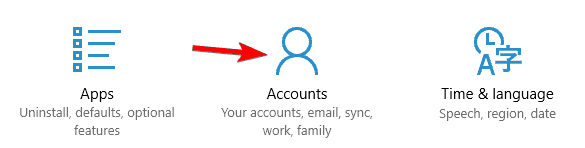
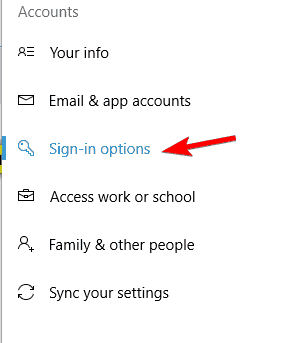
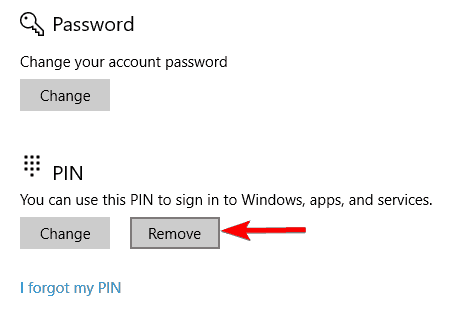
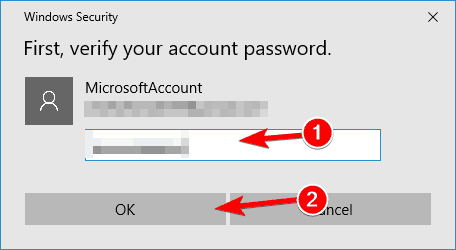
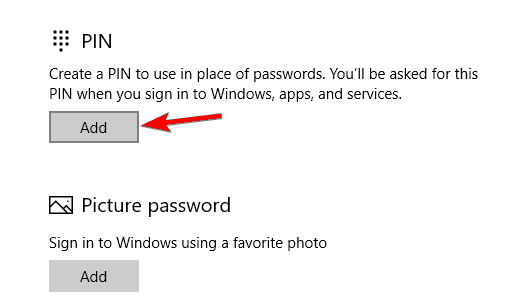
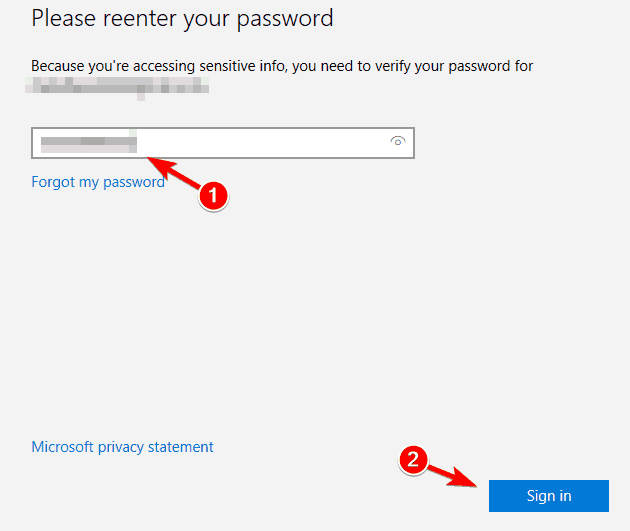
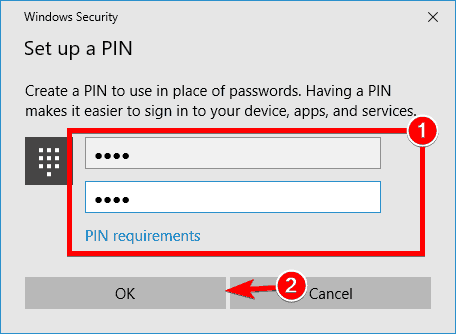
 Thank you and have a BLESSED AND HAPPY DAY
Thank you and have a BLESSED AND HAPPY DAY 
















