-
Predator Z57 MiniLED: Ultrawide Curved Beast of a Monitor
The importance of a good gaming monitor cannot be underestimated. From smoother game play to increased performance and eye comfort, using a high quality monitor that’s big enough for your gaming exploits can, literally, up your game.
There’ll be no half measures today, as we check out the Predator Z57 MiniLED, a monster monitor spanning 57-inches, offering a jaw-dropping 32:9 resolution, and unparalleled DUHD (7680x2160) resolution. In case you’re wondering, DUHD stands for Dual Ultra High Definition.
If you’re looking for a state-of-the-art, curved gaming monitor to truly elevate your gaming, and you have the desk/wall real estate, then Acer’s Predator Z57 may be just what you need. Read on to discover more about ultrawide monitors and Mini LED technology, as we dive into the details of this neon-lit beast of a monitor.
What is an ultrawide monitor?
Any monitor display with an aspect ratio wider than the standard 16:9 is typically classified as an ultrawide monitor. Aspect ratios of 21:9 and above, or in the case of Predator Z57, 32:9 provide users with a wide field of view. Ultrawide monitors have several common applications. For gamers, an ultrawide screen can contribute to an immersive gaming experience: by expanding the user's peripheral vision, games can seem even more lifelike. The curvature of the Predator Z57 further contributes to this effect, especially in racing games.
Other uses for ultrawide monitors include multitasking and content creation. Multiple windows can be displayed simultaneously, and in video and image editing, more screen real estate increases productivity in detail oriented tasks.
The Predator Z57’s ultrawide display can also be used picture-by-picture mode, splitting the screen in half to showcase output from two different sources simultaneously. Another productivity-enhancing feature is picture-in-picture mode, which divides the screen with displays on the main screen and another in an inset window.
What is Mini LED?
There is a wide variety of monitor choices out there for gamers to choose from, and monitor technology today is awash with different display techs and acronyms to name them. Before we delve into the details of the Predator Z57 MiniLED, let’s briefly cover the various screen technologies available to gamers. The most widely used screen technology, LED (light emitting diode), is actually a type of LCD (liquid crystal display), lit by a backlight.
OLED (organic light emitting diode) screens feature individual emissive pixels for the ultimate HDR (high dynamic range) experience. Mini LED screen technology is an improvement on standard LED screens, kind of like how mini-disks evolved from CDs. Well, not quite, but as the name suggests Mini LED is a type of LCD that uses smaller LEDs (0.008 inches, 200 microns) to create an image.
Compared to a regular LED display, Mini LEDs use a larger number of smaller lights to increase the amount of local dimming zones, resulting in granular control over the backlight. This translates to improved brightness levels, color output and contrast. Darks will appear darker, and brights will appear brighter, elevating viewing and immersive gaming experiences to a new plateau.
Introducing Acer’s Predator Z57 MiniLED
Slated for release in Q2 2024, from $2,499,99 the Predator Z57 MiniLED is an ultrawide screen with 1000R curvature and a 120Hz refresh rate. Here’s the specs we have so far:
* Screen Size: 57 inches
* Resolution: 7680x2160 DUHD (32:9)
* Panel Technology: Mini LED
* Local dimming: 2304-zone
* Curvature: 1000R
* Refresh Rate: 120 Hz
* Features: DCI-P3 98% VESA DisplayHDR 1000 (1000-nits peak brightness)
* Built-in Speakers: Dual 10W
* Adjustable: Height, tilt swivel and VESA wall mount
* Connectivity: 1x DisplayPort 1.4, 2x HDMI 2.1, 1x 90W USB-C PD, 1x KVM switch
1. Panoramic Immersion
Looking at the impressive tech-specs, it is easy to see how this monitor delivers detailed, radiant, and molasses smooth gaming experiences with a refresh rate of up to 120 Hz. The 2304-zone Mini LED local dimming technology behind the 7680x2160 resolution display will leave you questioning reality, also reducing the incidence of halos and blooming. Shadowy alleys and glowing sunsets in your favorite games will appear like never before on Acer’s Predator Z57 thanks to the Mini LED technology.
2. Certified performance
The Predator Z57 monitor covers 98% of the DCI-P3 color gamut, this is the standardized set of colors used in the film industry created by the Digital Cinema Initiatives (DCI) and Society of Motion Picture and Television Engineers (SMPTE). This equates to saturated, vivid colors, whether you are gaming, editing, or multitasking on the ample screen.
Next, brightness, or the nits. The monitor has a peak brightness of up to 1000 nits, meaning that it is VESA DisplayHDR 1000 certified. This certification also signifies that the monitor supports 10-bit image processing, as well as outstanding local dimming, and high contrast HDR.
AMD FreeSync Premium technology ensures seamless gameplay, handling even the most demanding AAA titles with ease. This AMD certified technology protects against the disjointed nightmare that is screen tearing. FreeSync maintains smooth gameplay, leaving you tear, lag, and flicker free to get on with gaming.
3. Sound and ergonomics
While this monitor packs a stunning visual punch, it does not skimp on sound! Dual 10W speakers further contribute to the immersive gaming world of the Z57, ensuring that you don’t miss any in-game audio details like the sound of a twig snapping in the forest as your enemy approaches. It is important to stay comfortable and focused during epic gaming sessions. Thankfully, this monitor has adjustable tilt, swivel and height, as well as being wall mountable, to adapt to your lifestyle and gaming habits.
4. Well connected
Connecting a monitor to your PC or console has never been easier, the Predator Z57 features two HDMI 2.1 ports that can be used with your Playstation 5 and XBOX Series X consoles. Also equipped with a DisplayPort 1.4, the adaptable 90W USB-C PD, connectivity is second nature to the Predator Z57. The built-in KVM switch also lets you switch effortlessly between devices, without missing a moment of gameplay.
The takeaway
It’s been a cinematic, ultrawide, and immersive ride. We hope you’ve enjoyed today’s journey checking out what is surely one of the biggest, best gaming monitors in the ether. The latest Mini LED technology offers visuals and performance like never before. If you’re looking for an immersive, realer than life, color saturated gaming experience, then the Predator Z57 with its ultra-wide 32:9 DUHD resolution, and 2303-zone Mini LED technology could be the monitor you’ve been waiting for.
Recommended Products
Predator X45 Gaming Monitor
Buy Now
EI1 Curved Gaming Monitor
Buy Now
-
Understanding Your Digital Footprint and Why It Matters
Everything you do online leaves a trace. From social media posts and online purchases to browsing history and even location data, you’re constantly creating a digital footprint—a record of your online activity. While this footprint might seem intangible, it has a very real impact on your personal and professional life.
In this article, we’ll delve into the world of digital footprints, exploring what they are, how they can affect you, and most importantly, how you can manage and use them to your advantage.
The Impact of Your Digital Footprint
Your digital footprint acts as a constantly evolving online persona. It can influence how potential employers, educators, romantic interests and even governments perceive you. A positive digital footprint that spotlights your skills, experience, and professionalism can open doors. However, a neglected or negative footprint filled with inappropriate opinions could hinder your opportunities.
Beyond reputation, your digital footprint can also impact the types of advertising you see online. Companies track your online activity to tailor ads to your interests and browsing habits. This personalization can be convenient, but it also raises concerns about data privacy and targeted advertising strategies.
Risks Associated with a Neglected Digital Footprint
Leaving your digital footprint unchecked can expose you to various risks:
* Privacy breaches: Oversharing personal information online makes you vulnerable to identity theft, cyberstalking, and targeted scams.
* Reputational damage: Impulsive online comments or unprofessional posts can linger online for years, potentially affecting your future job prospects or educational opportunities.
* Security vulnerabilities: Weak passwords and unsecured accounts can grant unauthorized access to your data and online identities.
* Misinformation: Incorrect information about you online can spread, leading to misunderstandings or false judgments.
Strategies for Managing Your Digital Footprint
Taking control of your digital footprint allows you to create a positive online presence. Here are some key strategies:
* Privacy settings review: Regularly review and adjust privacy settings on social media platforms and other online accounts. Limit the information publicly available and consider who can see your posts.
* Be mindful of what you share: Think twice before hitting “post.” Avoid sharing sensitive information or anything that could be perceived negatively in an employment setting.
* Clean up your online presence: Search for old social media profiles or online accounts you no longer use. Deactivate or delete them to minimize the data associated with them.
* Manage your online reputation: Set up Google alerts for your name to track what information appears online. If you find inaccurate or negative content, consider contacting the source for removal.
* Be security savvy: Use strong passwords and enable two-factor authentication for added security. Be cautious about clicking on suspicious links or downloading unknown files.
Use a Digital Footprint Checker
In today’s digital age, staying on top of your online presence can be a challenge. Fortunately, several digital footprint checker services can help you monitor and manage your online information. These services typically scan the web for mentions of your name, email address, and other details associated with you. Here are two of the most popular:
* Have I Been Pwned (HIBP) is a free service that lets you check if your email address has been compromised in any known data breaches. It’s a crucial first step in understanding potential security vulnerabilities.
* Mine allows you to search for your data across the web with a focus on data brokers, which are organizations that make money by collecting your personal information and licensing it to other companies for marketing purposes. The platform can help identify these companies and offers tools to request removal of your info.
Leveraging Your Digital Footprint Positively
Your digital footprint isn’t just about potential risks; it’s also an opportunity to showcase your strengths and forge a positive online reputation. Here’s how:
* Build a specialized online presence: Create a professional website or online portfolio highlighting your skills and experience. Use platforms like LinkedIn to connect with others in your field.
* Engage in positive online interactions: Contribute to online communities and discussions related to your field. Share insightful content and participate in meaningful conversations.
* Highlight your expertise: Publish blog posts or articles on topics relevant to your skills and interests. This demonstrates your knowledge and helps establish you as a thought leader.
For tasks like monitoring your digital footprint and conducting safe online transactions, a reliable and secure device is essential. The Acer TravelMate Spin P4 Laptop provides robust security features like fingerprint login to safeguard your data, while a versatile tablet like the Acer Iconia Tab P10 offers excellent battery life so you can stay connected and manage your online identity from anywhere.
By actively auditing your digital footprint, you can ensure it reflects your best self online. Embrace the power of the internet to shape a positive online identity that supports your personal and professional goals.
Recommended Products
TravelMate Spin P4 Laptop
Shop Now
Acer Iconia Tab P10
Shop Now
About Maxine Sheppard: Maxine is a writer and editor who specializes in topics ranging from travel, tech and music to wildlife and design. When not writing, you might find her driving through a national park with the radio on, loud.
-
Forget Going Solo: The Best Co-op Shooters to Play on PC
Cooperative shooter games, commonly referred to as "co-op shooters," are immensely popular among PC gamers who enjoy team-based gameplay experiences. Instead of battling against other players, you collaborate with friends or strangers online, working together to overcome challenging scenarios and enemies, and share the spoils of victory. Here’s a look at some of the top co-op shooters on PC, along with a breakdown of what makes co-op such a compelling way to experience shooting games.
Left 4 Dead 2
Valve’s Left 4 Dead 2 plunges players into a harrowing tale of survival in the midst of a zombie apocalypse. Set in the aftermath of a global viral outbreak, four unlikely survivors band together to navigate treacherous environments teeming with the infected. Their journey takes them through a variety of locales, from desolate city streets to eerie swamps, each presenting its own set of challenges and dangers.
The co-op aspects of this classic first-person shooter game are central to its gameplay experience. Players must collaborate closely to fend off waves of relentless zombies, coordinating attacks, sharing resources, and providing cover for each other. Communication and teamwork are paramount as players strategize their way through the chaos, utilizing each survivor's unique abilities and weapons to overcome the undead horde. Whether reviving fallen comrades, holding off a horde while someone opens a door, or coordinating a last stand against overwhelming odds, Left 4 Dead 2 emphasizes the importance of cooperation in the face of overwhelming adversity.
Helldivers 2
https://youtu.be/sqCxyt5QRSg?si=WERCqXLVoTB5DrPD
Arrowhead Game Studios’ Helldivers 2 epitomizes the essence of an amazing cooperative shooting game through its intense and strategic gameplay experience. Building upon the success of its predecessor, Helldivers 2 immerses players in a futuristic world embroiled in a relentless war against alien invaders. Players assume the role of elite soldiers, known as Helldivers, tasked with defending humanity across the galaxy. With dynamic mission objectives and procedurally generated environments, each playthrough feels fresh and unpredictable.
The game's cooperative elements shine brightly as players must work closely together to overcome formidable challenges. From coordinating tactical strikes against enemy positions to providing covering fire for team members, missions in Helldivers 2 demand precise teamwork and communication. Friendly fire adds an extra layer of tension, requiring players to exercise caution and coordination in their actions.
Borderlands 2
Borderlands 2, developed by Gearbox Software and published by 2K, distinguishes itself as an exemplary first-person co-op shooter-looter through its robust multiplayer mechanics and immersive gameplay experience. The game accommodates up to four players seamlessly, allowing friends or strangers to join forces and tackle the challenges of the world of Pandora together. Cooperation enhances dynamic combat encounters and mission-based gameplay, fostering teamwork and coordination among players. The ability to revive fallen comrades, share loot, and strategize together adds depth to the cooperative experience.
The game’s vast open world and extensive loot system provide ample opportunities for exploration and customization, ensuring each playthrough feels unique and rewarding. Whether embarking on story-driven quests or engaging in chaotic battles against formidable enemies, the cooperative aspect of Borderlands 2 elevates the gameplay experience, making it one of the standout PC shooting games.
Remnant 2
Remnant: From the Ashes is one of the highly popular third-person shooter games that provides a great co-op experience. Its sequel, Remnant 2, builds on that foundation with key features that further enhance team-based play. It introduces an expanded class system, providing increased build diversity and specialized roles for each player. This allows for deeper strategic coordination and unique team compositions. Additionally, encounters with powerful bosses often demand careful planning and collaborative execution, requiring the whole squad to work together to prevail. The result is a more intense and rewarding co-op experience with an even higher focus on teamwork.
Developed by Gunfire Games, this third-person shooter game continues the fight against the monstrous Root, an interdimensional threat that corrupts worlds. Players are thrown into a world shattered by the Root's influence. As a survivor, you'll travel through ravaged realms, facing corrupted creatures while searching for a way to restore balance and save humanity.
Earth Defense Force: World Brothers
https://youtu.be/bj5ut0IKt18?si=4J9gYzxLwfFtzhZ7
Earth Defense Force: World Brothers offers a unique and engaging co-op shooting experience on PC through its distinctive voxel-based visuals and chaotic gameplay. Set in a world besieged by alien invaders, players must assemble a team of heroes from different dimensions to combat the extraterrestrial threat.
This EDF game's cooperative multiplayer mode allows players to join forces with friends or other players online, working together to tackle missions and defend humanity across various environments. Cooperative play enhances the game's fast-paced action and intense battles, encouraging teamwork and coordination to overcome waves of enemies and colossal bosses. Its lighthearted tone and colorful aesthetic add to the appeal, creating a fun and accessible co-op gaming experience.
Deep Rock Galactic
Ghost Ship Games’ Deep Rock Galactic (DRG) stands out as a fantastic co-op shooter on PC due to its unique approach to mission structure and class dynamics. Up to four players take on the roles of hard-core space Dwarves sent to explore spectacular caves on a hostile planet called Hoxxes IV. Each Dwarf class has specialized tools and weapons vital for success. Engineers create platforms for access, Scouts light up the darkness, Gunners unleash firepower, and Drillers carve through terrain. This emphasis on complementary roles creates an exceptional sense of teamwork. Missions demand close communication as Dwarves tunnel, mine valuable resources, and battle waves of alien creatures in the claustrophobic depths.
Deep Rock Galactic features lots of powerful weapons, including experimental plasma chargers and industrial flamethrowers, and trying them all out on a solid gaming machine brings the gaming to another level. Acer’s Nitro 16 gaming laptop, which exceeds DRG’s recommended system requirements, is one such machine.
Cooperation vs. Competition: Why Team Up?
While competitive multiplayer shooters focus on individual skill and player-versus-player combat, co-op shooters offer a different kind of experience. In co-op shooters, players must work together, communicate effectively, and coordinate their actions to overcome challenges. This collaborative aspect fosters a sense of camaraderie and teamwork, as players rely on one another to achieve their objectives.
Co-op shooter games provide several benefits that contribute to their appeal among PC gamers. Firstly, they offer a social gaming experience, allowing players to connect with friends or make new ones online. Secondly, they encourage teamwork and communication, as players must coordinate their strategies and cover each other's weaknesses. Finally, co-op shooters often encourage replaying the game, as players can tackle the same challenges with different team compositions or difficulty levels.
Recommended Products
Nitro 16 Gaming Laptop
Shop Now
Predator Triton 16 Gaming Laptop
Shop Now
About Lalaine Capucion: Lalaine has been working as a freelance writer and editor for more than 12 years, focusing on lifestyle, travel, and wellness. When she isn’t writing, she's most likely curled up with a good book or trying out a new recipe in the kitchen. She lives in Metro Manila, Philippines.
-
Best Google Doodle Games in 2024
Google Doodle games are like hidden gems sprinkled across Google's homepage, ready to whisk you away from the doldrums of daily life with just a click. Forget about the hassle of downloads or fumbling with fancy gaming controllers. Whether you're lounging on your couch or sneaking a quick break at work, these games transform your device into an arcade of fun and learning.
So, what exactly is a Google Doodle? Picture this: Google decides to give its logo a makeover, but not just any makeover. These changes celebrate everything from national holidays and global events to honoring pioneering historical figures. And the best part? Some of these doodles are interactive, meaning you can play games, solve puzzles, or dive into digital art projects right from your browser. The others? They're like mini art exhibits, showcasing creative animations or drawings that brighten your day.
You don't need to be a hardcore gamer to enjoy these games. They are simple, amusing, and perfect for those undercover gaming sessions at your desk. From playing Pac-Man to transforming into a cat wizard busting cartoon ghosts, Google Doodle games cater to those brief moments of respite during your day.
As we step into 2024, the allure of Google Doodle games continues to grow. Here's a curated list of the 10 most popular Google Doodle games that you can't afford to miss. So, ready to turn your work breaks into fun breaks? Game on!
Best Google Doodle Games in 2024
1. Pac-Man (2010)
The Pac-Man Google Doodle, released in 2010 to commemorate the 30th anniversary of PAC-MAN, delivered a nostalgic and entertaining twist on the classic arcade game. Integrating the iconic gameplay into the Google logo, it allowed players to navigate PAC-MAN through a maze that spelled out "Google," complete with the original game's pellets, power pellets, and the four infamous ghosts. This clever adaptation retained the essence and simplicity of PAC-MAN, offering a brief but delightful challenge that appealed to both long-time fans and new players. The familiar maze, combined with the catchy tunes of the original game, provided a unique and enjoyable way to celebrate the legacy of one of the most recognizable video games, making it a memorable experience despite being a straightforward adaptation of the classic PAC-MAN formula.
2. Doctor Who (2013)
The Doctor Who 50th Anniversary Google Doodle captivates with its celebration of the iconic British sci-fi series, intertwining nostalgic joy and interactive gameplay to mark a significant milestone. Launched on the series' half-century mark, this multi-level adventure game allows players to navigate through various challenges as the Doctor, engaging with key elements from the show, including the infamous Daleks and the creatively included Weeping Angels. Despite the inherent difficulty of translating the Angels' "only move when not seen" mechanic into a side-scrolling format, the game manages to incorporate them, adding a layer of strategy and excitement. This Doodle not only served as a delightful way for fans to pass time before the series' special anniversary event but also stands out as a memorable experience for its ability to connect players to the extensive lore of Doctor Who. The combination of engaging gameplay, clever incorporation of series-specific threats, and the celebratory context makes it an enduring favorite for fans, capturing the essence of Doctor Who's enduring appeal.
3. Rubiks Cube (2014)
Google's Rubik's Cube Doodle offers a digital rendition of the iconic puzzle, allowing enthusiasts and new players alike to engage in the challenge of aligning all faces to a single color right from their web browsers. This interactive version simulates the tactile experience of solving a Rubik's Cube, complete with controls for manipulating the cube's faces and orientation, ensuring a mental workout that tests problem-solving skills and spatial reasoning. The nostalgia of the Rubik's Cube, combined with the accessibility and ease of an online platform, makes this Doodle not just a tribute to the classic toy but also a fun and engaging way for users to either relive memories or test their puzzle-solving prowess. The controls for this virtual cube are intuitively designed for both mouse and keyboard users, with the keyboard controls as follows:
* F – Front
* B – Back
* U – Up
* D – Down
* L – Left
* R – Right
* X – Rotate Cube on the Right
* Y – Rotate Cube on Up
* Z – Rotate Cube on the Front
These controls offer a comprehensive way to interact with the Doodle, making the solving process both accessible and enjoyable for all.
4. Halloween (2016)
The Halloween 2016 Google Doodle, titled Magic Cat Academy, casts players in the enchanting role of Momo, a wizard cat, tasked with the defense of her magical school against an array of spooky ghosts and ghoulies. The game captivates with its simple yet addictive gameplay mechanics, where players wield Momo's wand to vanquish foes by drawing symbols that mirror those floating above the ghosts' heads—from straightforward lines to more complex shapes like arrows, hearts, and lightning bolts. Progressing through five eerie levels set within a haunted school environment, the game gradually increases in difficulty, challenging players to quickly and accurately replicate increasingly intricate symbols. This delightful blend of magical adventure, quick-thinking challenges, and the endearing protagonist, reminiscent of beloved pets, offers a light-hearted and engaging experience perfect for celebrating the spirit of Halloween, making Magic Cat Academy a cherished favorite among Google Doodle games.
5. Fischinger Music Maker (2017)
The Oskar Fischinger Google Doodle, created to celebrate the 117th birthday of the visionary abstract animator, offers users a unique and immersive experience into the world of visual music composition. This interactive platform empowers users to unleash their creativity by clicking on the screen to produce their own abstract animations, reminiscent of Fischinger's groundbreaking work. With a suite of customization options at their disposal, including a variety of presets, shapes, colors, patterns, and a tempo adjustment slider, participants can fine-tune their compositions to capture the perfect tone and visual harmony. This digital homage not only serves as a tribute to Fischinger's legacy, blending geometric precision with musical synchronicity, but also provides a fun, engaging way for users to explore the synthesis of art and music, allowing them to experience the joy and complexity of creating abstract animations that pulsate with life, color, and rhythm.
6. Doodle Champion Island Games (2021)
Doodle Champion Island Games uniquely blends Olympic fervor with RPG adventure, placing players in the role of Lucky, a calico athlete on a mission across Champion Island to collect seven sacred scrolls. This endeavor unfolds through engaging sport mini-games and exploration of a vibrant 2.5D pixel world, where players can uncover hidden challenges and vie for a spot on the global leaderboard by joining one of four teams. The collaboration with Studio 4°C enhances the experience, presenting a visually appealing and story-rich gameplay.
The mini-games, each inspired by Olympic sports but reimagined with whimsical twists, include:
* Marathon: Running while collecting watermelons.
* Hurdles: Jumping over obstacles and tortoises.
* Table Tennis: Battling a tanuki by volleying a birdie.
* Soccer: Scoring goals past kappa goalies.
* Synchronized Swimming: Performing rhythmic underwater maneuvers.
* Archery: Hitting targets while on horseback.
* Rock Climbing: Scaling a mountain using climbing holds.
This game's combination of varied sporting challenges, strategic team dynamics, and exploration makes Doodle Champion Island Games not just a compelling Google Doodle game but a noteworthy standalone title in the realm of web-based gaming.
7. Gerald “Jerry” Lawson’s 82nd Birthday (2022)
The Gerald "Jerry" Lawson Google Doodle not only commemorates the 82nd birthday of a key figure in the history of video gaming but also invites users into the world of game creation, echoing Lawson's innovative spirit. This interactive Doodle features five distinct, retro-style mini-games, crafted by American guest artists and designers Davionne Gooden, Lauren Brown, and Momo Pixel, spanning genres from puzzle-platformers to a Pong-inspired game. The truly unique aspect lies in its edit mode, allowing players to modify existing games or conceive their own from scratch, akin to a simplified version of Mario Maker. This hands-on approach to game design, coupled with the opportunity to engage directly with the mechanics that underpinned Lawson’s pioneering work with the Fairchild Channel F System, offers a blend of nostalgia, education, and creativity. It not only serves as an entertaining set of games but also as a tribute to Lawson's legacy, promoting innovation and inclusivity in the gaming industry, making it an enriching experience for players and aspiring developers alike.
8. Celebrating Pani Puri (2023)
The Celebrating Pani Puri Google Doodle game, designed to honor a renowned South Asian street delicacy, offers players the chance to step into the shoes of a pani puri server in a virtual environment. This interactive game challenges players to swiftly fulfill customer orders by selecting the correct amount and flavor of connected pani puris from a box that resembles a match-3 puzzle layout. Unlike traditional puzzle games that prioritize the longest rows, this game demands precision in matching customers' specific requests for different pani puri flavors and quantities. With options for both relaxed and timed modes, it caters to a wide range of players looking for either a leisurely experience or a more pressing challenge. This engaging setup, combined with the cultural significance and the real-world skill of serving pani puri quickly and efficiently to avoid a mess, as the treat is traditionally eaten in one bite, makes the game not only fun but also a delightful virtual celebration of a beloved street food and its record-holding proponents in Madhya Pradesh.
9. Celebrating Lake Xochimilco (2023)
The Celebrating Lake Xochimilco Google Doodle game offers a charming virtual adventure that combines education with fun, allowing players to explore the natural beauty of Lake Xochimilco, the last sanctuary for the enchanting axolotl species. As players navigate the lake's waters on a trajinera boat, accompanied by tourist axolotls, they are tasked with spotting and photographing these unique amphibians. Each successful photo yields delightful facts or amusing quotes about axolotls, such as their ability to sleep with open eyes and breathe both underwater and on land, despite their inability to read. This interactive experience not only celebrates the historical and cultural significance of Lake Xochimilco, a site that has transitioned from an Aztec civilization hub to a recreational and cultural landmark, but also raises awareness about the conservation of axolotls. Engaging with this game is enjoyable due to its educational elements, adorable graphics, and the immersive experience of participating in a virtual conservation effort, making it a hit for both axolotl aficionados and those new to the world of these fascinating creatures.
10. Celebrating Bubble Tea (2023)
The Celebrating Bubble Tea Google Doodle game is an entertaining and engaging experience that lets players step into the paws of an adorable Formosan Mountain Dog running a bubble tea stall, paying homage to the drink's Taiwanese origins and its global popularity. Players are challenged to quickly and accurately prepare a variety of bubble tea orders, tailoring each drink to meet the specific requests of an ever-growing queue of Doodle customers. This involves selecting the right flavors—ranging from honeydew to mocha—and the perfect toppings, such as tapioca pearls or fruit jellies, while also mastering the art of shaking the tea and adding ice to the precise level required. The game combines the thrill of time management with the joy of serving up this beloved beverage, making it a delightful digital simulation of the bubble tea craze. Through its cute graphics, interactive gameplay, and educational tidbits about bubble tea's cultural significance, the game provides both a fun and informative experience, appealing to fans of the drink and newcomers alike.
11. Valentine’s Day 2024
The Valentine's Day 2024 Google Doodle, titled "Chemistry CuPd," reimagines the celebration of love through the lens of science, offering a playful and educational twist on traditional Valentine's festivities. In this interactive game, players embark on a quest to find their elemental match by either taking a personality quiz or selecting an element avatar from the periodic table. Once set with an avatar, the game shifts to a fun swiping mechanism, where players explore profiles of other elements, seeking out potential chemical bonds that symbolize compatibility. Each element's profile, adorned with unique personality descriptions and clever puns, not only injects humor and charm into the matchmaking process but also serves as an engaging way to learn basic chemistry concepts. This innovative approach to understanding chemical bonds and elemental properties through the metaphor of love makes "Chemistry CuPd" an intriguing and delightful experience, blending the thrill of discovery with the warmth of Valentine's Day, and proving that sometimes, the chemistry between us can be quite literal.
Stop reading and go play!
Google Doodle games transform simple web browsing into a playful and enriching experience. Far more than mere distractions, these games invite us into brief but immersive adventures, celebrating historical milestones and cultural phenomena without the need for downloads or complex controls. From navigating the classic mazes of Pac-Man to conjuring spells in the whimsical world of Magic Cat Academy, each Doodle offers a unique blend of fun and learning. They are a testament to the power of creative engagement, providing quick, accessible entertainment that enriches our daily digital interactions. Whether you're taking a short break or just looking to explore, Google Doodle games are a delightful escape that's just a click away.
Recommended Products
Aspire Vero Green Laptop
Buy Now
Chromebook Vero 514
Buy Now
-
Best Sims Like Games To Play in 2024
As we progress further into 2024, the landscape of life simulation games is broadening with the arrival of two promising new entries, Life By You and inZOI, joining the realm. Sims-like games offer more than just an escape from reality; they serve as a canvas for creativity, strategy, and personal storytelling, promising new worlds filled with endless possibilities.
The Sims series, a pioneer in the life simulation genre, has long been the benchmark against which all others are measured. However, as we delve into this year's offerings, a diverse range of titles have emerged, each bringing its unique flavor to the genre. From expansive sandbox worlds brimming with customization possibilities to photorealistic environments that push the boundaries of what we expect from simulation games, the current landscape is rich with opportunities for players to live out their virtual lives in myriad ways.
Whether you're looking to manage a farm, build a city, or explore new social dynamics, the games of 2024 are poised to redefine what it means to play god in the digital age. Here are some of the best Sims-like games to play in 2024, each offering a unique twist on the life simulation experience, promising endless hours of building, exploring, and storytelling.
1. Life by You
Life By You, set to launch into Early Access on June 4, 2024, by Paradox Tectonic, emerges as a captivating life sim experience that stands as a significant contender to The Sims series, particularly appealing to fans of the genre. With its anticipated release following a series of delays aimed at enhancing its visuals and gameplay features, Life By You promises an expansive sandbox world ripe with customization options, real-language dialogue trees, and a built-in modding client for an enriched player-created content experience.
Distinguished from The Sims through its open-world setting, real-language conversations, and full-frontal approach to adult themes, this game further offers extensive customization from character creation to town rearrangement, alongside a variety of transportation modes and no loading screens, setting a new benchmark for life simulation games. Its commitment to incorporating player feedback through a comprehensive Early Access phase underscores its potential as a dynamic, player-shaped world, making it an excellent choice for The Sims enthusiasts looking for a more immersive and customizable simulation experience.
2. inZOI
Scheduled for release in late 2024, inZOI is Krafton's ambitious entry into the life simulation genre, potentially rivaling The Sims series with its photorealistic visuals powered by Unreal Engine 5 and innovative gameplay features. Like The Sims, inZOI immerses players in the day-to-day management of their characters' (Zois) needs, such as hunger and hygiene, while also providing an open-world filled with diverse homes, workplaces, and activities that reflect both universal and Korean-specific cultural aspects.
What sets inZOI apart is its high graphical fidelity and unique in-game tools for character and home customization, including an AI-driven feature that allows players to create personalized decorative items, promising a next-gen life sim experience that could appeal to fans of The Sims looking for depth in simulation and customization.
3. Second Life
Second Life, launched on June 23, 2003, by the San Francisco–based firm Linden Lab, presents a richly immersive experience reminiscent of the popular life simulation game, The Sims, yet it carves out its own unique niche within the genre. It allows players, referred to as residents, to create avatars through which they can explore, interact, and create in a vast virtual world known as the grid. This platform distinguishes itself with a profound emphasis on user-generated content, empowering residents to build, socialize, and engage in an array of activities ranging from individual to group events. Second Life's dynamic ecosystem, where the virtual world evolves through its residents' creativity, offers a level of depth and interaction that goes beyond the static environments found in many traditional video games.
What sets Second Life apart from games like The Sims is its open-ended nature and the complex economy driven by its own virtual currency, the Linden Dollar (L$), which can be exchanged for real-world currency. This feature not only highlights the platform's unique blend of social and economic interaction but also opens up opportunities for entrepreneurship and virtual business ventures, allowing users to profit from their in-game creations and services. Furthermore, the ability to explore diverse virtual landscapes, attend live events, and meet people from around the globe offers a social richness and real-world complexity that The Sims cannot match. For those who enjoy the creativity and simulation of The Sims but crave a deeper level of interaction and the thrill of a virtual economy, Second Life provides an expansive universe of possibilities.
4. Animal Crossing: New Horizons
Animal Crossing: New Horizons, developed by Nintendo and released on March 20, 2020, has become a quintessential game for fans of life simulation games like The Sims. It offers a vast, immersive world where players can live out virtual lives in much the same way they do in The Sims, focusing on activities like building, socializing, and customizing their environment. However, New Horizons takes the concept further by allowing players to have complete control over an entire island, offering an unprecedented level of customization. From terraforming the landscape to designing outdoor spaces with pools, statues, and gardens, the game expands the player's creative playground far beyond the confines of a single home. This significant leap in design freedom, coupled with the introduction of crafting and the collection of countless items ranging from bugs to furniture, makes it a fertile ground for players who love to collect, create, and customize.
During the COVID-19 pandemic, Animal Crossing: New Horizons soared in popularity, providing a virtual escape for those confined at home, craving social interaction and a sense of normalcy. Its real-time clock and calendar mirrored the real world, adding a comforting routine and daily tasks that many found soothing in uncertain times. Unlike The Sims, Animal Crossing allowed players to visit friends' islands, sharing their creations and socializing in a safe, virtual space, thus fostering a strong sense of community and connectedness amidst social distancing measures. The game's ability to blend creativity, social interaction, and a relaxed pace of life into a cohesive and engaging experience is why it stands out as an exceptional choice for fans of The Sims, offering a unique blend of simulation, creativity, and community that resonated with players worldwide during the pandemic.
5. Stardew valley
Stardew Valley, developed by Eric "ConcernedApe" Barone, is a farm life simulation game that has captured the hearts of millions since its release for Windows in February 2016. For fans of life simulation games like The Sims, Stardew Valley offers a charming and immersive experience where players inherit a dilapidated farm, with the freedom to cultivate it as they see fit. Much like The Sims, the game provides players with the ability to shape their virtual lives, engaging in activities such as farming, fishing, mining, and forming relationships with townsfolk. However, Stardew Valley introduces unique elements that set it apart, including the ability to choose from different farm types, each offering distinct advantages and challenges, and a deeper interaction with the environment and seasonal cycles. The game's open-ended design allows for endless customization and exploration, giving players the liberty to build and nurture their farm and relationships at their own pace.
What truly distinguishes Stardew Valley from The Sims is its blend of farming simulation with adventure elements. Players can delve into procedurally generated caves for mining and combat, partake in the community through various quests, and even restore the town's Community Center, which unlocks new areas and game mechanics. The game's multiplayer feature, allowing up to eight players to collaborate online, adds another layer of engagement, fostering a sense of community and cooperation not commonly found in other life sims. Released to critical acclaim and having sold over 30 million copies by February 2024, Stardew Valley is not just a game about farming but a rich, virtual life experience where every choice brings new opportunities. Its success is a testament to its appeal to fans of The Sims, offering a familiar yet distinctively new sandbox to create, explore, and live out virtual lives.
6. Amazing Cultivation Simulator
Amazing Cultivation Simulator, developed by GSQ Games and published by Gamera Games, offers an intricate management and construction simulation experience that stands out from November 25, 2020. For fans of The Sims, this game provides a similar level of depth in character and base building but diverges with its unique setting in Chinese mythology, including elements of Wuxia and Xianxia genres, and incorporates Taoist and Buddhist philosophies. Where it parallels The Sims is in its complex systems of managing a sect (akin to a household) and designing living spaces with considerations like Feng Shui, akin to the architectural creativity in The Sims.
However, Amazing Cultivation Simulator introduces unique features such as Qi cultivation, a detailed tutorial system for its in-depth mechanics, and the option to explore a mystical world filled with legendary creatures and quests, offering a richly strategic layer and a cultural exploration far beyond the domestic focus of The Sims. The game's addition of mods, DLCs like "Deep in the Bamboo Forest" and "Immortal Tales of WuDang," and a vibrant modding community, plus a sequel on the horizon for 2024, ensure that it provides a continually evolving experience that is both familiar to simulation fans and distinctively engaging in its own right.
Recommended Products
Predator Helios 16
Buy Now
Predator Triton 17 X
Buy Now
-
Pokemon ROM Patches: Top Recommendations and Fresh Picks to Try
If playing all the Pokémon core video games, remakes, and spin-off games has only left you wanting more, it’s time to set your sights on Pokémon ROM patches. These fan-made games breathe fresh life into the Pokémon universe, offering everything from revamped visuals and unique storylines to new regions to explore and even completely new Pokémon to catch. Never played a Pokémon ROM mod before? Read on for a beginner-friendly guide to playing them on the PC and our list of recommended patches hacks to try.
What Are Pokémon ROM Hacks?
Imagine taking your favorite Pokémon game and injecting it with a dose of creativity, novelty, and sometimes even a bit of mischief. That’s what devs do when creating modified versions of official Pokémon video games, widely known as “Pokémon ROM hacks” in the gaming community. These are built on the base code of existing games and feature modifications ranging from simple tweaks to complete overhauls. Some ways to categorize Pokémon mods are by base game, difficulty level, setting and storyline, or development status (whether complete or in-progress).
How to Play Pokémon ROM Mods on the PC
Playing Pokémon mods on the PC involves two main parts: emulation and patching. For the uninitiated, emulators are programs that mimic a gaming console, and you’ll need one to play a ROM mod on your PC. Popular emulators for Pokémon games include VisualBoyAdvance (for Game Boy Advance games) or DeSmuME (for Nintendo DS games).
ROM mods are usually patches applied to a base game ROM. Here are the general steps to follow before you can play a Pokémon ROM patch on the PC:
* Find a ROM file of the original Pokémon game that the ROM mod is based on. You can typically find this online, but it’s important to ensure that you’re obtaining ROMs legally, either by ripping them from your own game cartridges or downloading them from authorized sources.
* Download the patch file (.ips or .ups) for the specific ROM mod you want to play. This file contains the changes and modifications made to the original game. The PokéCommunity forum is a great starting point for finding ROM patches and discussing them with other players.
* Patch the ROM. Use a patching tool like Lunar IPS (for .ips files) or Tsukuyomi UPS (for .ups files) to apply the patch to the original ROM file. Open the patching tool, select the ROM file and the patch file, then apply the patch.
* Launch the emulator software on your PC. Then, open the patched ROM file from within the emulator. You should now be able to start playing the Pokémon ROM mod on your PC.
Be sure to play your favorite Pokémon ROM patches on a robust gaming PC, such as the Acer Nitro V 15 Gaming Laptop, with the power, speed, and connectivity to ensure uninterrupted Pokémon-catching adventures.
The Best Pokémon ROM Patches for Beginners
These are our must-play picks for ROM patch newbies. They’re among the most popular mods in the Pokémon community, but be warned that starting with any of these beloved mods will likely raise your standards for all other games!
Pokémon Unbound
Set in the expansive, fan-created Borrius region, this FireRed mod offers an open-world experience with non-linear gameplay. It includes regional forms, four difficulty modes, and a ton of missions and mini-games. Pokémon Unbound gives players the freedom to explore and discover new content at their own pace. Its inclusion of Mega Evolution and other modern Pokémon mechanics appeals to fans looking for a more contemporary Pokémon experience.
Pokémon Prism
This Pokémon Crystal ROM patch weaves a grittier storyline set in the Naljo region, but it’s the innovative gameplay that has captured and sustained players’ interest throughout the game’s history. (A cease-and-desist order from Nintendo halted the game’s development in 2016, but a new dev team has picked up the project following a leaked build.) There are six different worlds to explore in Prism, and its engaging gameplay includes the ability to play as a Pokémon and to customize trainer sprites. Overall, players love Prism’s difficulty boost and unique mechanics.
Pokémon Rocket Edition
Offering an inventive take on the Pokémon formula, this game lets fans play as a Team Rocket member and explore familiar regions through a new lens. In the unique storyline that’s concurrent with the events of its base game, FireRed, players embark on nefarious missions and engage in battles against traditional protagonists. Rocket Edition’s intriguing premise and morally ambiguous world appeal to fans interested in darker and more unconventional narratives.
Pokémon Gaia
Another Pokémon Fire Red ROM mod, Pokémon Gaia takes players on a captivating journey through the Orbtus region. It offers a polished experience with a rich storyline and engaging gameplay. Gaia’s popularity stems from its originality and the depth of its world-building, as well as its high-quality design and attention to detail. It’s often described as feeling like an official Pokémon installment.
Fresh Picks: Pokémon ROM Mods to Try in 2024
Here are some newer releases that have gained traction among Pokémon ROM patch fans:
Pokémon Emerald Rogue
Drawing inspiration from the “roguelike” genre, this Pokémon Emerald ROM mod has randomized elements that guarantee a distinct experience each time you play. The 2022 release removes elements that some players find tedious, like grinding or repetitive dialogue. Instead, it focuses on the core gameplay loop of catching, training, and battling Pokémon, making it a more streamlined and engaging experience. Emerald Rogue’s appeal lies in its concept and replayability. Many players have described it as addictive and great fun.
Pokémon Orange: Island Walker
After the code base of Pokémon Orange got too old for updates, the Crystal mod’s dev has decided to rebuild the ROM patch from the ground up and switch up the story. Released in 2023, the Island Walker edition is set in the Orange Archipelago. There’s a “berrypedia” to complete (and 81 berries to collect and use) and an “Altering Cave” where you can encounter different Pokémon daily. Orange was beloved for capturing the feeling of an official Pokémon game and Island Walker promises to offer a similarly polished experience, if not better.
Pokémon TCG: Neo
For a nostalgia trip, try this 2023 ROM mod of the spin-off title Pokémon Trading Card Game (TCG). Pokémon TCG: Neo’s enticing features include the extensive range of new cards, many of which have been altered and balanced for a fresh take on the battling gameplay. The vibrant art alone makes this worth downloading. Drawn by the dev, the cards are a visual spectacle and make every Pokémon stand out. As a newer ROM patch, TCG: Neo is still rather buggy, but many players have also reported enjoying the game.
There are always Pokémon ROM mods in development and even decades-old titles are still getting updated. These fan creations not only honor the legacy of the franchise but also push its boundaries, continuously rekindling our love for the Pokémon world in exciting and unexpected ways.
Recommended Products
Nitro V 15 Gaming Laptop
Shop Now
Predator Helios Neo 16
Shop Now
About Micah Sulit: Micah is a writer and editor with a focus on lifestyle topics like tech, wellness, and travel. She loves writing while sipping an iced mocha in a cafe, preferably one in a foreign city. She's based in Manila, Philippines.
-
Essential Features Your Business Laptop Needs in 2024
Selecting a business laptop that meets your needs is an important step towards business productivity. There is a huge range of business laptops on the market today, with a multitude of features designed to meet every requirement. What is a business laptop? You may think of slim, lightweight notebooks intended to be carried effortlessly by workers on their daily commute, or even rugged laptops tested to survive in harsh work environments with features such as Military Standard tested impact-resistant chassis.
With such a vast choice of makes and models available, it’s important to consider the tasks that you intend to tackle with your business laptop before you decide on any purchases. There isn’t a simple answer to the best laptop for business, but there are definitely desirable features in some business laptops that will boost productivity and provide long-term value for users, regardless of their industry. In this article we will discuss several essential features that prospective buyers should look for in a business laptop in order to boost their business productivity. Read on to discover more!
1. Long lasting battery
It may sound obvious, but the importance of choosing a business laptop with a long lasting battery cannot be overstated. Whether a laptop is predominantly used for work, gaming or just plain old general use, mobility is arguably a major factor when choosing between a desktop or a laptop. The battery gives your laptop the gift of mobility, freeing you from the shackles of working next to a power outlet.
Plugging our laptop or smartphone in to charge when we’re at home or at our office desks is second nature to many of us, but productivity on the go requires a battery that can run for an eight hour (plus) workday without charging.
Finding a power outlet is the last thing you want to worry about when meeting clients or presenting to colleagues. A business laptop with a reliable, long lasting battery will ensure that you exude professionalism and preparedness whatever the situation. What’s more, if you travel during your workday, or like to get work done on the go, a long lasting battery ensures a smooth, continuous workflow, wherever you are.
2. A good screen
Screens, of all shapes and sizes are omnipresent in our lives. Think for a minute how many different screens you have interacted with today. Regardless of the industry you work in, you’ll likely spend the majority of your workday in front of your laptop, looking at the screen. In light of this, a high quality screen is an essential feature that you should look for when choosing a business laptop.
Live to work, or work to live, you’ll want to take care of your eyes. Viewing comfort should motivate you to choose a good screen: eye strain and fatigue can impact both your health and productivity. Modern screens feature anti-glare displays while not compromising on color accuracy, letting you get on with the job without giving eye strain a second thought. A screen with adjustable, or adaptive brightness levels, and blue light reduction are also must-have features when selecting a business laptop. Screen size is also an important factor to consider, especially if you regularly collaborate and need colleagues or clients to see your screen. A business laptop with a high resolution screen with ample screen real estate and good color accuracy will contribute to user satisfaction.
https://youtu.be/Iss30fbMbkE
3. Secure hardware and software
With the convenience and connectivity that computers bring to our businesses, schools and homes, they also represent a risk to the security of our data. A data breach can have catastrophic consequences for any company, big or small. Thankfully, secured-core PCs can help to protect your data from security threats. No need to worry about buying and updating multiple antivirus programs, Windows secured-core PCs feature on-by-default security. This protects against unauthorized access to your device, while enabling secure booting and protecting from firmware vulnerabilities.
Secured-core PCs feature face and fingerprint log in security: a combination of biometric sensors and hardware-based credential storage safeguard you against phishing and similar attacks. Malware beware, for policies enabled with Hypervisor Enforced Code Integrity (HVCI) only permit signed and approved executables to run. With an all-in-one security solution, such as secured-core, your laptop health is in safe hands, leaving you to get on with your work.
4. Ports aplenty
As we mentioned above, mobility and connectivity are both key features of modern business laptops. During the course of your work day or week, you’ll likely need to connect your business laptop to a range of devices, from projectors and printers to external monitors and external drives. While there is a trend today towards a simplification of ports, with an emphasis on USB-C, there is no guarantee that the peripherals or devices you may need to connect to your business laptop will be USB-C compatible.
In light of this, ensure that your business laptop has a diverse range of ports, including USB, HDMI, VGA, and Ethernet. Being prepared for various connectivity scenarios will help with seamless connectivity, unburdened by dongles, adapters or other peripherals.
5. SSD with sufficient space
Storage should not be overlooked when selecting a business laptop. Investing in a laptop with an SSD (solid state drive) storage with plenty of space will ensure speed, efficiency, and overall system responsiveness. Go for a minimum of 256GB storage space, serious business users should aim for a minimum of 512GB. For a business user, this means a faster computer, which in turn translates to improved productivity. While laptops and desktops traditionally relied on HDDs (hard disk drives) for data storage, this technology is swiftly becoming obsolete.
SSDs are markedly faster than HDDs and lack moving parts, making them durable and less liable to mechanical failure. What’s more, the power needed to run SSDs is less than HDDs, meaning that laptop batteries can run for longer, resulting in increased productivity for business users. SSDs are a fast, efficient storage solution that can meet the requirements of today’s 24/7 on-the-go business environment, and also will help to future-proof your business laptop.
6. AI readiness
Artificial Intelligence (AI) has dramatically transformed the working world, making its integration into business operations more critical than ever. AI technologies offer significant advantages for business users, including task automation and data analysis, among others. To future-proof your business in an AI-driven world, it’s essential to consider not just the hardware but also the broader ecosystem that supports AI capabilities. This includes adopting AI-powered software solutions that enhance operational efficiency, focusing on scalable cloud services, and ensuring that your systems are flexible enough to adapt to new AI advancements. As AI continues to grow in importance across all business facets, ensuring your infrastructure is AI-compatible without over-relying on hardware upgrades is key. This approach allows for seamless integration of AI functionalities, ensuring your business remains agile and competitive in an ever-evolving technological landscape.
The takeaway
We hope that you have enjoyed this article discussing the essential features your business laptop needs in 2024. Before committing to a purchase, clarify the day-to-day tasks that you require your business laptop to handle, as well as the ideal size and weight. Often a compromise has to be made between power and portability, but the power of many slim, lightweight business laptops in 2024 may surprise you! Check out Acer’s TravelMate series, these laptops are built to adapt to and excel in today’s swiftly changing business environment.
Ensure productivity wherever you are with a long-lasting battery and a good quality screen. Secure your data with a secured-core PC, and never compromise on connectivity by having a variety of ports. Finally, make sure that your business laptop is a long-term, future-ready investment with SSD storage and AI ready hardware.
Recommended Products
TravelMate P4
Buy Now
TravelMate Spin P4
Buy Now
-
League of Legends: New and Returning Game Modes on the Horizon
League of Legends, the ever-evolving multiplayer online battle arena (MOBA) giant, is set to see a substantial wave of updates and additions in 2024. To keep the LoL experience fresh for players, Riot Games has prepared not only the return of fan-favorite game modes with significant improvements but also a roster expansion with the introduction of new champions, as well as major overhauls to the abilities, playstyles, and appearance of some established characters.
LoL Modes: Revitalizing Familiar Experiences
Arena mode, a mainstay for players who crave fast-paced, high-intensity battles, will make a comeback in the first half of 2024 with some key changes designed to elevate the gameplay experience. Most notably, the number of teams in each match will double from the original four teams of two to a massive eight teams. This translates to a chaotic clash between 16 players, offering amplified mayhem and less predictable outcomes. In addition, gamers will face different teams more often and have greater chances at redemption.
Alongside this increase in player count, the user interface (UI) is being reworked to improve the flow of information during matches. These adjustments should streamline the visual elements on the screen, making it easier to keep up with the action. Further enhancements for the Arena mode include the addition of new Augments (special power-ups), redesigned maps, and various other tweaks to keep things fresh.
The goals for Arena are to improve game-to-game variance, increase champion diversity, and encourage even more experimentation. This mode will implement more targeted changes to both gameplay and game balance, promoting the ability to play fun and over-the-top combinations, ones that wouldn’t normally work in the Summoner’s Rift battleground.
League of Legends is also known for its special, rotating game modes that provide a healthy dose of lighthearted, sometimes even absurd, fun. In the popular Ultra Rapid Fire (URF) mode, for example, which Riot Games brought back into rotation from February 7, 2024, to March 11, 2024, abilities had extremely short cooldowns, leading to an explosion of spells across the map.
https://youtu.be/szCh-DK5ZSA?si=YT3P8DjIvJ2LXGWr
Meanwhile, multiple players control the same champion in One-For-All mode, which serves as a testament to both coordination and comedic chaos. One-For-All, a limited-time game mode that typically emerges in time for April Fool’s Day, made its reappearance on March 20, 2024, and is expected to be around until mid-April 2024.
Finally, a brand-new game mode is entering development. Details surrounding this mode are limited, with Riot Games teasing a potential shift away from the core League of Legends gameplay. Clues suggest it could involve more cooperative elements or a less intense experience, offering a change of pace for players who wish to spend time with friends in a more relaxed setting.
The system requirements for League of Legends aren’t too demanding, so your gaming setup doesn’t need to be overly hard-hitting or expensive. Powerful but budget-friendly machines like Acer’s Nitro V 15 Gaming Laptop or Nitro 50 Gaming Desktop are more than capable of providing an optimal LoL experience.
LoL Champions: Fresh Faces and Evolving Favorites
The already extensive roster of playable champions in League of Legends will see further growth in 2024, introducing new playstyles and lore into the game. One such addition is Smolder, an adorable baby dragon whose abilities include scorching breaths, fiery sneezes, and summoning his mom to deal extra damage to enemies or to heal him.
Ambessa Medarda, a character from Riot Games’ Netflix animated show Arcane, also joins the LoL Champions lineup in 2024. A Noxian warlord, she’s expected to be a strong, fast personality who can avoid attacks by way of extreme agility.
Another upcoming addition is a Vastayan mid-range mage, primarily designed to dominate the solo lane. Details on this Champion’s abilities, themes, and lore are currently unknown, adding an element of mystery and anticipation ahead of the eventual release.
Riot is also reworking some existing champions to revitalize their gameplay identities. The visual gameplay update (VGU) for the monster champion Skarner, for instance, includes changes in his kit and core mechanics, along with additional skills like a new Quaking effect accompanying basic attacks. Players can also expect the return of the thematic Porcelain skinline for Champions like Darius, while Champions such as Kindred and Leona will be receiving Prestige skins.
League of Legends has never shied away from remixing the gameplay experience from season to season. This year is no exception, with new modes, Champions, and thematic overhauls that Riot Games is packing into a single content cycle. Between wildly different alternate rulesets to master and fresh roster additions to explore, LoL players of all skill levels and interests should find their gaming sessions injected with novel challenges to tackle over the coming months.
Recommended Products
Nitro V 15 Gaming Laptop
Shop Now
Nitro 50 Gaming Desktop
Shop Now
About Lalaine Capucion: Lalaine has been working as a freelance writer and editor for more than 12 years, focusing on lifestyle, travel, and wellness. When she isn’t writing, she's most likely curled up with a good book or trying out a new recipe in the kitchen. She lives in Metro Manila, Philippines.
-
LinkedIn Tips: Building a Business Profile That Gets You Noticed
With over 1 billion LinkedIn users worldwide, it’s worth going the extra mile to create a standout profile on the powerful platform for networking, brand building, and career advancement. Your LinkedIn profile serves as your online business card, providing a snapshot of your skills, experience, and accomplishments. This sounds simple enough, but LinkedIn is more than just a repository of digital resumes. The platform itself is dynamic, regularly coming up with new features to help you showcase your expertise and connect with industry peers. Let’s look at actionable LinkedIn profile tips that will elevate your personal brand and get you noticed by potential clients, partners, and employers.
Craft an Impactful Headline and Summary
Your LinkedIn headline and summary are the first things people see when they visit your profile. Your headline should be concise yet descriptive, highlighting your unique value proposition. In the summary section, get creative and personal as you tell your business story. Instead of simply listing your work experience and skills, showcase your personality, express your passions, and share what makes your offerings different from the competition.
Optimize Each LinkedIn Profile Section
Every part of your LinkedIn profile provides an opportunity to demonstrate your expertise and credibility, starting with your professional profile picture and high-quality background image. When listing your experience and roles, focus on quantifiable achievements and results. Use action verbs and specific metrics to demonstrate your impact.
Skills and endorsements are another important aspect of your LinkedIn profile. Listing so many skills can come across as clunky or overwhelming, so keep them relevant to your industry and expertise. To boost your credibility, ask colleagues and clients to endorse you for these skills. You can also manage your client testimonials and endorsements by showing the ones most aligned with your expertise and career goals.
Post Multimedia Content
Adding various types of content creates a more immersive experience for visitors. Here are examples of multimedia content you can use to leave a lasting impression on your network:
* Videos: Create short clips to introduce yourself or your business, share industry-related insights, or give product demos.
* Podcasts: If you have a podcast or have been featured on one, you can share episodes or snippets on LinkedIn. This helps you reach a wider audience while demonstrating your expertise through conversations with industry leaders.
* Live Videos: Use the LinkedIn Live feature for Q&A sessions, interviews, panel discussions, or behind-the-scenes content. Broadcasting video in real time lets you engage with connections in a more interactive and authentic way.
* Documents and Presentations: Documents like case studies and reports showcase your research and expertise while providing educational content to your audience. You can also use LinkedIn SlideShare to post presentations from speaking engagements or webinars.
* Images and Infographics: Visual content such as images and infographics can help you communicate complex ideas or data in an engaging and more digestible manner. Images are also easily saved and shared.
* Event Announcements and Highlights: If you're hosting or participating in industry events, share updates and highlights on LinkedIn. Post photos, videos, or event summaries to keep your network informed and engaged.
In leveraging multimedia content on LinkedIn, choose the types of content that align with your goals and your audience’s preferences.
Engage With Connections and Followers
Building a strong network is key to your success on LinkedIn. Connect with colleagues, clients, and industry peers to expand your reach and visibility. Engage with your connections regularly by sharing relevant content, commenting on posts, and participating in discussions.
Showcase Your Thought Leadership
Posting articles and updates not only helps you establish yourself as an expert in your field, but also provides value to your audience. Share your experiences, tips, and thoughts on industry trends. Publishing consistently shows your commitment to your field and helps you build credibility with your audience.
Leverage Features Like LinkedIn Analytics
Maximize LinkedIn’s built-in tools and features. Use LinkedIn Analytics to track the performance of your profile and content. Metrics like profile views and post engagement can help you understand what resonates with your audience and how you can refine your profile. When you take LinkedIn Learning courses, you can add the course certificate to your LinkedIn profile and opt to notify your network about your new skills. You can also see if you qualify for LinkedIn’s Creator mode, which provides additional tools such as newsletters, audio events, and a “Follow” button.
Whether you’re creating educational videos for your network or contributing to LinkedIn’s collaborative articles, it helps to have productivity tools that can keep up with your brand-building and networking needs. The Acer Aspire 5 Laptop offers enhanced Wi-Fi connectivity and AI-assisted features for video calls, while the Acer Swift Go 14 Laptop is an AI-ready workhorse in a portable, thin-and-light body.
LinkedIn Profile Pitfalls: Common Mistakes to Avoid
Completing an online resume may seem straightforward, but there’s an array of common errors that can hinder your networking and personal marketing efforts. Here are some of them:
* Incomplete Profile
Many people leave out entire sections of their profile, such as missing profile pictures or blank summary sections. An incomplete profile can give the impression of being disinterested or unprofessional.
* Lack of Personalization
Using generic language or copying and pasting from your resume can make your profile seem uninspired. Personalize each section of your profile to reflect your unique skills, experiences, and personality.
* Low-quality Photo
People’s first impressions of you on LinkedIn often come from your profile photo. A poor choice of image can undermine your credibility, so make sure your profile photo is clear, professional, and appropriate for your industry.
* Overlooking Keywords
Relevant keywords are essential for optimizing your profile for LinkedIn searches. Including keywords related to your industry, skills, and expertise can improve your profile’s visibility in search results.
* Ignoring Networking Opportunities
Because LinkedIn is primarily a networking platform, it’s essential to stay engaged with your connections. Ignoring connection requests, not responding to messages, or not engaging with others’ content can limit your opportunities for networking and professional growth.
* Not Customizing Your URL
LinkedIn allows you to customize your profile URL, making it easier for people to find you. Keeping the generic URL with a string of numbers and letters can make it more challenging for others to locate your profile, so change this to a custom URL with your name.
Optimize your LinkedIn professional profile and command attention with these strategic tips, but never forget the power of authenticity. When you let your personality and genuine enthusiasm shine through in your profile, you’ll cultivate meaningful relationships and opportunities that will take your career to new heights.
Recommended Products
Aspire 5 Laptop
Shop Now
Swift Go 14 Laptop
Shop Now
About Micah Sulit: Micah is a writer and editor with a focus on lifestyle topics like tech, wellness, and travel. She loves writing while sipping an iced mocha in a cafe, preferably one in a foreign city. She's based in Manila, Philippines.
-
Exploring MiniLED vs LED Displays: Performance, Benefits, and Drawbacks
In the tech world, the debate between LED and Mini-LED technology is more than industry chatter; it's a key development in the evolution of display technology. We’ll dive into essential specs, performance metrics, and real-world applications, breaking down complex technical details into clear insights. Whether you’re deep into tech or just curious about Mini-LEDs, here's to understanding the tech behind the glow of our screens, without the fluff. This article aims to demystify these two, tracing their paths from inception to their roles in today’s market, focusing on the innovations that drive our digital displays forward.
History of LED and Mini-LED displays
The evolution of display technology from LED to Mini-LED traces back to the 1960s, with LEDs revolutionizing the way we view digital content through improved energy efficiency, brightness, and color accuracy. Mini-LED technology, emerging in the late 2010s, builds on this foundation by using smaller LEDs to enhance contrast and color depth, offering a significant leap towards achieving superior display quality. This brief history highlights the continuous innovation in display technology, moving from LEDs to the advanced capabilities of Mini-LEDs, marking a new era in high-quality digital displays.
What is LED display?
LED display technology harnesses Light Emitting Diodes (LEDs) to create vibrant and efficient screens. Unlike traditional display methods that rely on backlighting, each LED in a display emits its own light, offering enhanced brightness and color accuracy. This direct emission technique reduces energy consumption and allows for thinner screen designs. LED displays are known for their longevity and reliability, making them a popular choice for everything from television screens to digital billboards.
What is Mini-LED?
Mini-LED displays refine the LED technology by using significantly smaller LEDs to backlight the screen. This reduction in size, with LEDs measuring less than 0.2 millimeters, leads to a major increase in the number of local dimming zones. This improvement allows for finer control over the brightness and darkness areas of the screen, dramatically enhancing contrast ratios and image depth. The key advantage of Mini-LEDs lies in their ability to provide near-OLED levels of contrast while maintaining the brightness and color volume that LEDs are known for. By packing thousands of Mini-LEDs into a display, manufacturers achieve a level of detail and color accuracy previously unattainable, setting a new standard for display technology with superior dynamic range and visual clarity.
LED vs. Mini-LED Displays: Technical standpoint
When comparing LED and Mini-LED technologies, key aspects such as brightness, color accuracy, contrast ratios, and energy efficiency come to the forefront. Each of these factors plays a critical role in the overall performance and suitability of the technology for various applications, from consumer electronics to professional-grade displays.
Brightness and Color Accuracy
LED displays are known for their bright output and reliable color accuracy, attributes that have made them a staple in the industry. They utilize a backlight to illuminate pixels, providing vibrant images even in well-lit environments. However, Mini-LED technology takes this a step further by incorporating thousands of tiny LEDs, offering more granular control over brightness levels across the display. This not only allows for brighter whites but also enables a more precise representation of colors, enhancing the overall visual experience.
Contrast Ratios
Contrast ratio is a critical metric for display quality, defining the range between the darkest and brightest parts of an image. Traditional LED displays achieve respectable contrast ratios through backlight dimming techniques, but they can struggle to produce true blacks. Mini-LEDs significantly improve on this aspect by allowing for localized dimming in much smaller areas, resulting in higher contrast ratios. This capability ensures deeper blacks and more distinct shadows, contributing to a richer and more immersive viewing experience.
Energy Efficiency
LEDs are celebrated for their energy efficiency compared to older lighting technologies, such as incandescent and fluorescent bulbs. Mini-LED displays build on this efficiency by optimizing the use of hundreds to thousands of smaller LEDs, which can be turned off or dimmed in specific areas to save energy. This targeted use of energy not only improves display performance but also contributes to longer battery life in portable devices and lower energy consumption in larger screens.
Reducing the Halo Effect
One of the notable advantages of Mini-LED technology is its ability to reduce the halo effect, a common issue in LED displays where bright areas bleed into darker zones, creating undesired halos around bright objects on dark backgrounds. Thanks to the smaller size of Mini-LEDs and the increased number of dimming zones, this technology can more precisely control light distribution, minimizing light bleed and effectively reducing the halo effect. This precision ensures that bright and dark areas are more accurately represented, enhancing the overall clarity and detail of the image.
LED vs. Mini-LED Displays: Consumer standpoint
From a consumer perspective, the choice between Mini-LED and traditional LED displays hinges on priorities: display quality versus cost.
Mini-LED Displays: Mini-LEDs are becoming a popular choice for consumers seeking premium viewing experiences at a mid-range price point. While OLEDs remain the top-tier option with unmatched visual quality, Mini-LEDs serve as a cost-effective alternative, offering significant improvements over traditional LEDs without the premium price of OLEDs. This positions Mini-LEDs as an attractive pick for those wanting high-end display features without the highest costs.
LED Displays: Traditional LED displays remain popular across the broader market for their affordability, reliability, brightness, and color accuracy, serving a wide range of consumer electronics from budget to mid-range devices. The widespread adoption and scalable manufacturing of LED technology have maintained low costs, positioning LEDs as a favored option for many consumers. However, compared to Mini-LEDs, LEDs don't match up in terms of contrast and black levels, making them less ideal for consumers demanding top-tier display quality for premium content and gaming.
LED vs. Mini-LED Displays: Which one should I get?
Choosing between Mini-LED and LED displays depends on your priorities: the quality of the display versus the cost.
Choose Mini-LED if:
* You prioritize display quality: Mini-LEDs offer superior contrast ratios, deeper blacks, and more precise color accuracy compared to traditional LEDs. This means you'll get a more vibrant and immersive viewing experience, especially beneficial for high-dynamic-range (HDR) content.
* You're into gaming or watch a lot of movies: The improved contrast and ability to produce deeper blacks make Mini-LED displays particularly suited for gaming and movie watching, providing a richer, more detailed picture.
* You're okay with a higher price: Mini-LED technology is generally found in more premium devices, so you'll need to be prepared to spend more compared to standard LED devices.
Choose LED if:
* You're budget-conscious: Traditional LED displays are more affordable and offer good brightness, color accuracy, and energy efficiency. They provide a solid balance between cost and quality, making them suitable for everyday use and a wide range of consumer electronics.
* You value energy efficiency: While both technologies are energy-efficient, LEDs have a longer track record of low power consumption across a variety of applications.
* You need a screen for general use: If you're not overly concerned with having the absolute best contrast ratios or deepest blacks and just need a reliable, good-quality display, LED screens are more than sufficient.
Closing statements
Concluding, the transition from LED to Mini-LED technology signifies a notable evolution in display quality, offering choices that cater to varying preferences for cost and performance. While LEDs provide affordability and efficiency, Mini-LEDs excel in delivering superior contrast and detail. Your decision should hinge on whether you value cutting-edge display quality enough to justify the higher cost of Mini-LEDs. As technology progresses, both options will continue to improve, ensuring that the future of digital displays meets a wide range of consumer needs.
Recommended Products
Predator Helios 16
Buy Now
Predator Triton 17 X
Buy Now



 0
0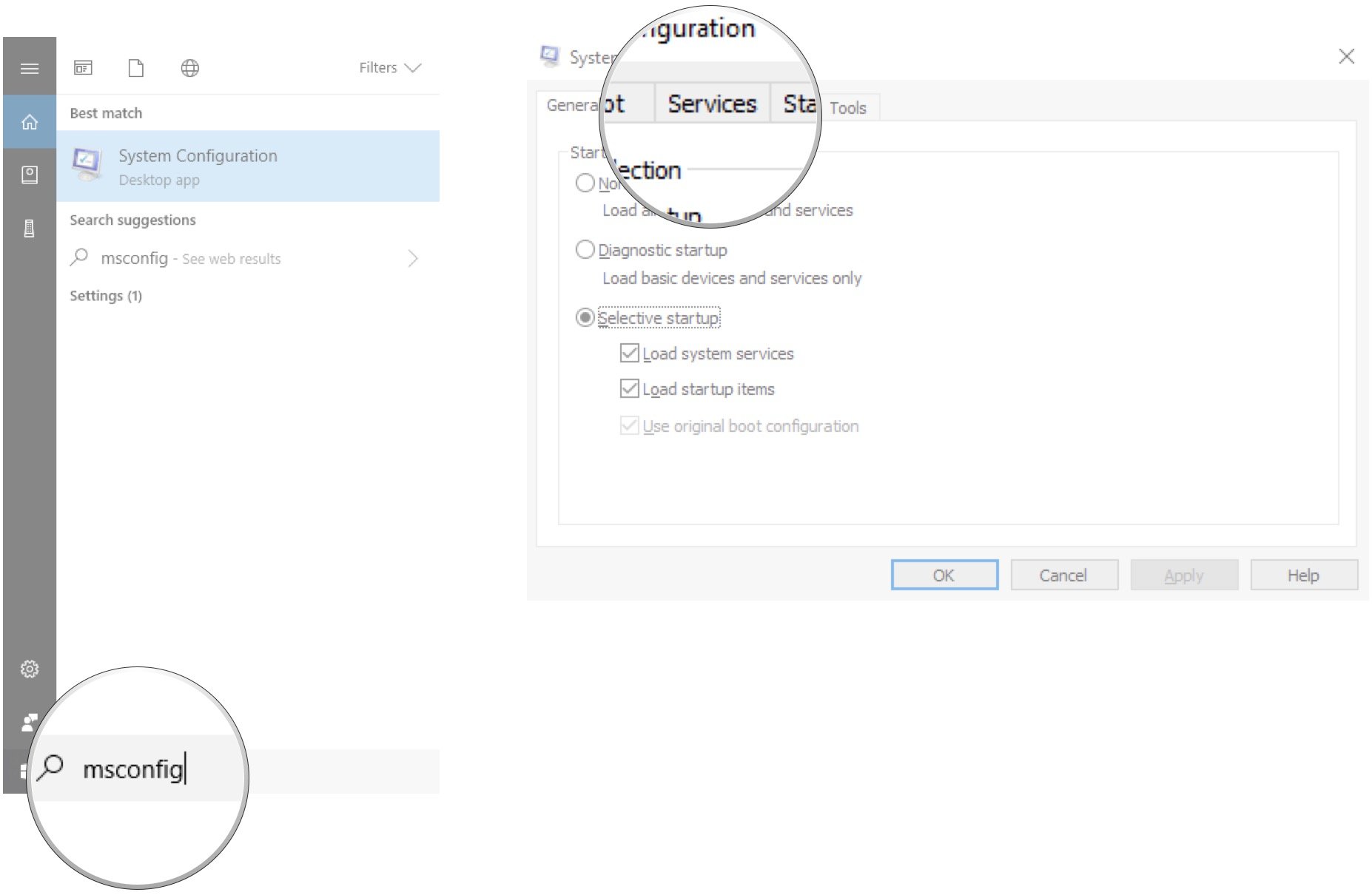
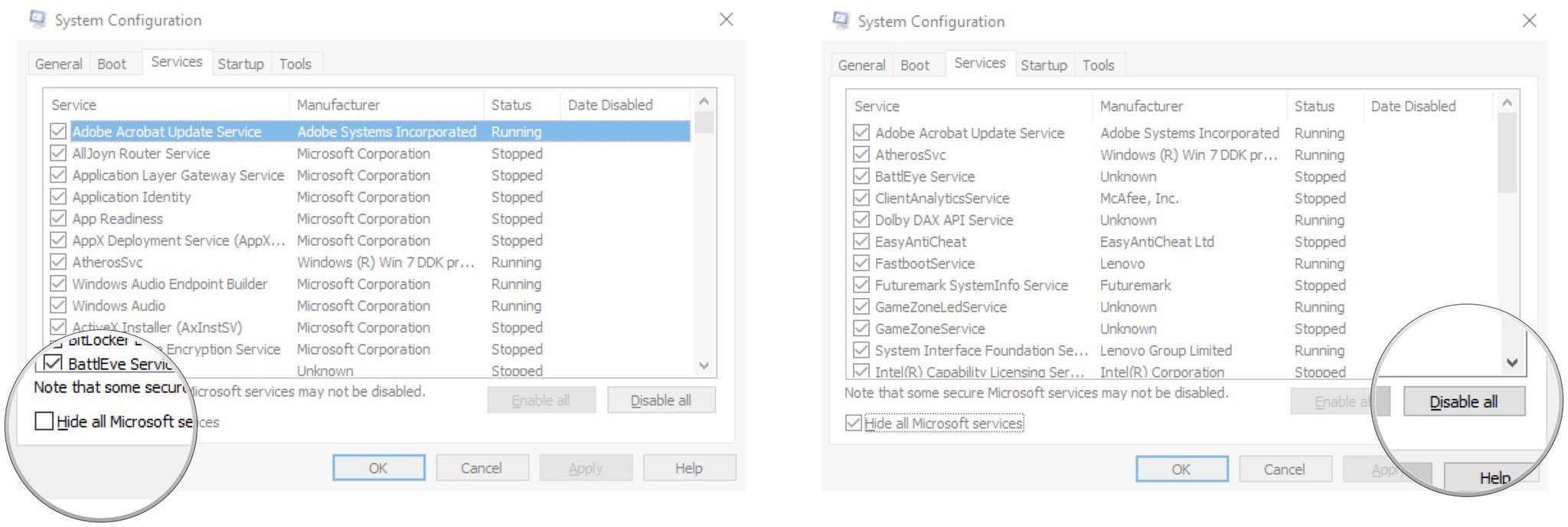
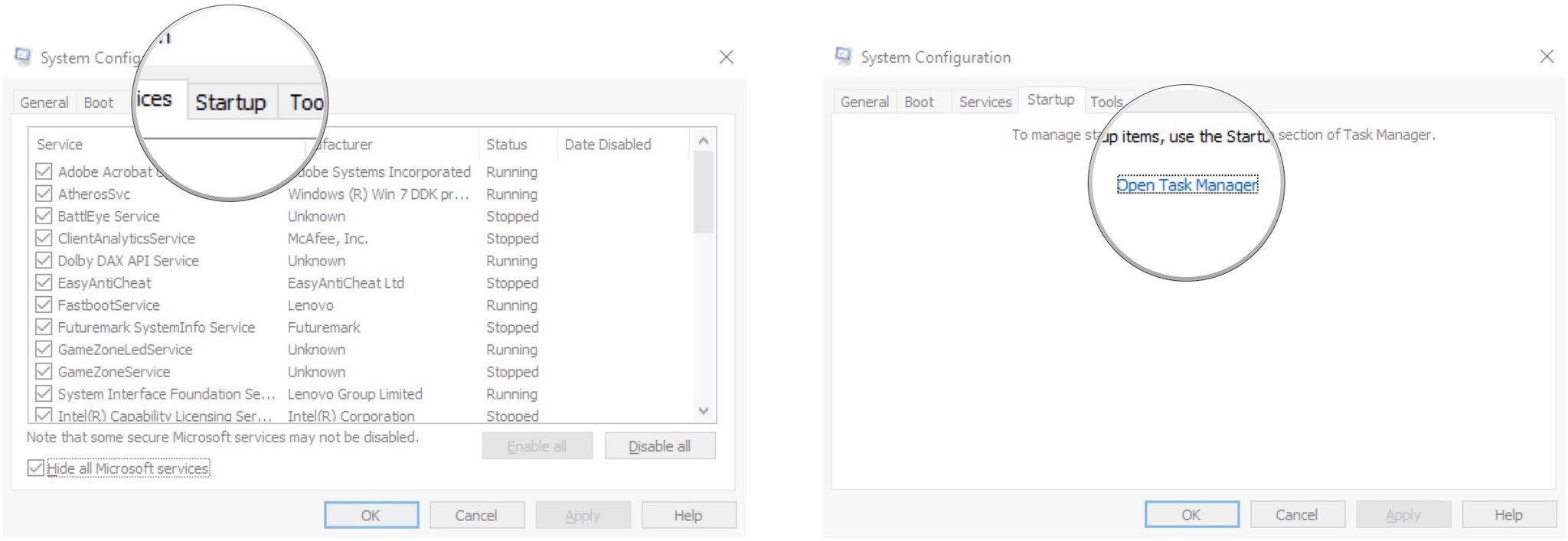

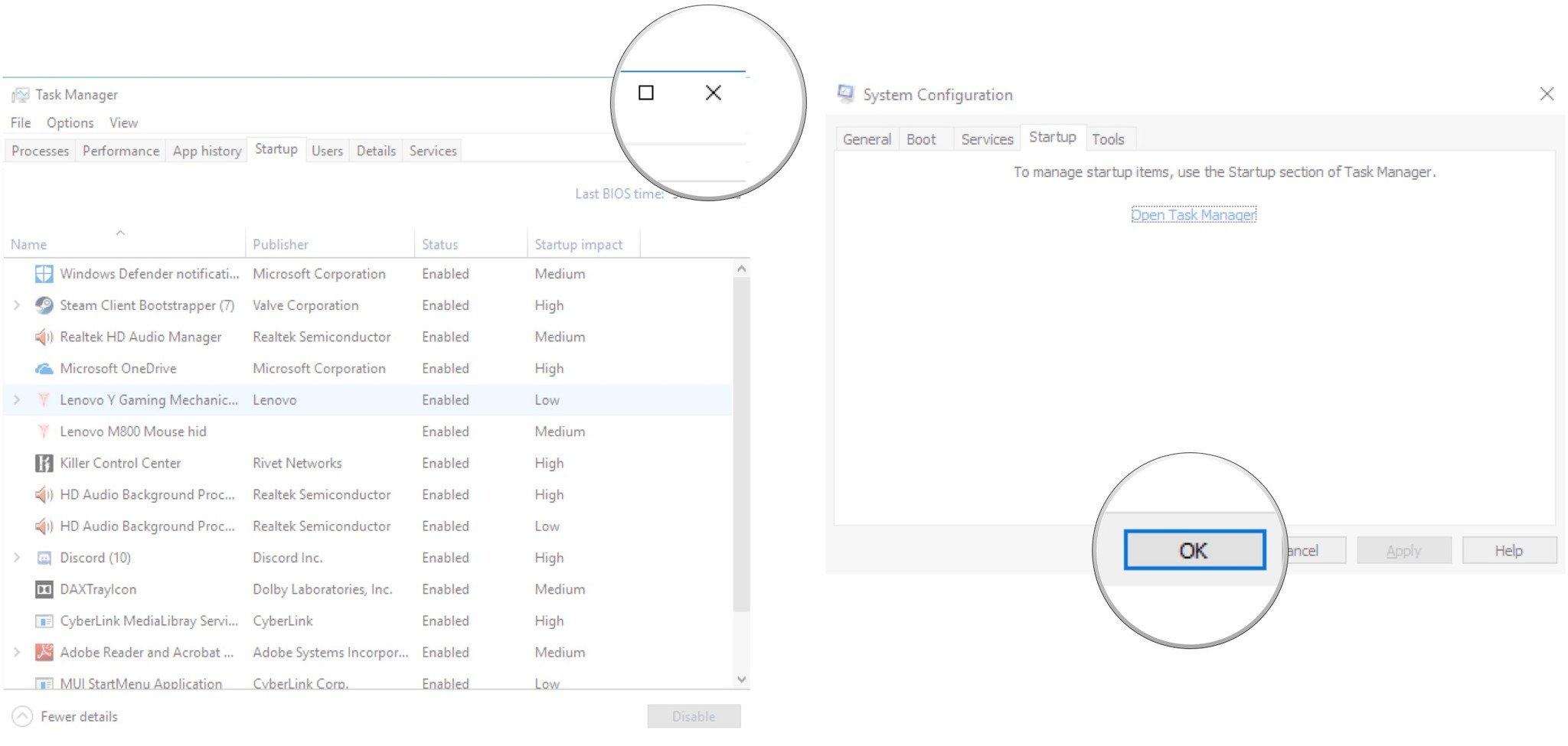


 0
0












