问题:我如何恢复预装的操作系统?
当应用程序经常死机或者当您怀疑您的系统感染了恶意软件,您可以尝试重新安装操作系统。 Acer产品包含帮助您快速简单重新安装预装操作系统和应用程序的恢复
此为旧版系统恢复方法,若您的预装操作系统为新版Win8或Win8.1请参考
在升级过程中,所有存储在您的系统的信息将被覆盖。这意味着所有的信息:例如您的电子邮件,照片;以及您自己安装的软件将被清除。因此,我们将列建议您在启动该程序之前完成备份工作。.
解决方法
当需要重新安装操作系统时,请按照以下步骤:
前提:
1.用户使用的是预装操作系统(判读标准看机器底部是否有微软的正版证明标签(COA)如下图。(下图COA标签仅供参考)

2.隐藏分区没有被破坏过。
操作步骤:
请用户使用外接电源适配器,操作时间可能会比较长。(此点在一键恢复时,系统会提示用户进行此操作)
方法一:1. 开机看到ACER界面时,按F2键进入BIOS界面先选择MAIN选项中把D2D Recovery的选项设置为Enabled。 此点一定要确认,否则,无法进行一键盘还原操作(图1、2)

2.按F10保存退出在看到ACER界面时, 按ALT+F10 (建议是按住Alt键不放,快速按F10)
如果您尝试该方法不能启动该界面,有可能是您的隐藏分区被破坏,如果您要使用预装系统,需要送至Acer当地服务站付费恢复。

(下图不一定会出现),如出现选择Acer eRecovery这个选项按回车键出现

然后选择"恢复系统至出产默认设置"这选项,

这时会出现需要输入密码(前提用户有设置过ET软件密码)

把密码输入后按确定后出现 注意事项,提示数据会被覆盖,提示连接电源线,如连接外置硬盘请断开。 如确认以上注意事项后,点"确认",进行系统还原操作。



到100%后出现


恢复已完成。单击"确定"重新启动计算机。

重新启动中让用户不要切断电源,需要一段时间请用户耐心稍等……

会出现设置系统的基本设置

请用户阅读许可协议,在"我同意许可条款(必须同意才能使用Windows)"并在前面方框中"打勾"和"我接受许可条款(必须同意才能使用计算机 )"前面方框中"打勾"。
输入用户名,密码,确定密码 请用户尽量输入常用易记的密码

选择"使用推荐设置"


后把之前输入的密码输入后按回车键


最后就是安装Empowering Technology软件 大约10来分钟

再次重新启动,进入操作界面可以注册McAfee软件

方法二:
1. 开始菜单→所有程序→Acer→Acer eRecovery Management
如果你点击该软件后无法打开,建议按照方法二恢复系统。
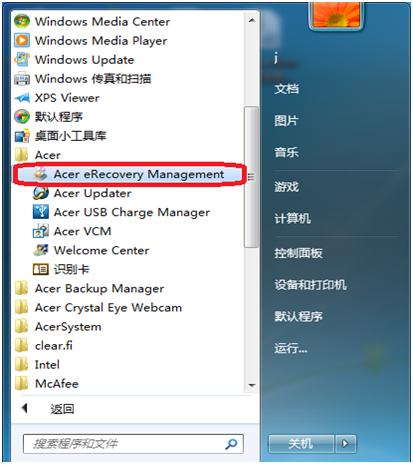
2. 进入到Acer eRecovery Management界面

3.鼠标点击"恢复"→右侧选择"将操作系统恢复到默认出厂设置"

4. 提示重启电脑→点击"是"→开始
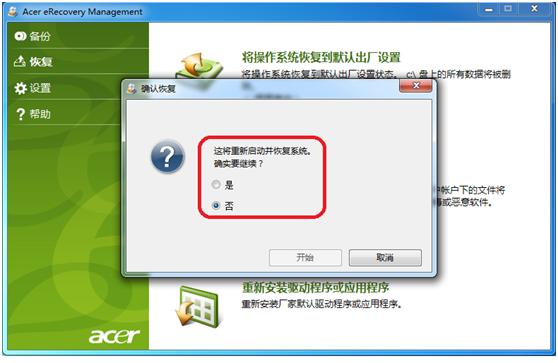
5. 机器重启并进入到恢复界面
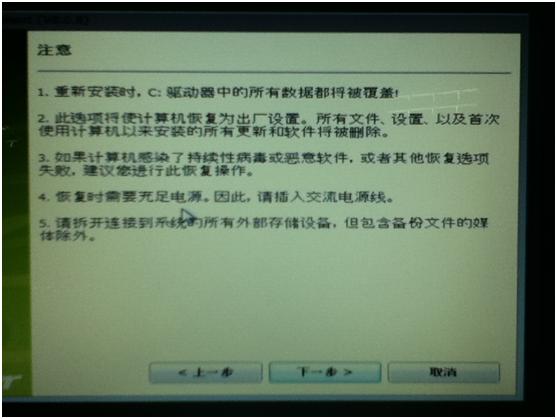
6.按照系统提示选择"下一步",机器将自动进行恢复。
注:如创建过程中未外电源,系统会提示电量不足,建议在使用外接电源的情况下进行创建。
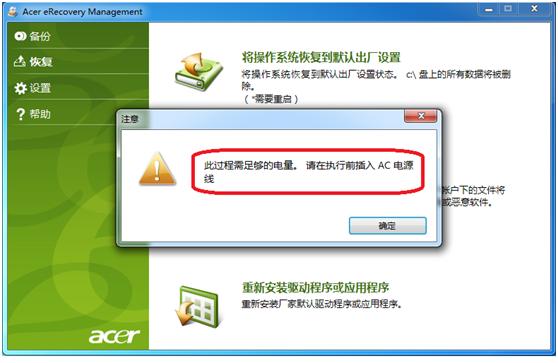
更多资讯
使用系统恢复之前,推荐您尝试使用Windows自带的系统还原来撤销之前的更改尝试解决您的问题:
- Windows XP,Windows Vista和Windows 7:
- Windows Vista和Windows 7:
以上是否解决您的问题?
当使用ALT+F10键进行系统恢复失败,同样可以使用Acer系统恢复盘(CD或者DVD来恢复操作系统。 为了使用Acer系统恢复光盘来恢复操作系统,对于没有CD/DVD/Blu-Ray驱动器的机型可能您需要一个外 置的光盘驱动器。
- 如果需要,请确认外置光盘驱动器与您的USB端口连接。
- 打开计算机,当$barndname标志出现时,按F2进入BIOS
- 使用箭头将定位到Boot或者Advanced BIOS Feature。
- 参考屏幕的指示,将内置或者外置USB光盘驱动器设置为第一启动设备。
- 按光盘驱动器的退盘键后插入系统恢复光盘。
- 关闭光盘驱动器托盘。
- 按F10,按Enter保存更改后重新启动计算机。系统将从Acer启动计算机。
- 在系统恢复程序启动后,根据提示进行恢复系统.